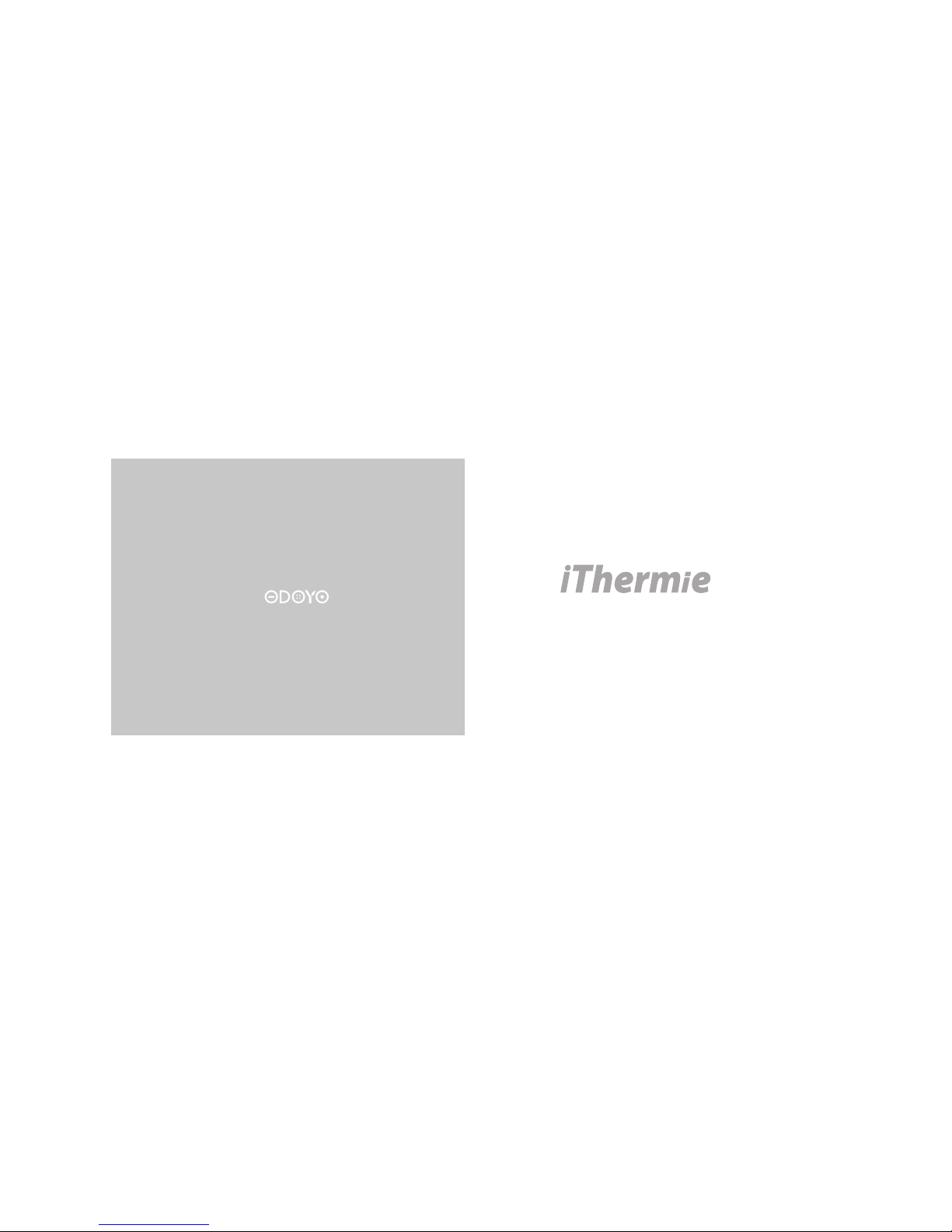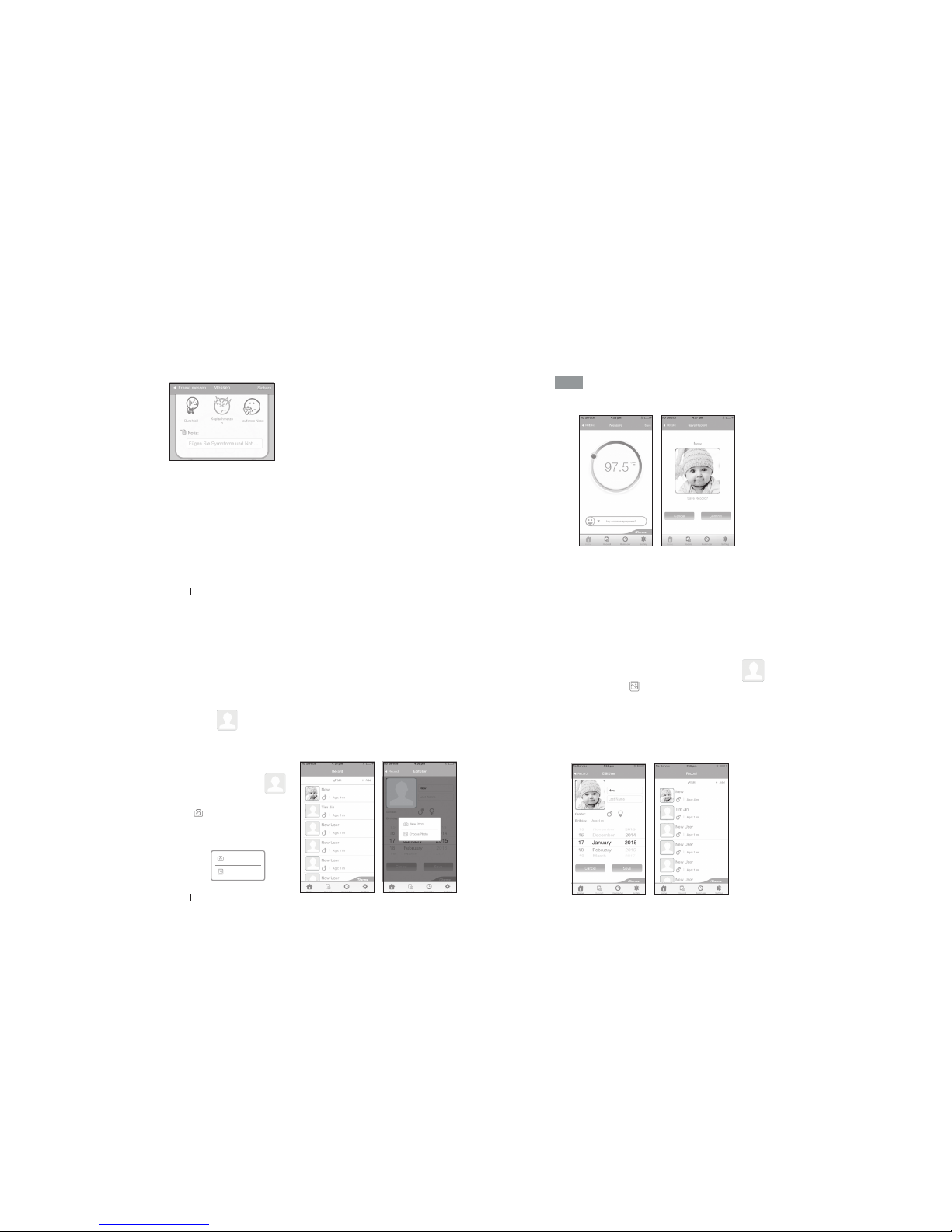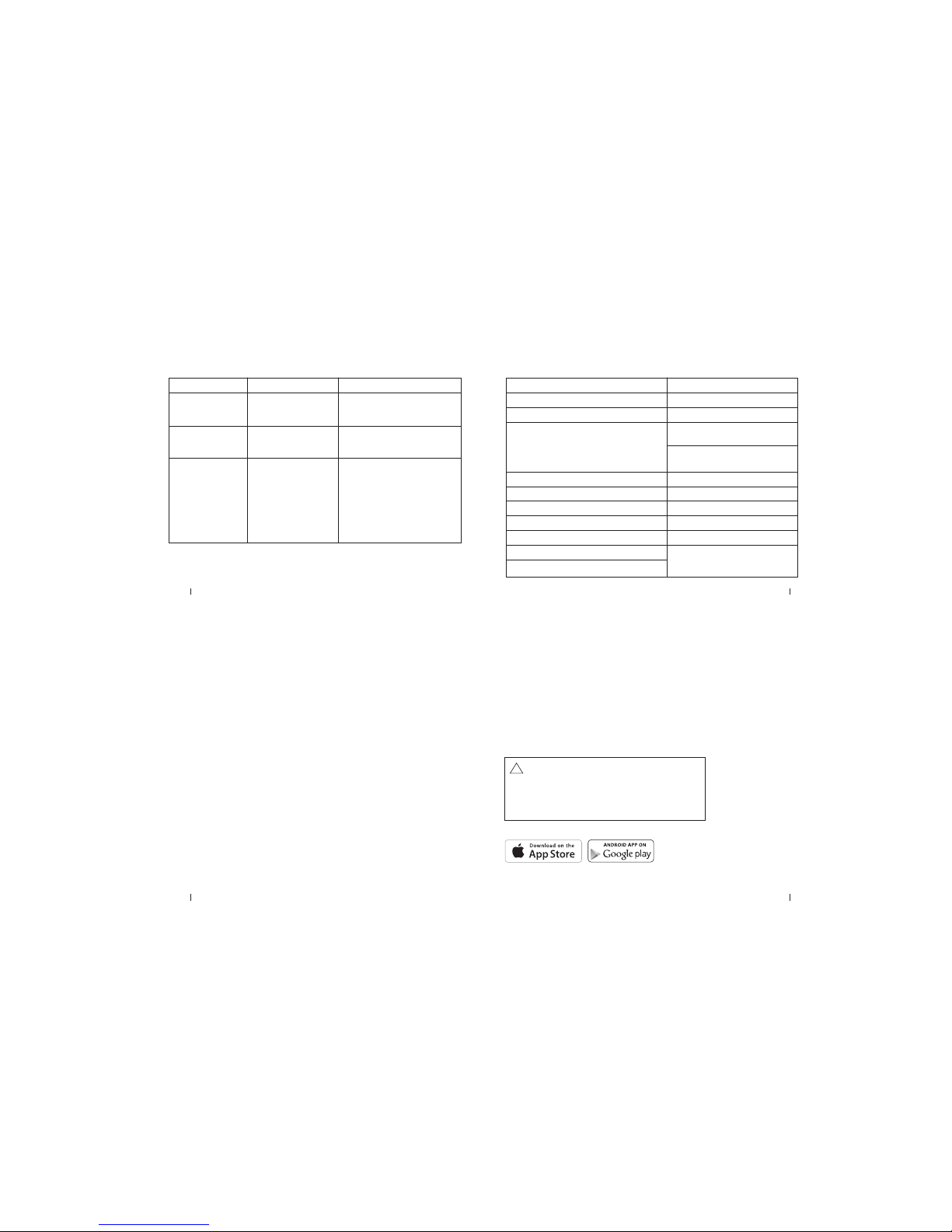PRODUCT SPECIFICATION
Display Temperature Range
Operating Ambient Temperature Range
Display Resolution
Accuracy for Displayed Temperature Range
Storage Condition
Dimension
Weight
Battery
Battery Life
Compatibility
91.4°F ~ 109.4°F (33°C ~ 43°C)
50°F ~ 104°F (10°C ~ 40°C)
0.1°F or 0.1°C
-13°F ~ 131°F (-25°C ~ 55°C)
0.55 x 1.22 x 2.44 inches
17g including battery
1 x CR2032
Approx. 4000 counts
+/-0.36°F within the range of
96.8 °F~102.2 °F (36°C to 39°C)
+/-0.9°F on others between the range
of 91.4 °F~107.6 °F (33°C to 42°C)
For use with Apple and Android devices.
Please visit www.odoyo.com/devices
for the full list of supported devices.
TROUBLESHOOTING
Display Meaning Solution
Lower Boundary
Temperature measured
is between 30°C - 33°C
(86°F - 91.4°F).
Higher Boundary
Temperature measured is
between 43°C - 45°C
(109.4°F - 113°F).
Temperature is out of
LO and HI boundary,
below 30°C or over 45°C
(86°F / 113°F)
Error may be caused by:
a. Incorrect position
b. Low battery
c. iThermie not connected
with mobile device
Place the iThermie in correct position
and retake measurement.
Place the iThermie in correct position
and retake measurement.
a. Place the iThermie in correct
position and retake measurement
b. Please replace the battery.
c. Please check if the iThermie is
plugged into the mobile device
properly.
Error
(pop up)
LO
HI
29English28English
31English
iThermie is designed and calibrated to operate under specific conditions.
Using it in ways that are not described may give incorrect results.
iThermie is using the IR sensor that complies with ASTM standard section 5.3
(Designation: E1965 – 98 (2009) - Standard Specification for Infrared
Thermometers for Intermittent Determination of Patient Temperature)
WARNING:
!
• Keep battery out of children’s reach. Swallowing battery could be fatal. Battery should not
be charged or placed into extreme heat as it may explode.
• Used batteries should be disposed of properly. Do not dispose of batteries in re, recharge,
put in backwards, disassemble, mix with used or other battery types - they may explode
or leak and cause injury.
30English
This device complies with part 15 of the FCC Rules and RSS-Gen of IC Rules.
Operation is subject to the following two conditions:
(1) This device may not cause harmful interference, and
(2) this device must accept any interference received, including interference that may cause undesired
operation.
NOTE: This equipment has been tested and found to comply with the limits for a Class B digital device,
pursuant to part 15 of the FCC Rules. These limits are designed to provide reasonable protection against
harmful interference in a residential installation. This equipment generates, uses, and can radiate radio
frequency energy and, if not installed and used in accordance with the instructions, may cause harmful
interference to radio communications. However, there is no guarantee that interference will not occur in a
particular installation.
If this equipment does cause harmful interference to radio or television reception, which can be
determined by turning the equipment off and on, the user is encouraged to try to correct the interference
by one or more of the following measures:
• Reorient or relocate the receiving antenna.
• Increase the separation between the equipment and receiver.
• Connect the equipment into an outlet on a circuit different from that to which the receiver is connected.
• Consult the dealer or an experienced technician for help.
CAUTION: To comply with the limits of the Class B digital device, pursuant to Part 15 of the FCC Rules,
this device must be used with certified peripherals and shielded cables. All peripherals must be shielded
and grounded. Operation with non-certified peripherals or non-shielded cables may result in interference
to radio or reception.