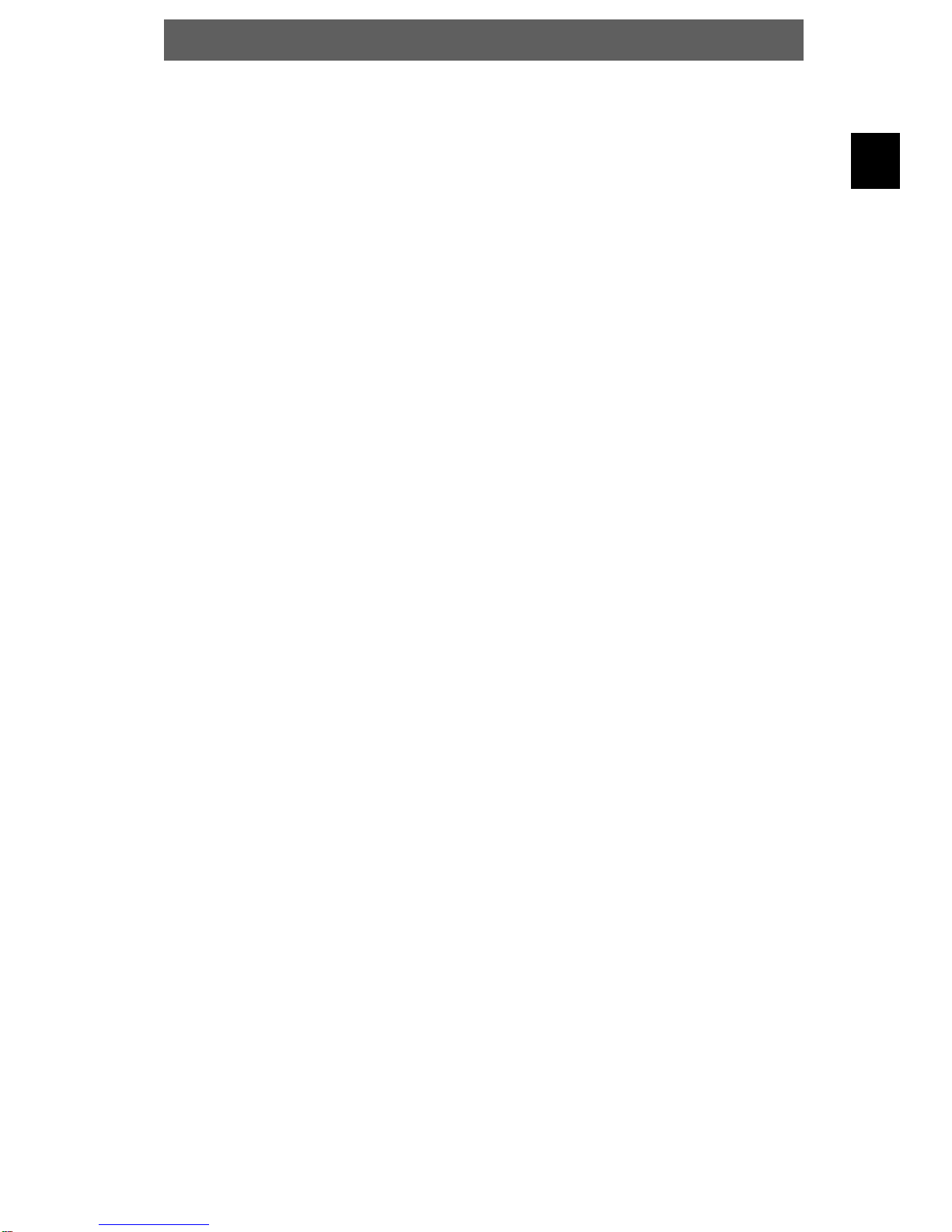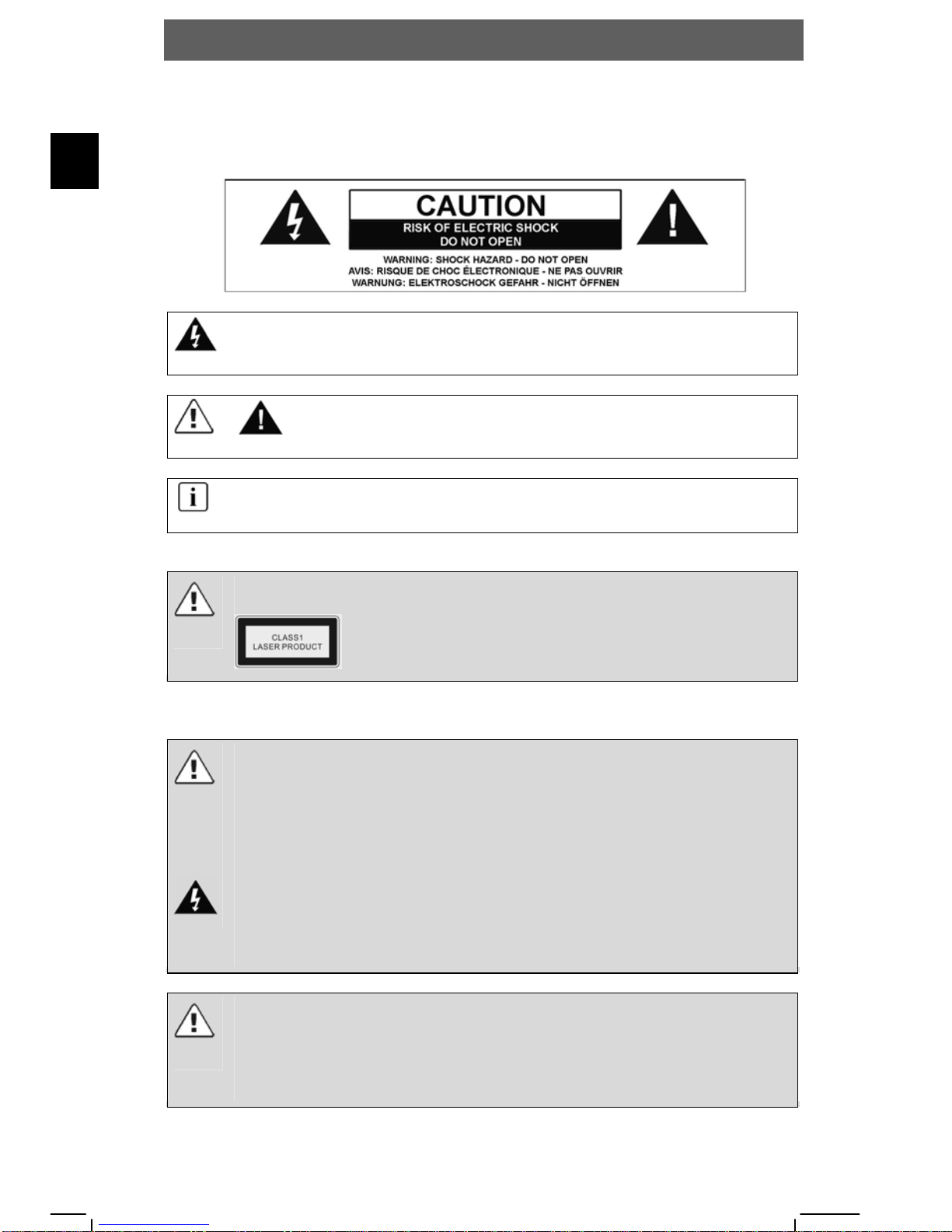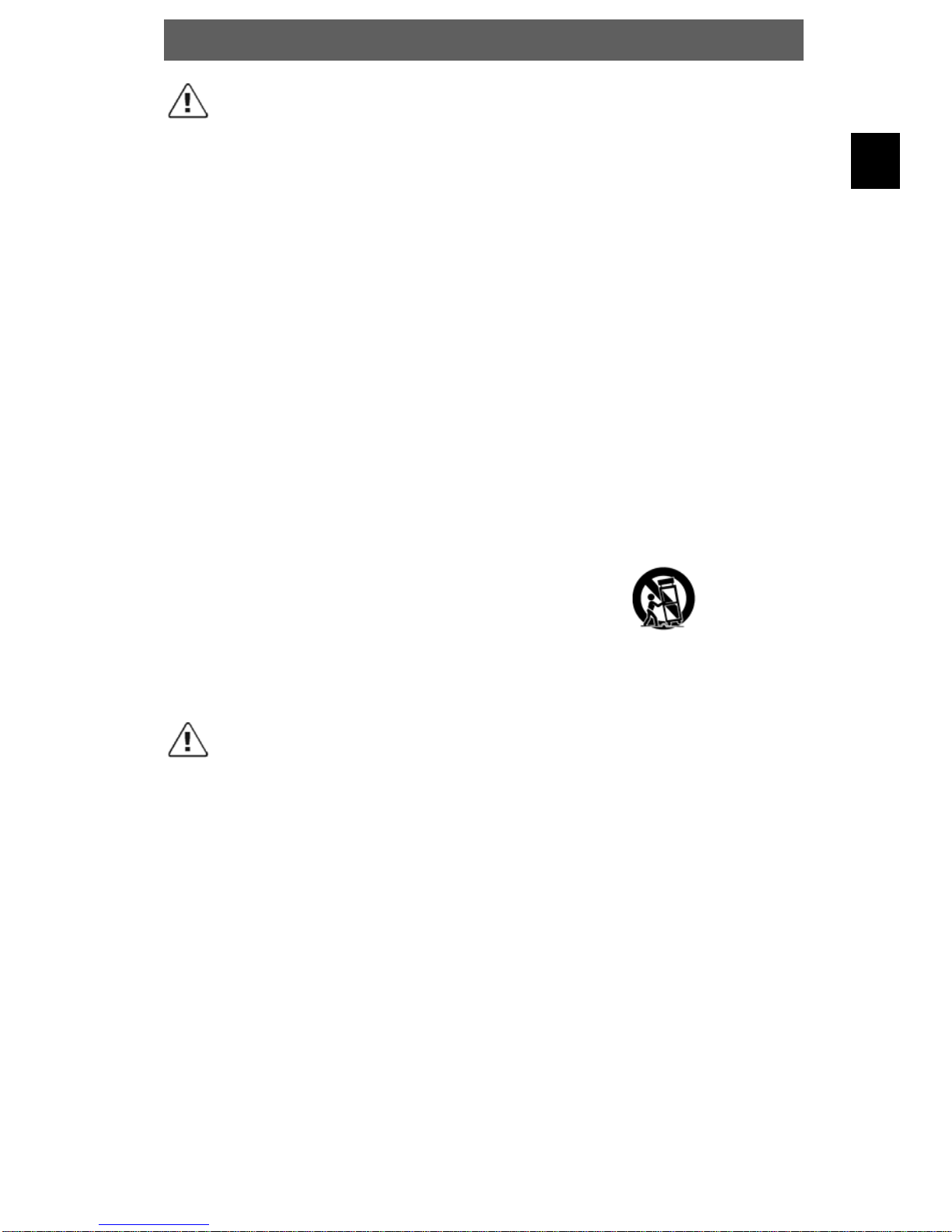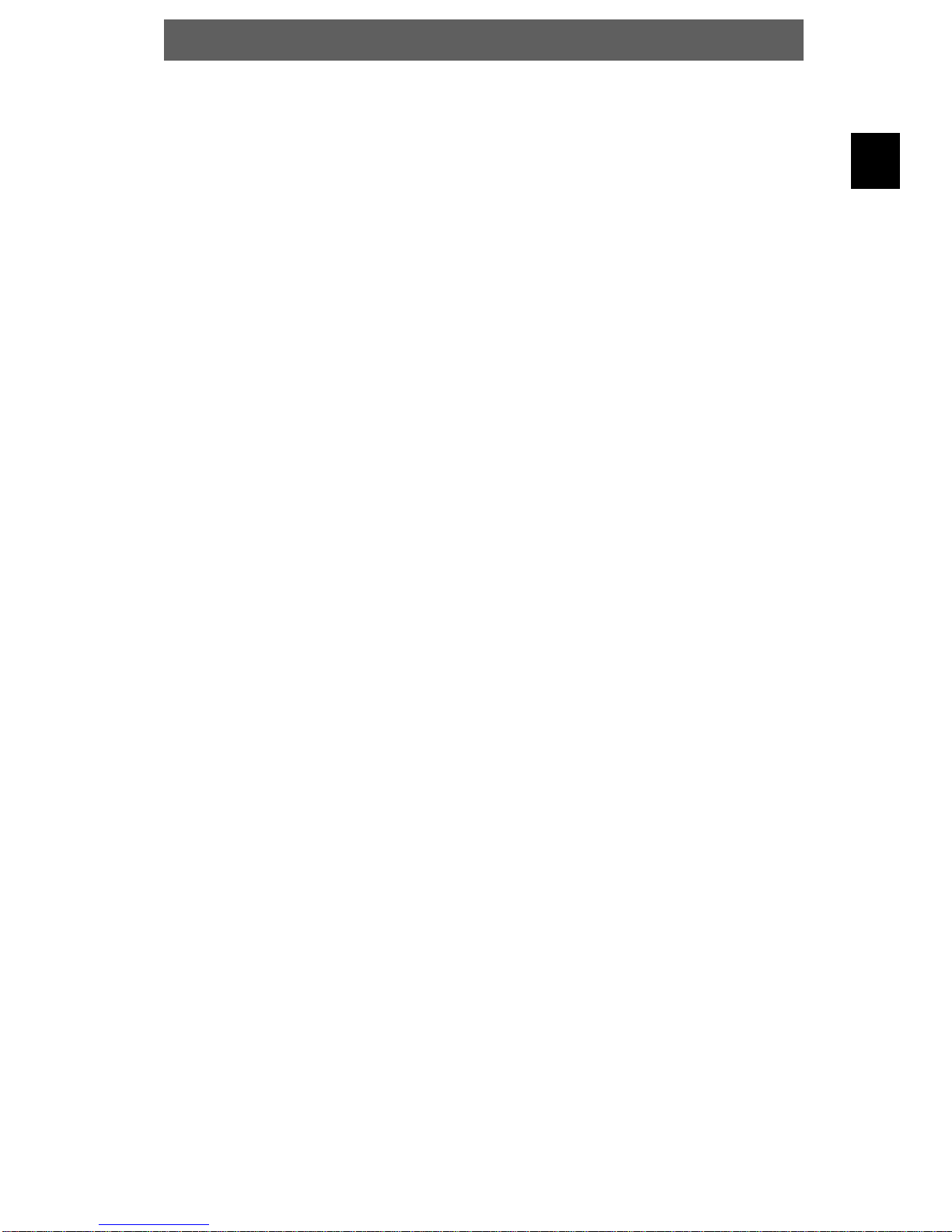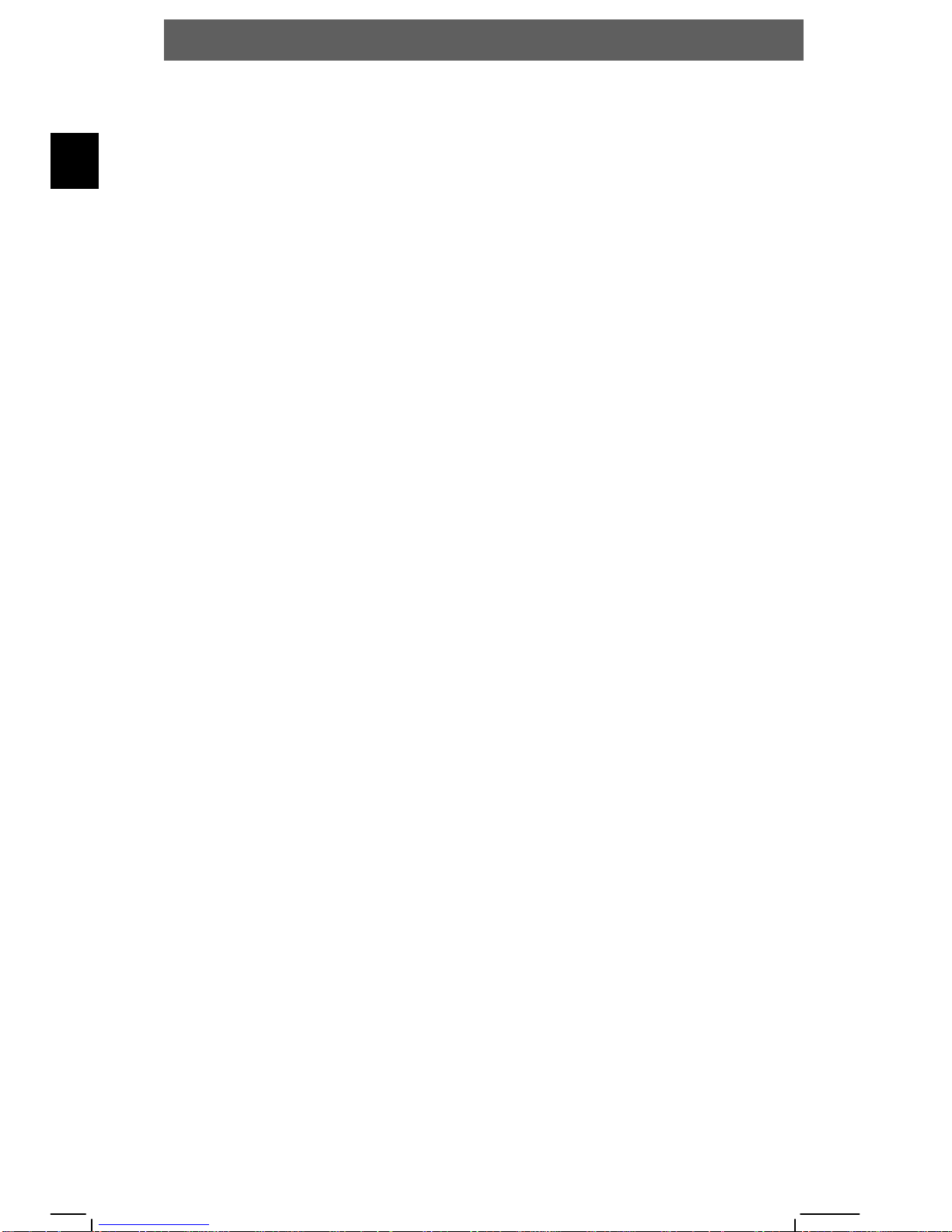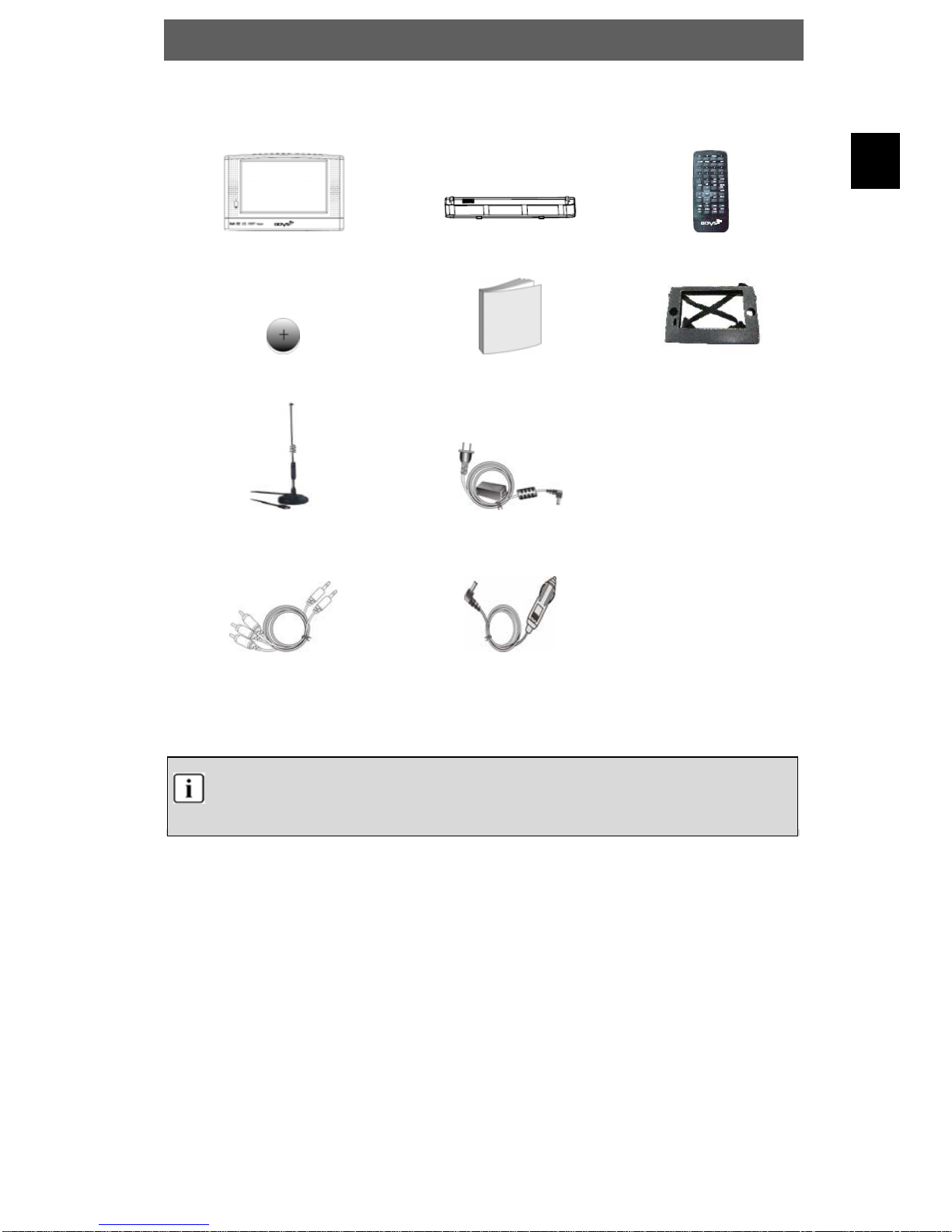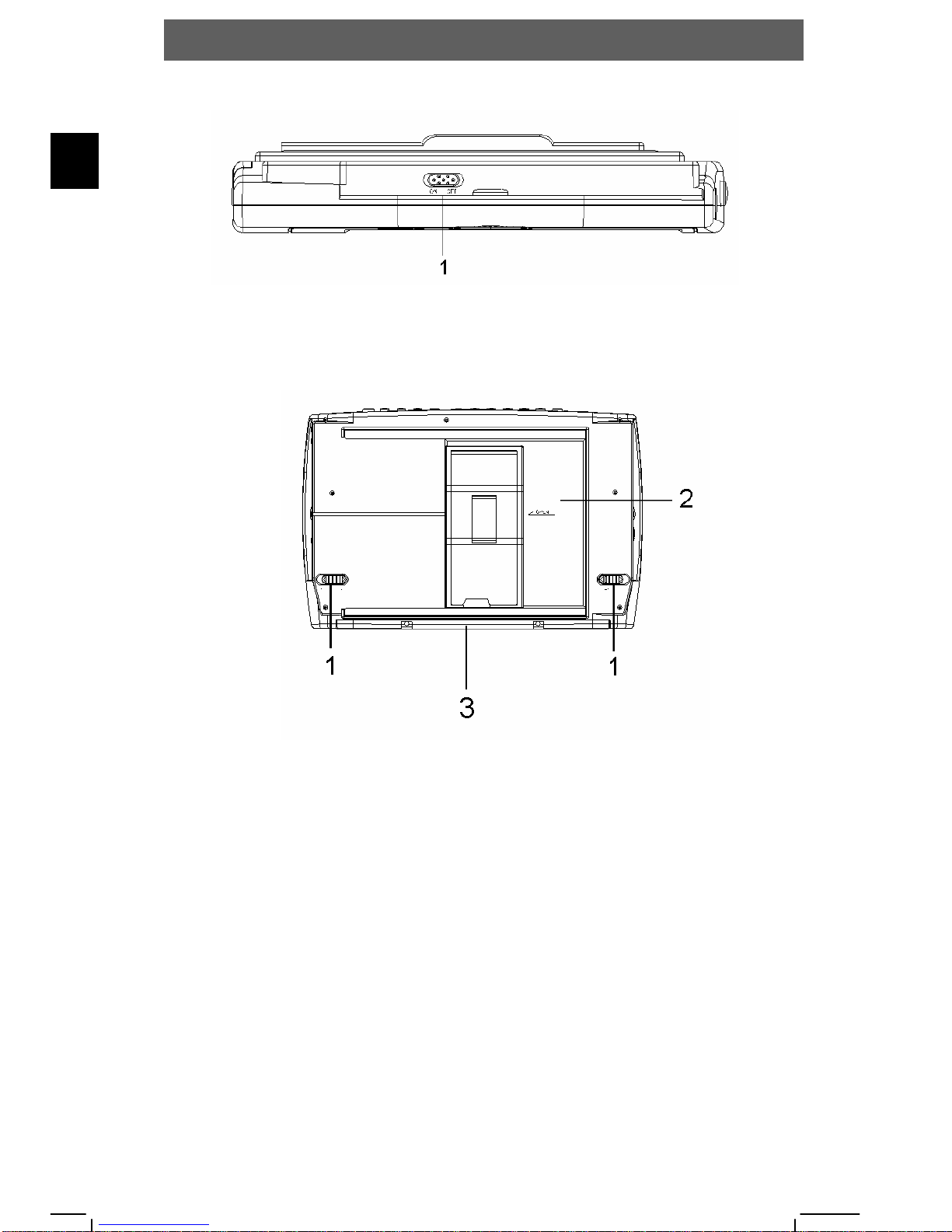ODYS Slim TV 10
3
EN
Caution
Read, keep and follow these instructions and heed all warnings.
•Do not open the casing of the device under any circumstances, and do not attempt to
repair or modify the device. Malfunctions, damage, electric shocks and fires can occur as
a result.
•Never expose the device to rain, moisture or humidity. Malfunctions, damage and electric
shocks can occur as a result.
•When cleaning the device, do not use any volatile substances, such as solvents, to avoid
damaging the surface. Clean the device only using a soft, dry cloth.
•Ensure adequate air circulation around the device. Do not place the device on soft
furniture, carpets or other materials while in operation, as this may restrict the air from
properly circulating around the device.
•The device may not be excessively heated or operated near heat sources (e.g. heaters).
Malfunctions, damage, smoke and fires can occur as a result.
•Connect the device only to mains sockets that are properly earthed (protective earth).
The mains voltage must correspond to the operating voltage of the device indicated on
the device housing. When connecting the device to other electric devices, always follow
the manufacturer's instructions.
•Make sure that the cables are not damaged, stretched or twisted and that no short
circuits occur.
•Use only accessories specified or supplied by the device manufacturer. This also applies
to any attachments and fasteners.
•Place the device in a secure spot where it cannot shift or fall. If used in a
vehicle, the device must be securely fastened to avoid injuries or accidents
resulting from the device shifting or falling down.
•During a thunderstorm, disconnect the device from the mains. Do not use
the device during a thunderstorm. Malfunctions, damage and electric shocks can occur
as a result. Disconnect the power plug from the socket when you do not use the device
for an extended period of time. Keep the device in a clean, dry location where it is not
exposed to direct sunlight.
Caution
•In case of malfunctions or damage, maintenance or repair work may be required. Do not
use the device if there is visible damage to it. All maintenance and repair should be
conducted by qualified service technicians only.
•Do not place any heavy objects and objects that contain liquids, such as vases, on top of
the device..
•Make sure that no objects or fluids can penetrate into the device though openings or
venting slots. This could lead to short circuits, damage, electric shocks and fires.
•Do not touch the TFT LCD screen with your bare hand.
•Observe the safety instructions on rechargeable batteries in chap. 5.1.
Operating the device in a vehicle
•Please note that the device may not be used while the vehicle is in motion. It may only be
used when the vehicle is parked!
•When operating the device in a vehicle, make sure that it does not inhibit the driver's
forward or rear view and that it does not interfere with the safe operation of the vehicle.
Otherwise injuries or accidents may result. The driver must not operate the device or look
at the screen while driving. Do not allow your children to loosen or disengage their safety
belts to operate the device.