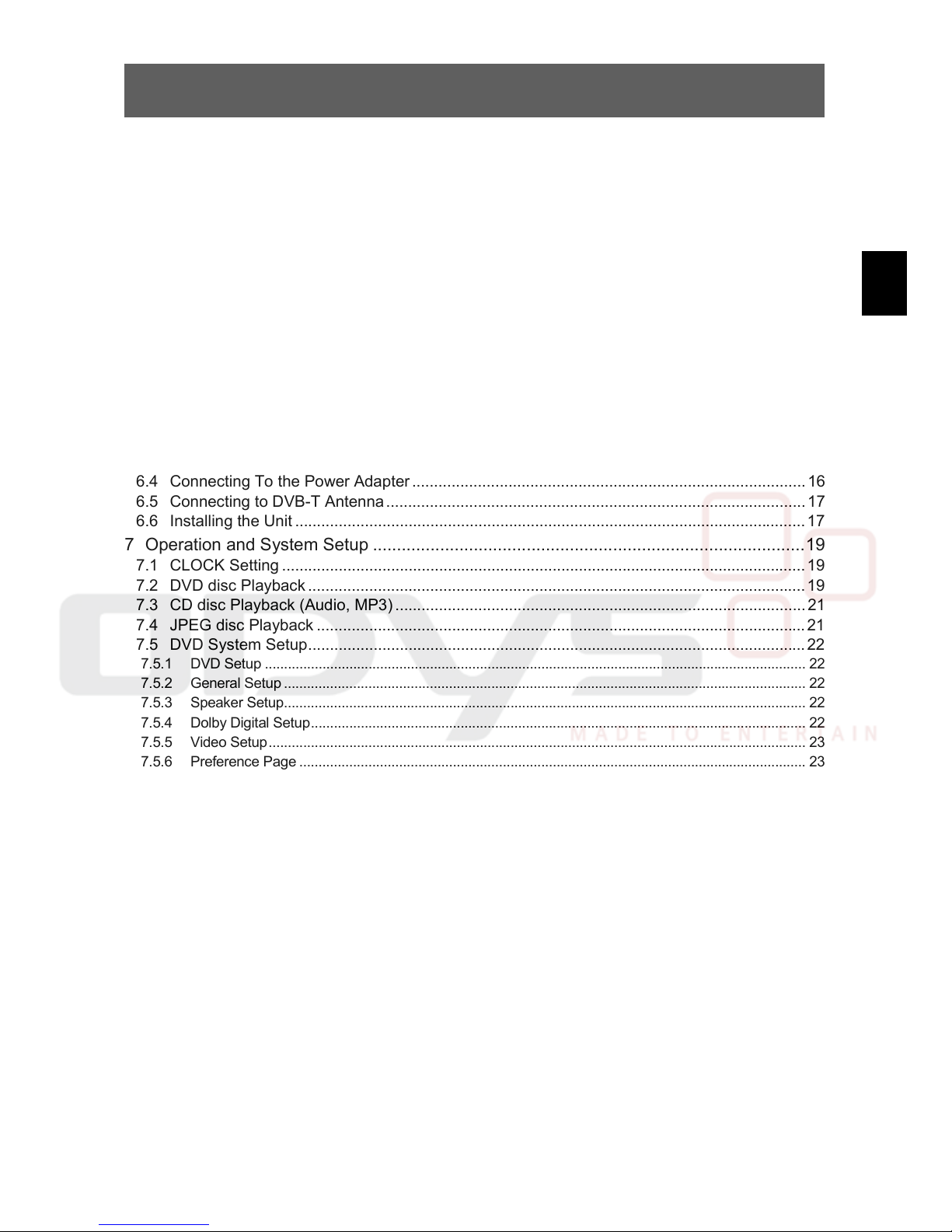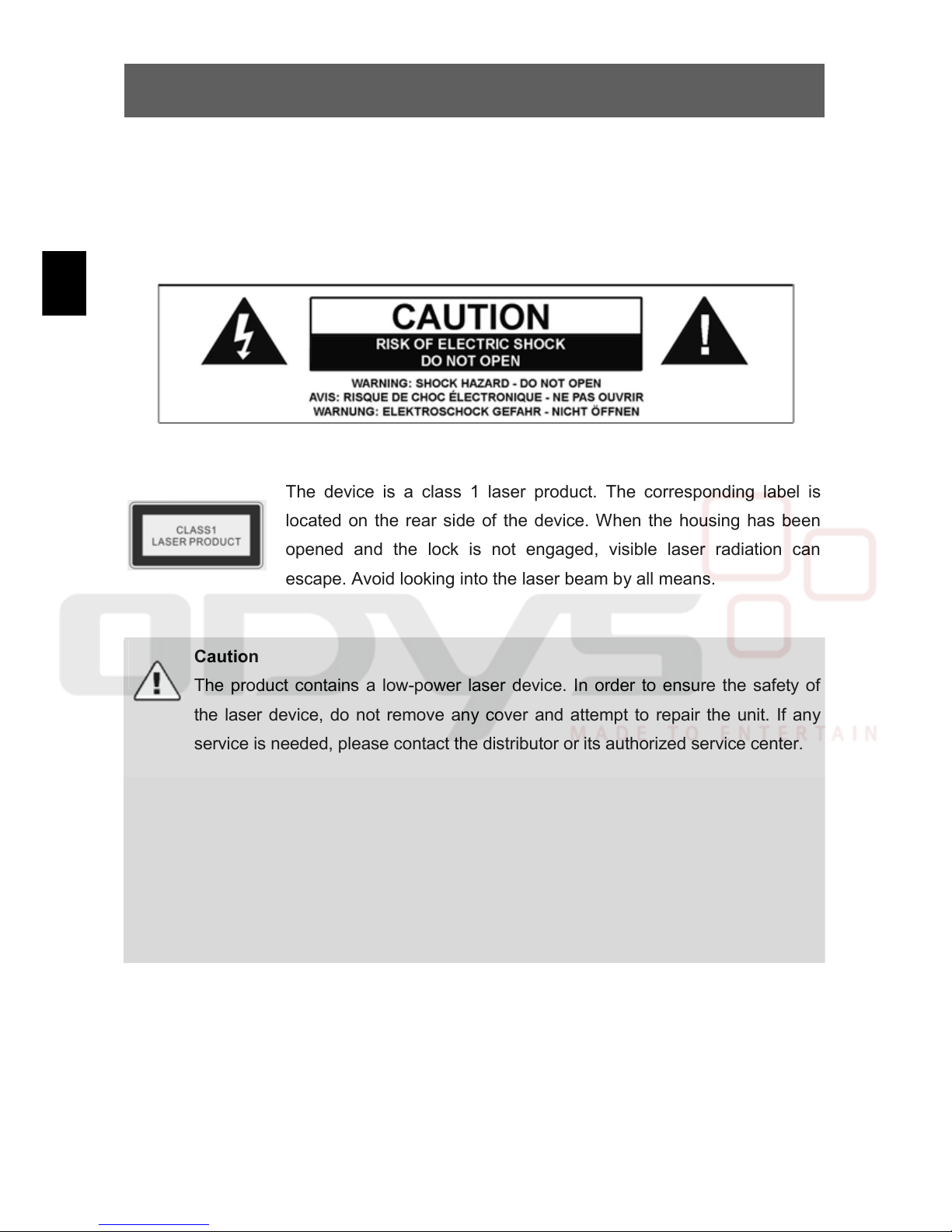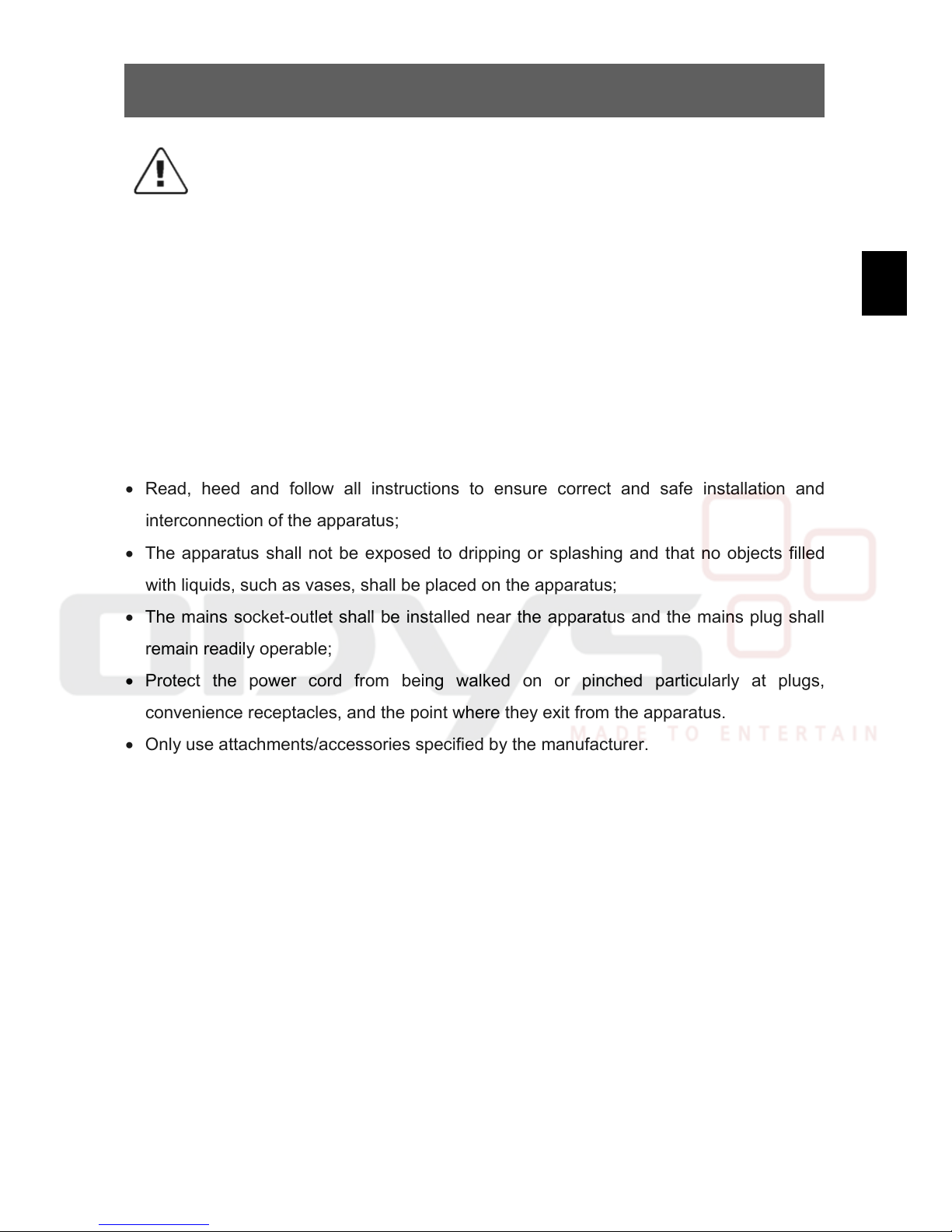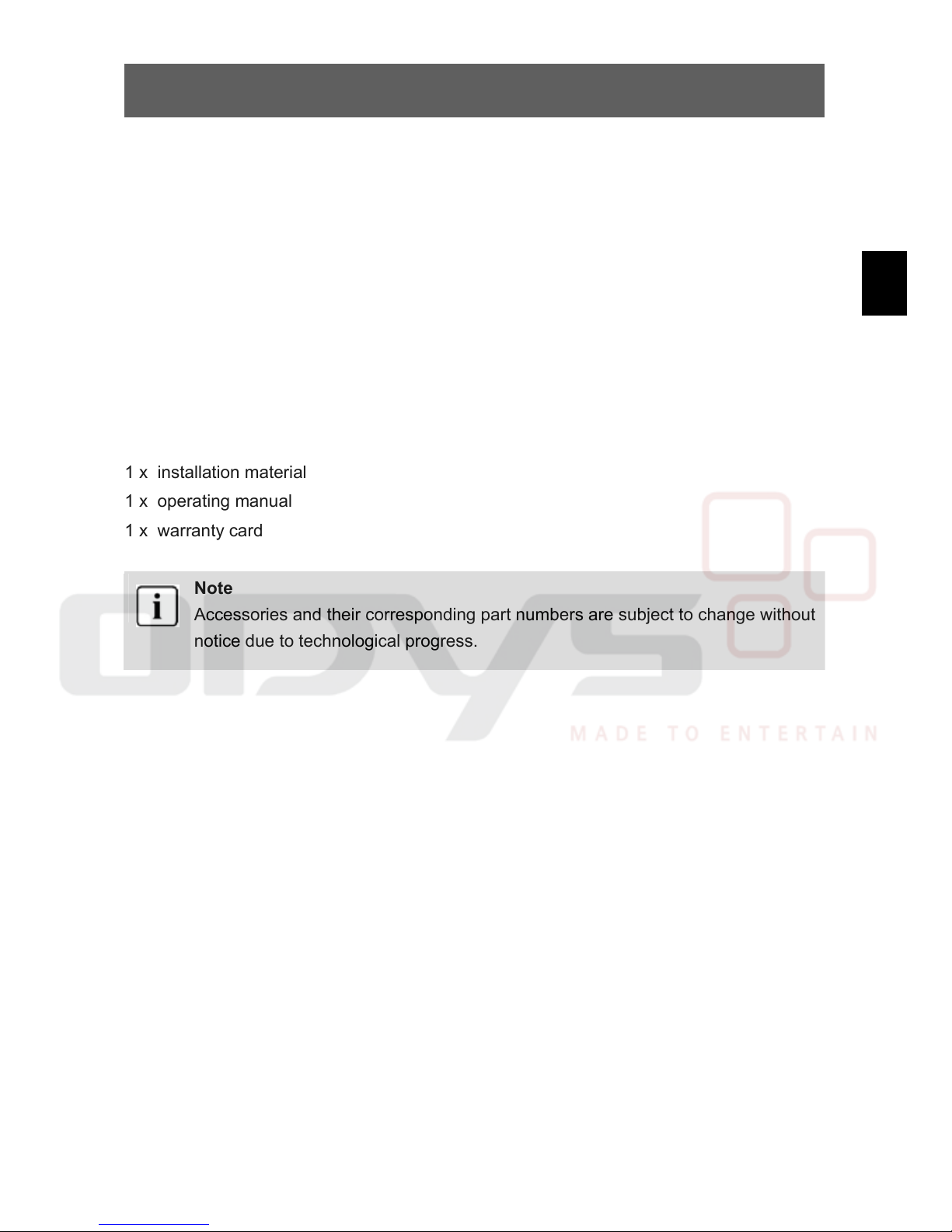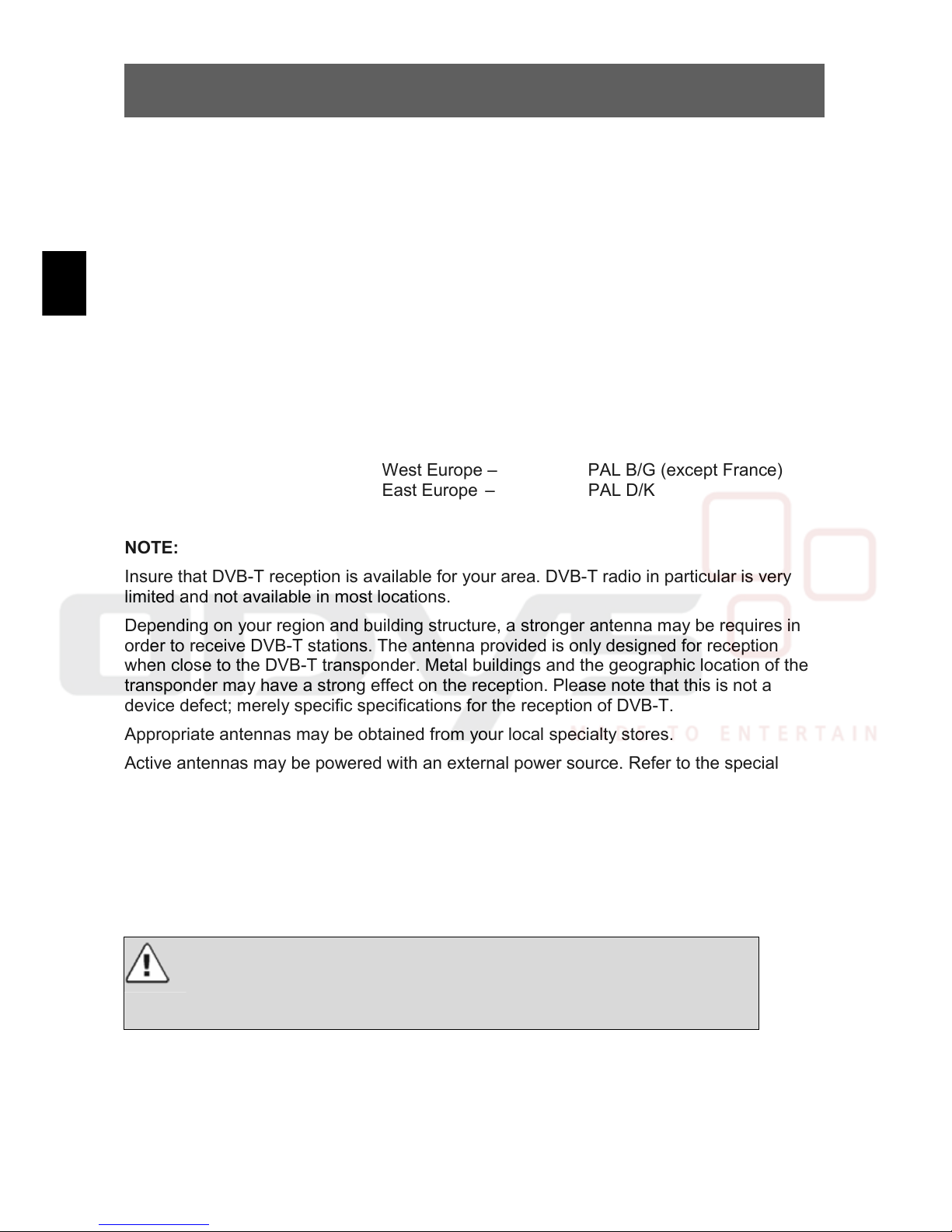ODYS MultiFlat MF 700 DVB-T
1
EN
Table of Contents
1Important Safety Instructions ..............................................................................................2
2Characteristic features.......................................................................................................4
3Quick Guide .......................................................................................................................6
4Disc information .................................................................................................................7
4.1 Compatible disc formats ............................................................................................................ 7
4.2 Using discs ................................................................................................................................ 7
5Elements and connections ................................................................................................8
5.1 Front Panel Drawing.................................................................................................................. 8
5.2 Rear Panel Drawing ................................................................................................................ 10
5.3 Remote Control........................................................................................................................ 11
6System Connections........................................................................................................15
6.1 Connecting To External AV Signal Source ............................................................................. 15
6.2 Connecting To TV Signal Input Source................................................................................... 15
6.3 Connecting To Antenna...........................................................................................................16
6.4 Connecting To the Power Adapter .......................................................................................... 16
6.5 Connecting to DVB-T Antenna ................................................................................................ 17
6.6 Installing the Unit ..................................................................................................................... 17
7Operation and System Setup ..........................................................................................19
7.1 CLOCK Setting ........................................................................................................................ 19
7.2 DVD disc Playback .................................................................................................................. 19
7.3 CD disc Playback (Audio, MP3) .............................................................................................. 21
7.4 JPEG disc Playback ................................................................................................................ 21
7.5 DVD System Setup.................................................................................................................. 22
7.5.1 DVD Setup ............................................................................................................................................. 22
7.5.2 General Setup ........................................................................................................................................ 22
7.5.3 Speaker Setup........................................................................................................................................ 22
7.5.4 Dolby Digital Setup................................................................................................................................. 22
7.5.5 Video Setup............................................................................................................................................ 23
7.5.6 Preference Page .................................................................................................................................... 23
7.5.7 LCD Setup.............................................................................................................................................. 24
7.6 TV Function ............................................................................................................................. 24
7.6.1 Automatic Search................................................................................................................................... 24
7.6.2 Picture Parameter Setup........................................................................................................................ 25
7.6.3 TV System Setup ................................................................................................................................... 25
7.7 Alarm Setup ............................................................................................................................. 26
7.8 AV Function ............................................................................................................................. 27
7.9 Radio Function......................................................................................................................... 27
7.10 DVB-T Setup............................................................................................................................ 29
7.10.1 System Setting ....................................................................................................................................... 29
7.10.2 Channel Setting...................................................................................................................................... 32
7.10.3 Channel List ........................................................................................................................................... 34
7.10.4 Favorites List .......................................................................................................................................... 35
7.10.5 EPG ........................................................................................................................................................ 35
7.10.6 System Info ............................................................................................................................................ 35
8Troubleshooting ...............................................................................................................36
9Specifications...................................................................................................................37