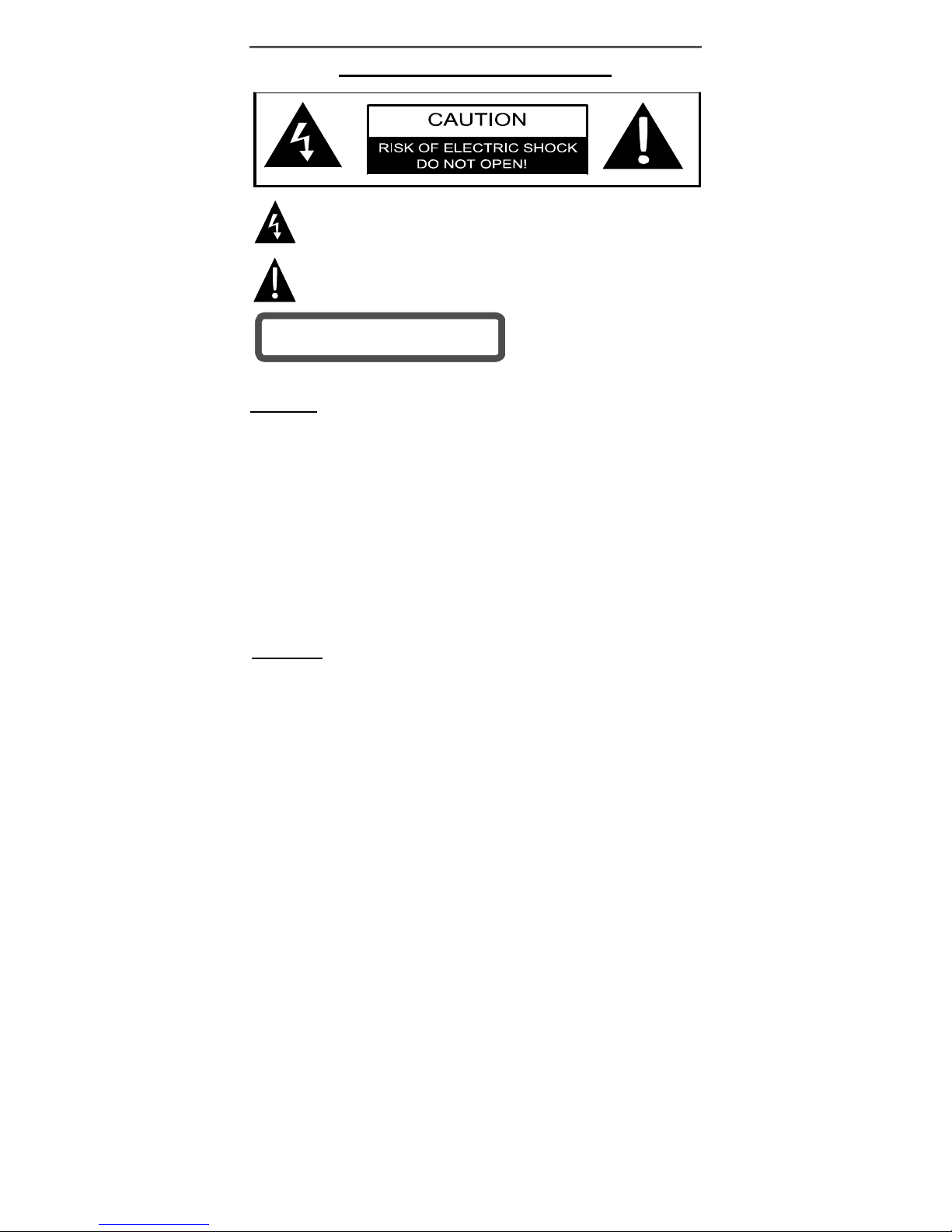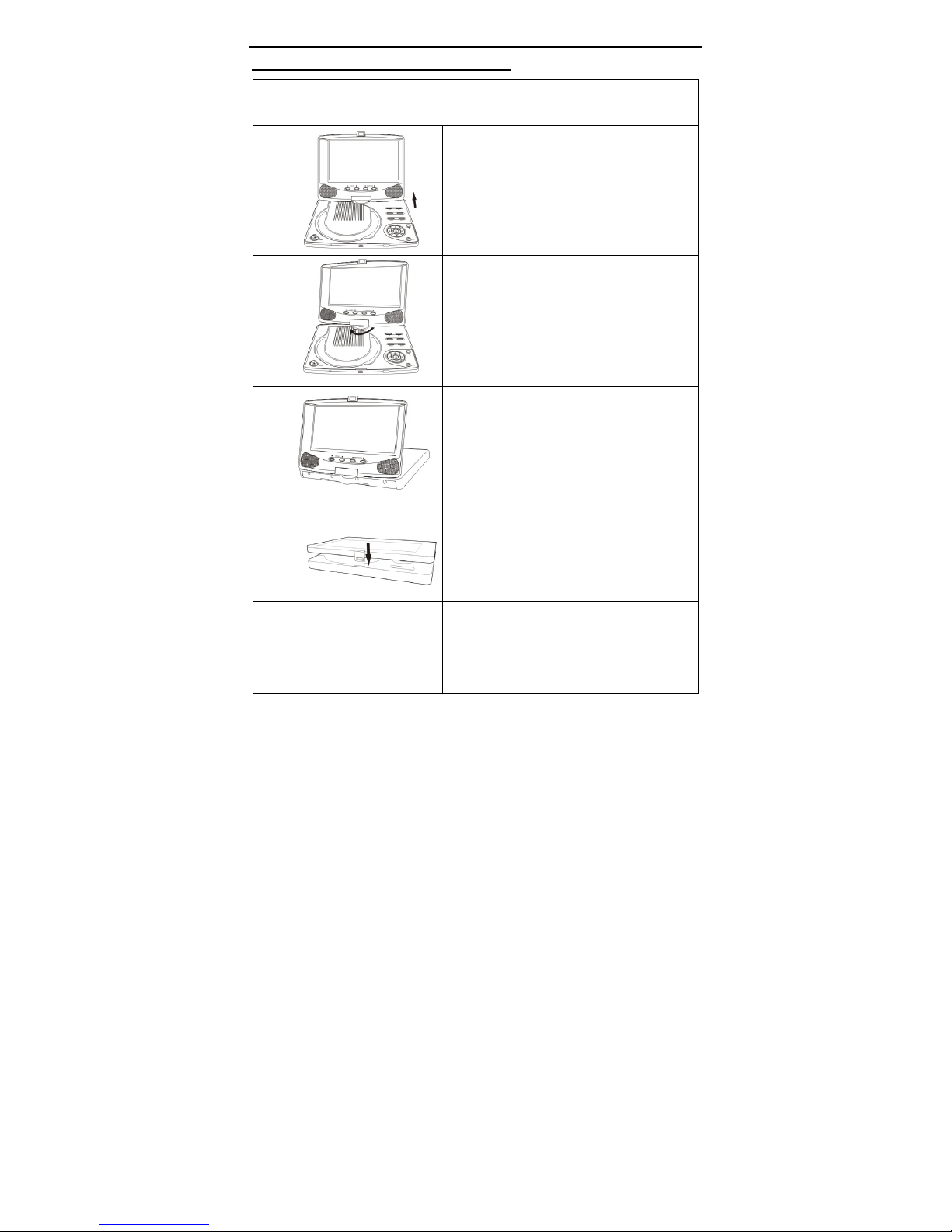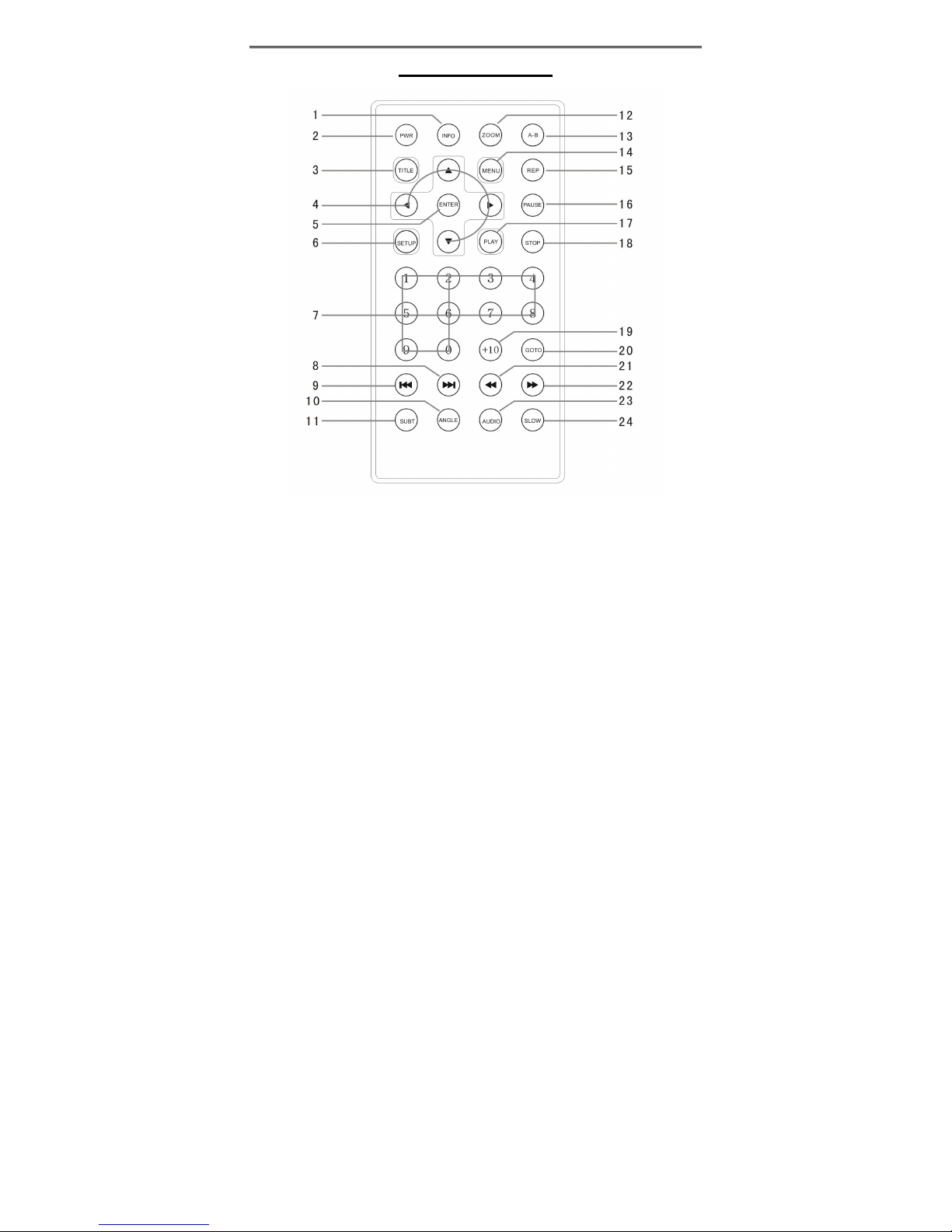Table Of Contents
- 4 -
Table Of Contents
Introduction __________________________________________________________________ 1
Important Safety Instruction_____________________________________________________ 2
Table Of Contents _____________________________________________________________ 4
Main Features ________________________________________________________________ 5
High Quality Audio and Video ___________________________________________________ 5
Advanced Playing Function _____________________________________________________ 5
Region Code ________________________________________________________________ 5
Description- Front Panel________________________________________________________ 6
Front Panel _________________________________________________________________ 6
Description- Right and Left Panel ________________________________________________ 8
Right Panel _________________________________________________________________ 8
Left Panel___________________________________________________________________ 8
Special Features of Revolving LCD Screen_________________________________________ 9
Remote Control ______________________________________________________________ 10
System Connections __________________________________________________________ 12
Power Supply Connection _____________________________________________________ 12
Connecting to a TV __________________________________________________________ 12
Connecting to an Amplifier_____________________________________________________ 13
Connecting to a Digital Amplifier ________________________________________________ 13
Connecting to External AV Signal Source _________________________________________ 14
Connecting to Headphone _____________________________________________________ 14
Using of Remote Control ______________________________________________________ 15
System Preparations__________________________________________________________ 16
Disc Formats Supported By This Player __________________________________________ 16
Care of Discs _______________________________________________________________ 16
Storage of Discs_____________________________________________________________ 16
Cleaning of Discs ____________________________________________________________ 16
Power Supply________________________________________________________________ 17
Rechargeable Battery Pack ____________________________________________________ 17
Attaching the Battery Pack_____________________________________________________ 17
Charging the Battery Pack _____________________________________________________ 18
Detaching the Battery Pack ____________________________________________________ 18
Using the Vehicle DC Adapter __________________________________________________ 19
Playback Operation ___________________________________________________________ 20
Pre-Operation ______________________________________________________________ 20
General Playback Operation ___________________________________________________ 20
Playback of DVD Disc ________________________________________________________ 21
Playback of CD Disc _________________________________________________________ 22
Playback of JPEG Disc _______________________________________________________ 23
System Setup________________________________________________________________ 24
General Setup ______________________________________________________________ 24
OSD Lang _________________________________________________________________ 24
Speaker Setup ______________________________________________________________ 25
Dolby Digital Setup __________________________________________________________ 25
Video Setup ________________________________________________________________ 25
Preference Page ____________________________________________________________ 25
Password __________________________________________________________________ 26
Default Reset _______________________________________________________________ 26
Troubleshooting _____________________________________________________________ 27
Specifications _______________________________________________________________ 28