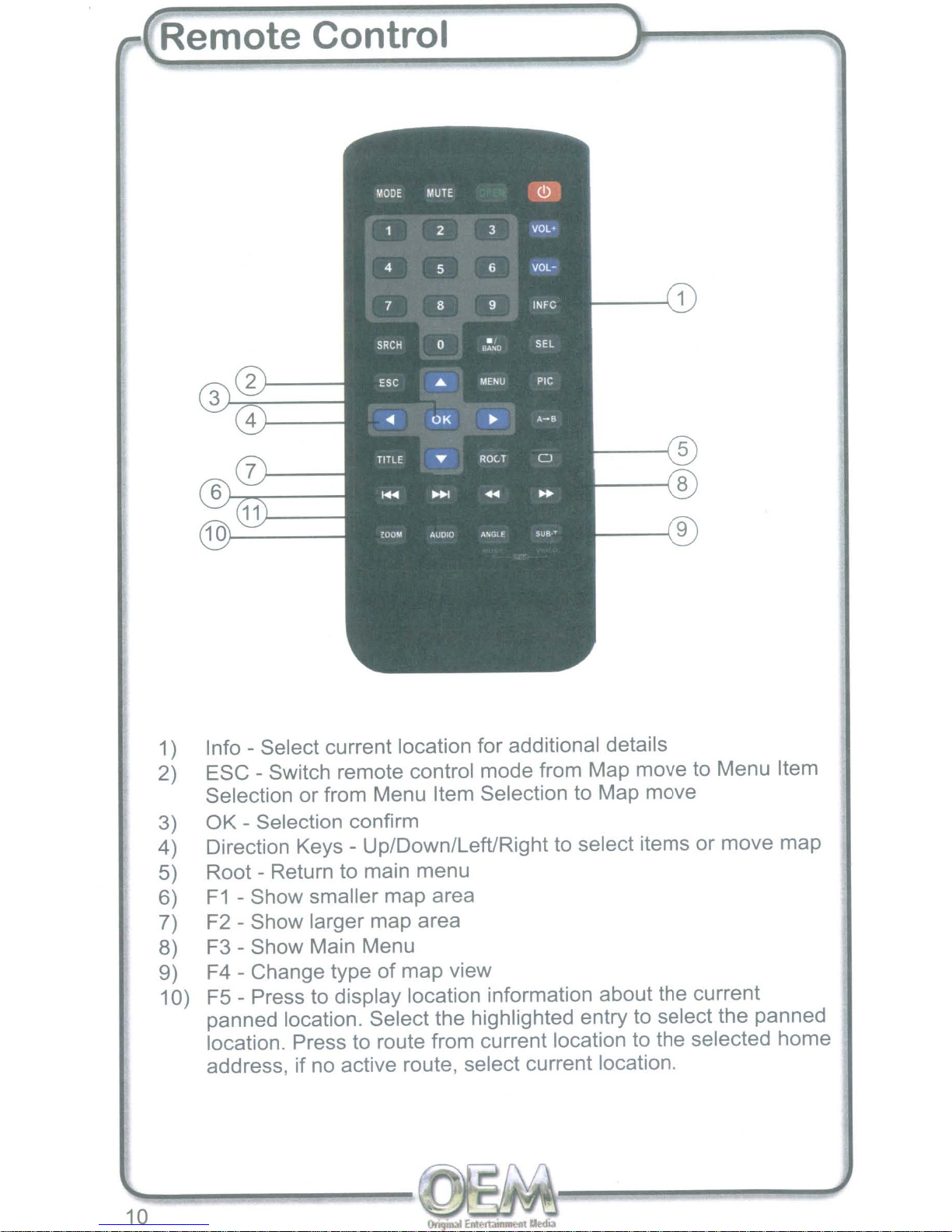Safety Instructions
TO REDUCE THE RISK OF FIRE AND ELECTRIC SHOCK, DO NOT EXPOSE THIS
UNIT TO RAIN OR MOISTURE
CAUTION:
To
reduce the risk of fire and electric shock, do not remove the cover (or back)
of
the unit. Refer servicing only to qualified service personnel.
CAUTION: TO PREVENT ELECTRIC SHOCK, MATCH WIDE BLADE OF PLUG TO
WIDE SLOT AND FULLY INSERT. The unit shall not
be
exposed to dripping or splashing
and that no objects filled iwth liquids, such as condensers or drain pipes, shall be placed
on the unit.
IMPORTANT SAFEGUARDS
In
addition to the careful attention devoted to quality standards
in
the manufacture
of
your
DE
RADIO Navigation product, safety
is
amajor factor
in
the design
of
every instrument.
However, safety is your responsibility too. This sheet lists important information that will
help
to
assure your enjoyment and proper use
of
the navigation product and accessory
equipment. Please read them carefully before operation and using your navigation
product.
Installation
1.
Read and Follow Instructions -All the safety and operating instructions should be
read before the navigation product is operated. Follow all operating procedures.
2.
Retain instructions -The safety and operating instructions should be retained for
future reference.
3.
Head All Warnings -Comply with all warnings on the navigation product and
in
the
operating instructions.
4.
Power Sources -This navigation product should be operated only from the type
of
power source indicated
on
the marking label. If you are not sure
of
the type
of
power
supply, consult your navigation provider. For navigation products intended to operate
from battery power, or other sources, refer to the operating instructions.
5.
Attachments -Do not use attachments unless recommended by the navigation
product manufacturer as they may cause hazards.
6.
Water and Moisture -Do not use this navigation product near water.
Caution:
Maintain electrical safety. Electrically operated equipment or accessories connected
to this unit should bear asafety certification mark on the accessory itself and should
not
be
modified so as to defeat the safety features. This will help avoid any potential
hazard from electrical shock or fire. If
in
doubt, contact qualified service personnel.
7.
Cleaning -Turn off the unit before cleaning.
Do
not use liquid cleaners or aerosol
cleaners. Use adamp cloth for cleaning.
8.
Objects that may touch dangerous voltage points
or
"short-out" parts could result
in
a
fire or electric shock. Never spill liquid
of
any kind
on
the NAVIGATION product.
9.
Servicing -
Do
not attempt to service the NAVIGATION product yourself, as opening
or removing covers may expose you to dangerous voltage or other hazards. Refer
al
servicing to qualified service personnel.
10. Safety Check -Upon completion
of
any service or repairs
to
this NAVIGATION
product, ask the service technician to perform safety checks recommended by
the manufacturer to determin that the NAVIGATION product is
in
safe operating
condition.
11. Heat -The product should
be
situated away from heat sources.
3