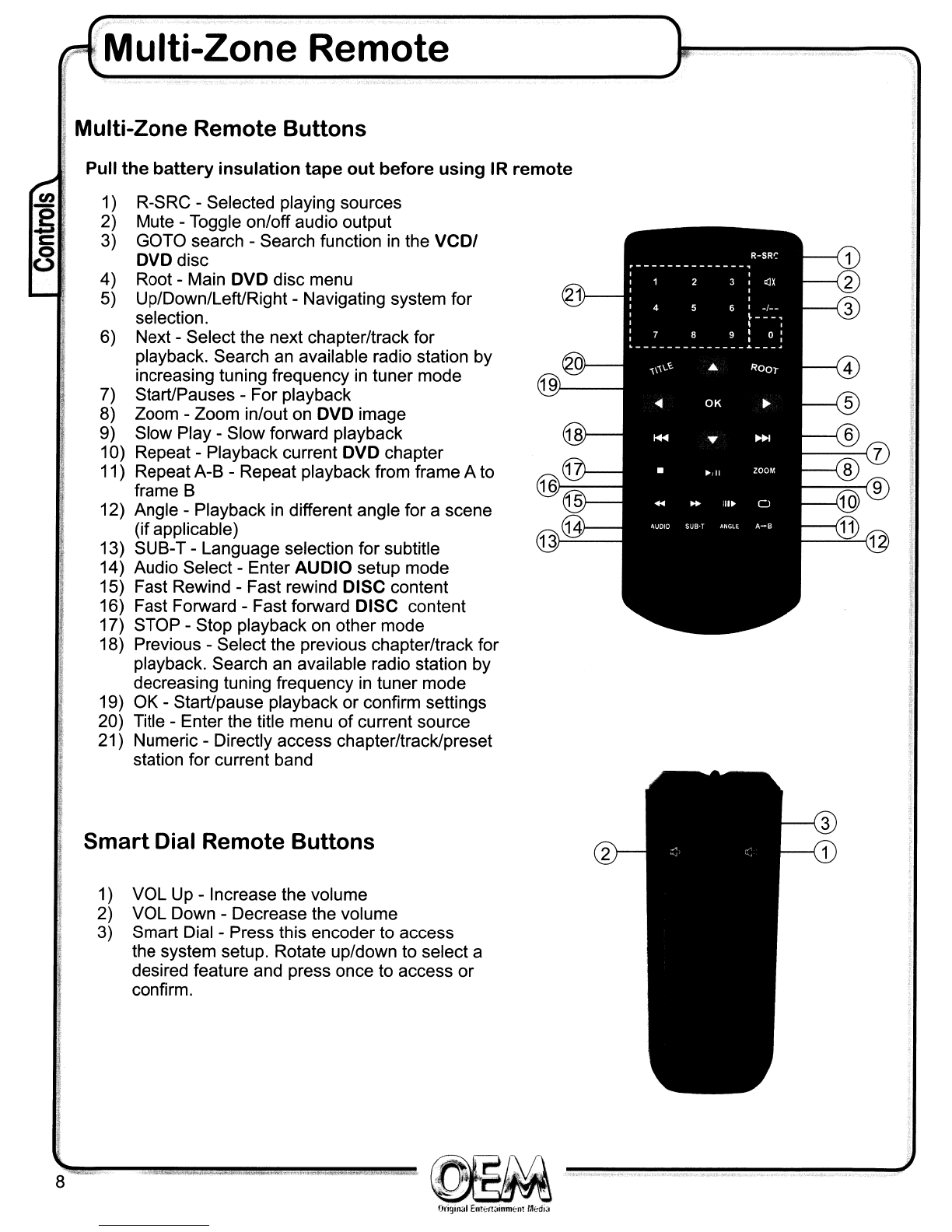Safety Information A
Please read all instructions prior to installation and operation
-------------....
It
is highly recommended to have aprofessional installer
or
an authorized dealer install
your
CH-4100 multimedia receiver.
This
product
is only
for
use in vehicles with 12VDC negative ground only.
The
DVD
video display
of
the in-dash
unit
will
not
operate while the vehicle is moving. This is
asafetyfeature to prevent
driver
distraction. In-dash
DVD
video functions will only operate
when vehicle is in Park and the parking brake is engaged.
It
is illegal in
most
states
for
the
driver
to
view video while the vehicle is in motion.
AWARNINGS
to
prevent
injury
or
damage
to
unit:
1) This model incorporates amotorized moving monitor. Before final installation make sure the
monitor will not obstruct the dash, shifter or any other controls.
2) The Yellow/Blue lead must
be
connected to the brake switch circuit
in
order for the in-dash video
safety feature to function properly. Failure to properly install this safety feature could cause
the driver to distracted, which could result
in
serious injury or death to the vehicle's occupants,
persons outside the vehicle and/or property damage.
3)
Do
not install the unit
in
aspot exposed to direct sunlight or excessive heat.
4) Make sure to ground the unit securely to the vehicle chassis ground
5)
Use only the hardware and wire harness provided.
6) When extending the ignition, battery or ground cables, make sure to use automotive-grade cables
or other cables with an area
of
O.
75mm (AWG 18) or more to prevent voltage drops.
7)
To
prevent short circuits when replacing a fuse, disconnect the wiring harness first.
8) When replacing afuse, only use anew one with the prescribed rating. Using afuse with the wrong
rating may cause the unit to malfunction and may result
in
afire.
9) Do not remove the top or bottom covers
of
the unit.
10) Do not subject the unit to excessive shock and avoid impact to the LCD monitor.
11) Do not touch the liquid crystal fluid ifthe LCD
is
damaged or broken. The liquid crystal fluid may
be
hazardous to your health or fatal. Ifthe liquid crystal fluid from the
LCD
contacts your body or
clothing, wash it off with soap immediately.
12) Do not get water, other liquids or cleaning fluid on the unit.
13) Only a5" (12cm) compact disc may be used
in
the disc player. Never insert any foreign object into
the disc player as the mechanism can
be
damaged. This includes the use of a
3"
(8cm) CD-single,
either with or without an adaptor. This type
of
damage is not covered by the Warranty on this
product.
~===~~
Origin<tl
Entf::ft~inm€'m
tJlediit
3