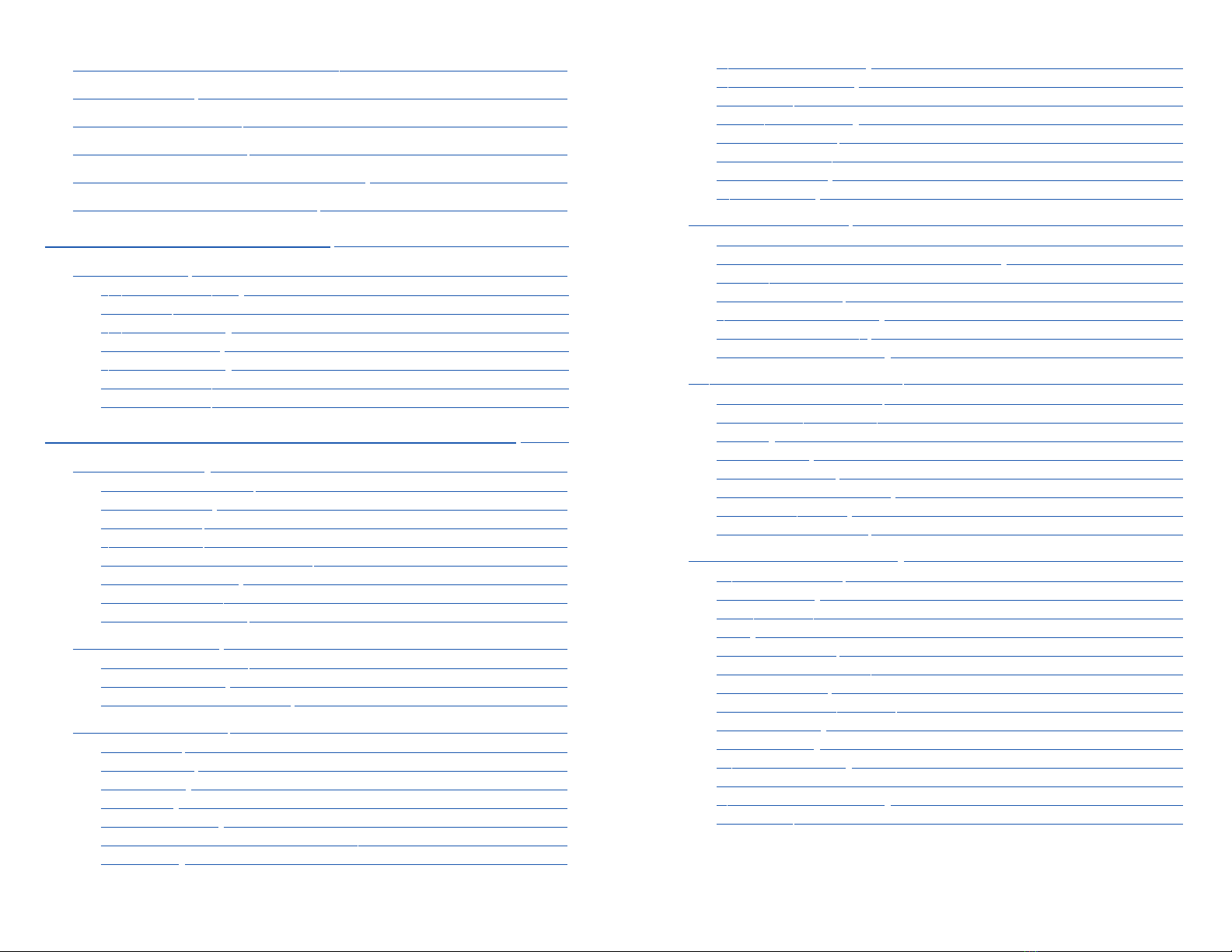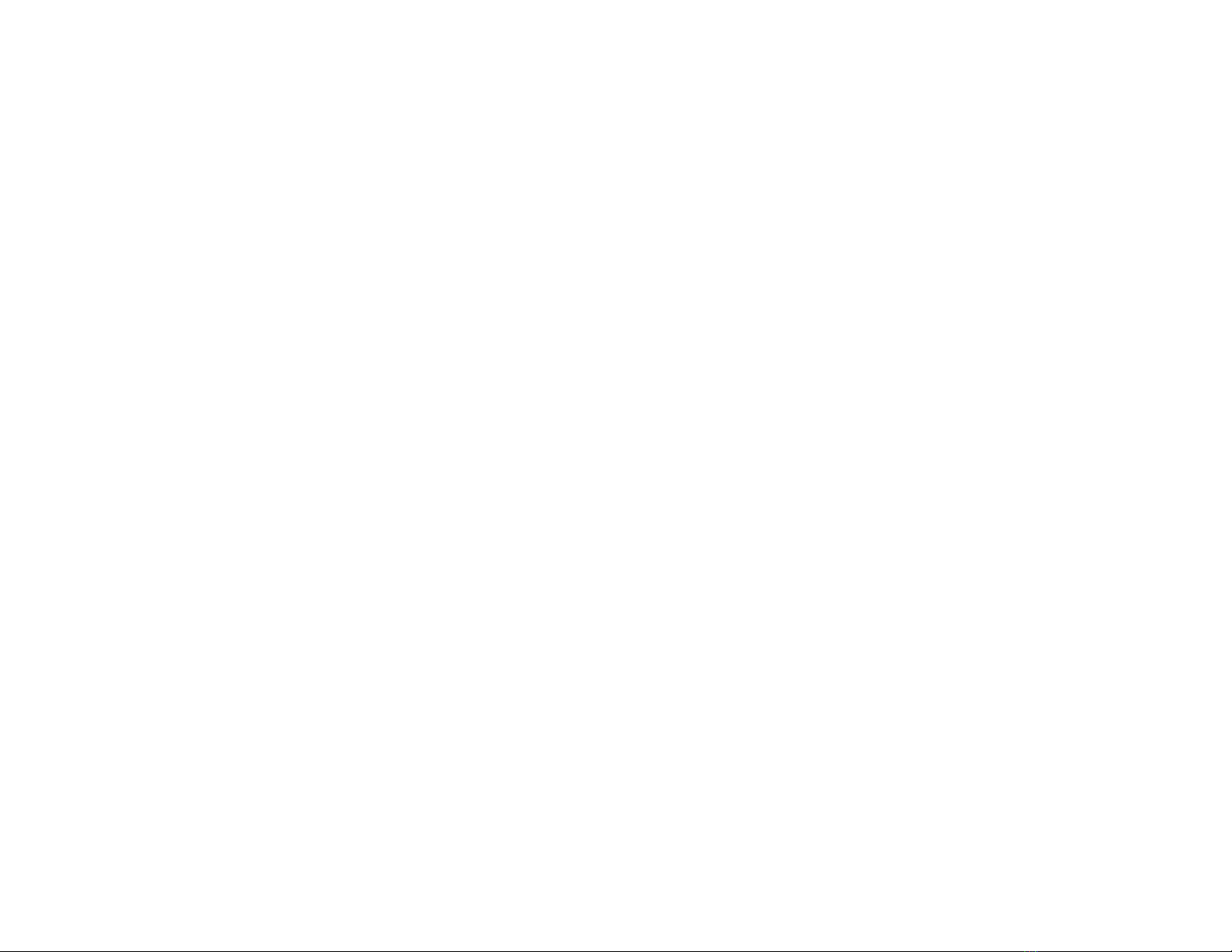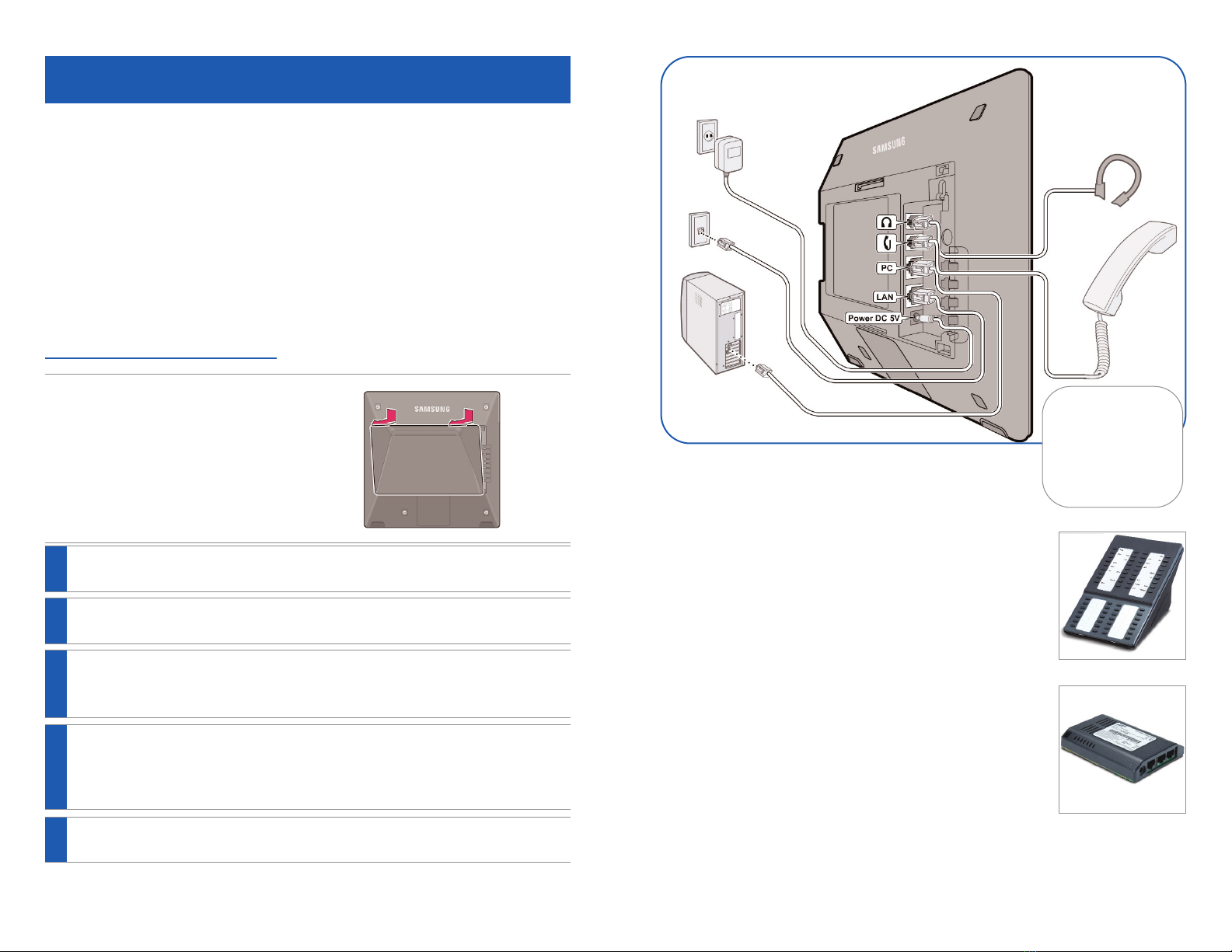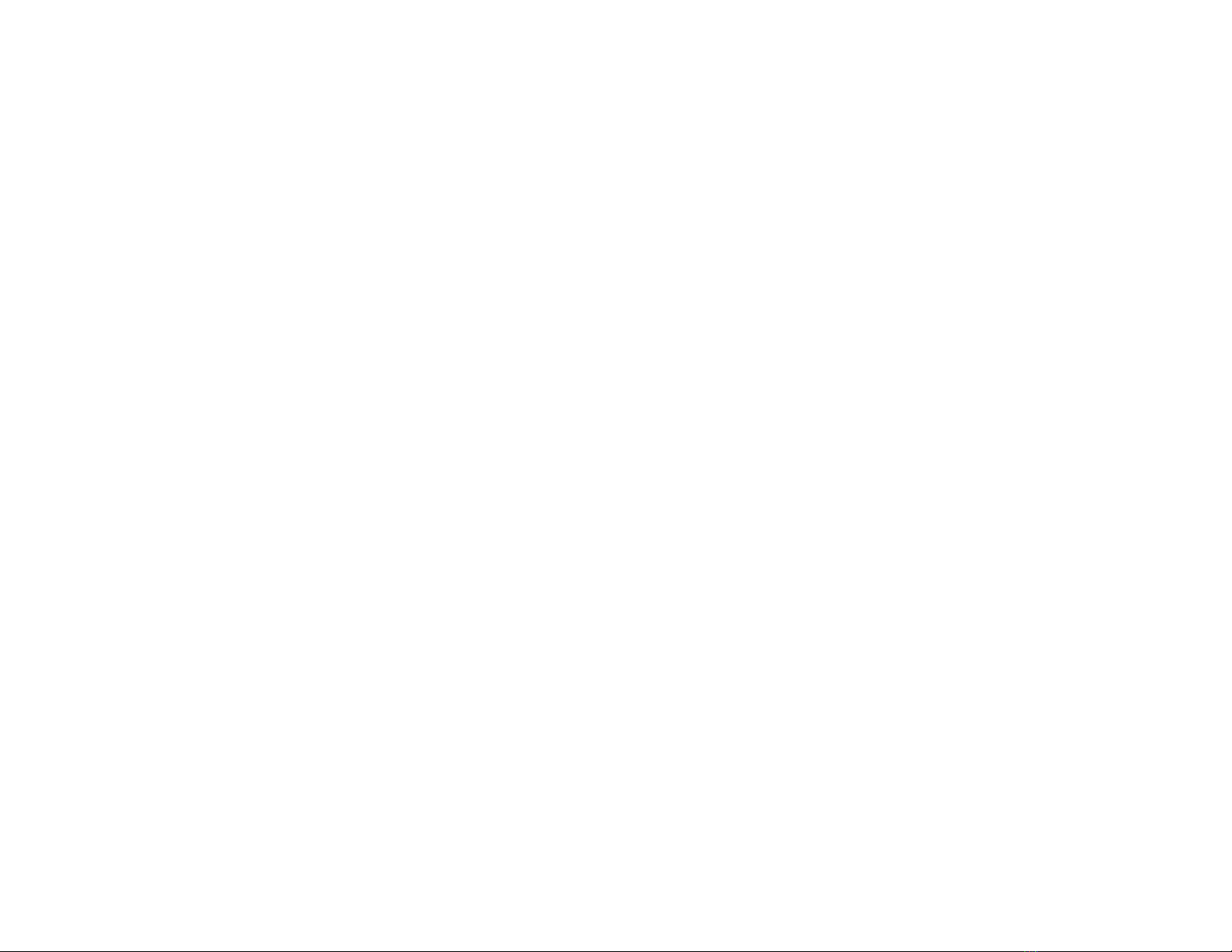OHVA Reject ..................................................................................................................64
In Group/Out of Group..............................................................................................65
CUSTOMIZING YOUR KEYSET..........................................................................66
AME Password..............................................................................................................66
Auto Camp-On ............................................................................................................66
Select Ring Tone ..........................................................................................................66
Change Your Passcode ..............................................................................................66
Set Answer Mode (Intercom) ..................................................................................67
Set Answer Mode (CO) ..............................................................................................67
Automatic Hold............................................................................................................67
Headset Operation......................................................................................................67
Hot Keypad....................................................................................................................68
Key Confirmation Tone..............................................................................................68
Rejoining a Page..........................................................................................................68
Ring Preference............................................................................................................68
Display Speed Dial Name ........................................................................................69
Caller ID Review All ....................................................................................................69
Secure OHVA................................................................................................................69
Configure Mobile Extensions (MOBEX) ........................................................69-70
DISPLAY FEATURES ..................................................................................................71
Directory Information................................................................................................71
Display Number Dialed ............................................................................................71
Call Duration Timer ....................................................................................................71
Auto Timer ....................................................................................................................71
Timer Function ............................................................................................................72
Viewing Station Message Indications..................................................................72
Station Names ..............................................................................................................72
Personal Speed Dial Names ....................................................................................72
Station Names ..............................................................................................................72
Managing Programmable Key Assignments ....................................................73
Backspace with LCR ....................................................................................................73
CALLER ID..........................................................................................................................74
Selecting Your Caller ID Display............................................................................74
Viewing the Next Caller ID Call ..............................................................................75
Inquire Caller ID Park/Hold Info............................................................................75
FEATURE ACCESS CODES ....................................................................................76
SECTION 6. APPLICATIONS ..............................................................................77
SAMSUNG VOICEMAIL ..........................................................................................78
Accessing Your Mailbox ............................................................................................79
SVMi E-Series Subscriber Services Menu Diagram ..................................80–81
Getting Started ............................................................................................................82
smt_5243_user_guide.qxp 4/26/2010 3:11 PM Page 6
Listen to your Messages ...........................................................................................82
Subscriber Services Menu .......................................................................................82
Listening to Old or New Messages ......................................................................83
Group New or Old Messages ..................................................................................84
Record and Send a Message ..................................................................................84
Access Manager ..........................................................................................................86
Personal Greetings......................................................................................................87
Mailbox Administration ............................................................................................90
Message Broadcast ....................................................................................................92
Personal Services ........................................................................................................92
Personal Administration Settings ........................................................................93
Keyset User Features ................................................................................................94
Shortcuts ......................................................................................................................96
Interactive Displays ....................................................................................................96
E-Mail Gateway (EMG)........................................................................................96–98
USB PORT..........................................................................................................................99
Setting Up a Bluetooth Headset............................................................................99
Setting Up a Video Camera..................................................................................101
Flash USB Memory Stick ........................................................................................102
External USB Port Specifications ..............................................................102–103
PERSONAL SPEED DIAL NUMBERS ................................................104–105
smt_5243_user_guide.qxp 4/26/2010 3:11 PM Page 7