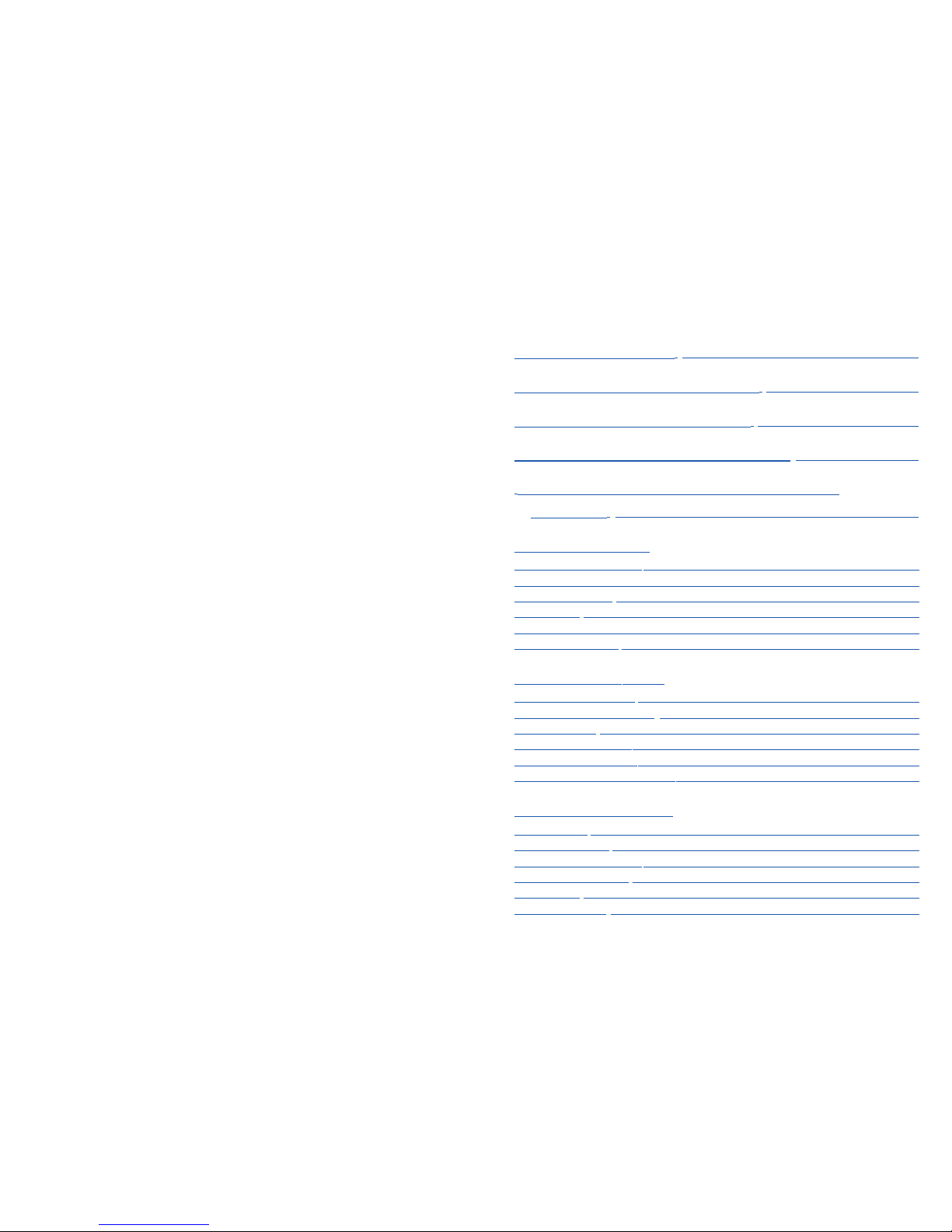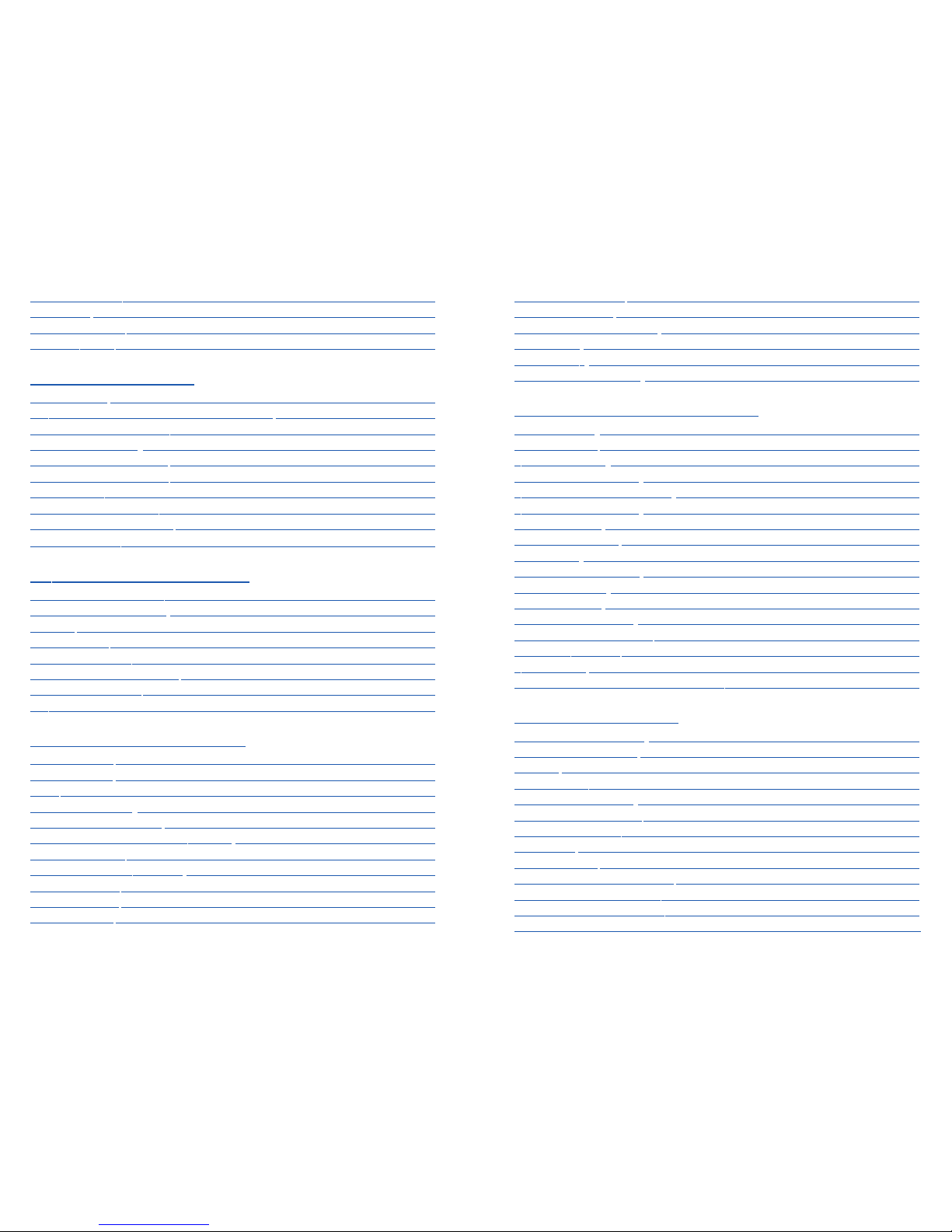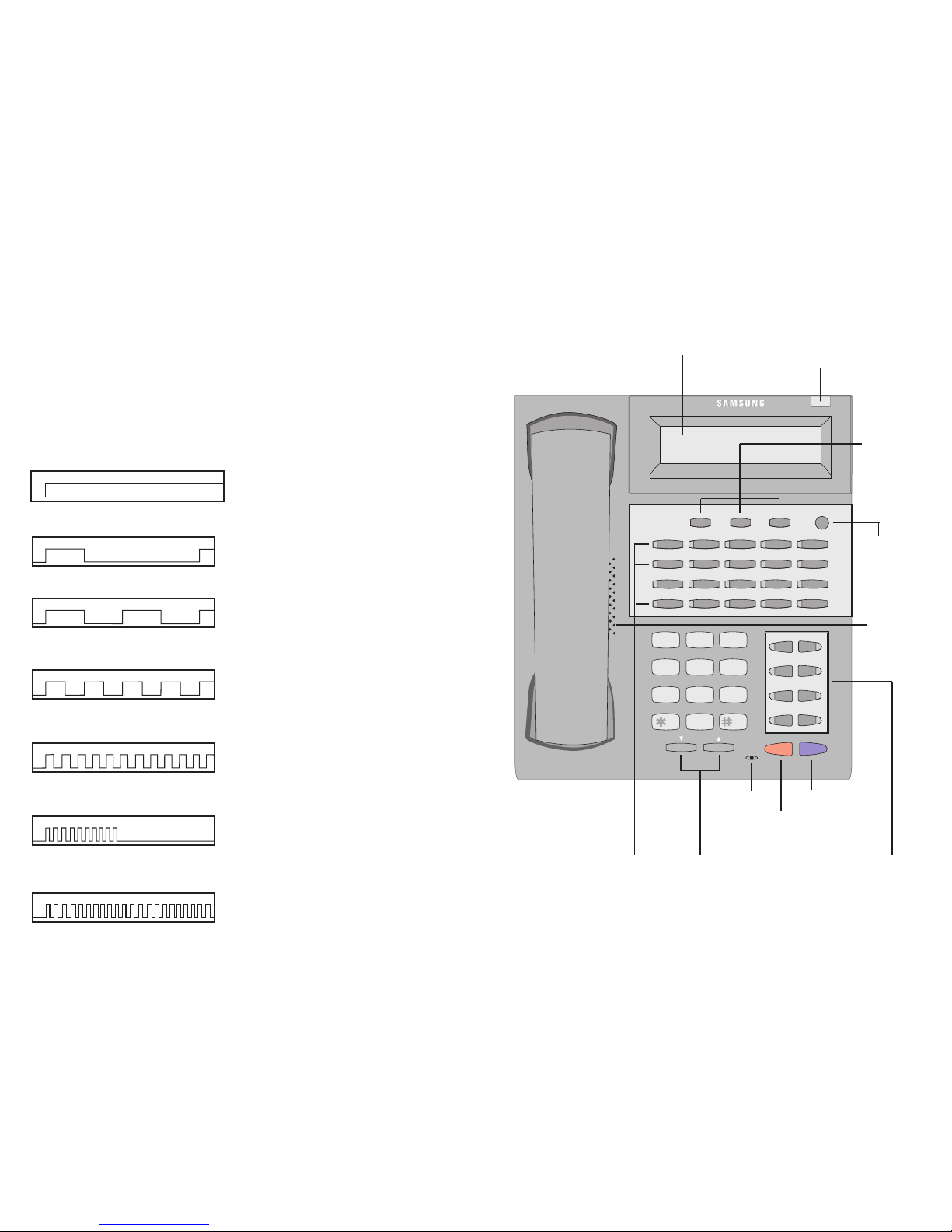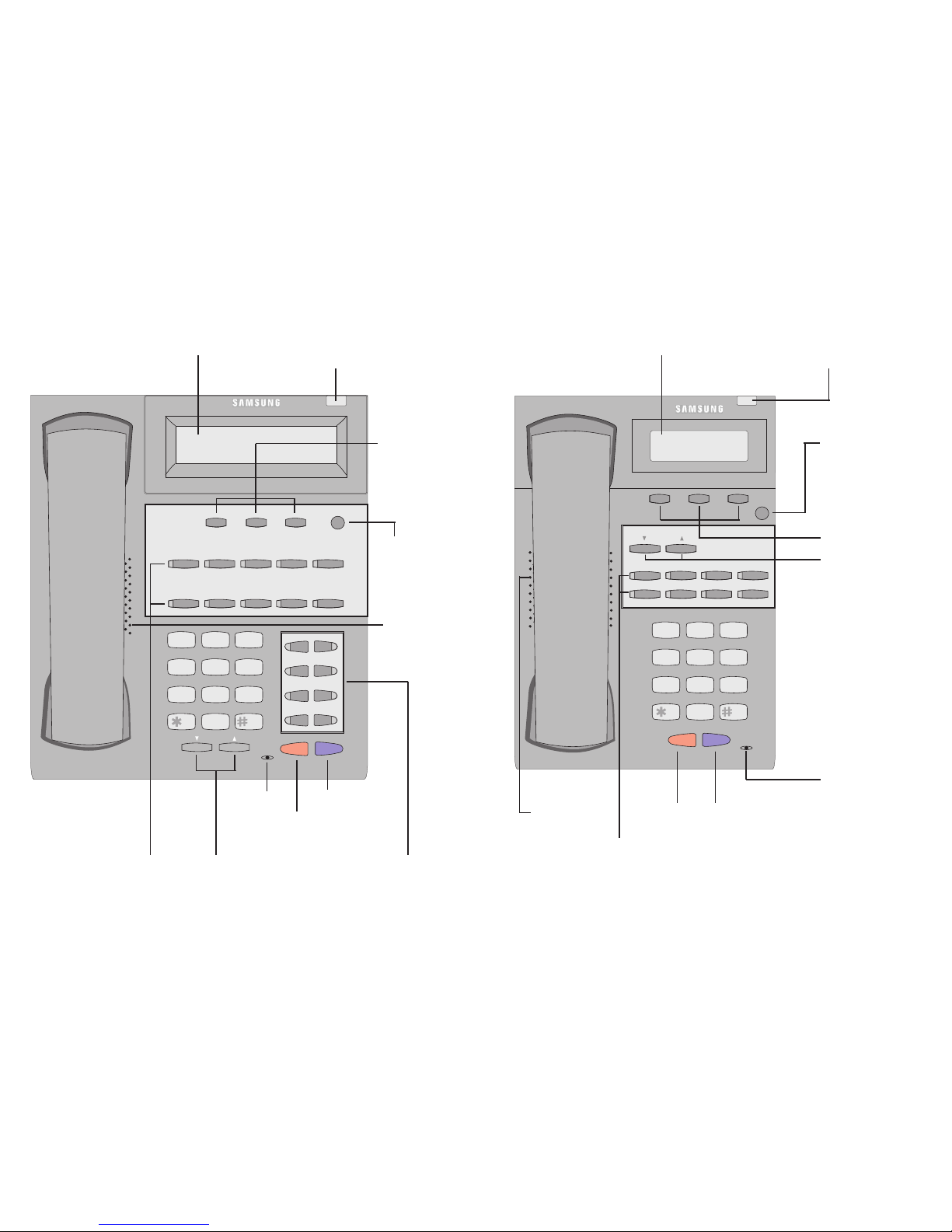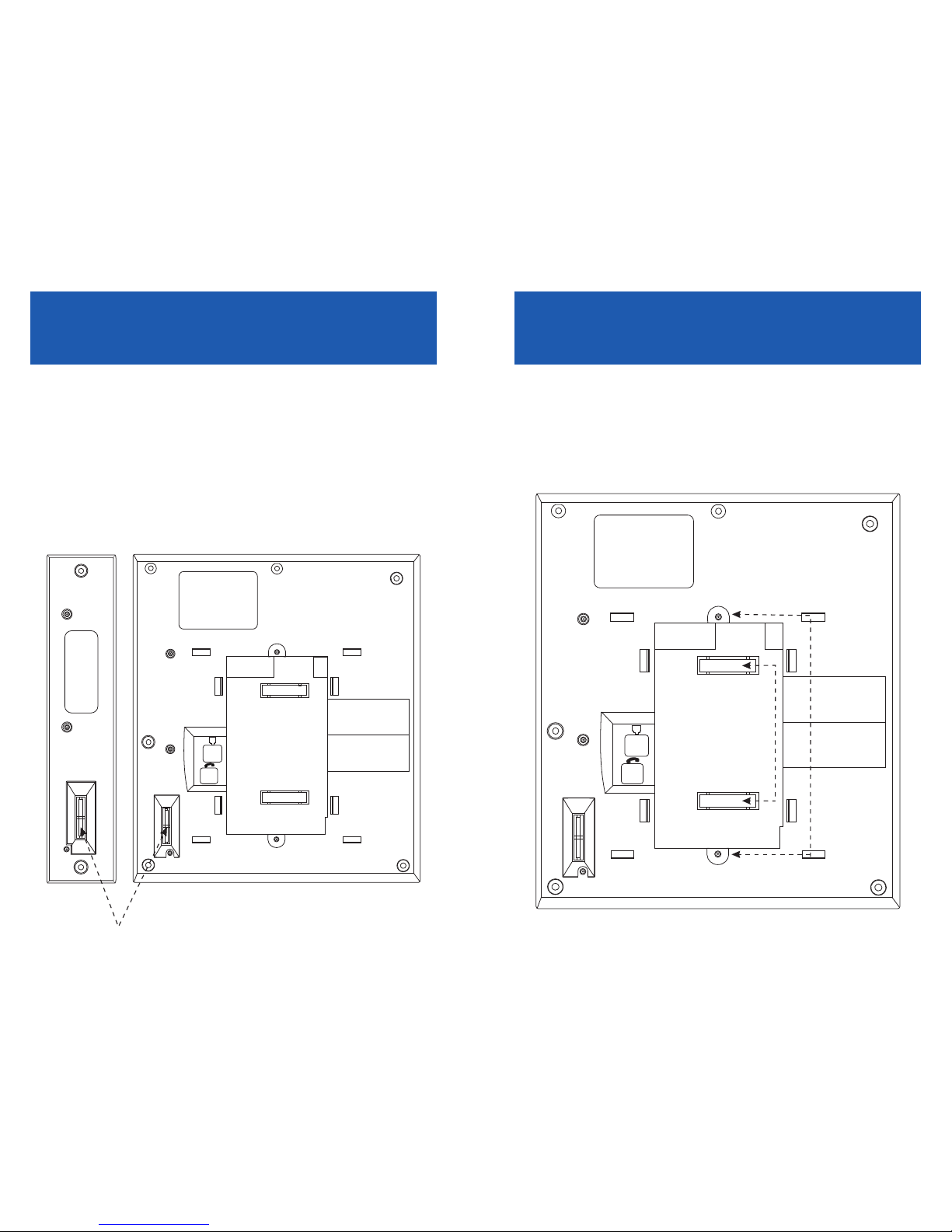Locking Your Keyset ......................................................................................................39
Manual Signalling ..........................................................................................................39
Off-Hook Voice Announce..................................................................................39–40
OHVA Block ......................................................................................................................40
OHVA Reject ....................................................................................................................40
In Group/Out of Group ........................................................................................40–41
CUSTOMIZING YOUR KEYSET
AME Password................................................................................................................42
Auto Camp-On ................................................................................................................42
Select Ring Tone ............................................................................................................42
Change Your Passcode ................................................................................................42
Set Answer Mode (Intercom) ....................................................................................43
Set Answer Mode (CO) ................................................................................................43
Automatic Hold ..............................................................................................................43
Headset Operation ........................................................................................................43
Hot Keypad ......................................................................................................................44
Key Confirmation Tone ................................................................................................44
Rejoining a Page ............................................................................................................44
Ring Preference ..............................................................................................................44
Auto Answer CO Calls ..................................................................................................45
Display Speed Dial Name............................................................................................45
Caller ID Review All........................................................................................................45
Secure OHVA....................................................................................................................45
Configure Mobile Extensions (MOBEX)..................................................................46
DISPLAY FEATURES
Interactive Display Keys ..............................................................................................47
Directory Information ................................................................................................ 47
Call Log ..............................................................................................................................48
Dial by Name....................................................................................................................48
Call Progress Displays ..................................................................................................49
Display Number Dialed................................................................................................49
Call Duration Timer........................................................................................................49
Auto Timer ........................................................................................................................49
Timer Function................................................................................................................49
Viewing Message Indications ....................................................................................50
Alarm Reminder Messages..................................................................................50–51
Personal Speed Dial Names........................................................................................51
Station Names ................................................................................................................51
Forwarding Calls......................................................................................................23–25
Call Pickup ........................................................................................................................25
My Group Pickup............................................................................................................25
Privacy Release................................................................................................................26
DIALING FEATURES
Speed Dialing ..................................................................................................................27
Programming Personal Speed Dial Numbers ..............................................27–28
One Touch Speed Dialing............................................................................................28
Last Number Redial ......................................................................................................28
Manual Retry with Redial ............................................................................................29
Save Number with Redial............................................................................................29
Chain Dialing....................................................................................................................29
Automatic Redial/Retry................................................................................................29
Pulse to Tone Changeover ..........................................................................................30
Memo Redialing..............................................................................................................30
PAGING AND MESSAGING
Making an Internal Page..............................................................................................31
Making an External Page ............................................................................................31
All Page ..............................................................................................................................31
Meet Me Page..................................................................................................................32
Call Park and Page..........................................................................................................32
Messages—Set and Cancel ........................................................................................33
Returning Messages......................................................................................................33
Programmed Messages................................................................................................34
CONVENIENCE FEATURES
Do Not Disturb ................................................................................................................35
One Time DND ................................................................................................................35
Mute....................................................................................................................................35
Background Music ........................................................................................................35
Established Call Pick-Up..............................................................................................36
Appointment Reminder/Alarm Clock ....................................................................36
Door Phone Calls............................................................................................................37
Executive/Secretary Hotline ......................................................................................37
Executive Divert..............................................................................................................37
Group Listening ..............................................................................................................38
Account Codes ................................................................................................................38