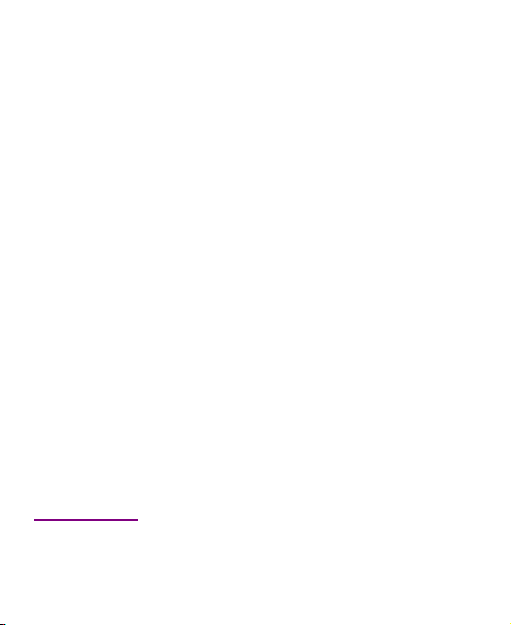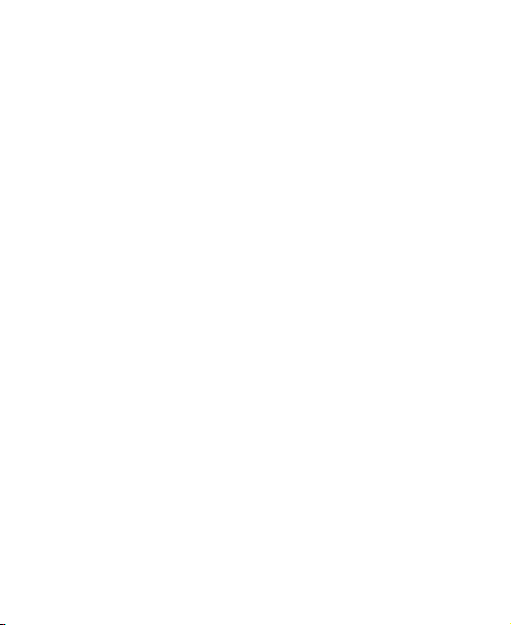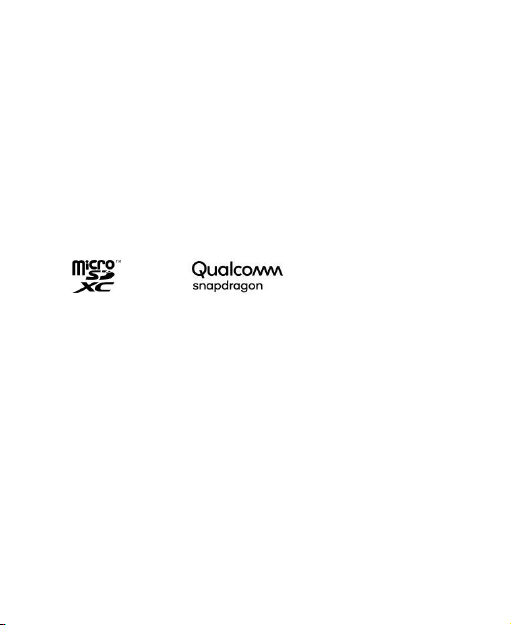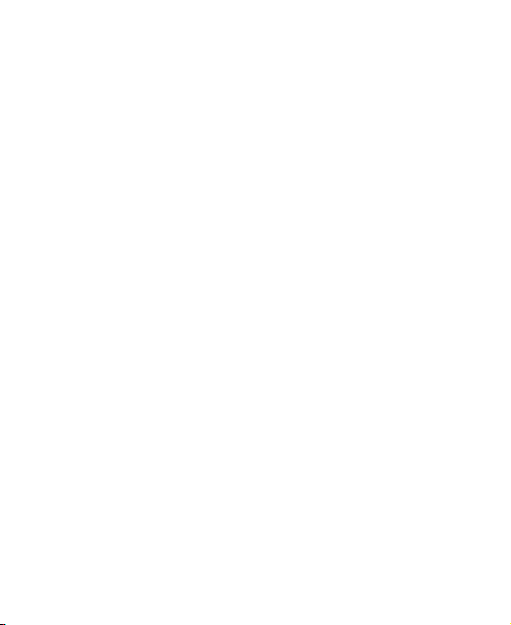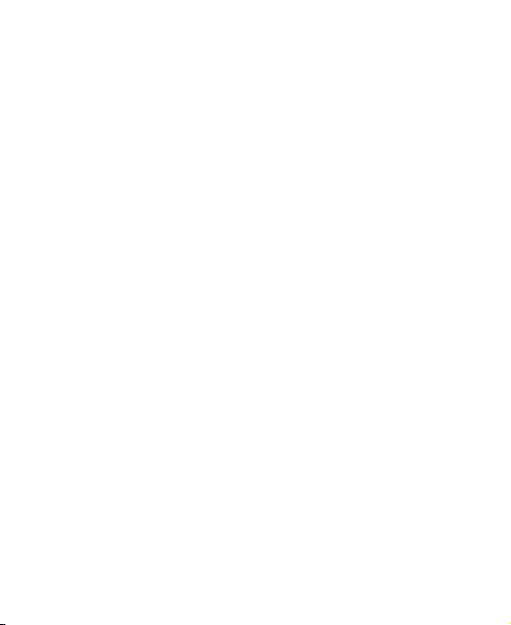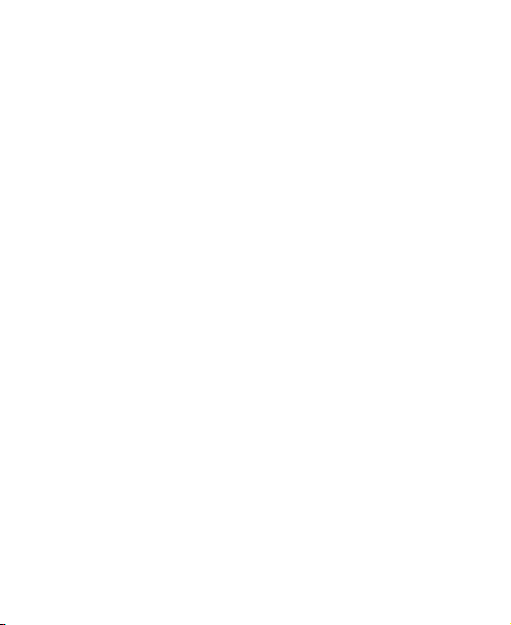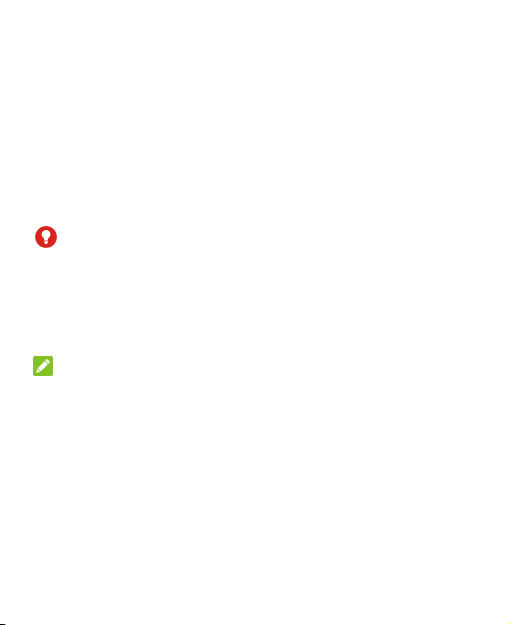Knowing the Basics..........................................................32
Monitoring the Phone Status...........................................................32
Managing Notifications................................................................... 33
Managing Shortcut Icons.................................................................36
Organizing With Folders................................................................. 37
Rearranging the Favorites Tray.......................................................37
Entering Text....................................................................................38
Enabling or Disabling Input Methods............................................ 38
Changing Input Methods................................................................. 38
Opening and Switching Apps..........................................................43
Uninstalling an App.........................................................................43
Connecting to Networks and Devices.............................44
Connecting to Mobile Networks.....................................................44
Connecting to Wi-Fi........................................................................ 45
Using Wi-Fi Direct.......................................................................... 48
Connecting to Bluetooth Devices................................................... 50
Connecting to Your Phone via USB...............................................53
Using the microSDXC Card as Portable or Device Storage......... 54
Connecting to Virtual Private Networks........................................ 57
Phone Calls.......................................................................59
Placing and Ending Calls................................................................ 59
Answering or Rejecting Calls......................................................... 60
Working With the Call History.......................................................61
Calling Your Contacts..................................................................... 62
Using Voicemail.............................................................................. 62
Using Options During a Call...........................................................63
Adjusting Your Call Settings.......................................................... 64