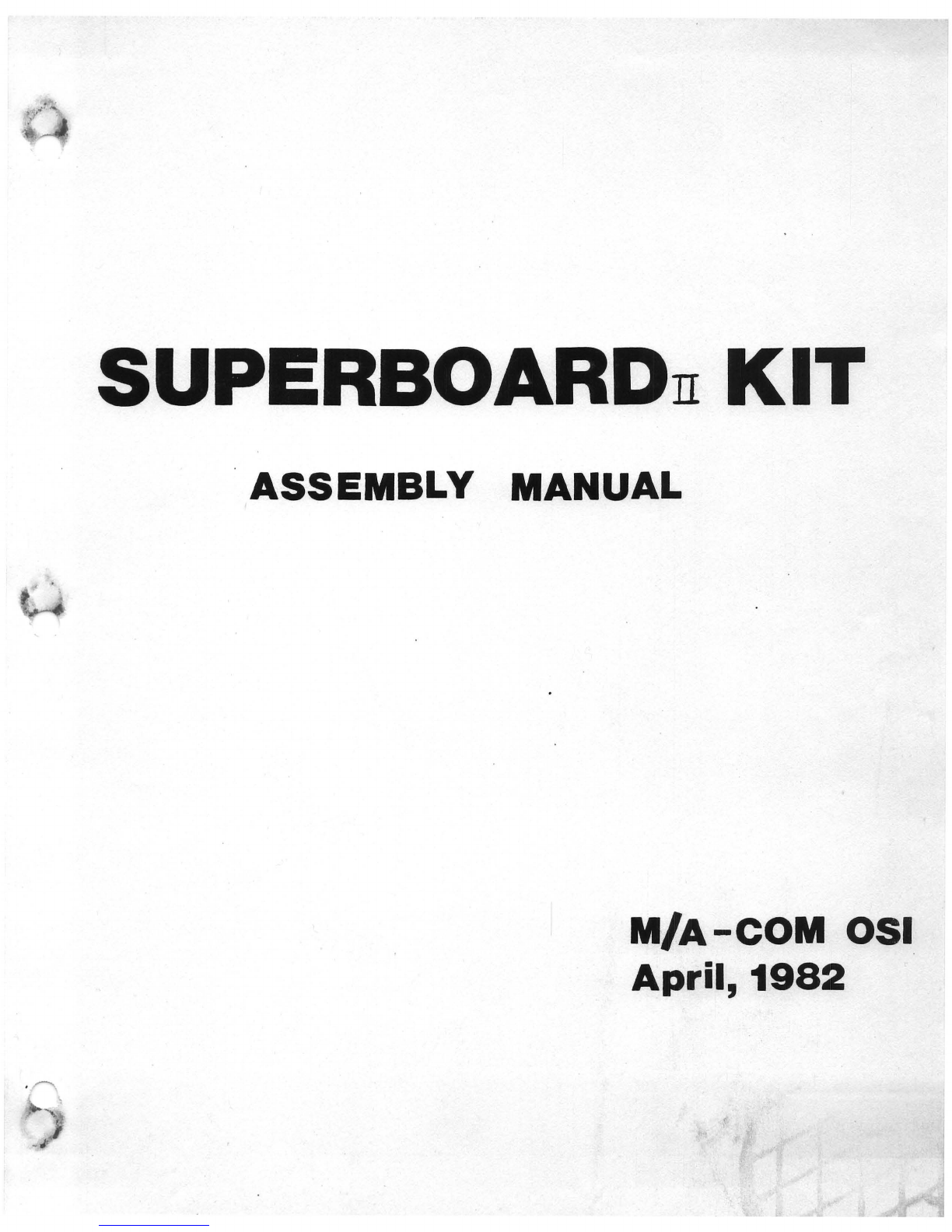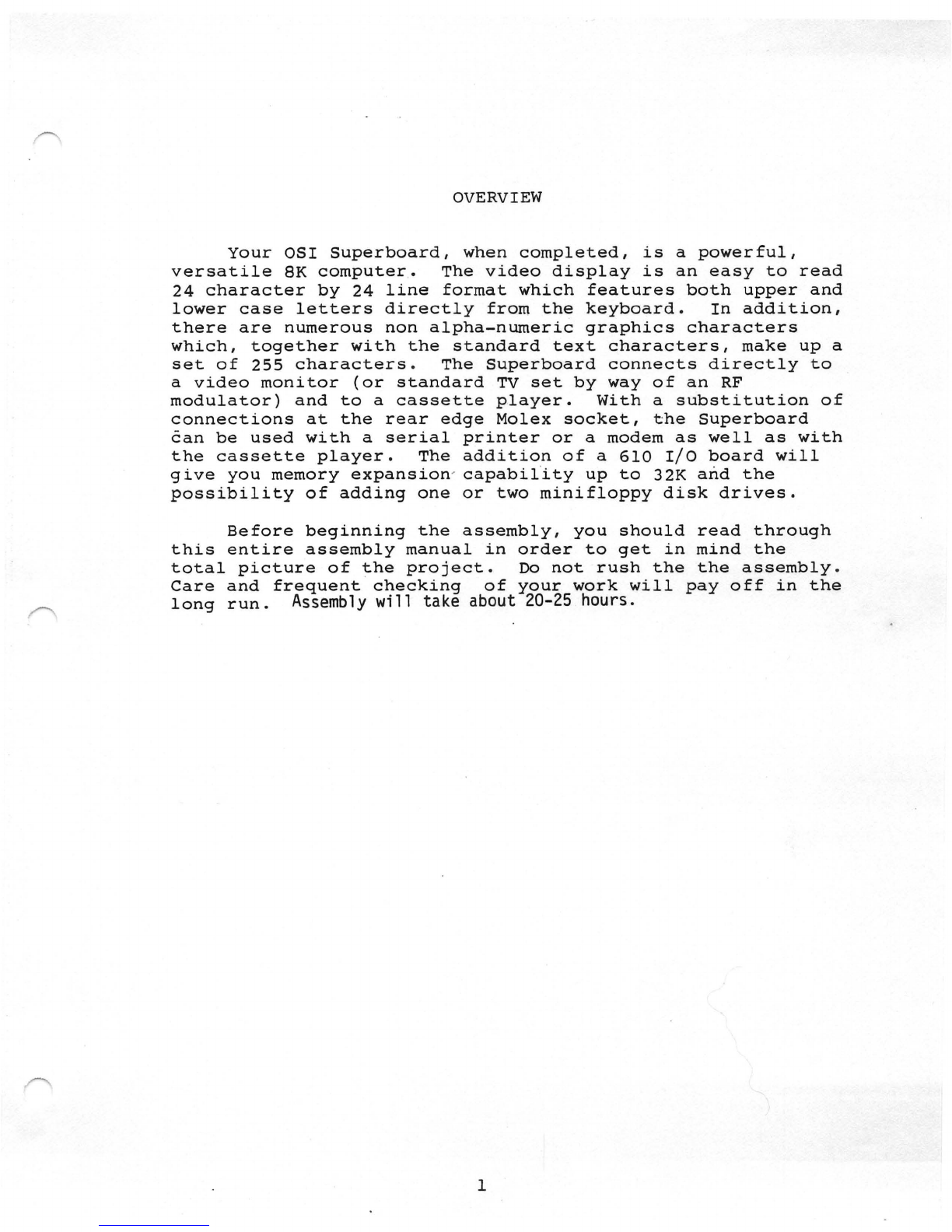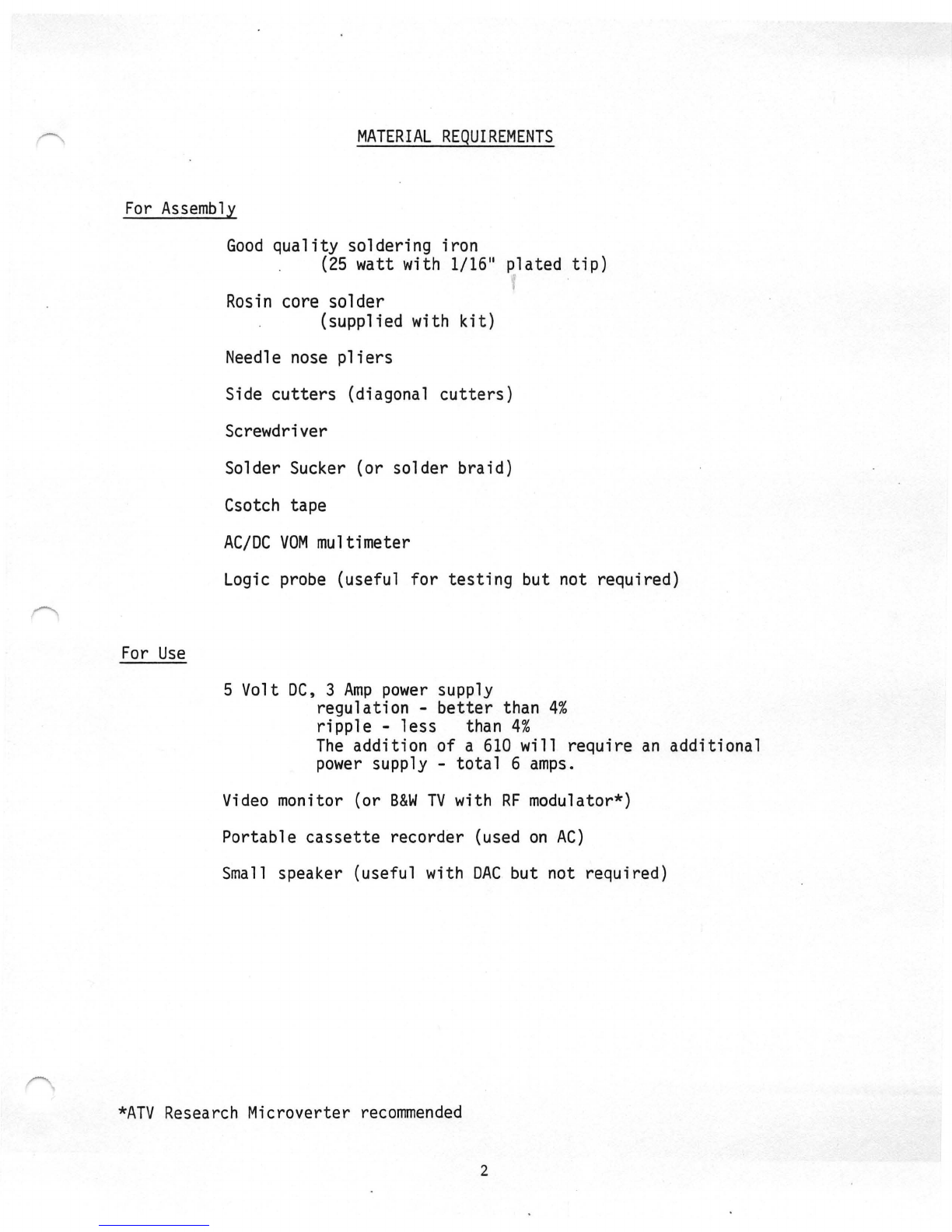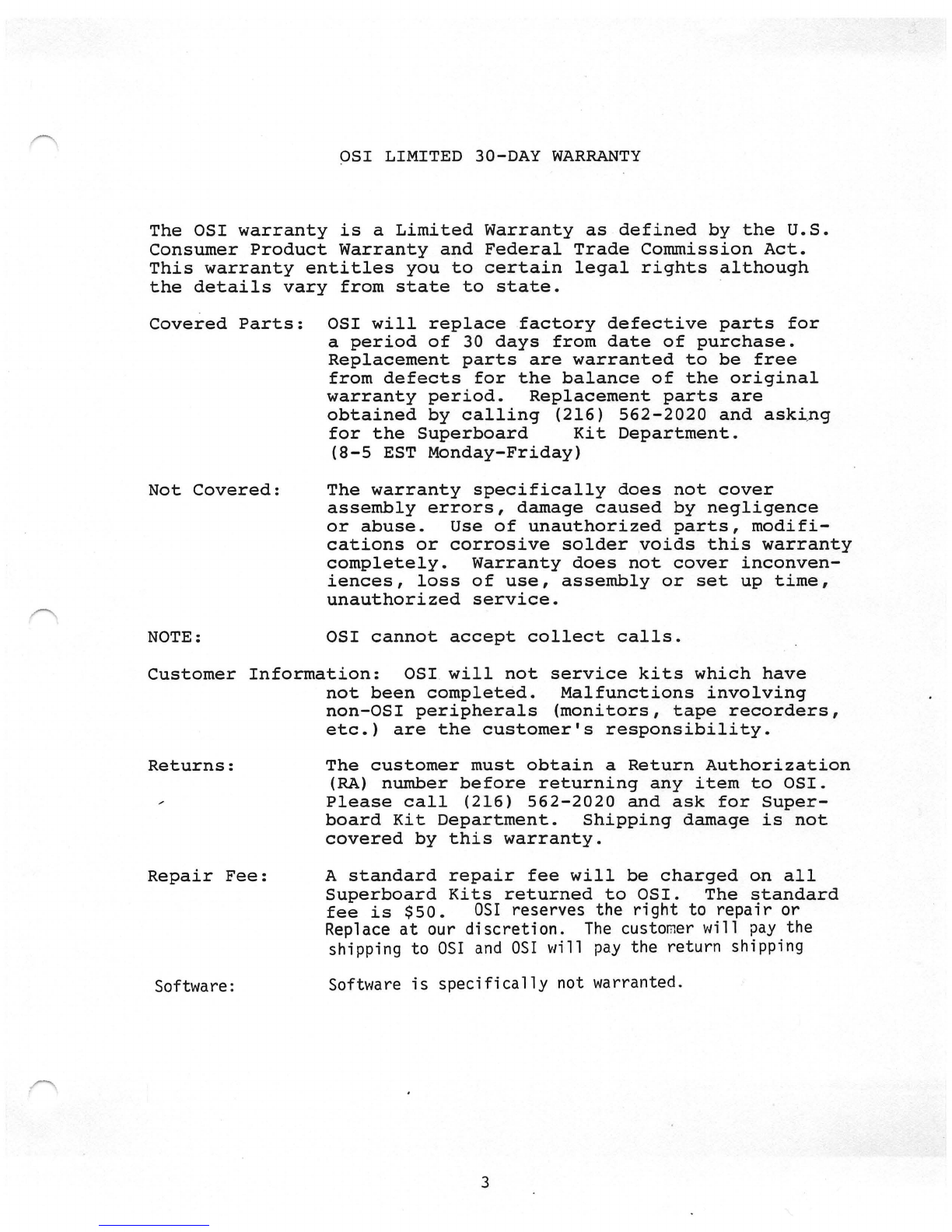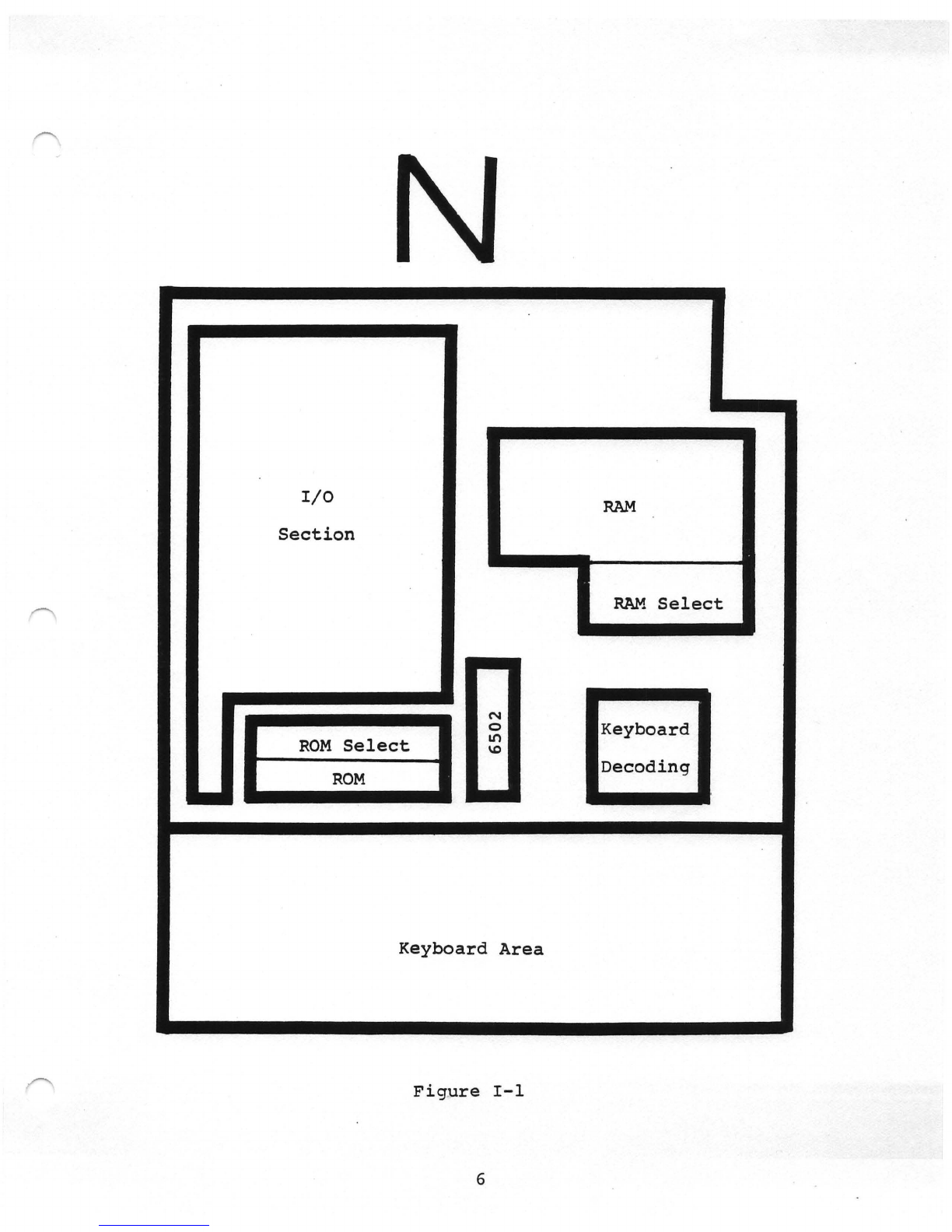TABLE
OF
CONTENTS
Overview
Warranty
Assembly
Introduction ..................................
Stage I Socket
and
Low
Profile
Parts
Insta
11
ati
on
Part 1 Steps 1-7 .........................
Part
2 Steps 8-11 ........................
Part 3 Steps 12-16 ·
......................
Part 4 Steps 17-24 •
••••••••••
• e .
•••••••••
•
Part 5 Steps 25-31 ·......................
Stage
II
Keyboard
Assembly
Part 1 Steps 32-36 ·......................
Stage
III
Assembly
and
Testing
of
Video
Ci
rcuit
1 - 2
3
4 -7
8
-21
22-26
27-35
36-45
46-55
56-65
Part 1 Steps 37-41
.......................
66-78
Stage
IV
Final
Assembly
and
Test
Part
1 Steps 42-44
.......................
79-84
Part 2 Step
45
Step
46
Part 3
Appendices 1.
2.
3.
4.
5.
6.
7.
8.
9.
10.
II.
12.
Superboard
II
and
C1P
Documentation
....
.
Parts
Bags
--
Cross Reference
.........
.
Trouble Shooting Chart
.................
.
External Storage of
Programs
...........
.
Vi
deo
Memory
Maps
......................
.
Character Graphics
.....................
.
BASIC-;n-ROM
Error
Codes
..............
. .
Memory
Map
............................
.
Pi
nouts
................................
.
Legend
Superboard
II
Schematic
........
.
Superboard
II
Schematic
..........
.
.....
.
Parts
List
and
Description
............
.
85-86
87-90
91
92-100
101
102-103
104
105-111
112
113
114
115
116-121
122-123