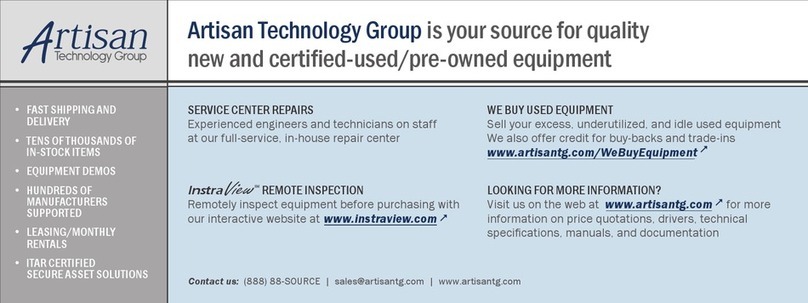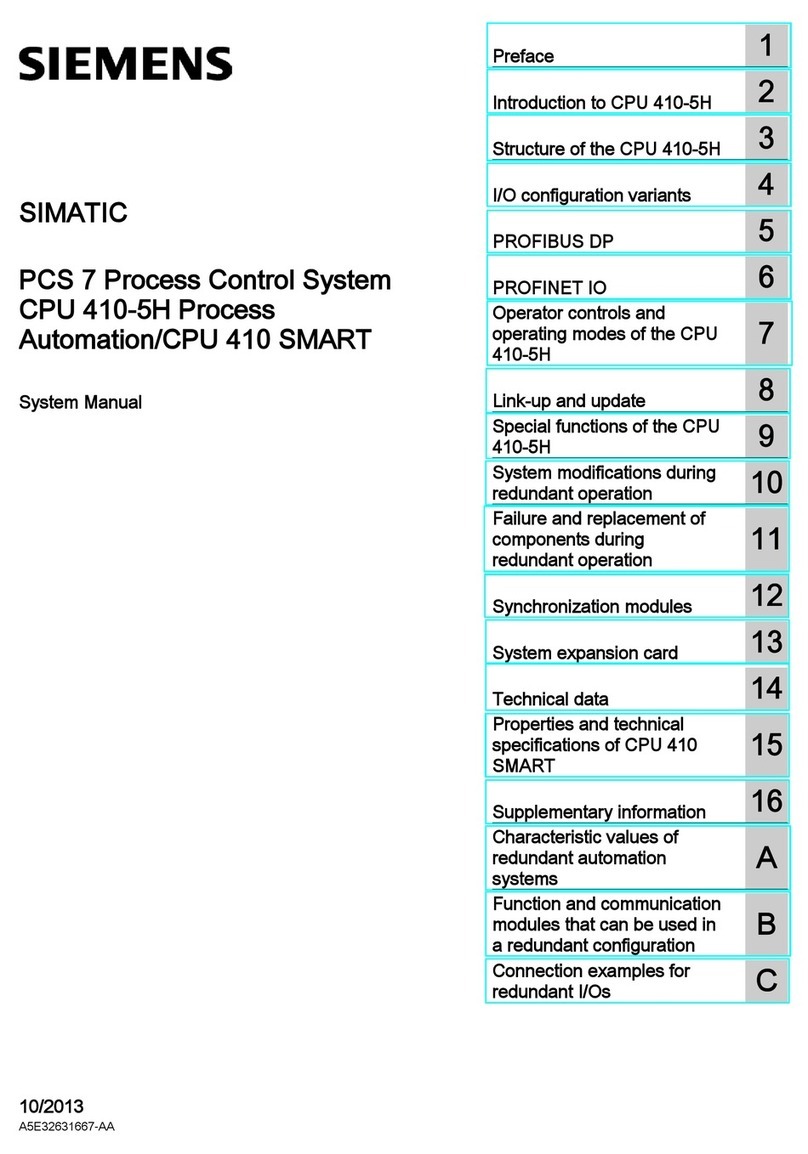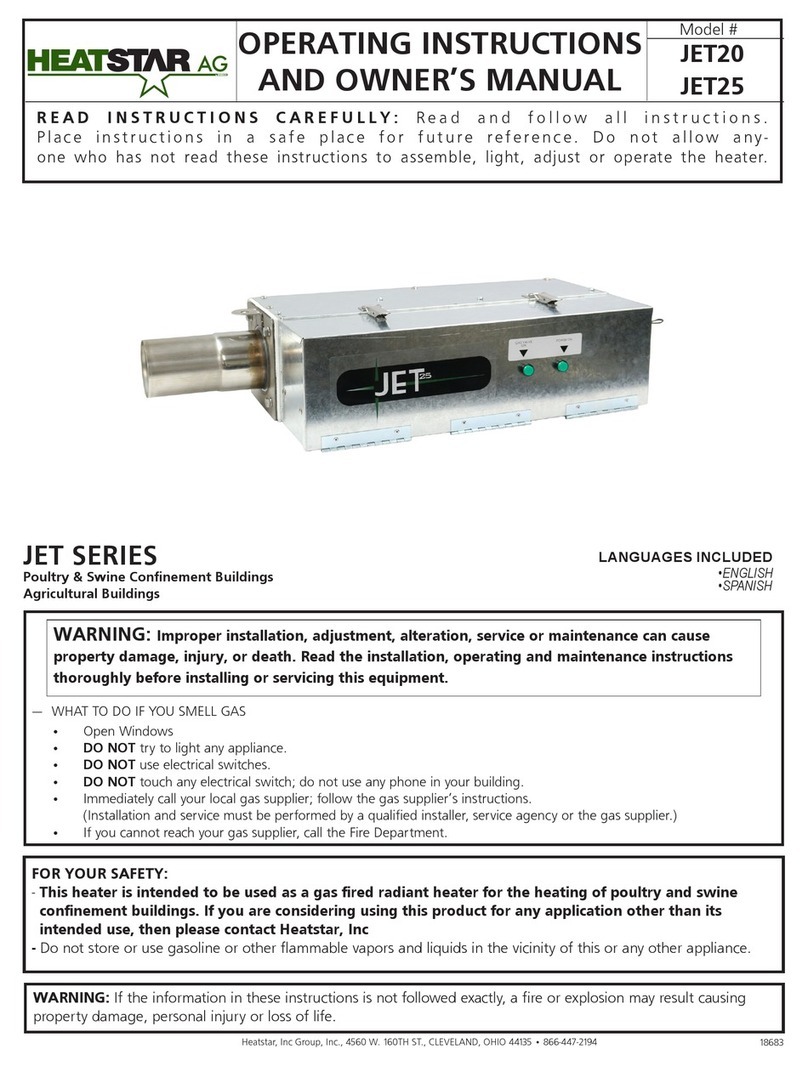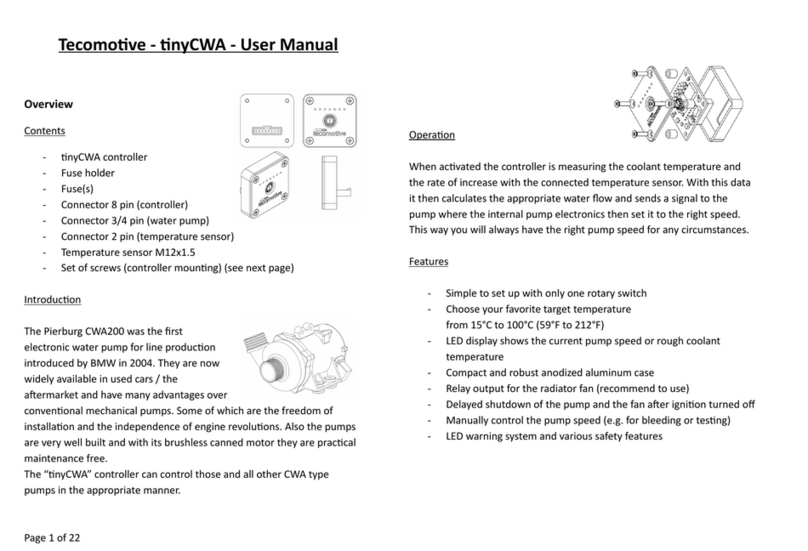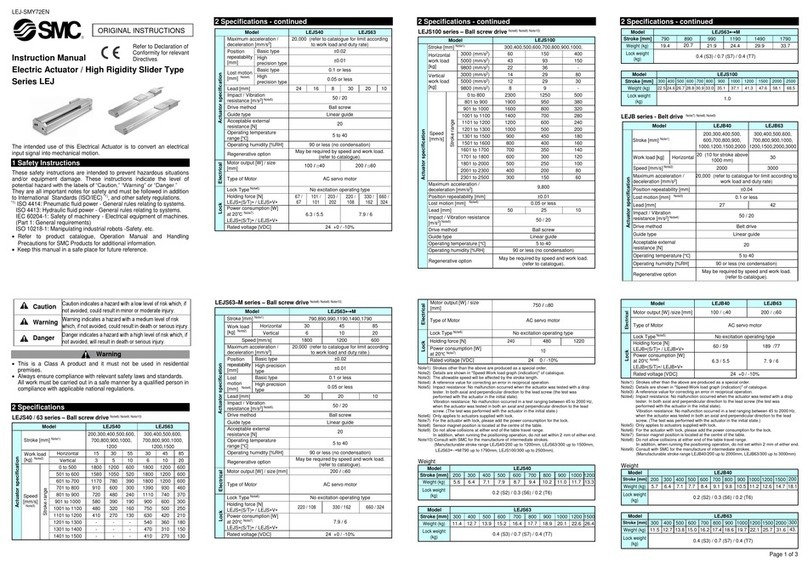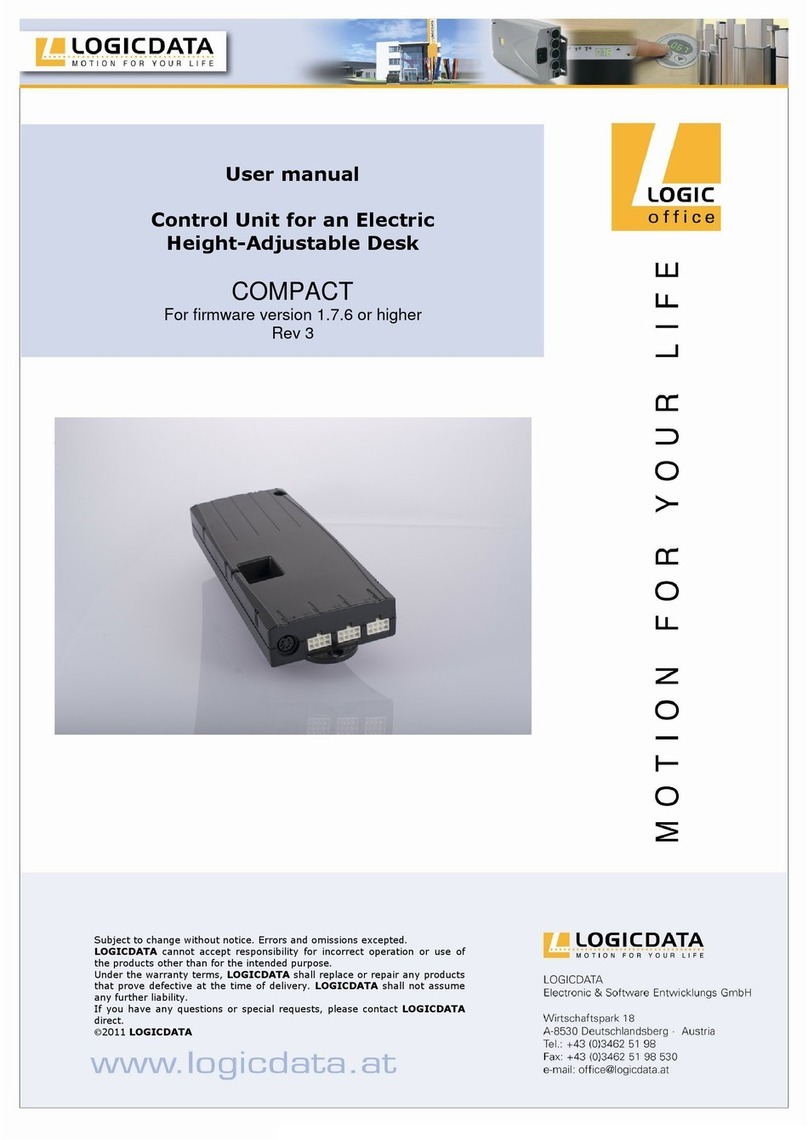okii MC1 User manual

MC1 USB Mini Controller
Introduction
The Okii MC1 (patent pending) is a battery powered, handheld USB host device, designed to
control video enabled Canon OS Digital SLR cameras.
The MC1 allows you to control important camera functions such as video start/stop; digital zoom
to aid with focusing; autofocus; and adjusting ISO, aperture, and shutter speed. It also includes
an optional recording restart feature, which can automatically stop and restart video recording at
11-minute intervals for long film sequences, or can act as a fail safe.
The MC1 is primarily intended to be mounted near a handle on a rig to provide easy access to
video start/stop and settings changes. It can also be used as a wired remote, and has been
tested past 25 meters using normal (non-powered) USB extension cables. The HDMI output of
the camera is not interrupted, allowing the MC1 to be used simultaneously with an external HDMI
monitor or electronic viewfinder.
Features
•Functions with Canon OS 1D X, 1D Mark IV, 5D Mark III, 5D Mark II, 7D, 6D, 60D,
650D, 600D, 550D, 500D
•Initiates video start/stop, image capture, digital zoom, autofocus, and live view
•Controls ISO, aperture, and shutter speed
•Optional 11-minute automatic recording restart
•Does not interfere with HDMI output for external monitors or viewfinders
•Non-powered USB extension cables extend range to 25+ meters
•30+ hour battery life on 2 AAA alkaline batteries
•Also compatible with AAA lithium and rechargeable batteries
•Three ¼”-20 threaded mounting points on the top and sides
•Constructed of CNC milled 6061 aluminum
•Approximately 3.4 oz (96 g) total weight with included batteries
•Made in the USA

2
Table of Contents
•Power On/Off 2
•Operating Modes 2
•Video Start/Stop 3
•Still Image Capture 3
•Zoom, Autofocus, Live View 3
•ISO 3
•Aperture 3
•Shutter Speed 3
•Automatic Recording Restart 4
•Mode Customization 4
•Battery Indicator & Replacement 4
•Troubleshooting 5
•Warranty 5
Power On/Off
The MC1 comes assembled with 2 installed AAA alkaline batteries. With the camera turned off,
connect the MC1 using a regular USB mini-B to A cable (the same cable used to connect your
camera to a computer).
To turn the MC1 on, press and hold the power/mode button until the mode L D, located just
above the power/mode button, begins to blink (approximately 2 seconds).
To turn the MC1 off, press and hold the power/mode button until the mode L D turns off
(approximately 2 seconds).
The mode L D will blink whenever a camera is not connected. Once a camera is connected and
turned on, the mode L D will display a solid color. The L D color indicates the operating mode,
as explained in the next section.
Operating Modes
The MC1 has 4 operating modes, which are indicated by the multi-color L D located just above
the power/mode switch:
Aqua Zoom, AF, Live View
Green ISO
Blue Aperture
Purple Shutter Speed
To change between modes, press and release the power/mode switch. The mode can be
changed with or without a camera connected. Additionally, the current mode is saved whenever
the MC1 is turned off.
If specific modes are not needed, they can be disabled. See the Mode Customi ation section
for more details.

3
Video Start/Stop
If the camera is in a video capable mode, a press/release of the video start/stop button will
initiate video recording, and the video L D (located just above the video button) will turn on,
shining red. A second press/release of the button will stop recording and turn the video L D off.
The MC1 syncs video recording status with the camera. This enables you to start/stop video
recording by using the on-camera controls, while maintaining the proper status on the MC1 video
L D.
Still Image Capture
When not recording video, a still image can be taken by holding the image capture button for 1
second. The autofocus will not engage, so you must manually focus or initiate autofocus (see
next section) prior to capturing the image. Continuous captures will be taken if the button is held
down.
Zoom, Autofocus, Live View
While the mode L D is aqua and the camera is not recording video, the following functions are
available:
Up button – press /release to cycle through 1x, 5x, and 10x digital zoom.
Up button – hold for 1 second to engage the camera’s autofocus system.
Down button – hold for 2 seconds to turn the live view display on or off.*
*Note: the 7D and 500D ignore live view “on” commands while in video recording mode. This is a
limitation of Canon’s USB protocol.
ISO
While the mode L D is green and the camera is not recording video, the ISO can be adjusted by
pressing the up and down buttons on the controller. Holding either button will continually
increase or decrease the ISO value.
Aperture
While the mode L D is blue and the camera is not recording video, the aperture can be adjusted
by pressing the up and down buttons on the controller. Holding either button will continually
increase or decrease the aperture value.
Shutter Speed
While the mode L D is purple and the camera is not recording video, the shutter speed can be
adjusted by pressing the up and down buttons on the controller. Holding either button will
continually increase or decrease the shutter speed value.

4
Automatic Recording Restart
The MC1 includes an automatic recording restart function. Due to file size limitations the
maximum recorded video length is approximately 12 minutes when using 1080p. Depending on
the ISO value and subject matter, the time length may be even shorter, so this function will stop
and restart recording at 11-minute intervals. The MC1 monitors the camera and begins recording
again as quickly as possible. The approximate drop-out time is 1-3 seconds, depending on the
camera model in use.
Automatic recording restart is disabled by default.
The automatic recording restart can be turned on or off by following these steps:
1. Turn on the MC1 and ensure that no camera is connected (mode L D will be blinking).
2. Press and hold the video start/stop button for 2 seconds. The mode L D will briefly
flicker red or green to indicate the recording restart status. Green means it is enabled;
red means it is disabled.
Mode Customi ation
In order to streamline operation of the MC1 it is possible to disable up to 3 modes from the 4-
mode rotation.
To disable a mode:
1. Turn on the MC1 and ensure no camera is connected.
2. Use the power/mode switch to cycle to the mode you want to disable.
3. Hold the down button for 2 seconds. The mode L D will flicker red, indicating that the
mode is disabled and will be skipped when cycling through the modes.
4. The mode L D will automatically switch to the next one in order.
5. Repeat steps 1-4 until you have disabled all the modes you do not need. A maximum of
3 modes can be disabled at any time.
To enable all modes:
1. Turn on the MC1 and ensure no camera is connected.
2. Hold the up button for 2 seconds. The mode L D will flicker white.
3. All modes are now enabled.
Battery Indicator & Replacement
The battery level is continually monitored while the controller is in use, and will flash the mode
L D red every few seconds when a low battery is reached, regardless of the current mode or
recording status. Once the low battery indication is displayed, less than 2 hours of run time
remain.
If the MC1 is left powered on but no camera is connected, it will automatically turn off after 30
minutes of inactivity. The 30-minute auto power off will not occur while a camera is connected
and turned on.
Typical battery life with good quality alkaline batteries is approximately 30 hours, depending on
usage. Lithium and rechargeable AAA batteries will also function without any problems.

5
The batteries are located underneath the side plate of the MC1, which is secured by 2 visible
Phillips head screws. Removing the side plate will expose the circuit board and AAA battery
holders.
Troubleshooting
Many connection problems are caused by bad USB cables or rapidly turning the camera or MC1
off and on, as this does not allow the USB connection to properly reset. For optimal use and
reliability, always give the MC1 and/or camera several seconds to fully turn off or on before
continuing.
Controller displays constant blinking red mode LED.
This indicates a USB bus error. Turn off the camera, wait for the MC1 to display a blinking mode
L D (green, blue, purple, or aqua), and then turn the camera back on. If you continue to receive
bus errors, you should try a new USB cable.
Controller does not turn on.
Verify the condition of the batteries and make sure the power switch is held for at least 2
seconds. You should also be able to feel the power switch actuate when pressed.
Controller does not recogni e camera is connected.
Check that the USB cable is securely plugged into both the MC1 and camera. Verify that the
camera works and the battery is charged. Make sure the camera is compatible with the MC1. If it
still does not work, disconnect the camera from the MC1 and turn both off. Pull the battery from
the camera, wait 10 seconds, then replace. Reconnect everything, then turn the MC1 on,
followed by the camera.
Camera displays error or is unresponsive.
Unplug the camera from the MC1. Turn both off. Pull the battery from the camera and wait 10
seconds, then replace. Reconnect them, then turn the MC1 on, followed by the camera.
Warranty
Okii Systems LLC warrants this product to the original owner against material defects for a period
of one (1) year from the original date of purchase. Pursuant to this Warranty, Okii Systems LLC
will, at its option, (i) repair the product, or (ii) replace the product with a new or refurbished
controller. For purposes of this Warranty, “refurbished” means a product or part that has been
returned to its original specifications.
This Warranty only covers product issues caused by defects in material or workmanship during
ordinary consumer use; it does not cover product issues caused by any other reason, including
but not limited to product issues due to acts of God, misuse, limitations of technology, or
modification of or to any part of the product, including the software.
Okii Systems is not responsible for inoperability resulting from changes to the camera firmware or
USB protocol instituted by Canon. Likewise, if the MC1 is modified in any way, Okii Systems
makes no express or implied warranties whatsoever with respect to its functionality, operability,
or use.
A Return Merchandise Authorization number must be obtained from the Okii.net website prior to
returning any product for warranty service. Reimbursement will not be made for service

6
performed by others. Unless otherwise instructed, the product must be delivered, freight prepaid,
in either its original packaging or packaging affording an equal degree of protection to the facility
specified on the Okii Systems website RMA page. The original sales receipt must accompany all
warranty claims.
The customer assumes all risk for the use of any Okii Systems LLC product, and is solely
responsible for determining its suitability for use by any individual or application. Under no
circumstances shall Okii Systems LLC be held liable for damages resulting from the use or misuse
of the product.
MC1 USB Mini Controller by Okii Systems LLC, patent pending
Designed for Canon OS
1D X
1D Mark IV
5D Mark III
5D Mark II
7D • 6D • 60D
650D • 600D • 550D • 500D
Okii Systems LLC
809 Town Side Dr • Apex, North Carolina 27502 • USA
www.okii.net
Table of contents
Popular Controllers manuals by other brands
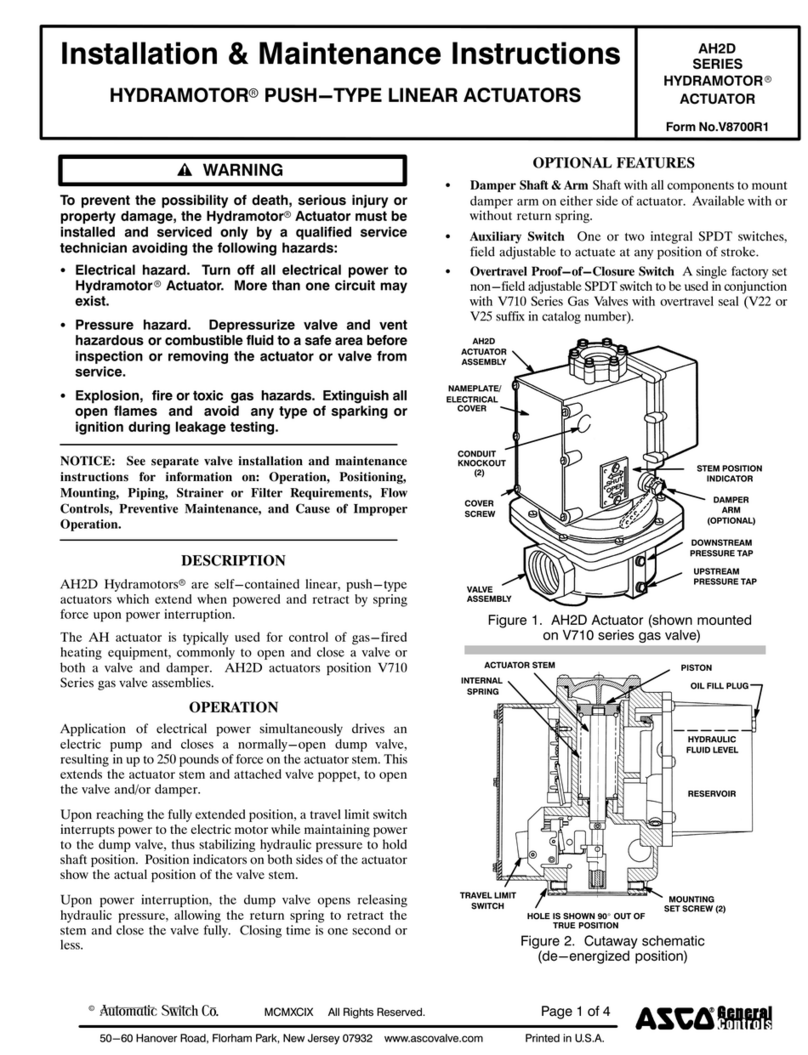
Asco
Asco HYDRAMOTOR AH2D Series Installation & maintenance instructions
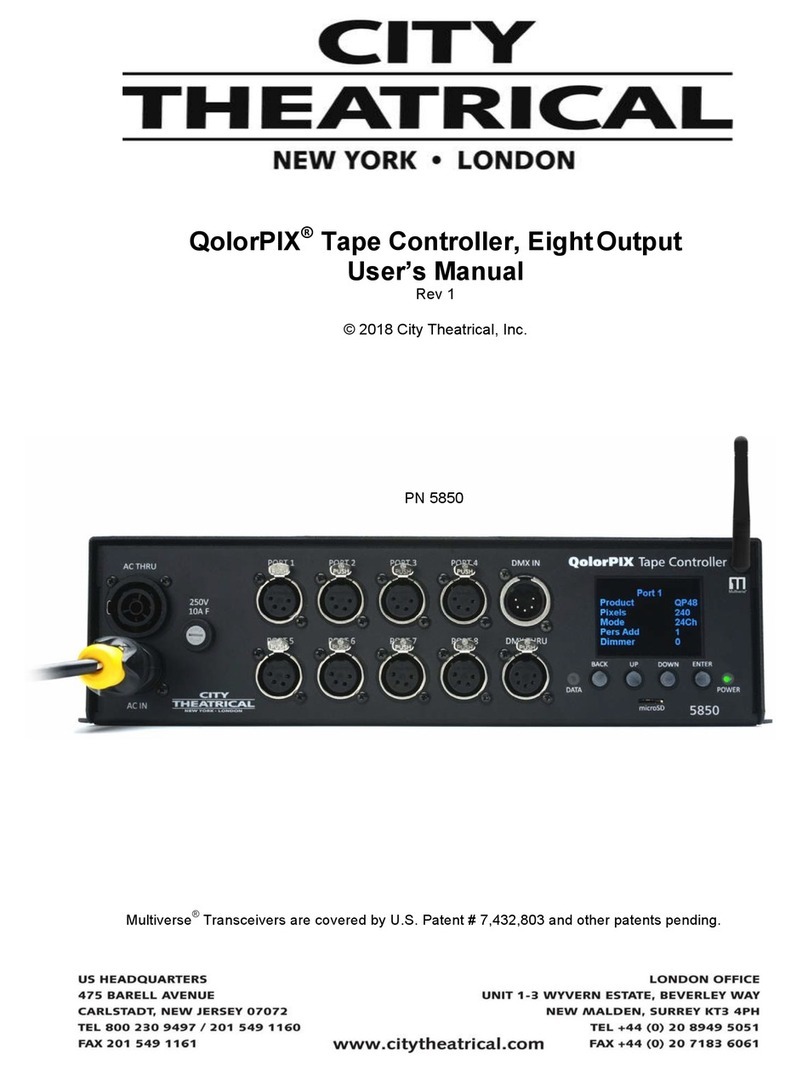
City Theatrical
City Theatrical QolorPIX 5850 Series user manual
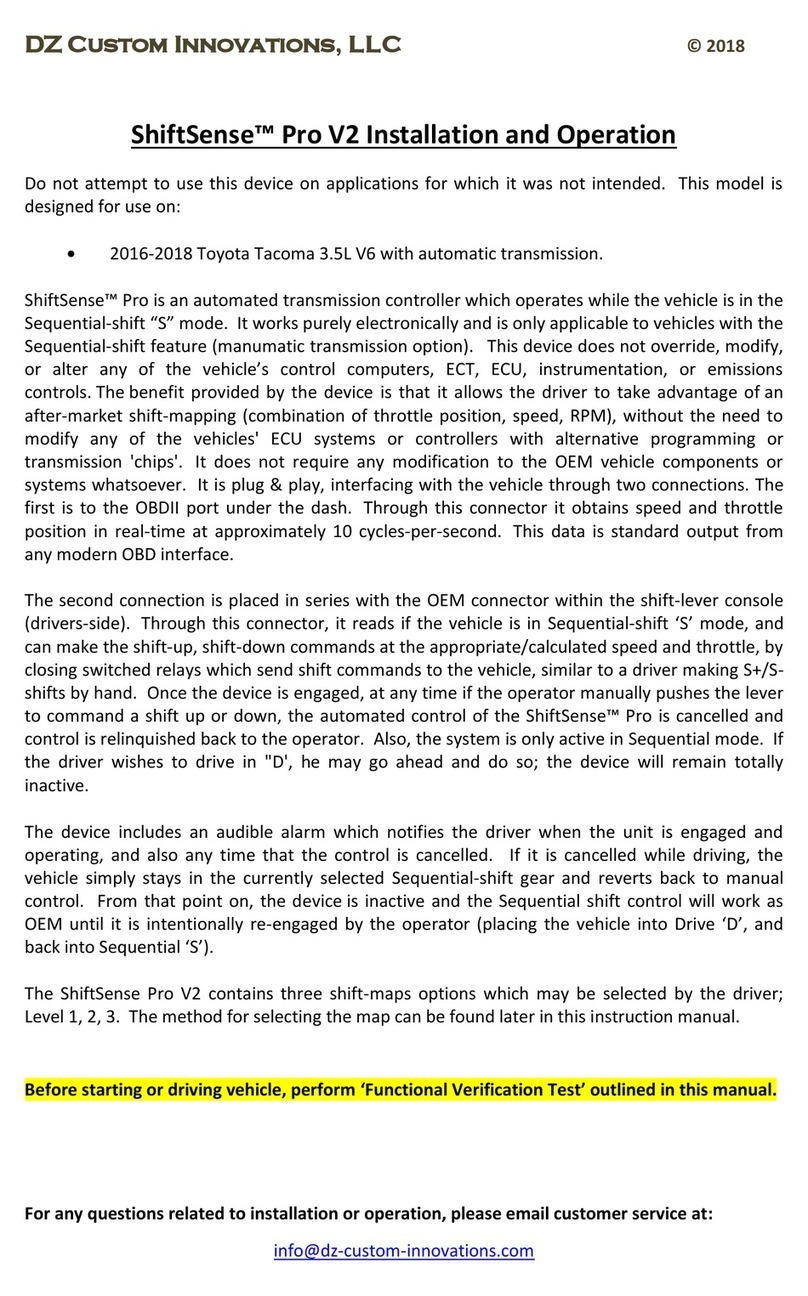
DZ Custom Innovations
DZ Custom Innovations ShiftSense Pro V2 Installation and operation
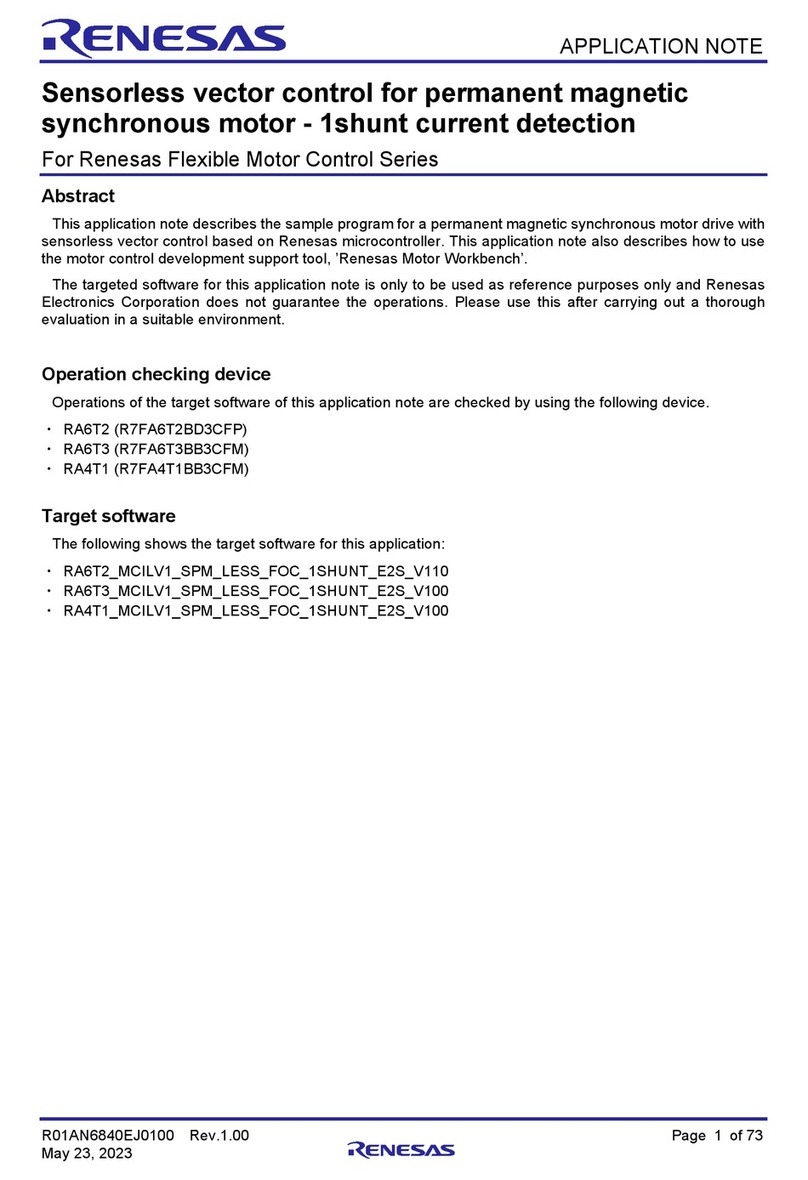
Renesas
Renesas RA6T2 Application note
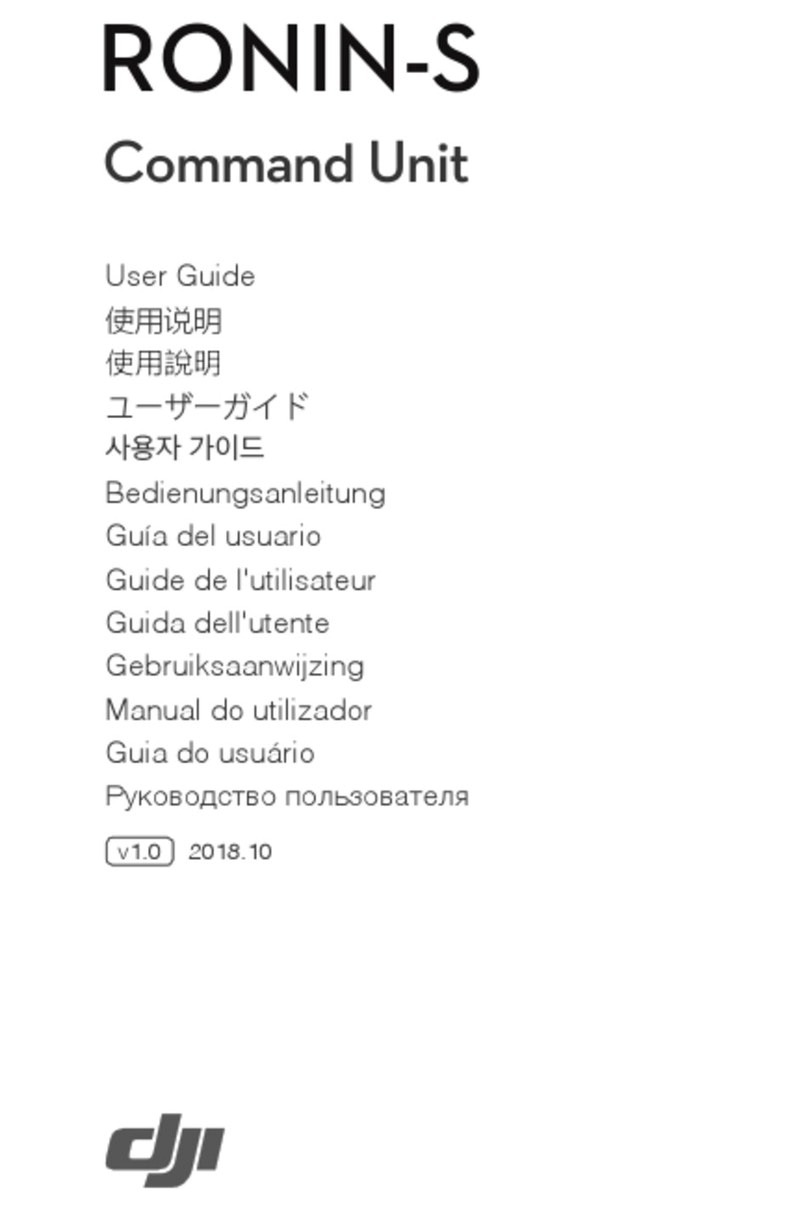
dji
dji Ronin-S user guide
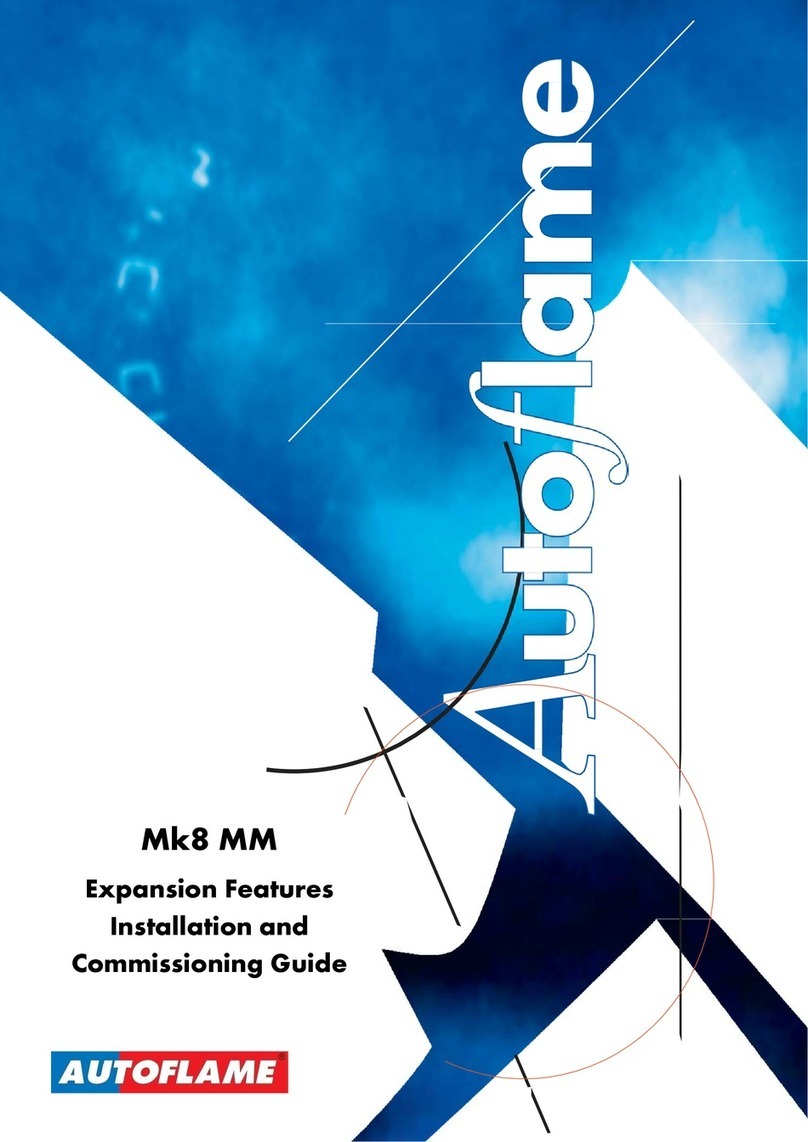
AUTOFLAME
AUTOFLAME Mk8 MM Installation and commissioning guide