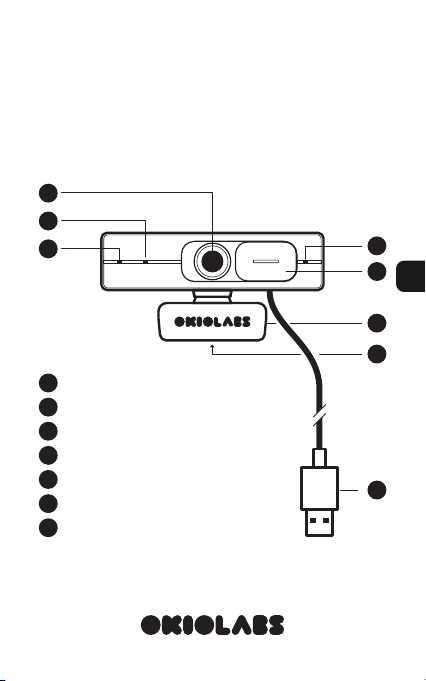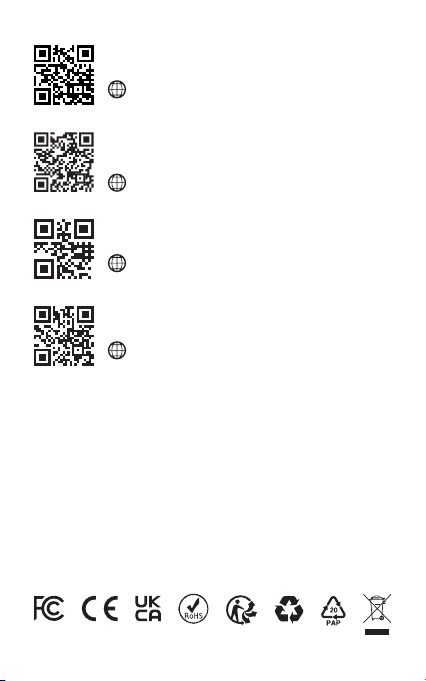4. La OKIOLABS A6 viene
equipada con una cubierta de
privacidad que puede deslizar
fácilmente para cubrir el lente
cuando lo desee.
3. La luz LED se encenderá, lo que indica que su OKIOLABS A6
está encendida y lista para funcionar.
Conguración de privacidad de la
cámara
La conguración predeterminada permite que su dispositivo
acceda a su cámara. Sin embargo, si la conguración se ha
modicado, a continuación enumeramos los pasos a seguir para
habilitar el acceso de su dispositivo a su cámara.
PC Windows
• Ajustes > Privacidad > Cámara y active "Permitir que las aplicaciones
accedan a la cámara".
• Seleccione cada aplicación con la que desee utilizar su OKIOLABS A6.
Mac
• Menú Apple > Preferencias del sistema > Seguridad y privacidad >
Cámara desde el lado izquierdo de la pantalla.
• Seleccione las aplicaciones a las que le gustaría dar acceso a la cámara
marcando la casilla correspondiente.
Chromebook
• Abra el navegador Chrome > Haga clic en Más “ ” > Conguración >
Privacidad y seguridad > Conguración del sitio > Cámara >
Seleccione "Los sitios pueden solicitar usar su cámara".
2. Descargue el software OKIOLABS Camera Control para
ajustar manualmente la conguración de imagen básica y
avanzada, incluyendo el balance de blancos, contraste y
saturación.
• Puede descargar este software en el siguiente enlace:
www.okiolabs.com/download