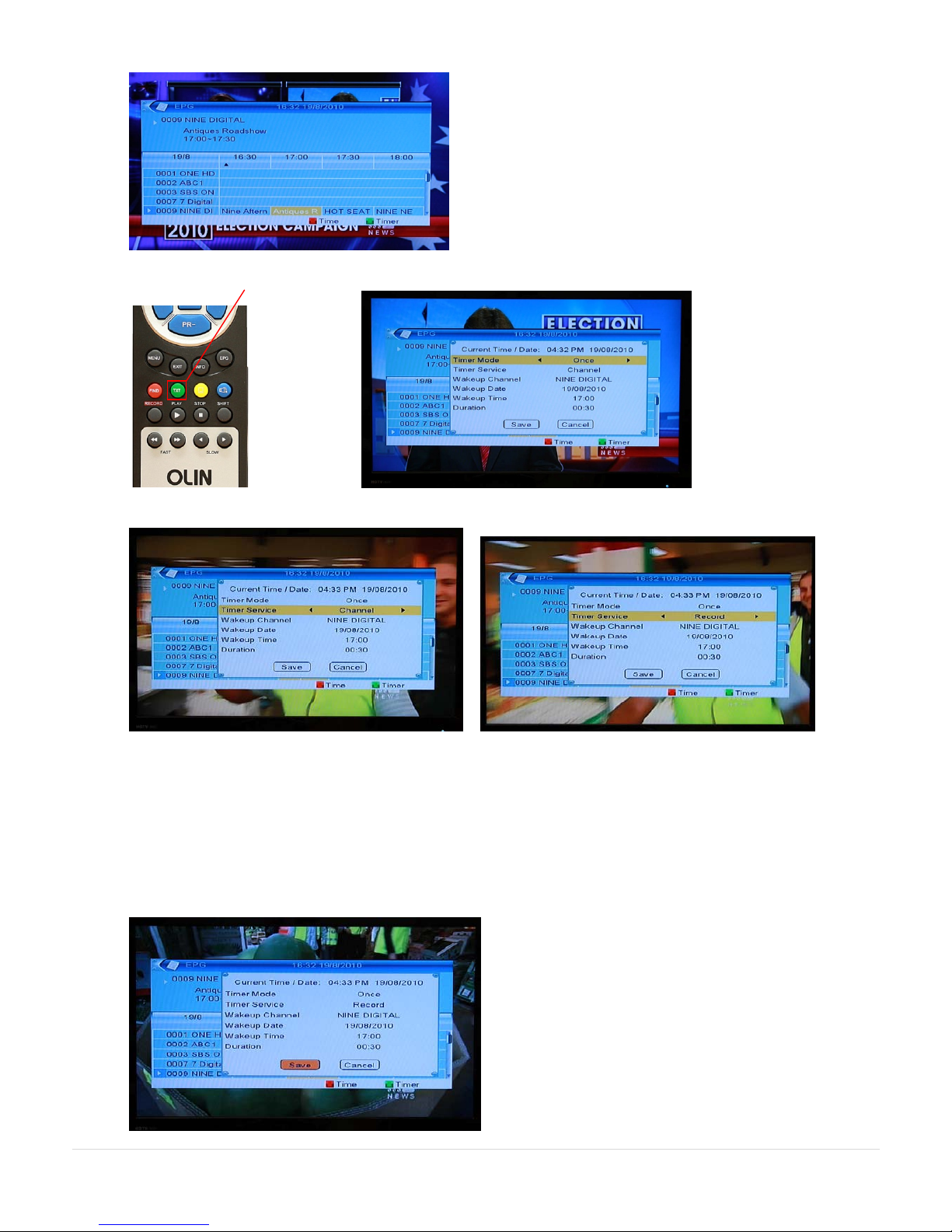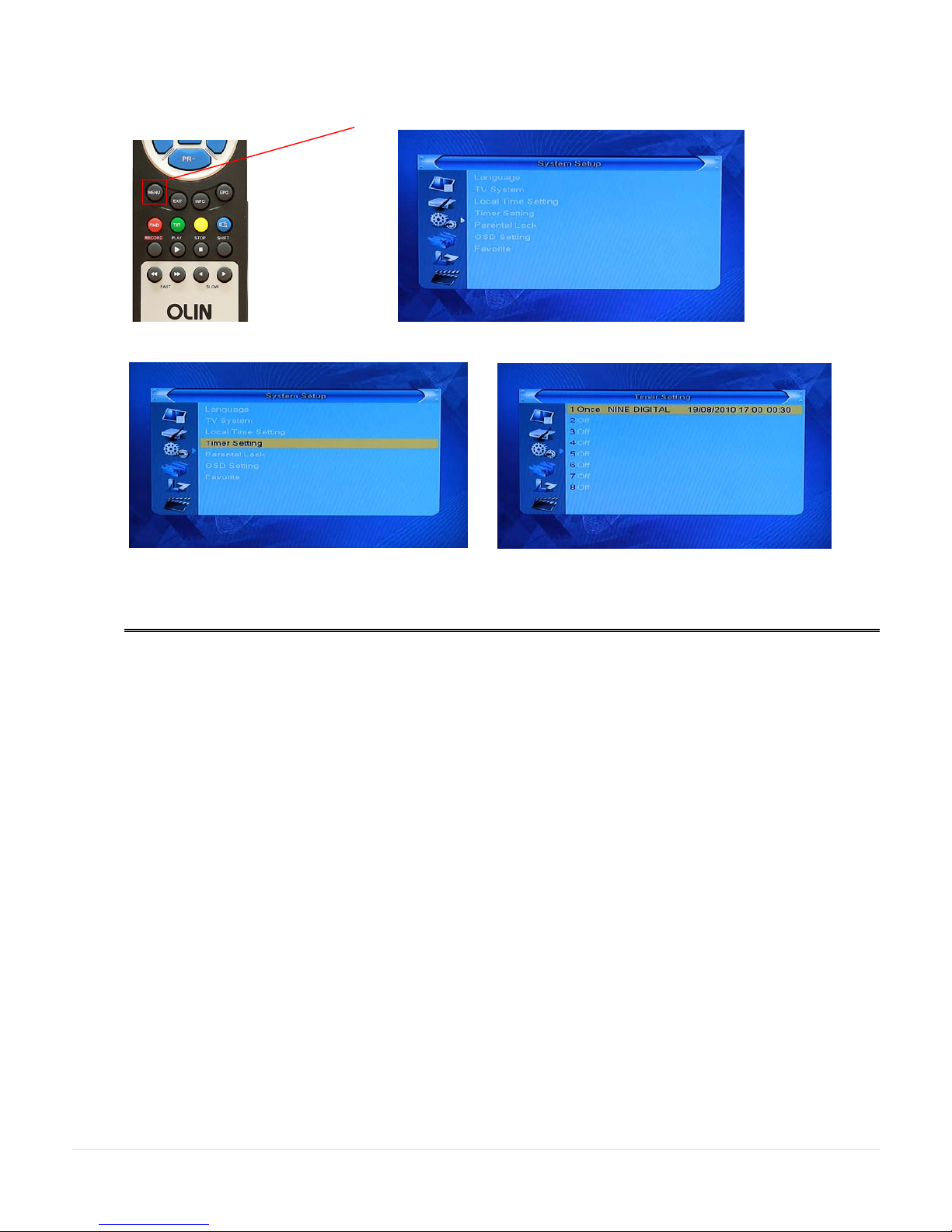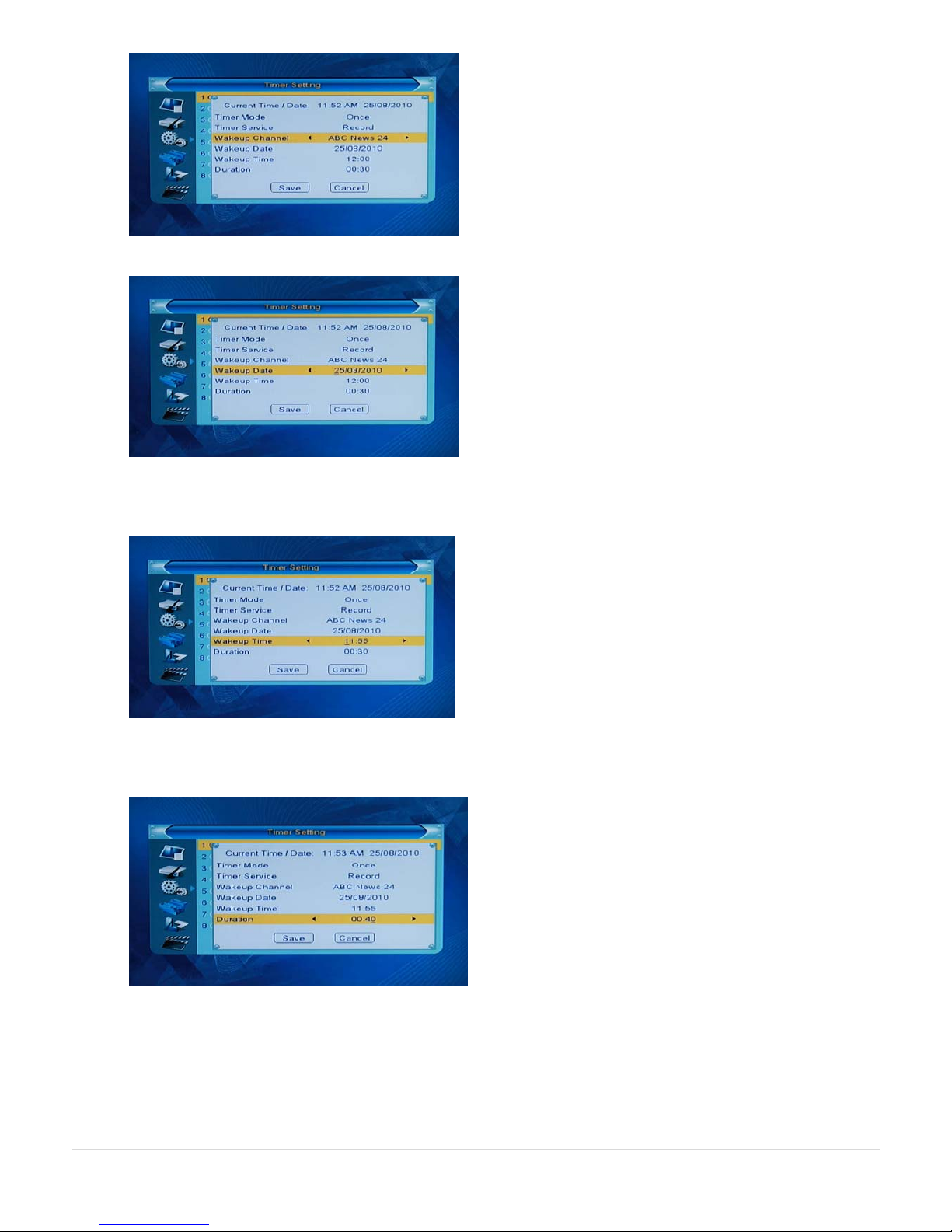HVBTR1200‐004A
10|Page
4. EPG and Record Timer recording process
Usually you will have set the HVBTR-1200 to standby and probably turned the TV off after you have set an EPG or
Record Timer recording. When the Wakeup Time is reached, the HVBTR-1200 will automatically come out of
Standby mode and begin recording. Once the recording has finished, the HVBTR-1200 will go back into Standby
mode. If your TV is off, you do not see any of this activity.
If you did have your TV on, this is the process you would see:
The HVBTR-1200 will wake up and recognise the USB device attached – USB device connected.
Event Notified indicates it is performing a Timed Recording
Recording screen will begin with information on the status of the recording.
Note: EXIT key will clear the recording information from the screen.
Event finished notifies that the recording has stopped.
The HVBTR-1200 will then start a 15 second countdown before it goes into standby mode. If you chose yes it will
not go into standby mode and you can continue watching.