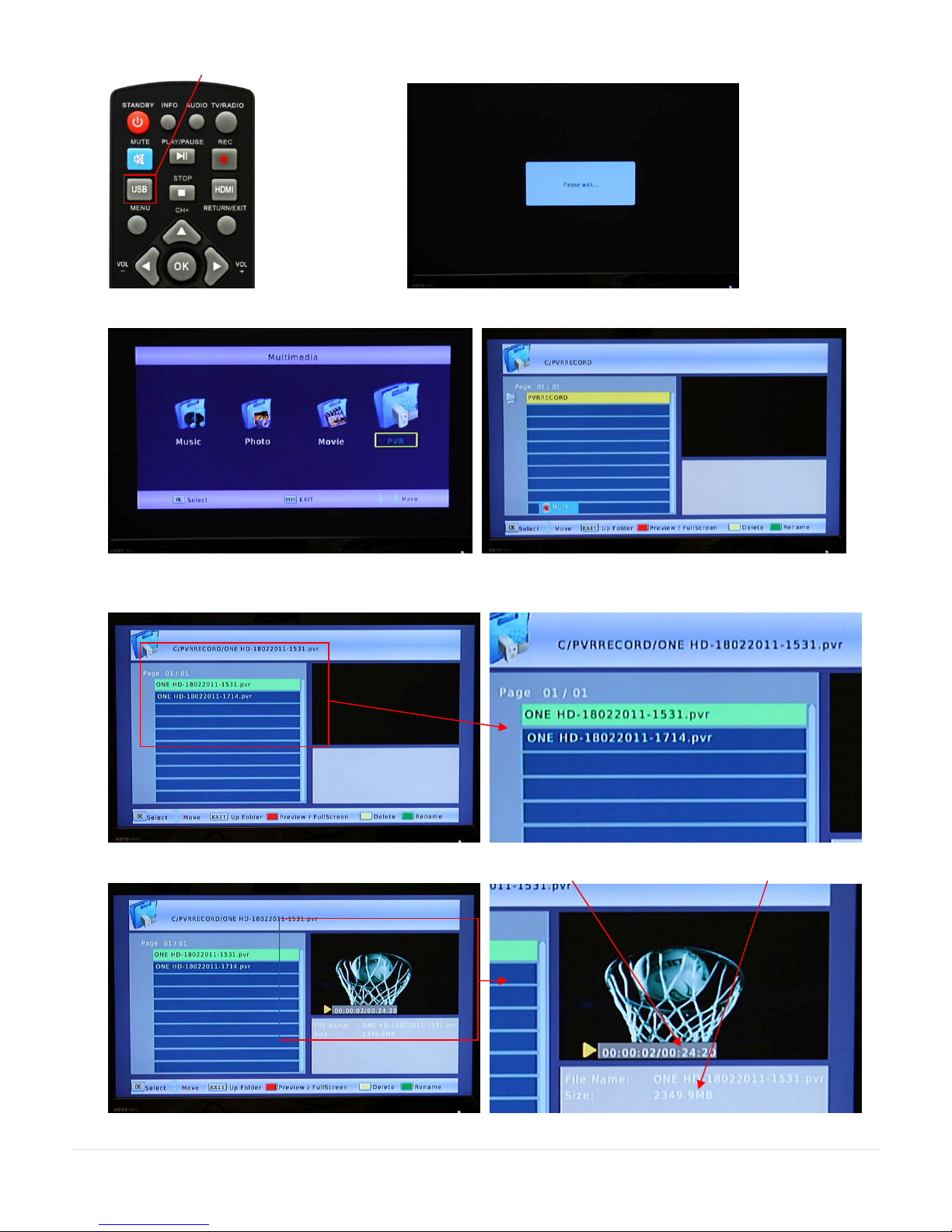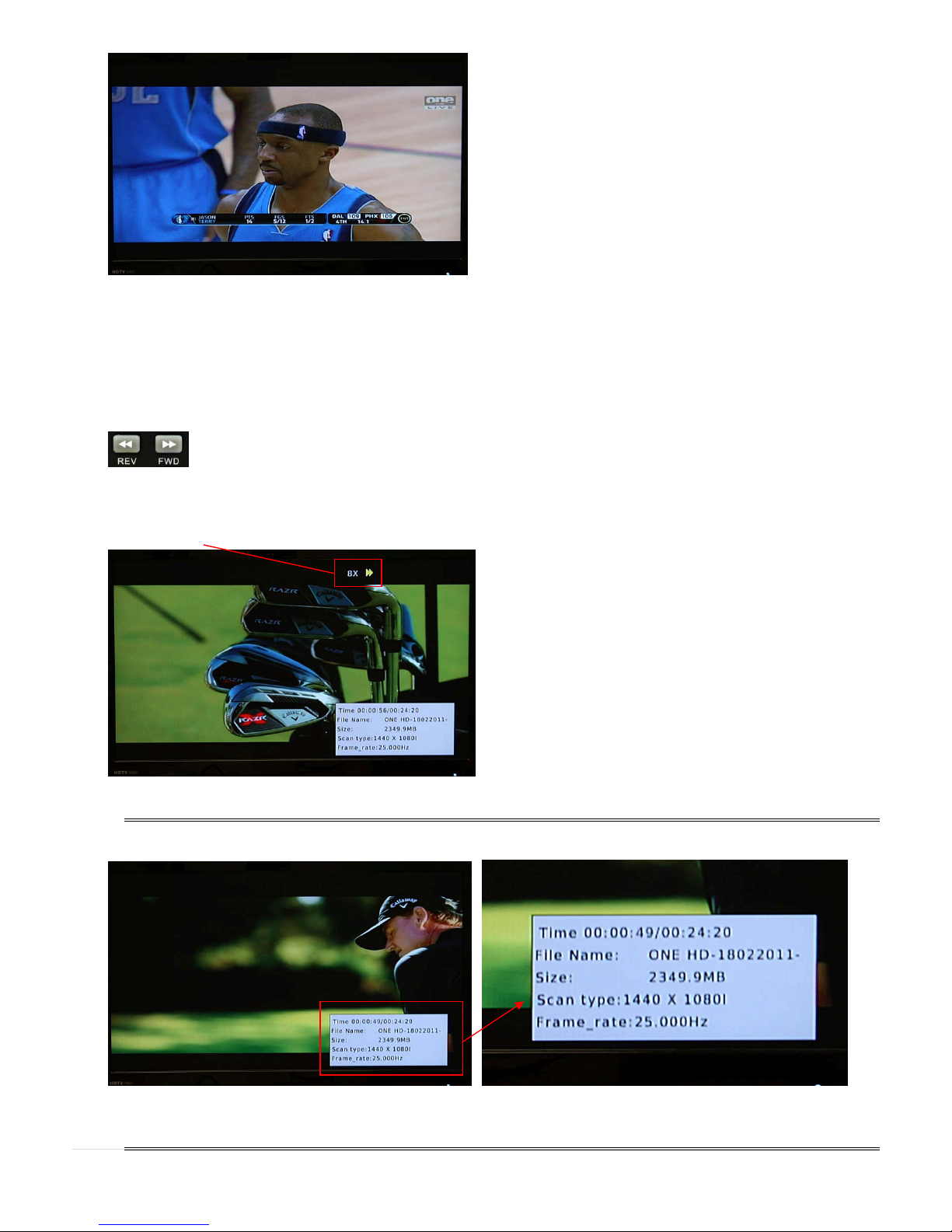HVBTR4800‐002
8|Page
4. EPG and Record Timer recording process
Usually you will have set the HVBTR-4800 to standby and probably turned the TV off after you have set an EPG or
Record Timer recording. When the Start Time is reached, the HVBTR-4800 will automatically come out of Standby
mode and begin recording. The HVBTR-4800 will stay on until you complete the recording . If your TV is off, you
do not see any of this activity. If you did have your TV on, this is the process you would see:
The HVBTR-4800 will wake up on the last channel it was tuned to. Book event time up indicates it is about to
perform a Timed Recording.
The recording will begin after the 10 second countdown. Before the countdown ends you can start by pressing the
OK key (or cancel the recording by pressing the RETURN/EXIT key). The channel will change to the channel to be
recorded. The message Enter Record,Waiting and a timer will display on the screen.
The timer will increase through the recording:
When the recording has finished you will see the message Recording Complete. Press RETURN/EXIT key to
return to normal viewing.