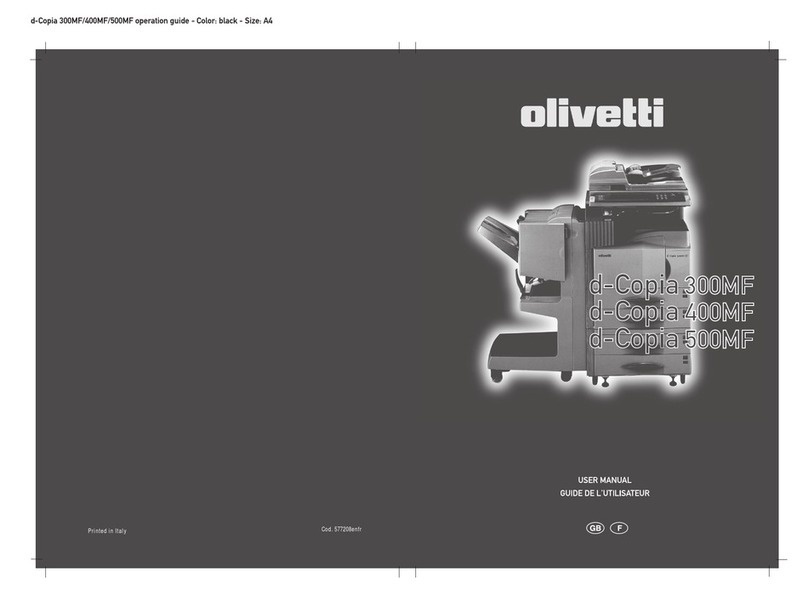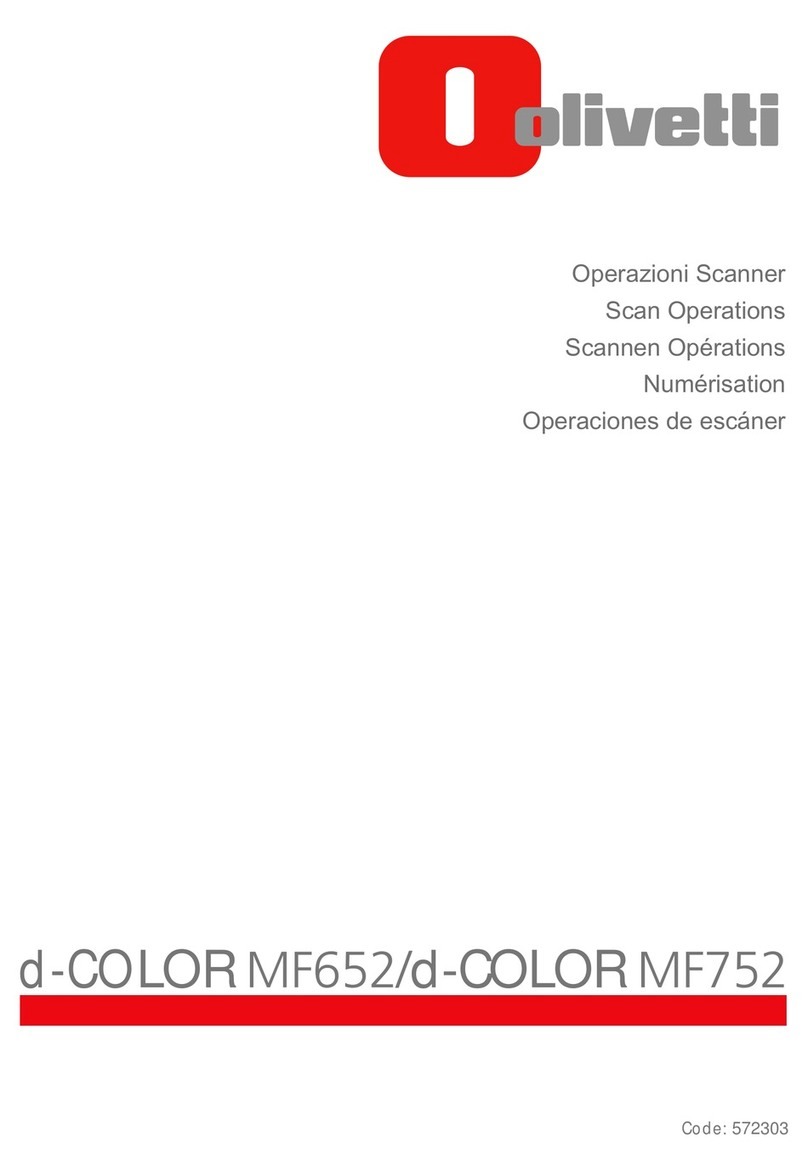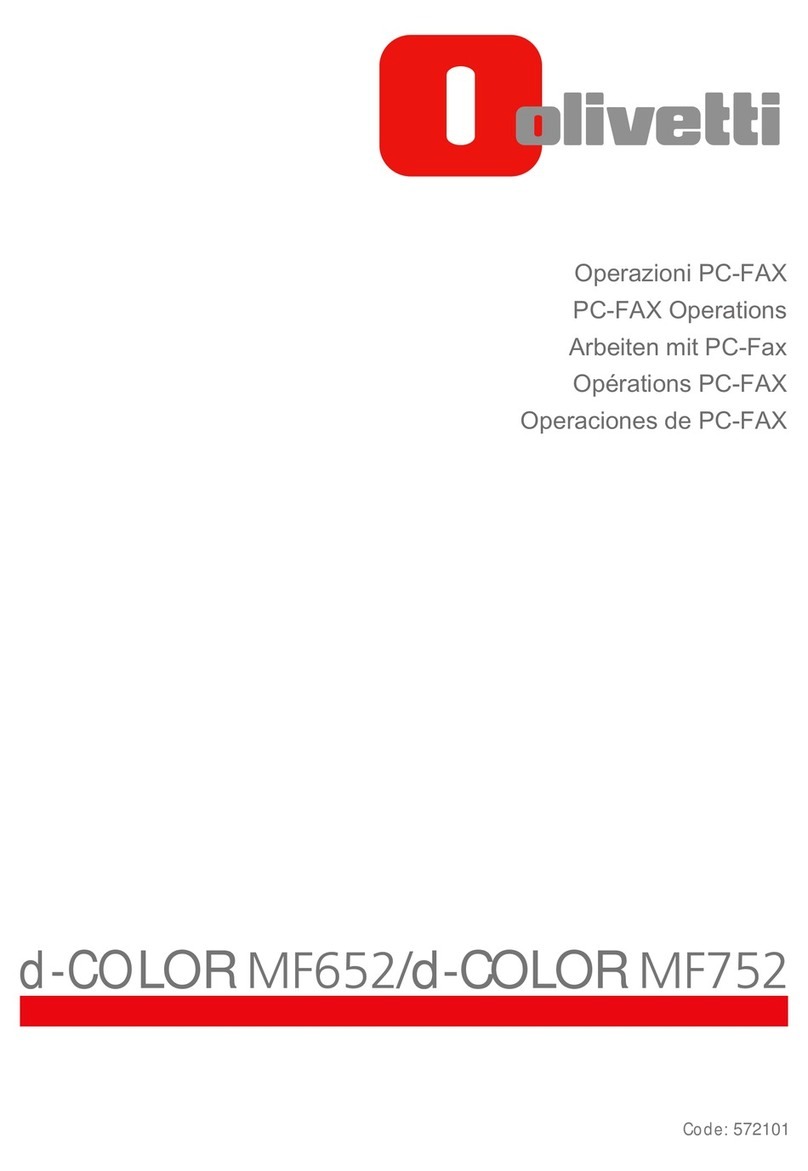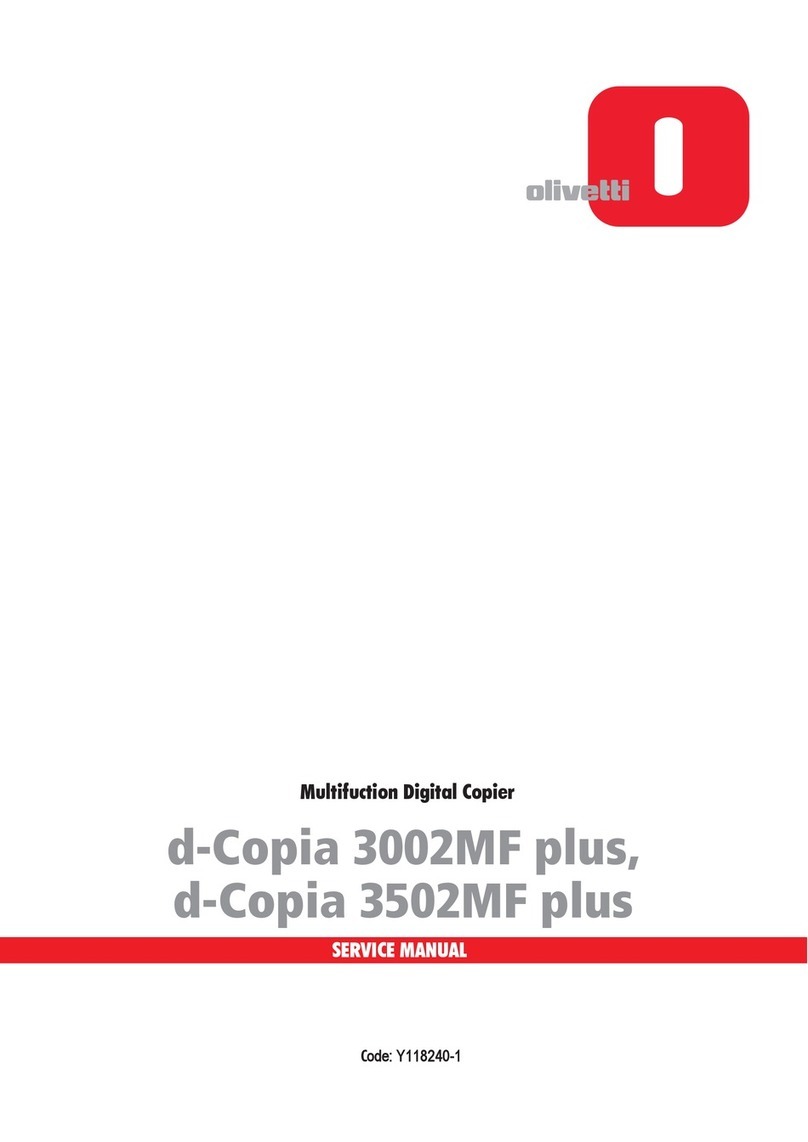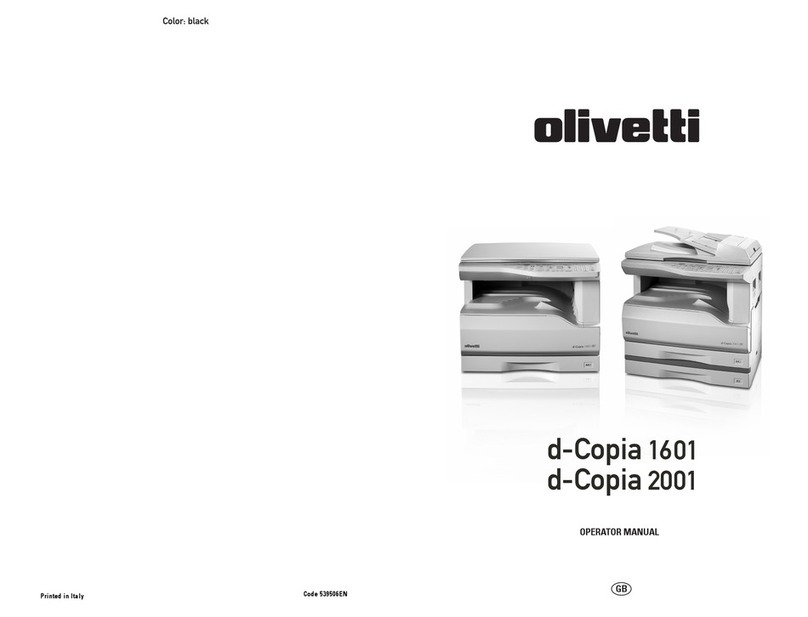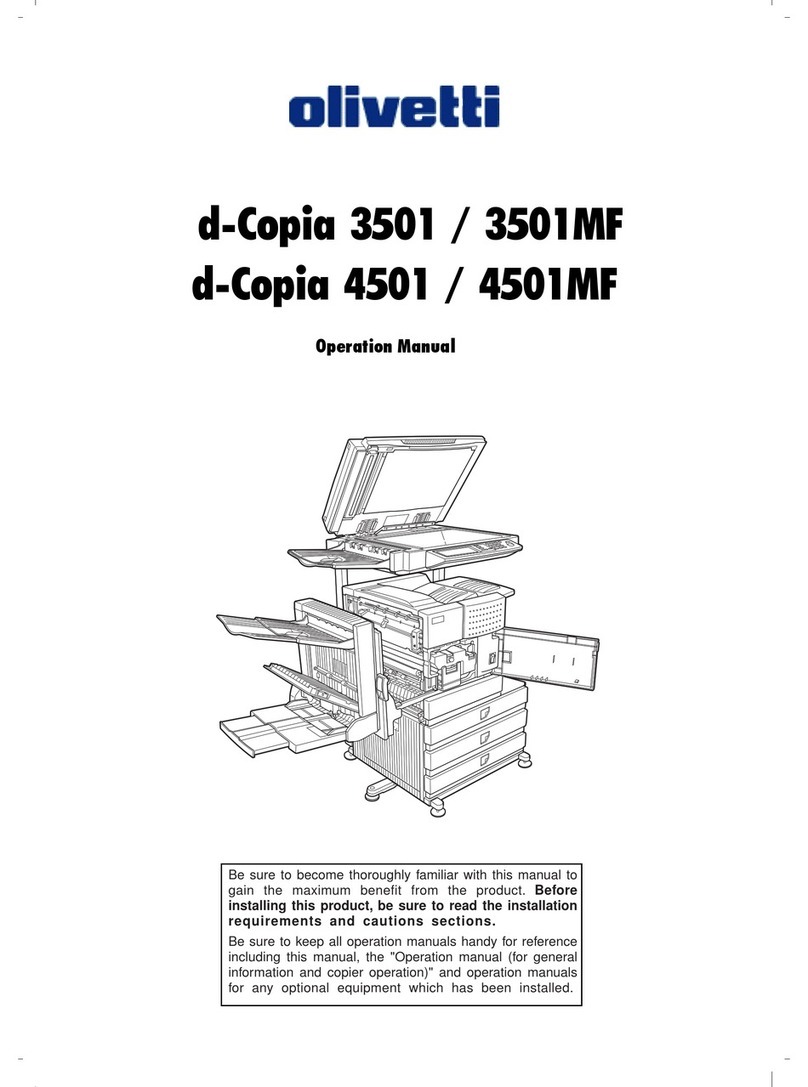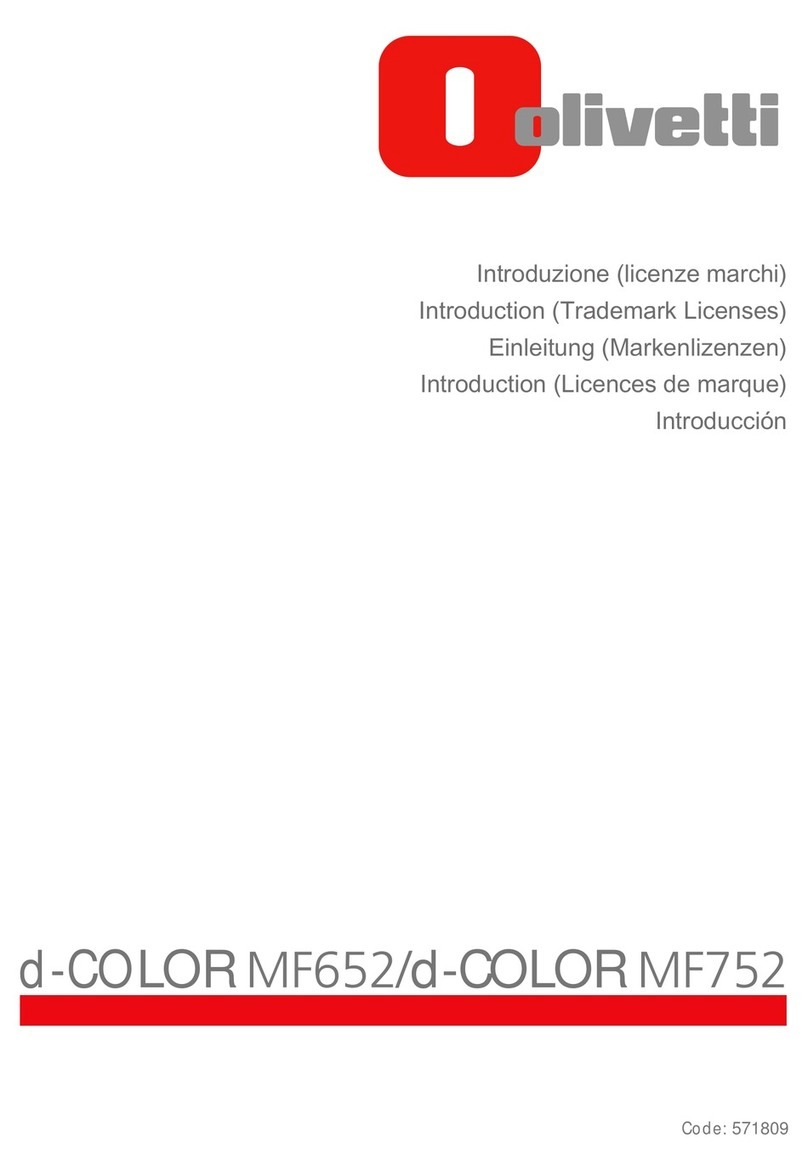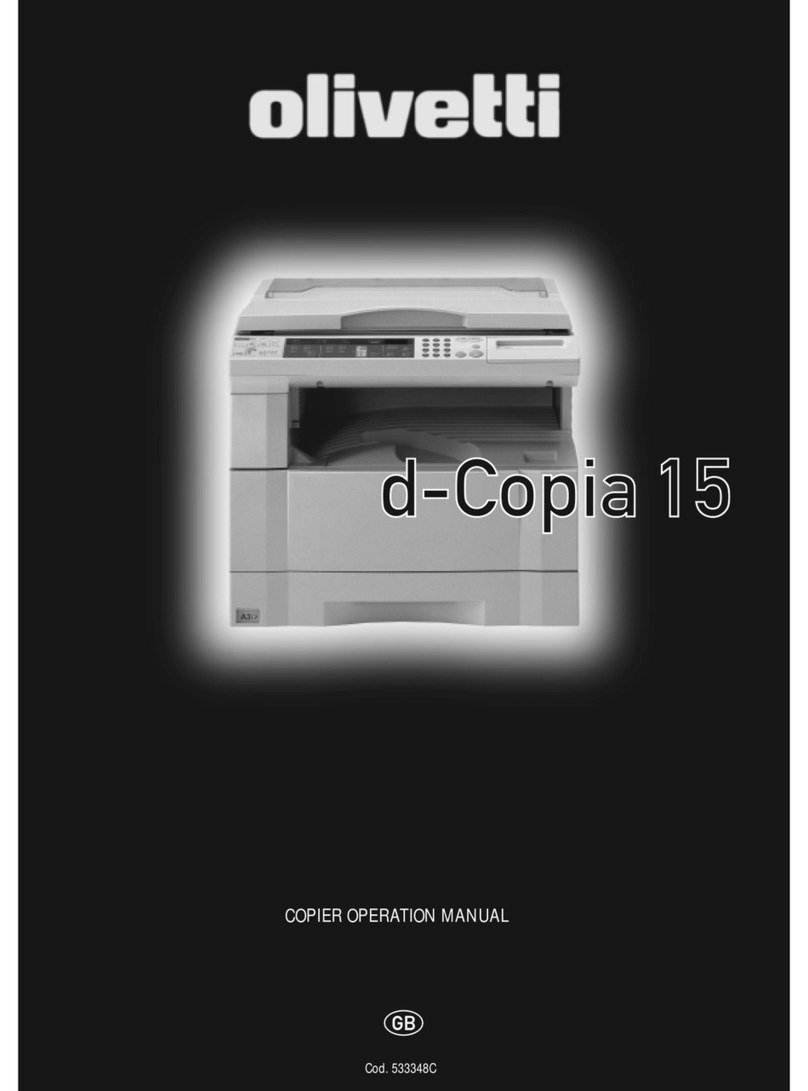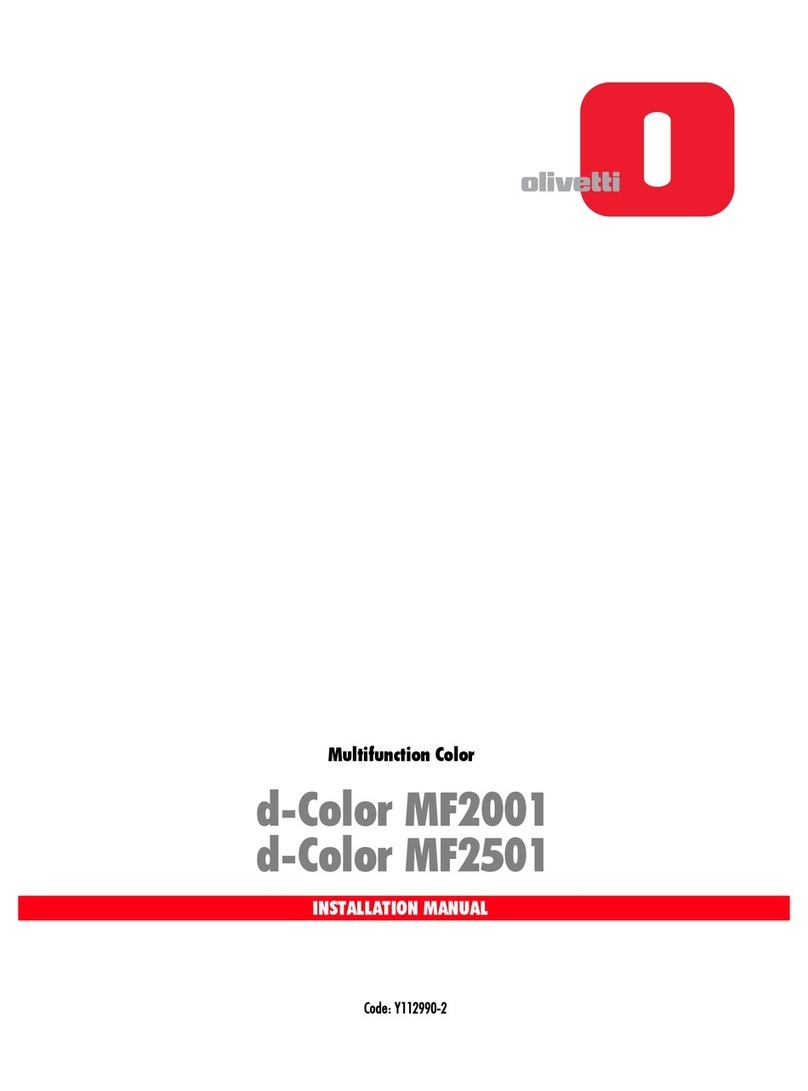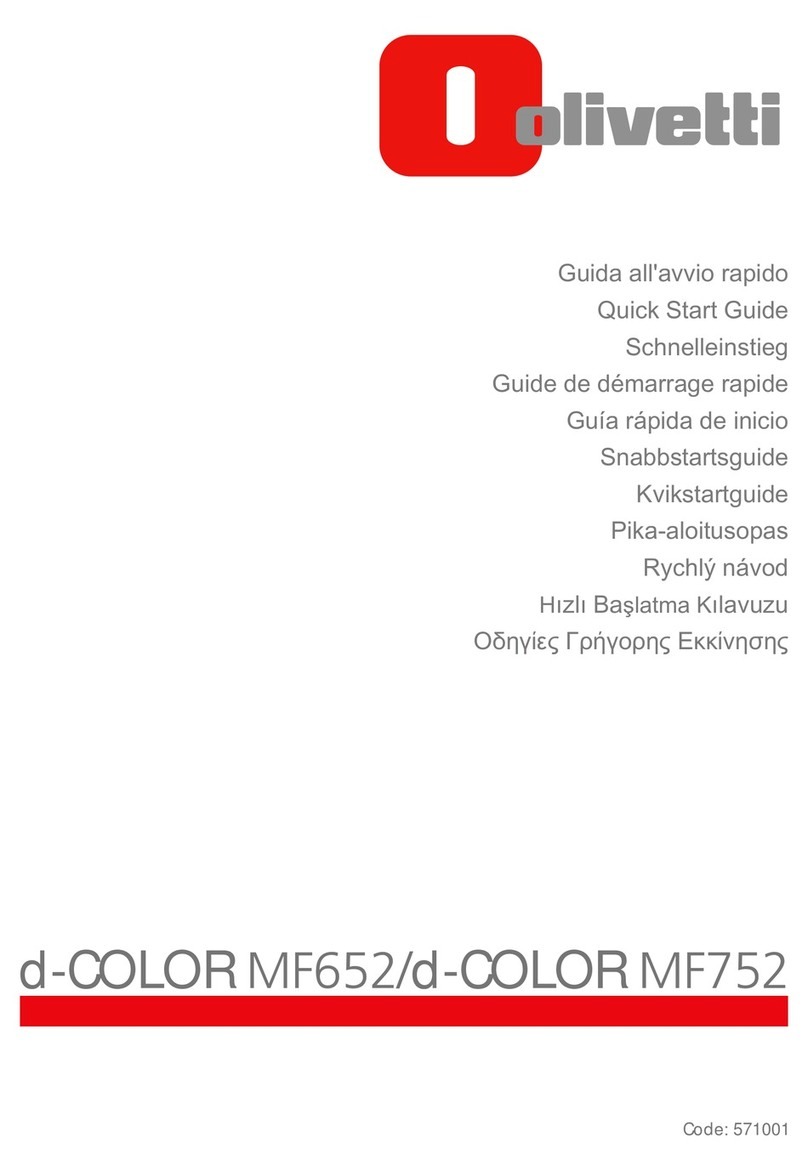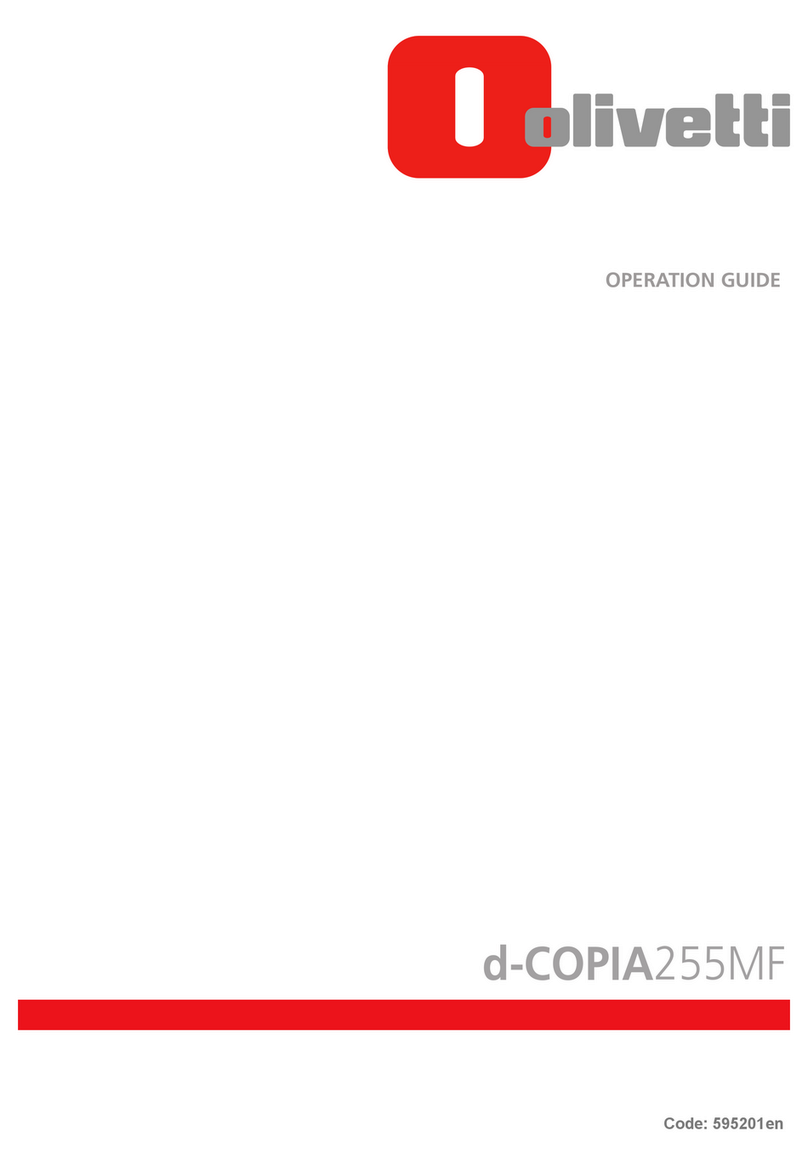QUICKGuide d-Copia 1800/d-Copia 2200
QUICKGuide d-Copia 1800/d-Copia 2200
Clearing paper jams
Operation panel
Clearing paper jams
Copy Operation
For more details refer to the user
manual on the co-packed CD-ROM.
For more details refer to the user
manual on the co-packed CD-ROM.
➊ Pull out the cassette.
➋ Remove any jammed paper without
tearing it.
NOTE If the paper does happen to tear,
remove any loose scraps from inside
the machine.
➌ Push the cassette back in fi rmly.
NOTE Check to see if paper is out of
position in the cassette. If the paper is
out of position, set the paper properly.
NOTE If JAM21 is displayed, remove the
jammed paper referring to Paper Jam
in the Left Cover
Cassette 1
(J11, J21)
➊ Open the left cover of the cassette
being used.
➋ Remove any jammed paper without
tearing it.
NOTE If the paper does happen to tear,
remove any loose scraps from inside
the machine.
❸ Close the left cover of the cassette.
➍ Pull out the cassette.
➎ Remove any jammed paper without
tearing it.
NOTE If the paper does happen to tear,
remove any loose scraps from inside
the machine.
➏ Push the cassette back in fi rmly.
Inside Cassette
2 to 4
(J12 to 16, J22 to 24)
➊ If jammed paper is seen through
the paper output slot, pull it out to
remove it.
NOTE If the paper does happen to tear,
remove any loose scraps from inside
the machine.
➋ Pull the left cover handle up to
open the left cover.
➌ Remove any jammed paper without
tearing it.
NOTE If the paper does happen to tear,
remove any loose scraps from inside
the machine.
➍ Close the left cover.
Paper Output
Slot (J50)
➊ Pull the left cover handle up to
open the left cover.
CAUTION The fi xing unit is extremely
hot. Take suffi cient care when working
inthis area, as there is a danger of
getting burned.
➋ Remove any jammed paper without
tearing it.
NOTE If the paper does happen to tear,
remove any loose scraps from inside
the machine.
➌ If the optional duplex unit is in-
stalled, raise the duplex unit and re-
move any paper.
NOTE If the paper does happen to tear,
remove any loose scraps from inside
the machine.
➍ Close the left cover.
Inside the left Cover
(J20 to 50, J52 to 57,
J60, J61)
➊ Remove all of the paper remaining
in the multi-purpose tray.
➋ Reset the paper in the multi-purpo-
se tray. The error message disappears.
Multi-Purpose Tray
(J10)
➊ Remove all of the originals
remaining in the original table.
➋ Open the left cover.
➌ Remove any jammed original
without tearing it.
➍ Raise the paper feed unit A.
➎ Remove any jammed originals
without tearing them.
➏ Turn the dial as shown in the
illustration to remove the jammed
original.
➐ Close the left cover to its original
position. Reset all the originals and
start copying again.
Optional Document
Processor
(J70-75, J78)
Start Key (Indicator)1
Stop/Clear Key2
Reset Key3
Energy Saver Key4
Numeric keys5
Interrupt Key6
Logout Key7
8 Key
9 Key
OK Key10
Auto%100% Key11
Paper Supply Indicator12
Paper Selection Key13
Paper Supply Level Indicator14
Paper Misfeed Indicator15
MP Indicator16
No. of Copies/Zoom Display17
Message Display18
Original Size Key19
EcoPrint Key20
Auto Density Key21
Density Adjustment Key/Density 22
Display
Attention Indicator23
Error Indicator24
Add Toner Indicator25
Maintenance Indicator26
Image Quality Selection Key27
Printer Key (Indicator)28
2-sided Key29
Mixed Original Size Key30
Combine Key31
Split Key32
Program Key33
Border Erase Key34
Media Type Key35
Collate Key36
Margin Key37
① ②
① ②
③ ④
⑤
① ②
③ ④
① ②
③
① ②
①
③
⑥
②
④
➊ Place the originals on the platen or in the
optional document processor.
➋ Enter the number of copies with the TEN
PAD key.
Paper source
Select the desired paper source by pressing
PAPER SELECTION button. If the setting APS is ac-
tive, the selected cassette with automatically
match the original format. Special sizes or pa-
pers should be used through the multi purpo-
se tray.
Adjusting the copy exposure
Choose the document type between TEXT &
PHOTO, PHOTO and TEXT.
Press LIGHTER or DARKER button to adjust the
exposure, if needed.
Sort mode
Press COLLATE button. Enter the number of co-
pies with the TEN PAD key. Press START button.
Note The device is able to rotate each set, if
A4 and A4-R paper is avaliable. ROTATE/OFFSET
has to be enabled to use this function. Refer to
the chapter System Setting in the user manual.
Preset Zoom
Press 100%/AUTO% to light up the Auto% indi-
cator. Press PAPER SELECTION and select the
paper. Press START to begin copying.
Choosing Zoom ratio
Press and . Change the zoom percentage
displayed using up or down. The percentage
can also be input using the TEN PAD keys. Press
OK. Press START.
Duplex copy
Press 2-SIDED button until the desired duplex
mode is selected. Choose between:
· 1-side original --> 2 sided copy
· 2-sided original --> 2 sided copy
· Book --> 2 sided copy
When choosing book, refer to the original size
indicators of the platen.
Preparations
Optional settings