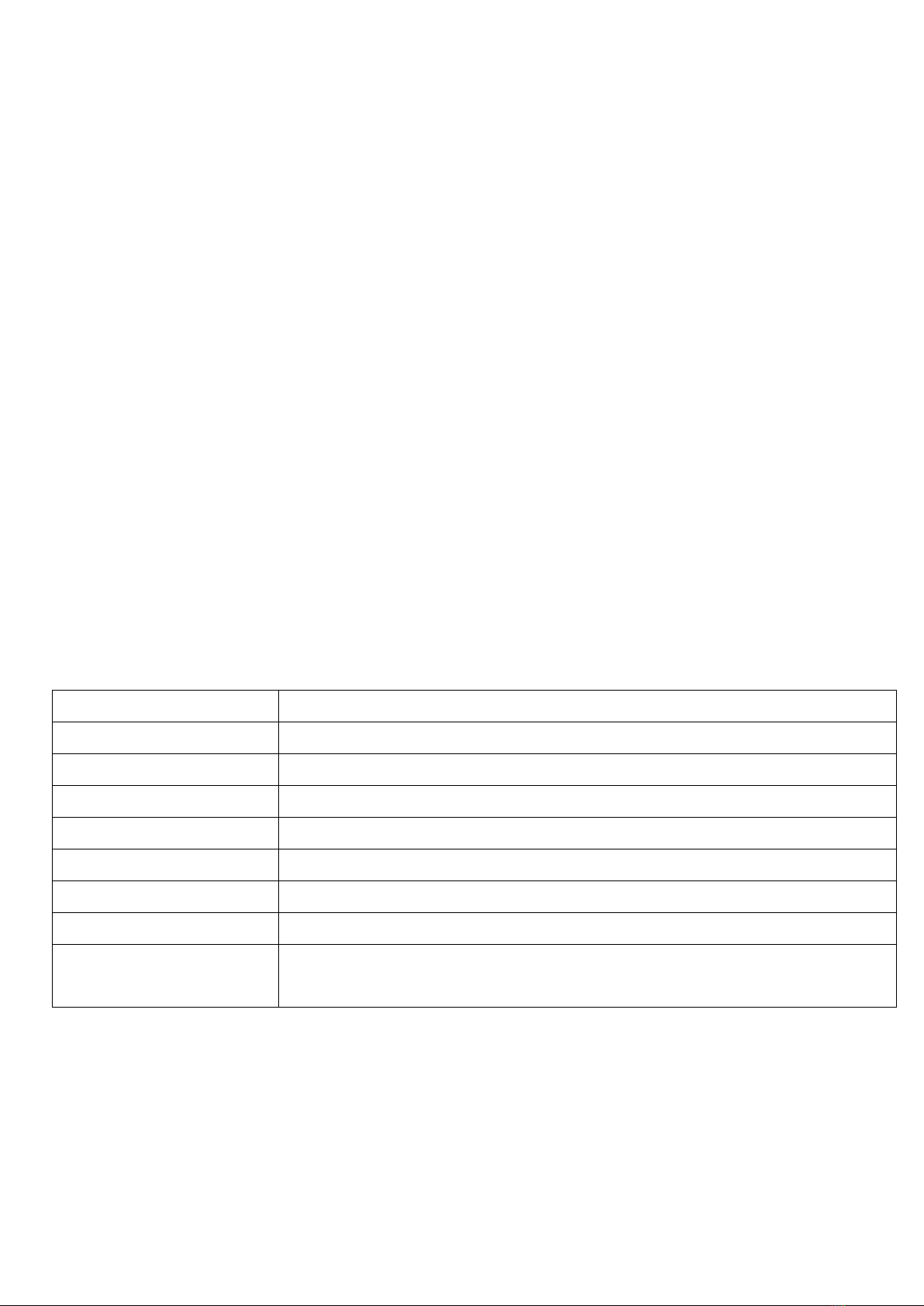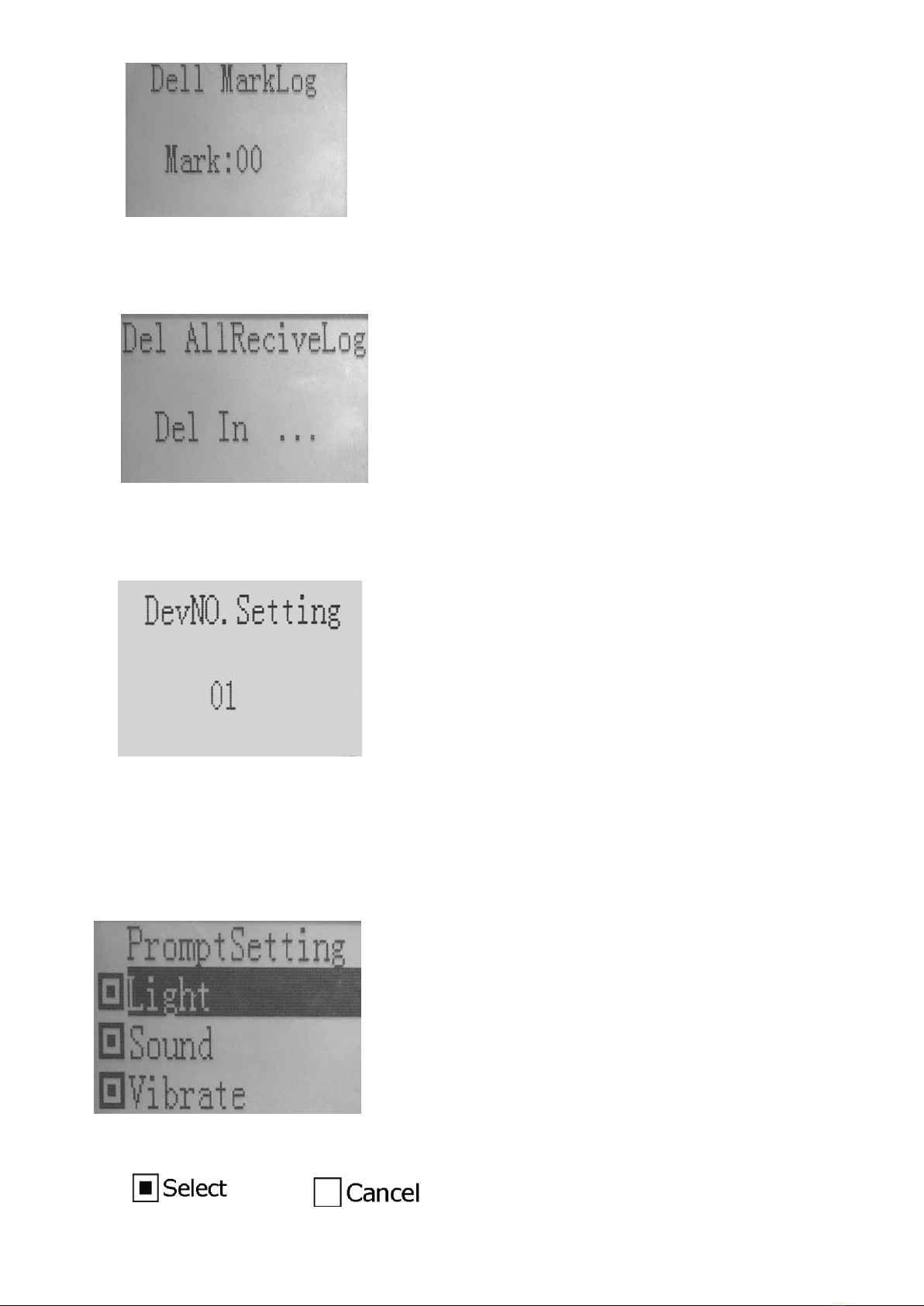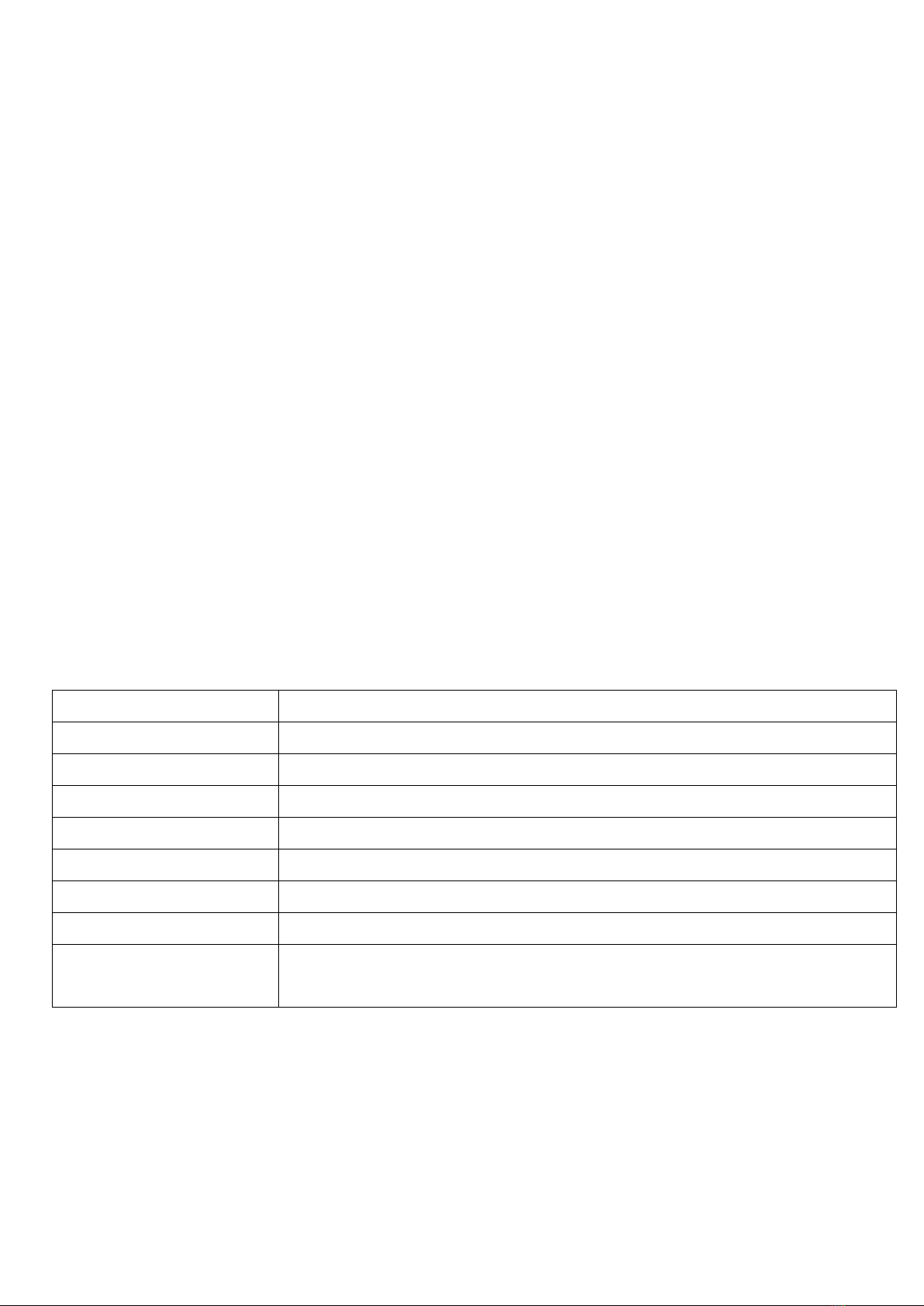
Thank you for purchasing with Olymbros® Trail Monitor. For making the best use of all the functions of the
device. Please read this manual carefully before you use the product and keep it as a handy reference.
If you have any questions or concerns, please contact Olymbros at
info@olymbros.us or submit the contact form on the official website www.olymbros.us. You are also
welcome to reach out any fresh news of Olymbros by subscribing or following our Facebook page
@olymbrosfun.
Main Functions
The Z3 wireless infrared sensors will detect movement within 60’ of the device, and transmit that signal up
to 650’ away to your location. The 120° vertically and horizontally wide detecting angle and long detecting
distance keep you informed and safe.
The convenient wristwatch receiver picks up the alert signal from the sensors and prepares you before the
target comes within range.The alert signal is programmable to be audible, visual, vibrate, or any
combination.
Connect up to 100 sensors to 1 receiver watch, allowing you to cover even more area. You can also connect
several sensors to many receiver watches, allowing multiple people in the group to monitor the same area.
Specifications
120°vertical and horizontal
65 ft./20m between sensors and the target
650 ft./200m between sensors and receiver watch
Adjustable Vibrate/Sound(beep)/LED Flash(NO.XXX is calling )
4-6 months for sensors and 4-5 days standby time for watches
1→up to 99 sensors; up to 99 receiver watches→1 sensor
ONE-YEAR AFTER-SALE Manufacturer's Warranty
Hunting alarm, camping security, burglar alarm,
home/ranch/warehouse/yard/driveway security