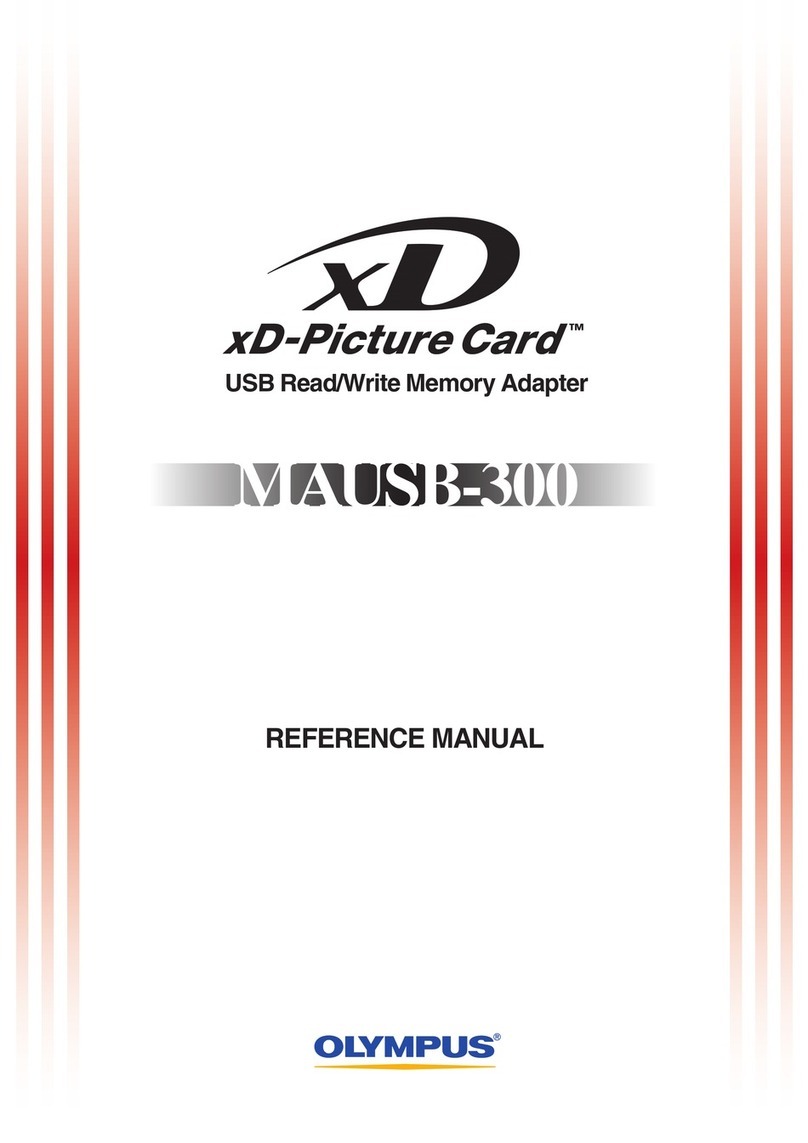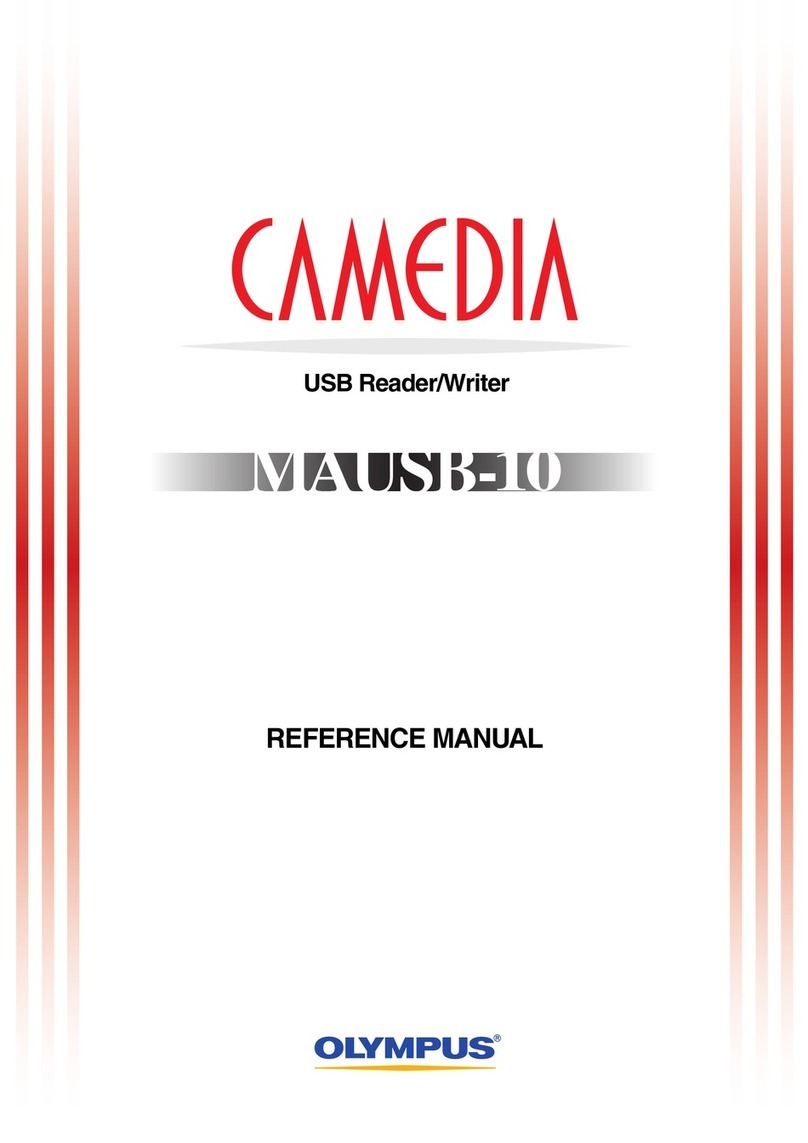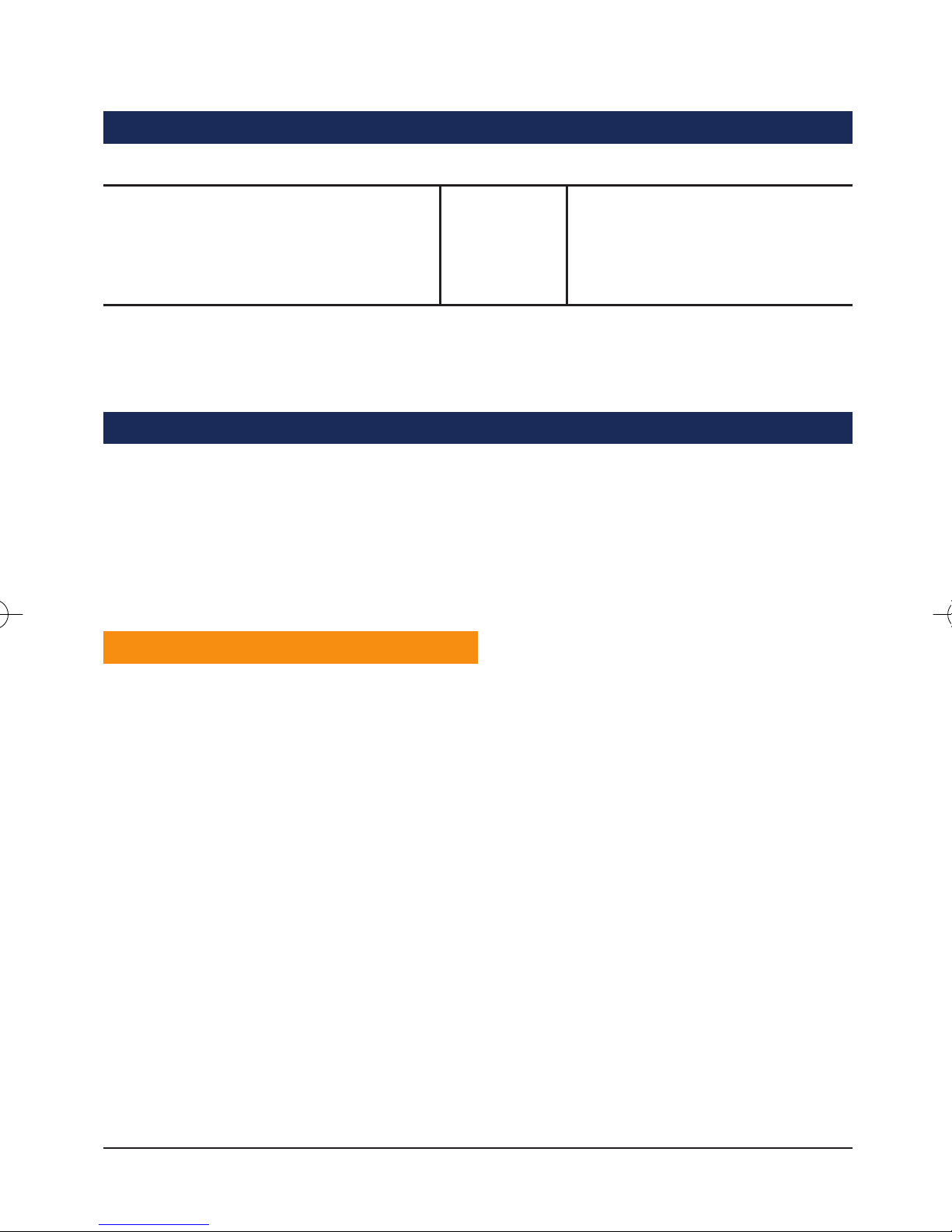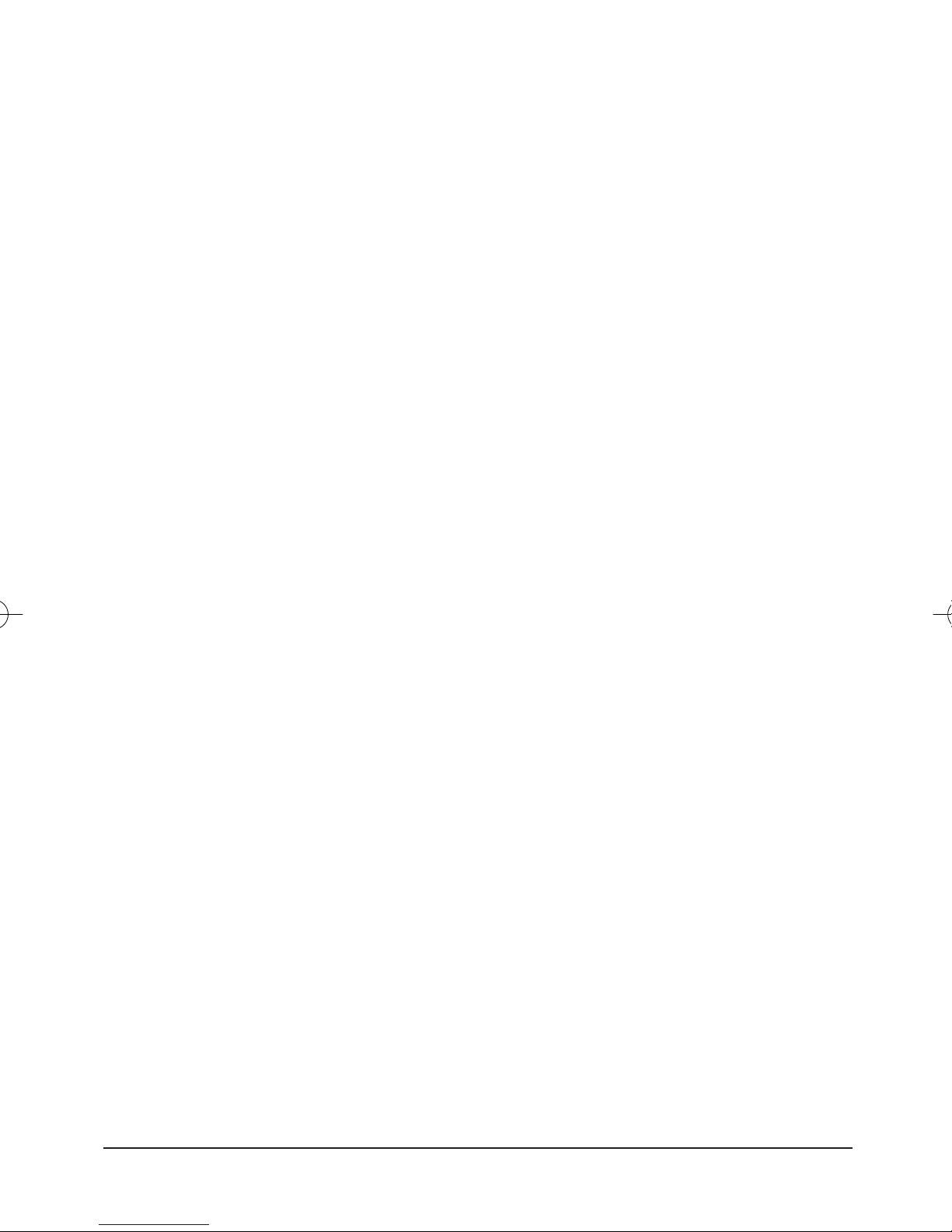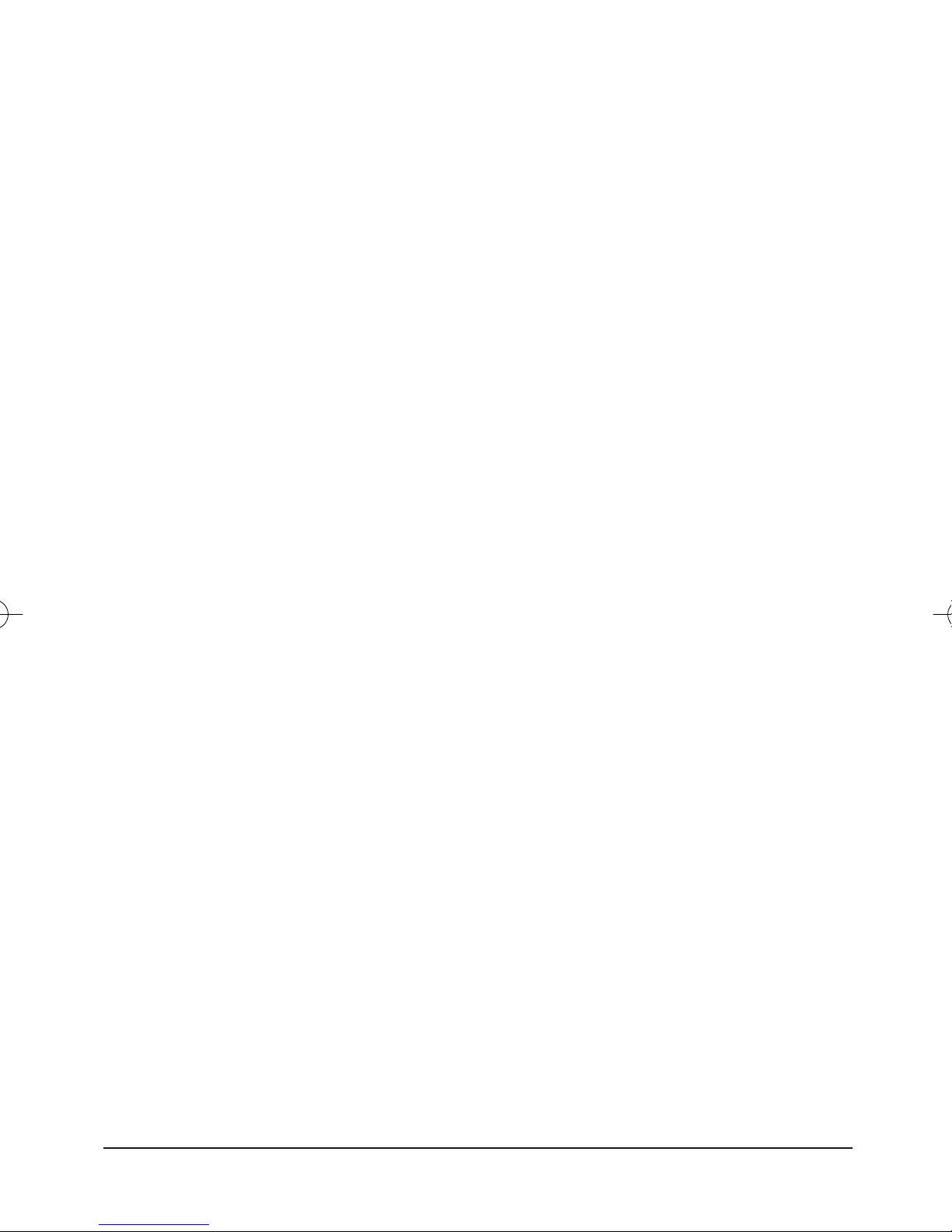Formatting Media
Media formatted using Windows Explorer or Mac OS format command may not work
properly in your digital device. Olympus recommends formatting media using your
digital device (digital camera, etc…).
You are about to install Olympus® CAMEDIA® Master 4.0 software, one of the finest
digital image management software products available today. When you install
Olympus CAMEDIA Master 4.0 software on your computer, you open the door to
unlimited creativity. CAMEDIA Master 4.0 software comes bundled with a complete
suite of software tools to view, retouch and customize images, incorporate pictures
into slide shows and documents, and print.
In addition to the functions in version 4.0, CAMEDIA Master Pro allows you to use
extra functions, including movie editing, contact sheet printing, E-mail, HTML album,
free image stitching, and slide show. With the Pro version, you can become more
expert in using your digital camera. To purchase the Pro version and upgrade from
version 4.0, use the following procedure after installing CAMEDIA Master 4.0.
Purchasing the CAMEDIA Master Pro
To perform the following procedure requires that you can use the Internet with your
computer.
1. Click the Get Pro Version in the main menu. The Registration dialog box
appears.
2. Click Get. The web browser starts and the web page for upgrade to the Pro
version appears.
3. Follow the directions on the web page to purchase a license number.
*Be sure to write down the purchased license number before leaving the web site.
4. In the Registration dialog box, enter your name and license number, then click
OK. Your CAMEDIA Master 4.0 is upgraded to CAMEDIA Master Pro
automatically. (CAMEDIA Master Pro will be also available in stores.)
Please disable any virus protection software installed on your computer before
proceeding with the installation!
Installing QuickTime® 5.0
Note: CAMEDIA Master requires that QuickTime 5.0 be installed on your machine. If
it is already installed, proceed to "Installing CAMEDIA Master 4.0".
1. Start Windows and insert the Olympus CD into your CD-ROM drive.
2. From the desktop, open My Computer > right-click the Olympus (CD-ROM drive
icon) > select Open > CAMEDIA Master 4.0 and double-click Setup.exe.
CAMEDIA USB Dual-Slot Reader/Writer
4
WARNING Formatting the media erases all data in the card. All important data should
be copied to a hard disk or a floppy disk before formatting the media.
Installing CAMEDIA Master 4.0 Software
Windows Software Installation