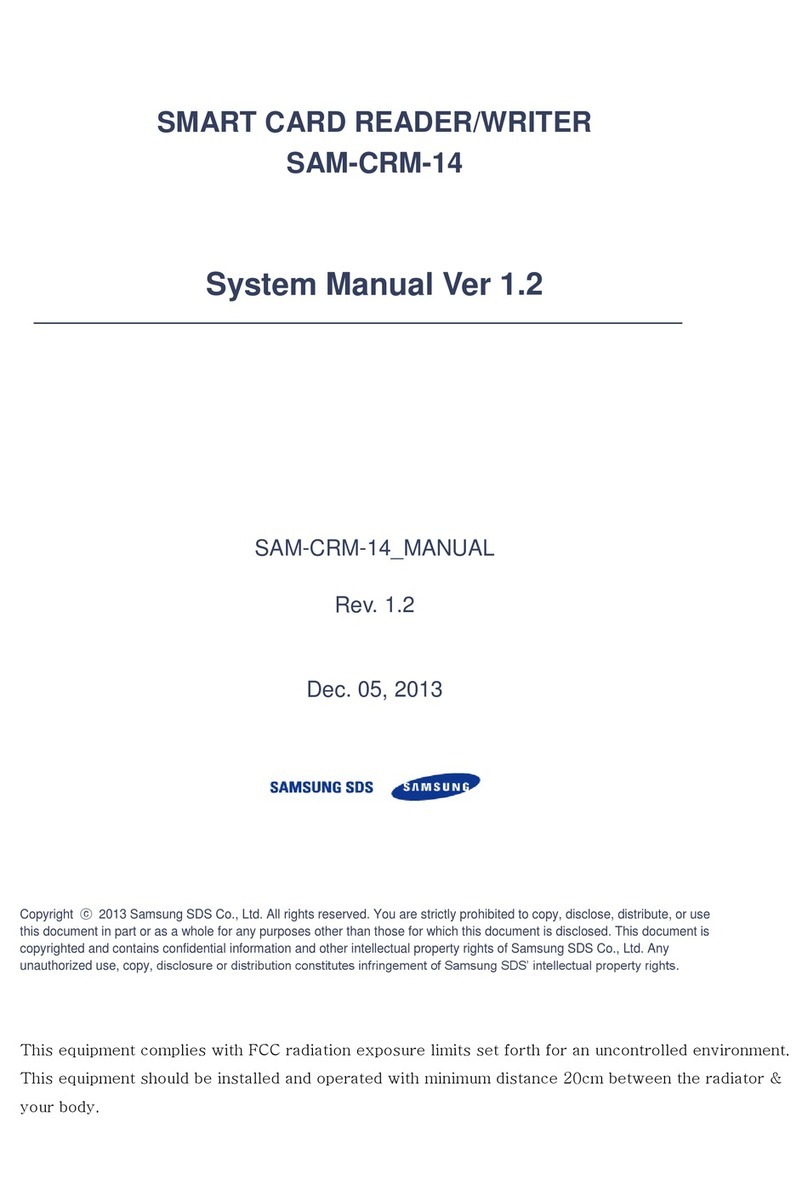Contents
Before
Use
..................................................
2
1. Cautions
for
Safety...................................
3
2.
F-Pass Reader (CDR
10018)
......................
5
2.1. Device Exterior
Guide
.............................
5
2.2. Button
data
............................................
5
User
Manual
(CDR10018)....................
6
1. Things
to
Know Before Enrolling Users....
7
1.1. Authentication Methods by
User
...........
7
1.2. Process
to
Enroll Users
...........................
7
2.
Going
to
Menu.........................................
7
3.
Enrolling Users.........................................
8
3.1. Enrolling Face
Auth. Users
.....................8
4.
Viewing Users..........................................
9
4.1. Viewing Usersby Card
Aut
h.
.................
9
4.2. Viewing Users by
Face
Auth. ...............
10
4.3. Viewing Usersby Customer Number
...
10
5.
Viewing UserGr
oups
..............................
11
6.
Setting User Environment
.......................
12
6.1. Setting Face
Auth. ...............................
12
6.2. Setting Display
.....................................
13
6.3. Setting Sound
......................................
14
6.4. Device
R
estart
......................................
15
7.
Setting Network
.....................................
16
8.
Using
USB
...............................................
17
9.
Viewing
..................................................
18
Other Information
................................
19
1. Check Before
Arming!
............................
20
2.
Contact
S1
for
the Following
Cases!
.......
20
3.
Troubleshooting
forEmergency
Situations?
..............................................
21
4.
RiskySituations!
.....................................
21
5.
Convenient and Safe Voice
Mailing
System (VMS)
........................................
22
5.1. Security Check
.....................................
22
5.2. Auto Alarm Service
..............................
22
6.
Other Information..................................
23
6.1. General Cautions and
Instructions
........
23
6.2. Standard Specifications
..........................
23
Basic Terms Used
by
S1
•
Arm :
To
turn on a
security
system.
•
Disarm
:
To
turn off a
security
system.
•
R
estricted
Time
:
Time
between entry
anddisarming.
Please discuss
with
S1
staff for restrictedtime before
the initial contract.