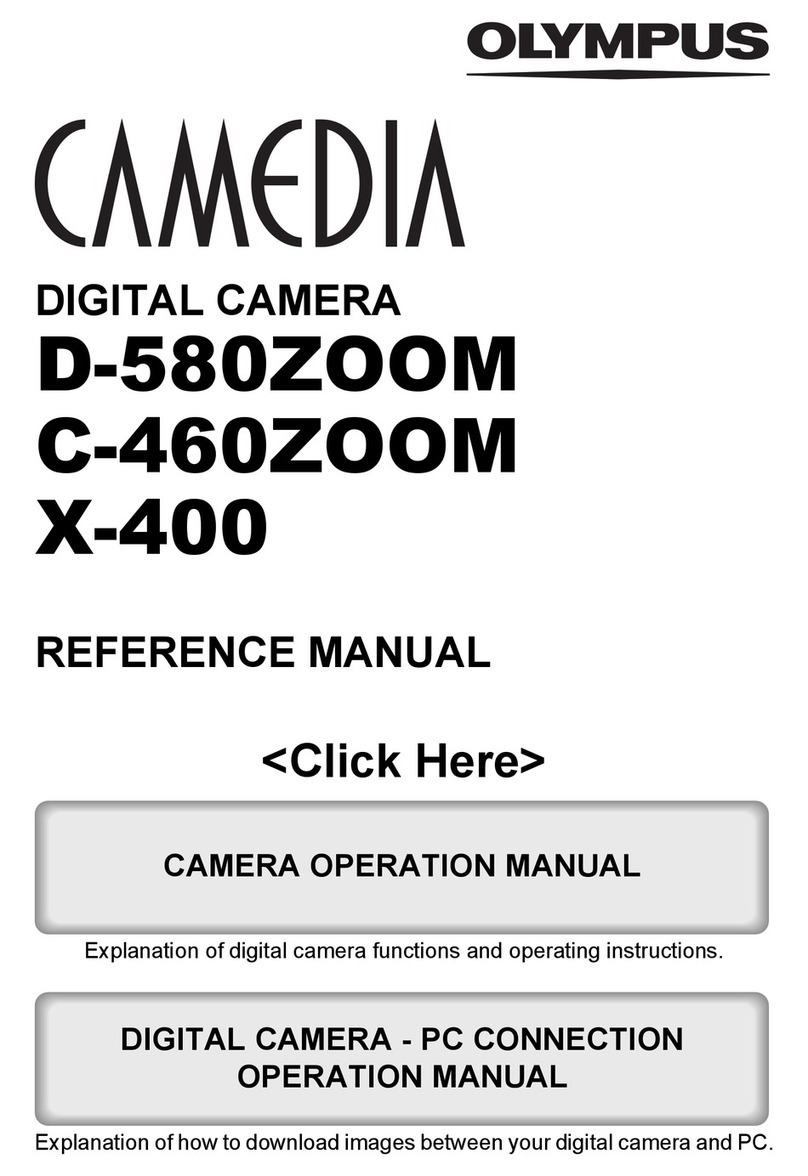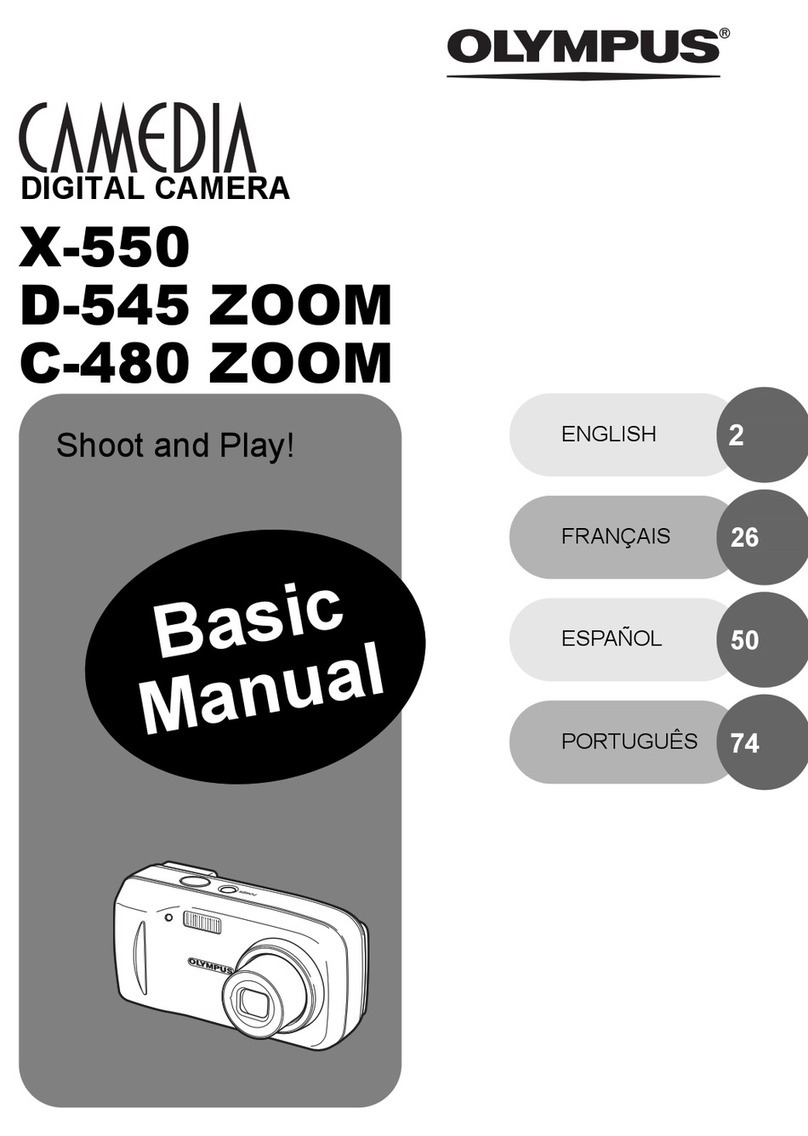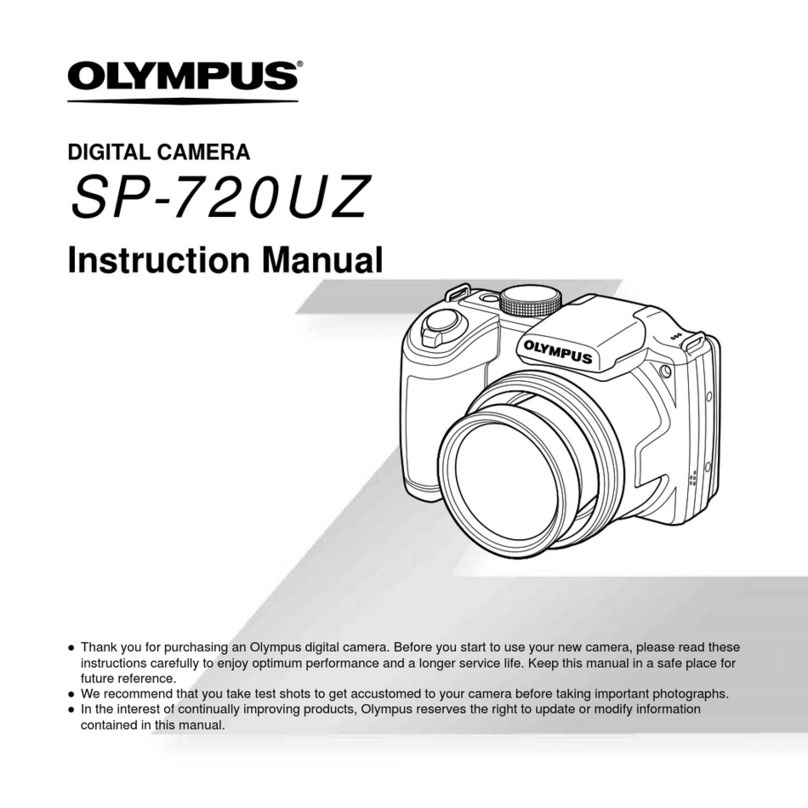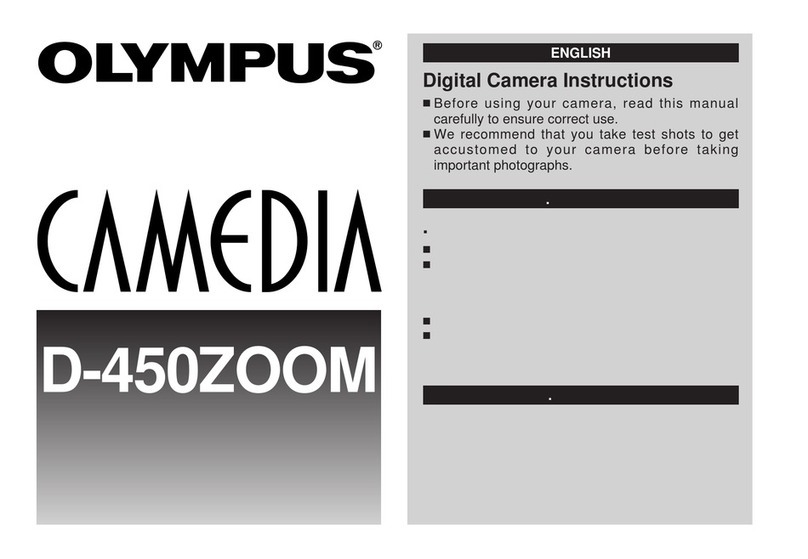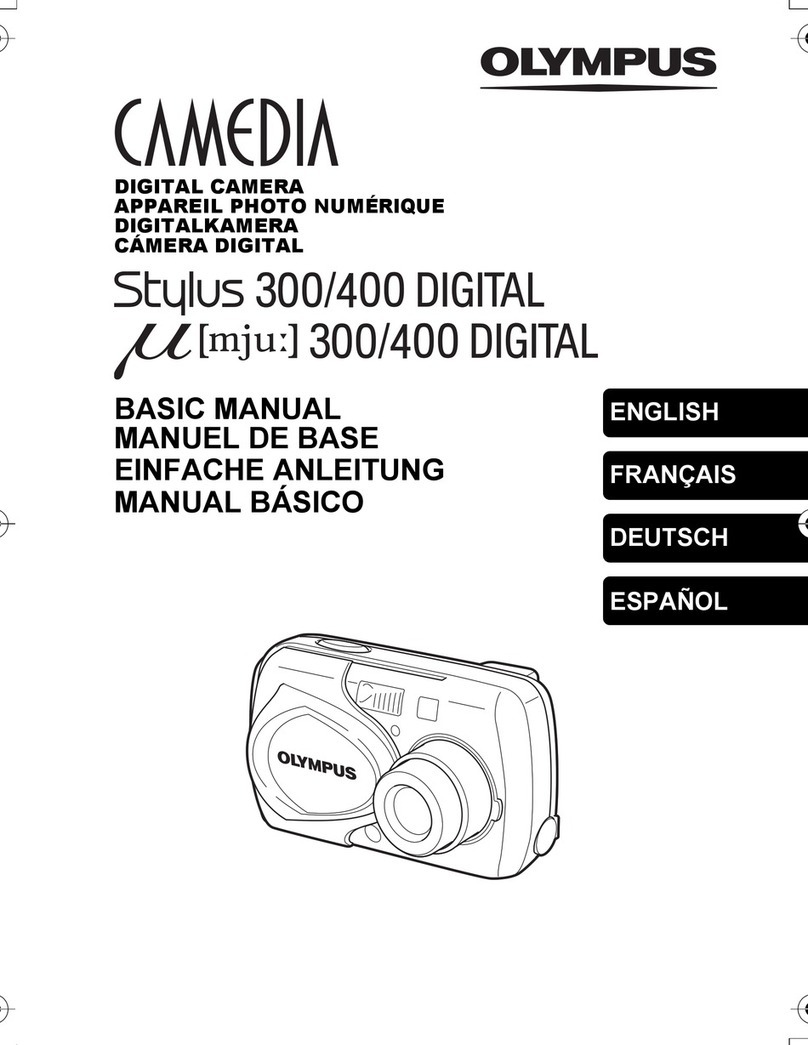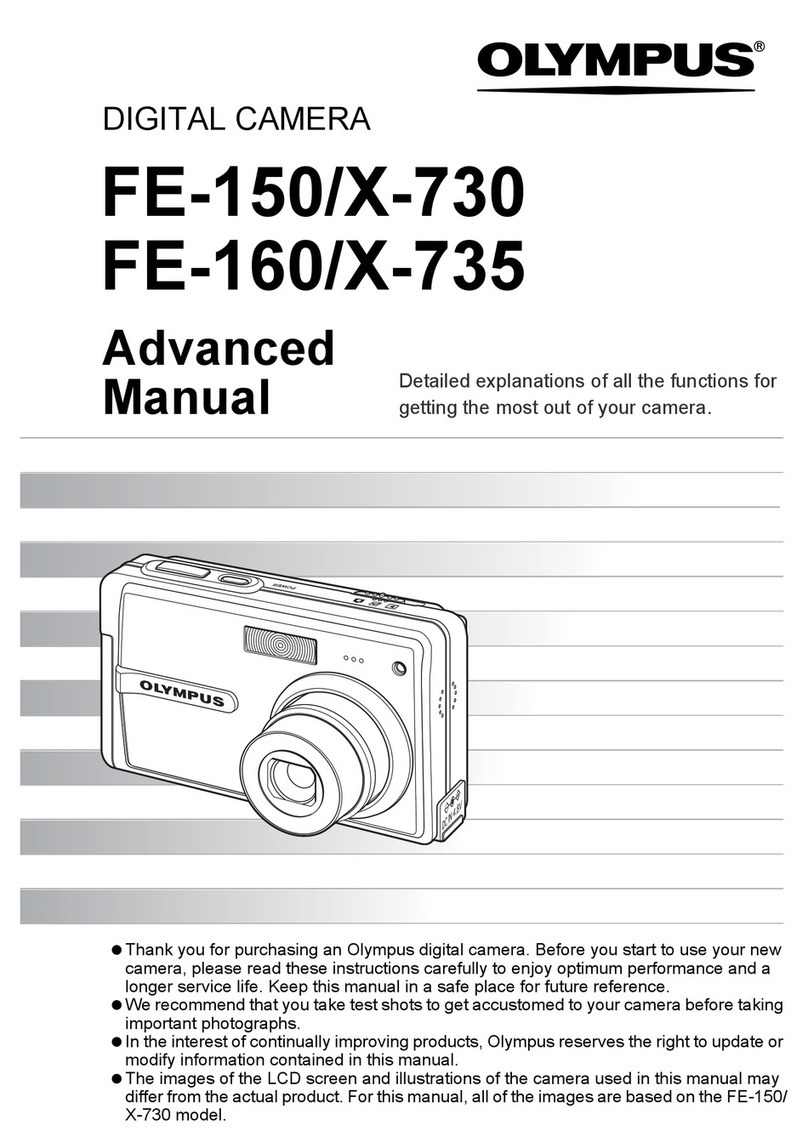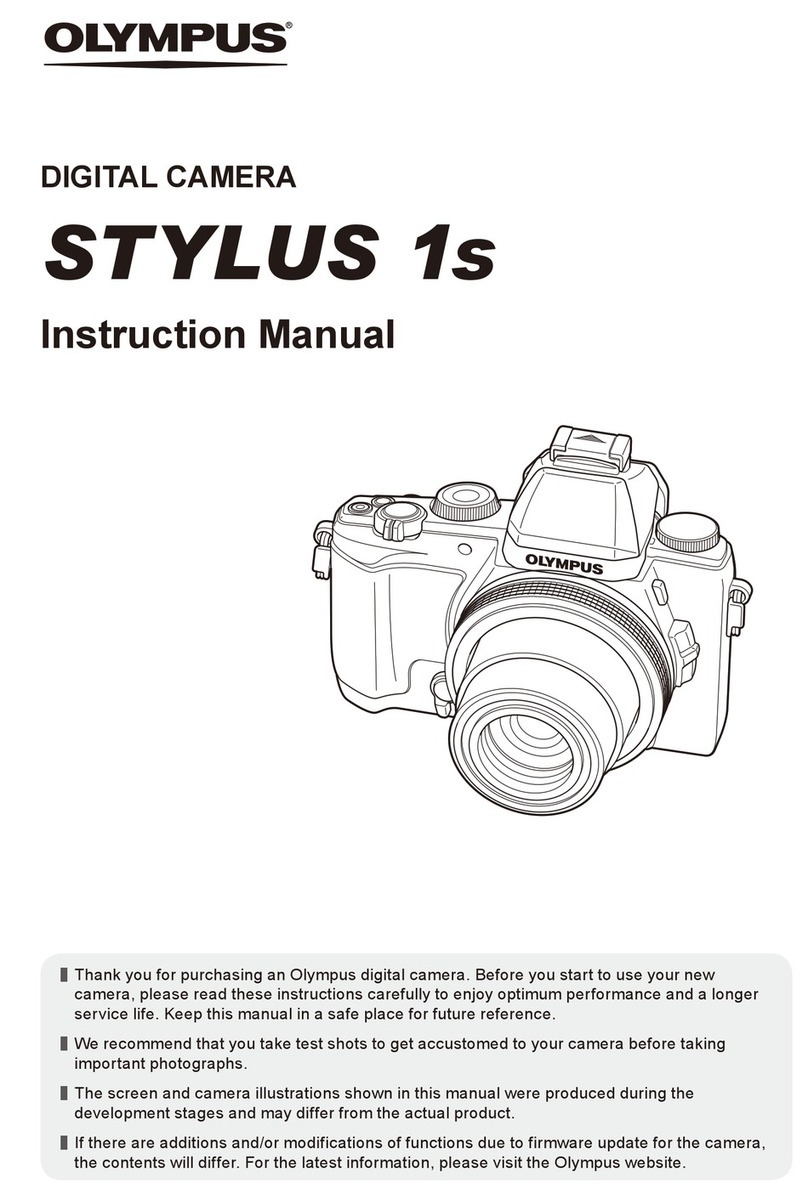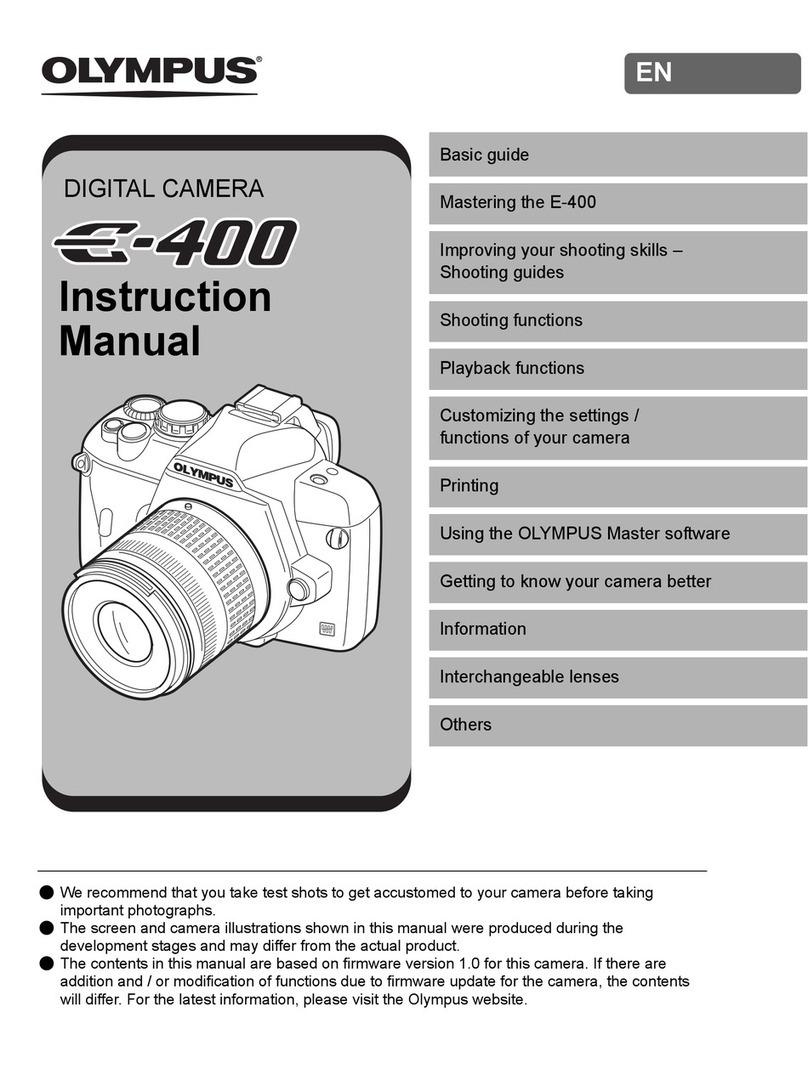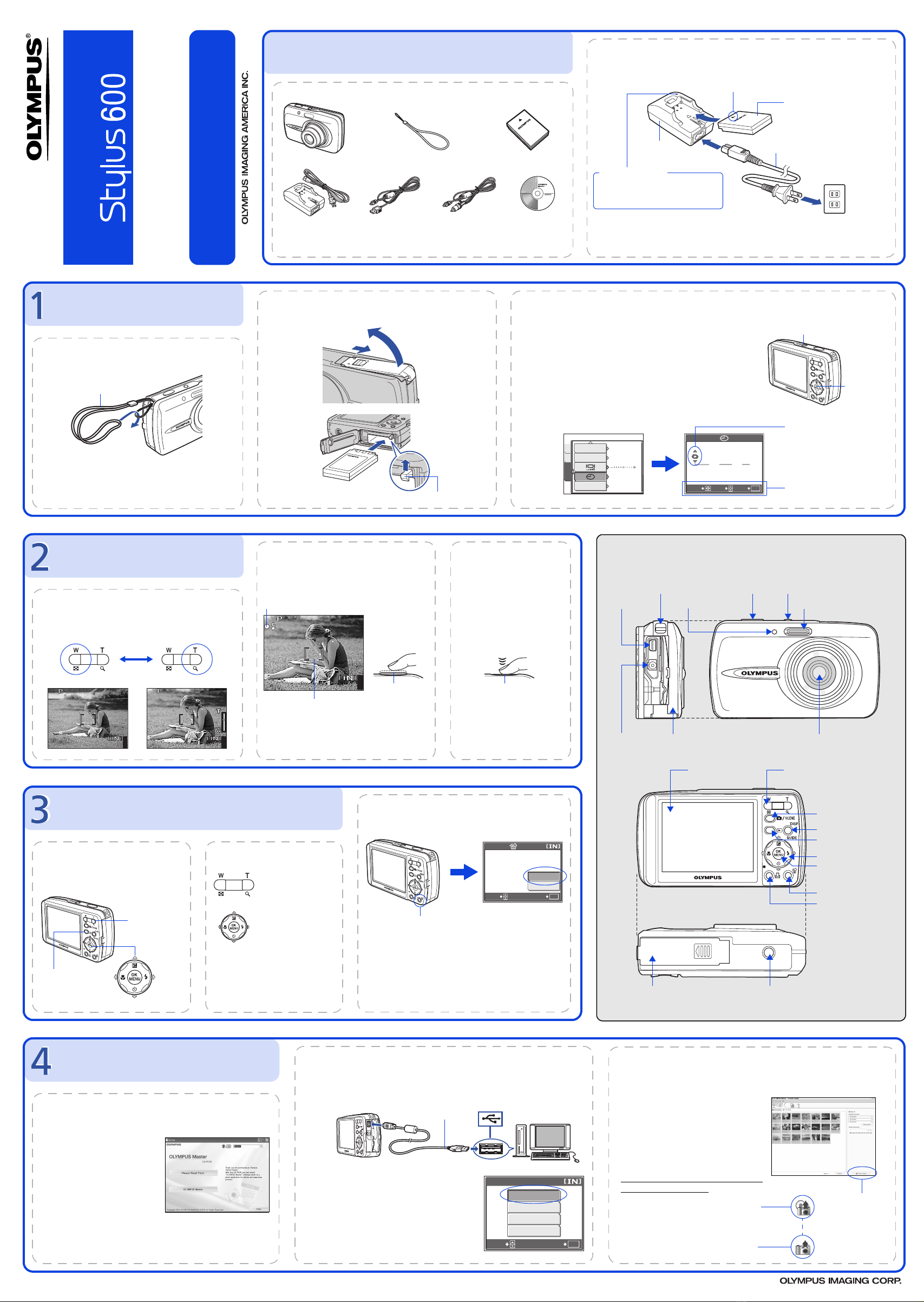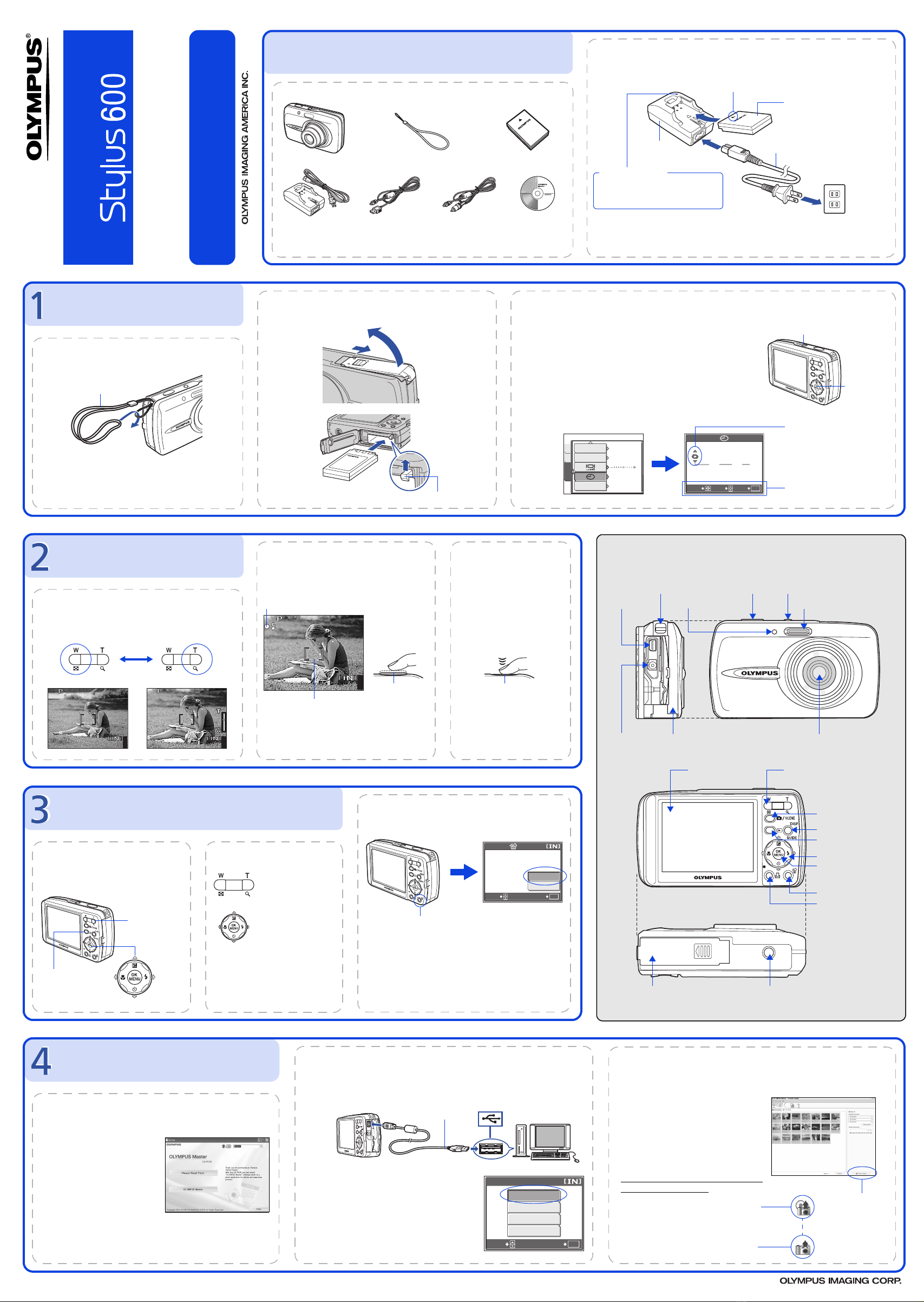
Quick Start Guide
TRANSFER IMAGES
a. Install the software
1Insert the OLYMPUS Master CD-ROM.
2Windows:
Click the “OLYMPUS
Master“ button.
Macintosh:
Double-click the “Installer“
icon.
3Simply follow the on-screen
instructions.
Remember to register your camera when you install OLYMPUS
Master or visit:
www.olympusamerica.com/prodreg
b. Connect the camera to the computer
1Connect the camera and computer using the USB cable (included).
The monitor will turn on automatically.
2Select [PC] on the monitor, and press Z.
Your PC will now recognize your camera as a
removable storage drive.
USB cable
2
1
P C
USB
OK
CUSTOM PRINT
EXIT
EASY PRINT
SELECT
GO
c. Transfer images to the computer
1With the camera now connected,
open OLYMPUS Master.
The [Transfer Images] window is
displayed.
2Select the images you want to
transfer, and click the [Transfer
Images] button.
[Transfer Images] window
[Transfer Images]
button
b. Click the “From Camera” icon.
a. Click the “Transfer Images” icon
on the OLYMPUS Master main
menu.
If the [Transfer Images] window is not
displayed automatically:
REVIEW OR ERASE A PICTURE
a. Press the qbutton b. Take a closer look
Zoom Button
The last picture taken will be
displayed.
Press T or W to
zoom in or out.
Press Zto return
to the original size.
Prev.
Picture
Next
Picture
Arrow Pad
qButton Press the mbutton to
return to shooting mode.
Press O/Nor X/Y
to scroll around.
c. To erase a picture
OK
ERASE
YES
NO
SELECT
GO
SButton
1Display the picture you want to erase.
2Press the Sbutton.
3Select [YES], and press Z.
The picture is permanently erased.
TAKE A PICTURE
44
HQ
2816
×2112
44
2816
×2112
HQ
a. Zoom
Zoom Out: Zoom In:
c. Take the picture
1Press the shutter button
completely to take the
picture.
(Pressed Completely)
Shutter Button
b. Focus
1Using the monitor, place the AF target mark
over your subject.
2Press and hold the shutter button halfway
to lock the focus.
The green lamp indicates the focus is locked.
44
HQ
2816
×2112
Green Lamp
(Pressed Halfway)
Shutter Button
AF Target Mark
GET STARTED
a. Attach the strap
Pull the strap tight so that it does
not come loose.
1
Strap
b. Insert the battery
Battery lock knob
1Slide 2Lift
3Insert
c. Set the date and time
1Press onbutton to turn the camera on.
2Press Zto display the top menu, and select [MODE
MENU] > [SETUP] > [X].
3Press O/Nto set an item. Press X/Yto select the
next field.
onButton
2005
.
01
.
01
00
:
00
Y M D
SELECT
OK
GOSET
CAM
PIXEL MAPPING
FILE NAME
MEM
SETUP
DUAL TIME
SETUP
’05.01.01
00:00
OFF
RESET
Operation guide
Date format
ZButton
BEFORE YOU BEGIN
Digital Camera Strap LI-12B Lithium Ion
Battery
LI-10C Battery Charger
USB Cable (light gray) Video Cable (black)
Gather these items (box contents)
OLYMPUS Master
software CD-ROM
Items not shown: Advanced Manual (CD-ROM), Basic Manual, warranty card.
Contents may vary depending on purchase location.
Charge the battery (recommended*)
*Battery comes partially charged.
Power Cable
AC Wall
Outlet
LI-12B Lithium Ion Battery
1
2
3
Charging Indicator
Lit red: Charging
Lit green: Charging complete
(Charging time: Approx. 120 minutes)
LI-10C Battery
Charger
W
Start Here
CAMERA DIAGRAM
Self-Timer Lamp
Shutter Button onButton
Flash
Lens
Zoom Button
mButton
(Shooting Mode)
qButton
(Playback Mode)
Arrow Pad (O/N/X/Y)
ZButton (OK/MENU)
Strap Eyelet
Battery Compartment/Card
Cover
Tripod Socket
Connector Cover
Multi-Connector
DC-IN Jack
DISP./GUIDE Button
SButton (Erase)
<Button (Print)
Monitor
For more information, please refer to the Basic & Advanced
Manuals or visit: www.olympusamerica.com/support
VH176701
Printed in China © 2005
d4262qsg_e_7.fm Page 1 Thursday, August 4, 2005 11:17 AM





![Olympus µ[MJU:] MJU 850SW User manual Olympus µ[MJU:] MJU 850SW User manual](/data/manuals/2k/p/2kp0h/sources/olympus-u-mju-mju-850sw-manual.jpg)