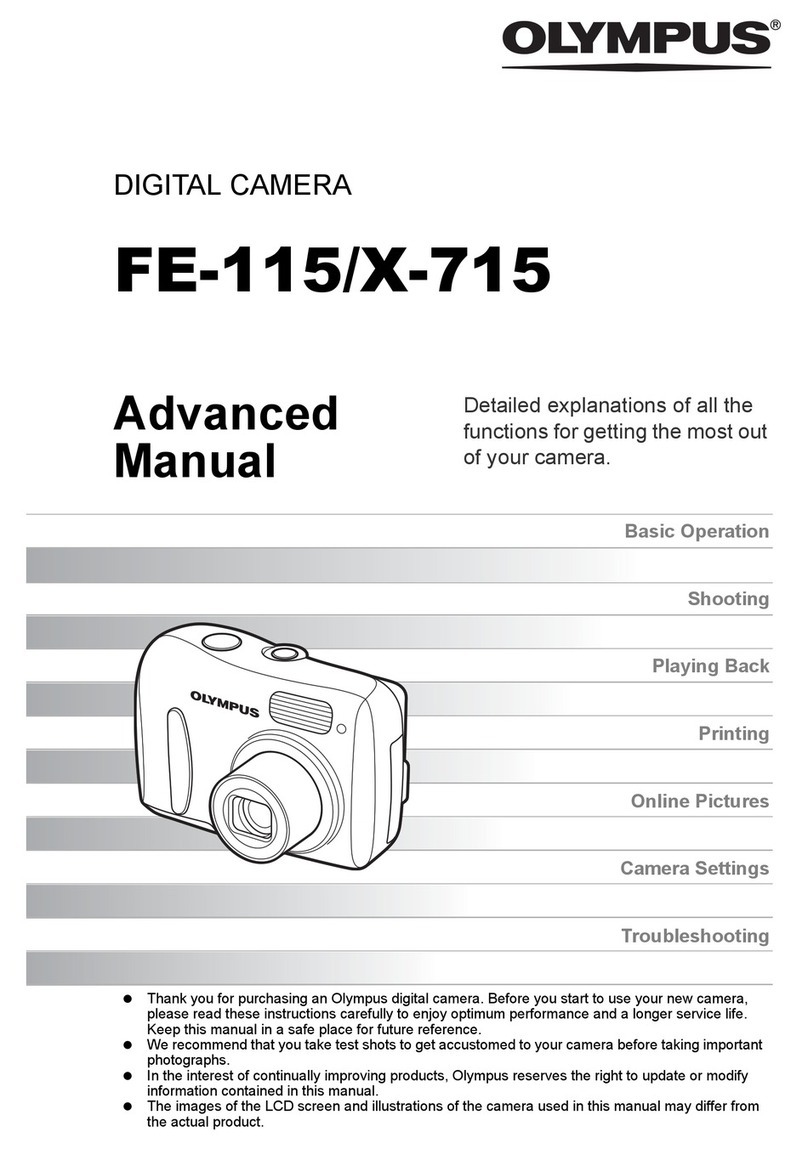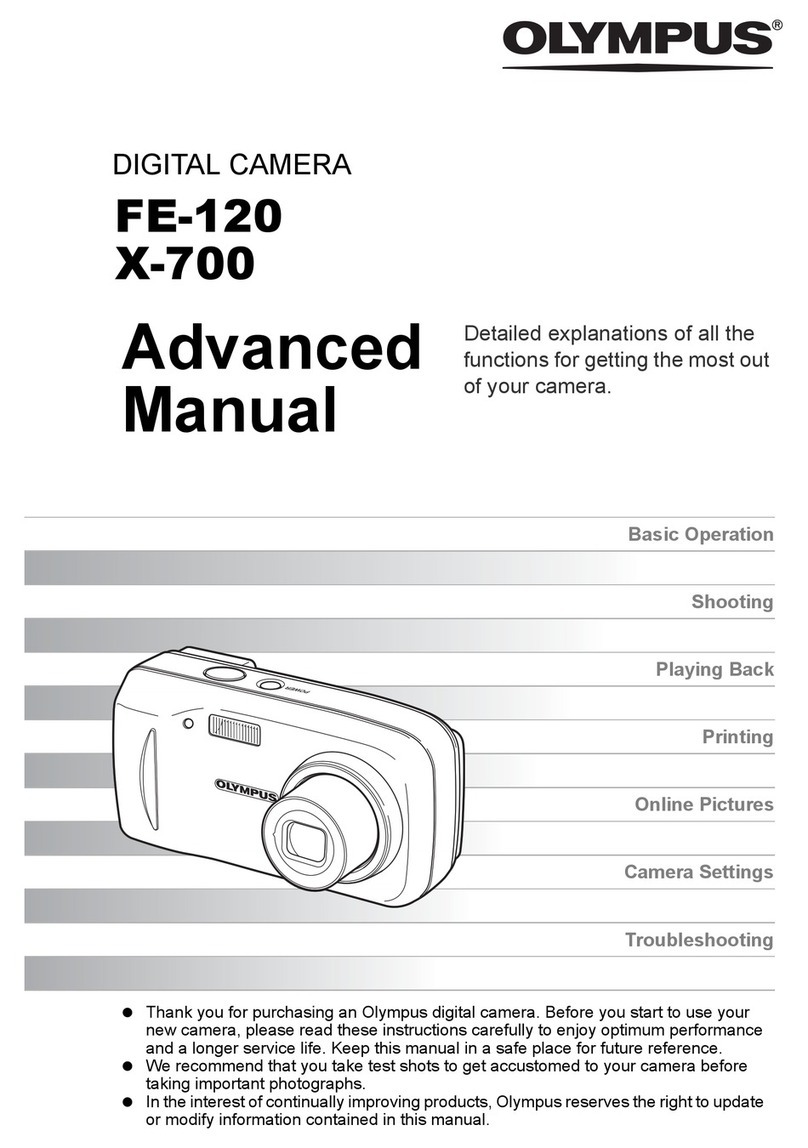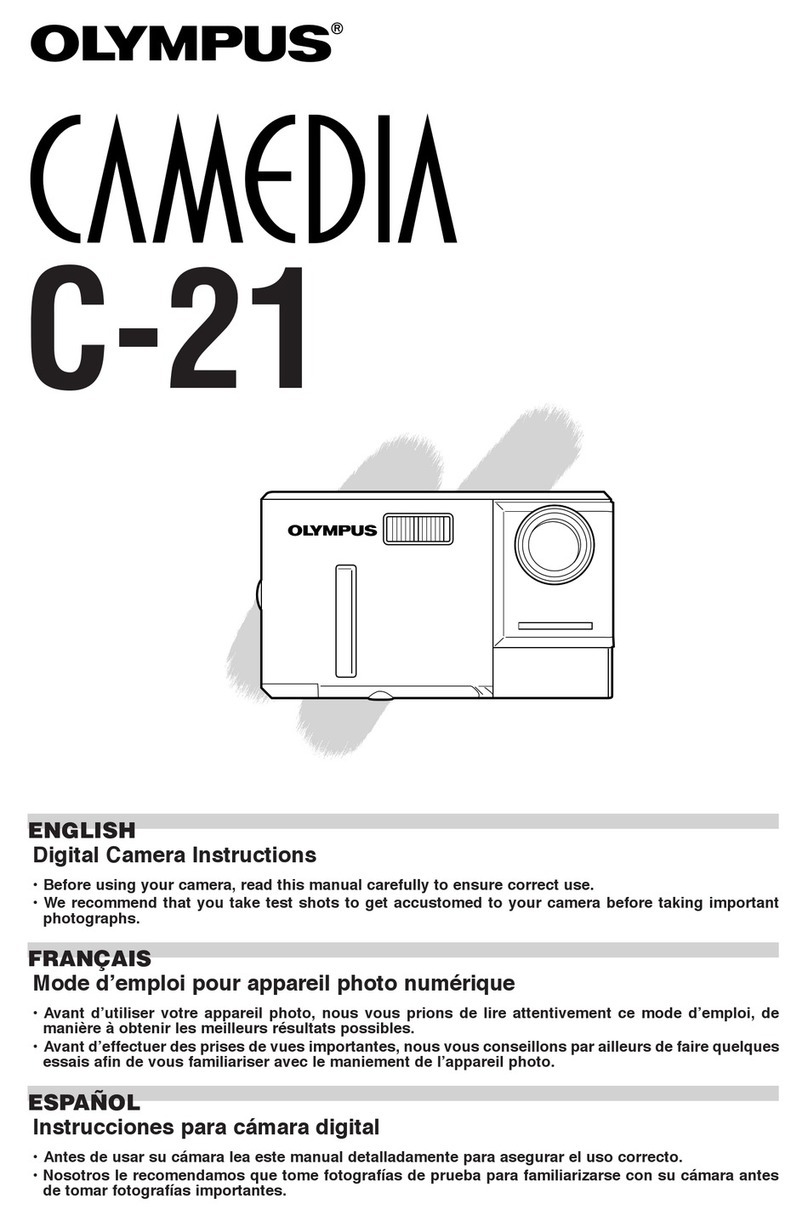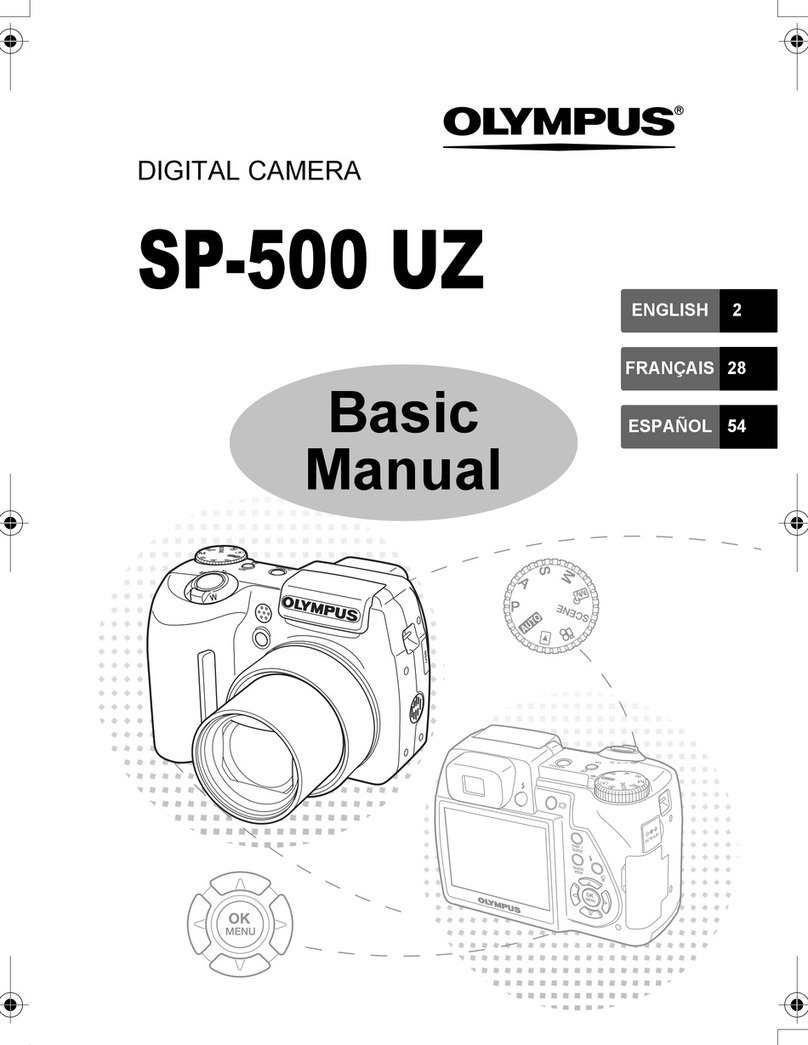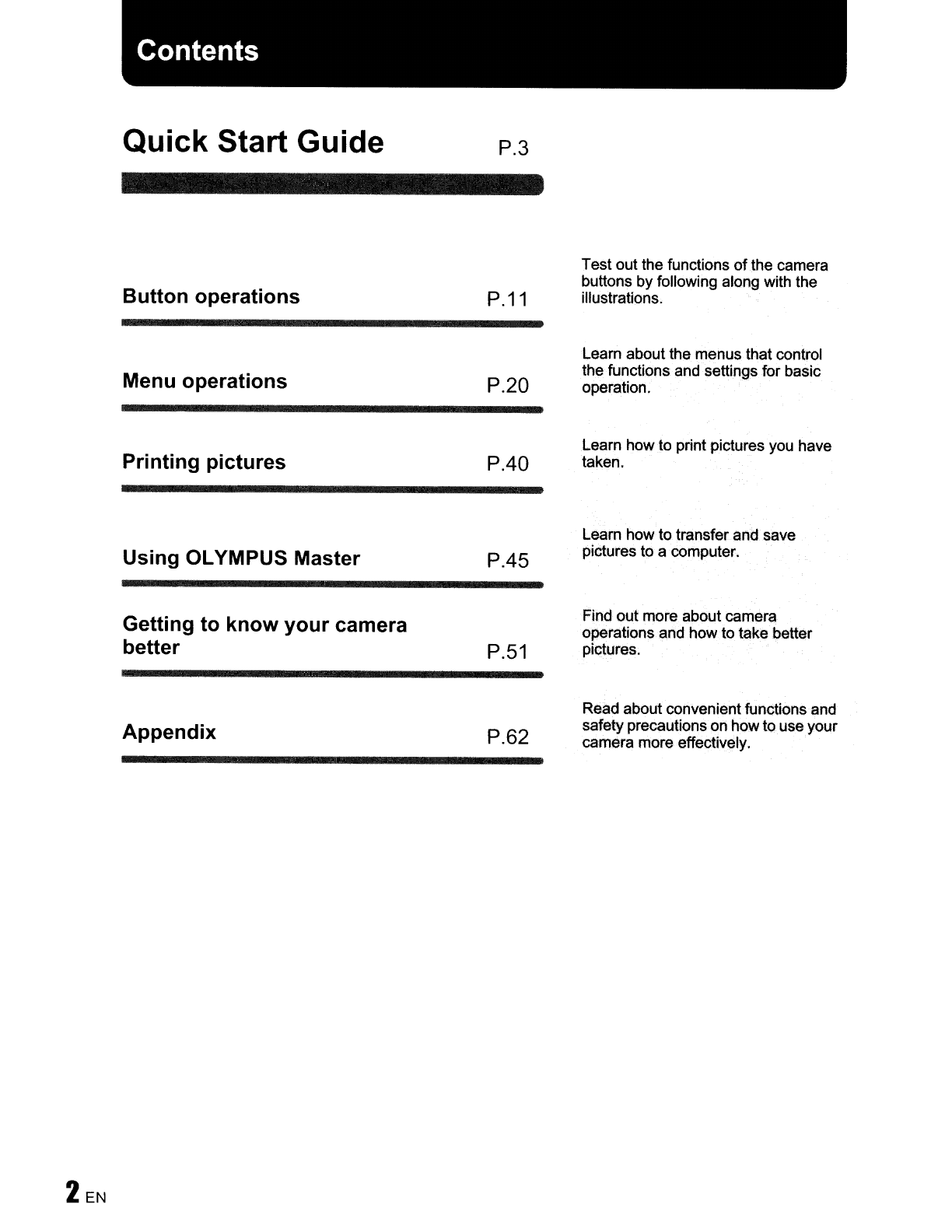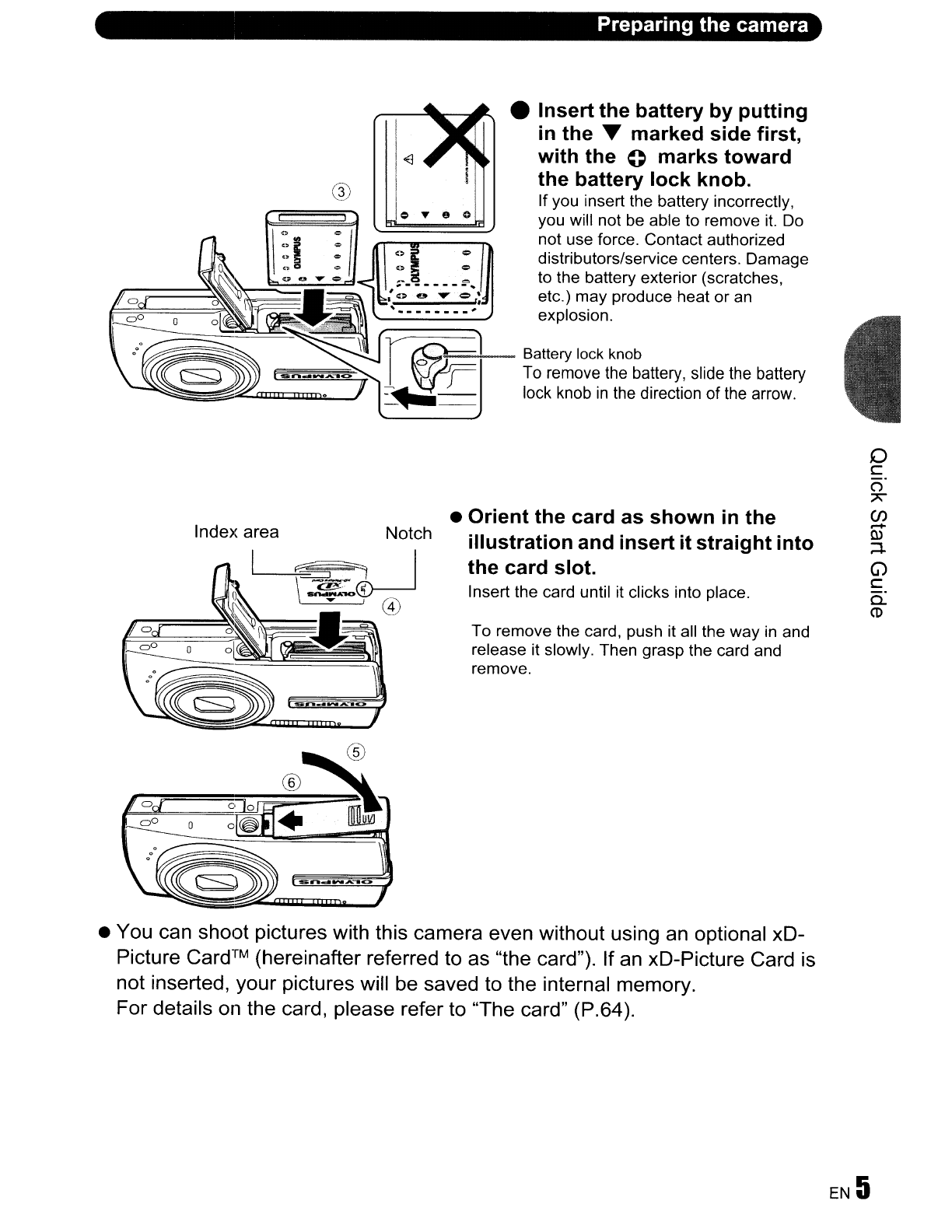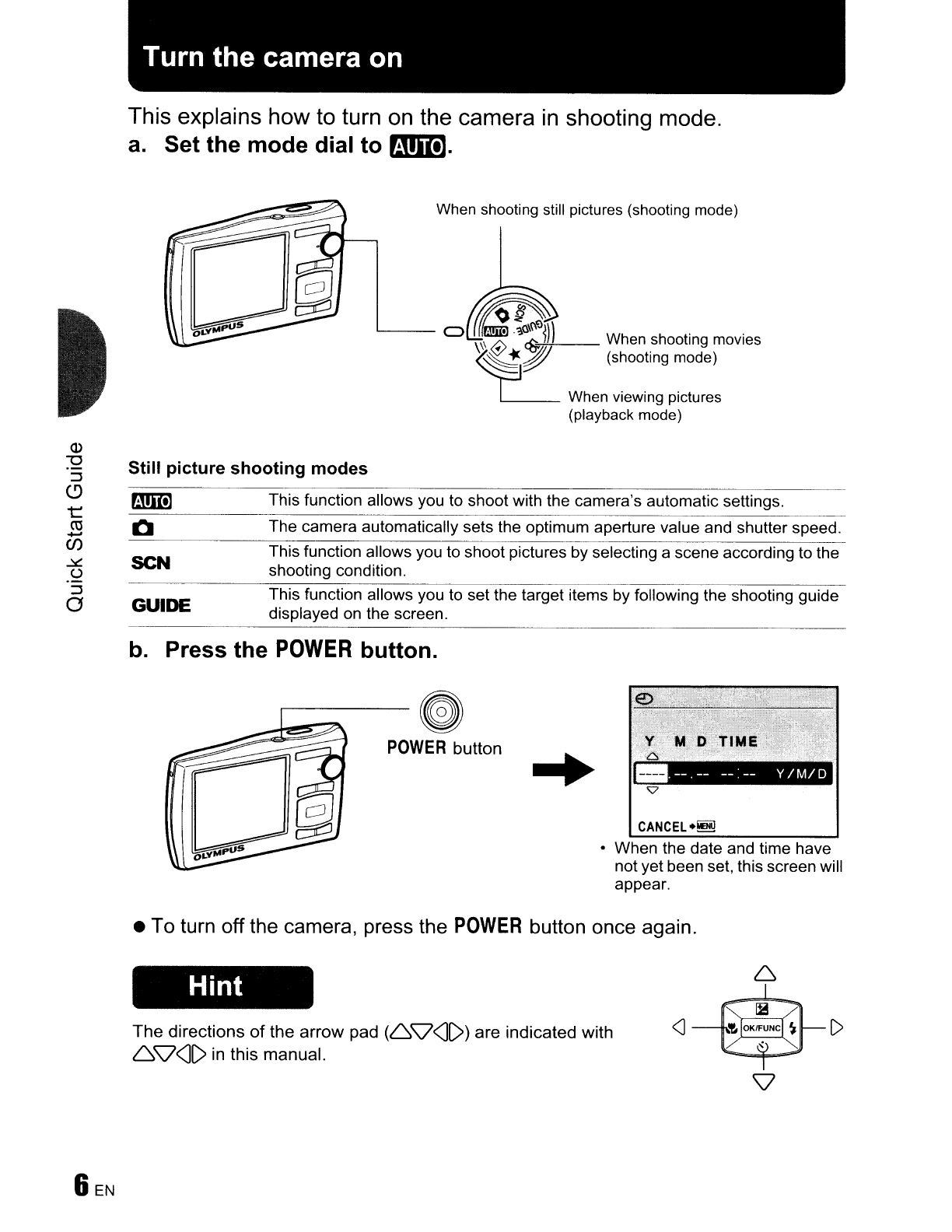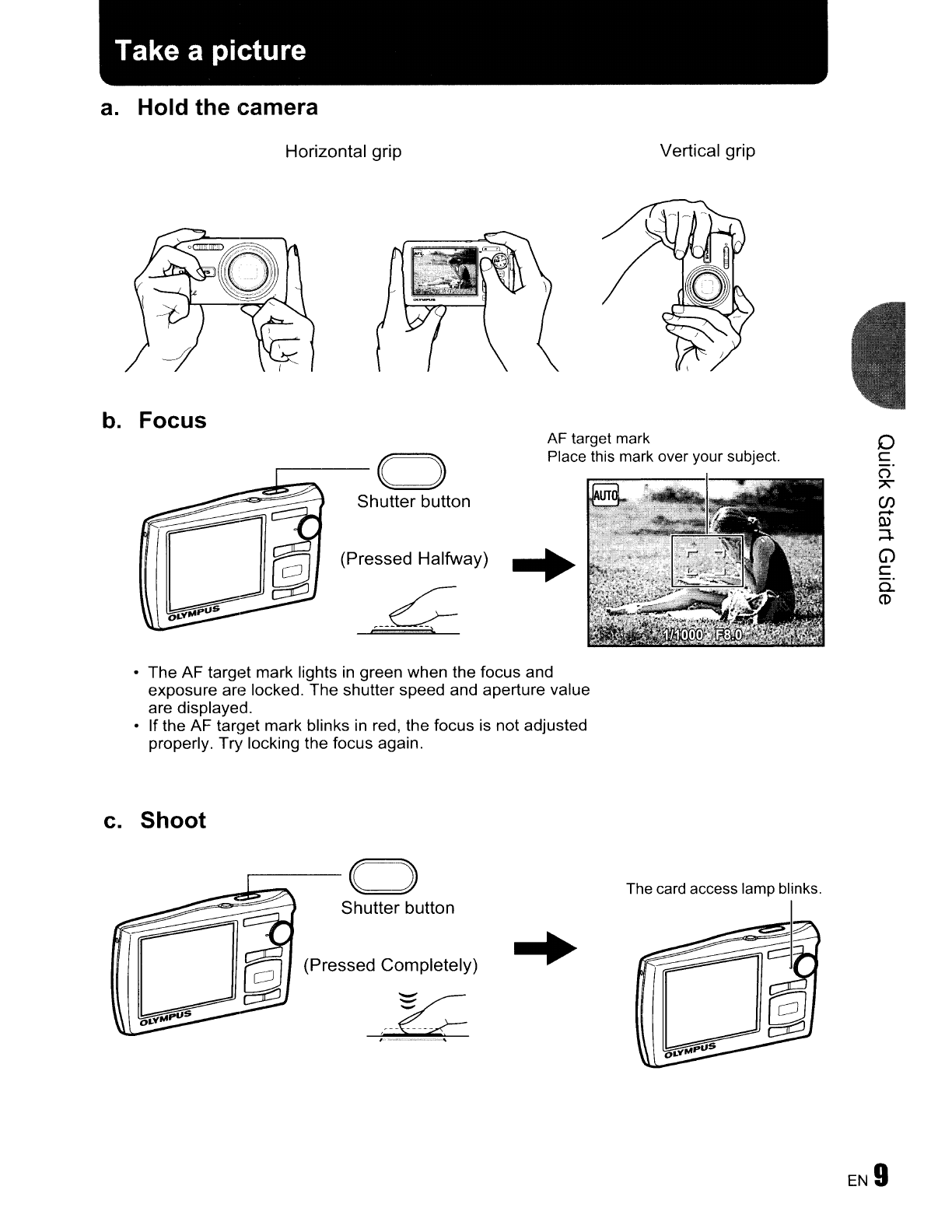Olympus Stylus 840 User manual
Other Olympus Digital Camera manuals

Olympus
Olympus 170 User manual
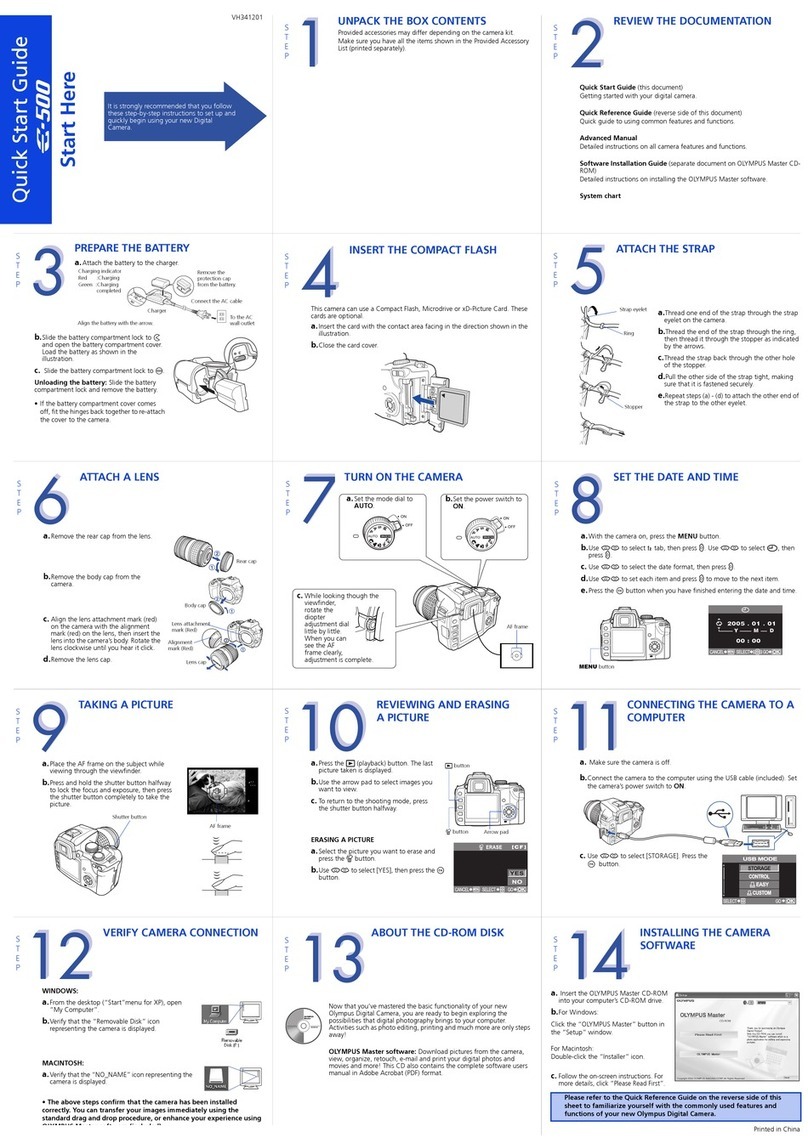
Olympus
Olympus E-500 - EVOLT Digital Camera User manual
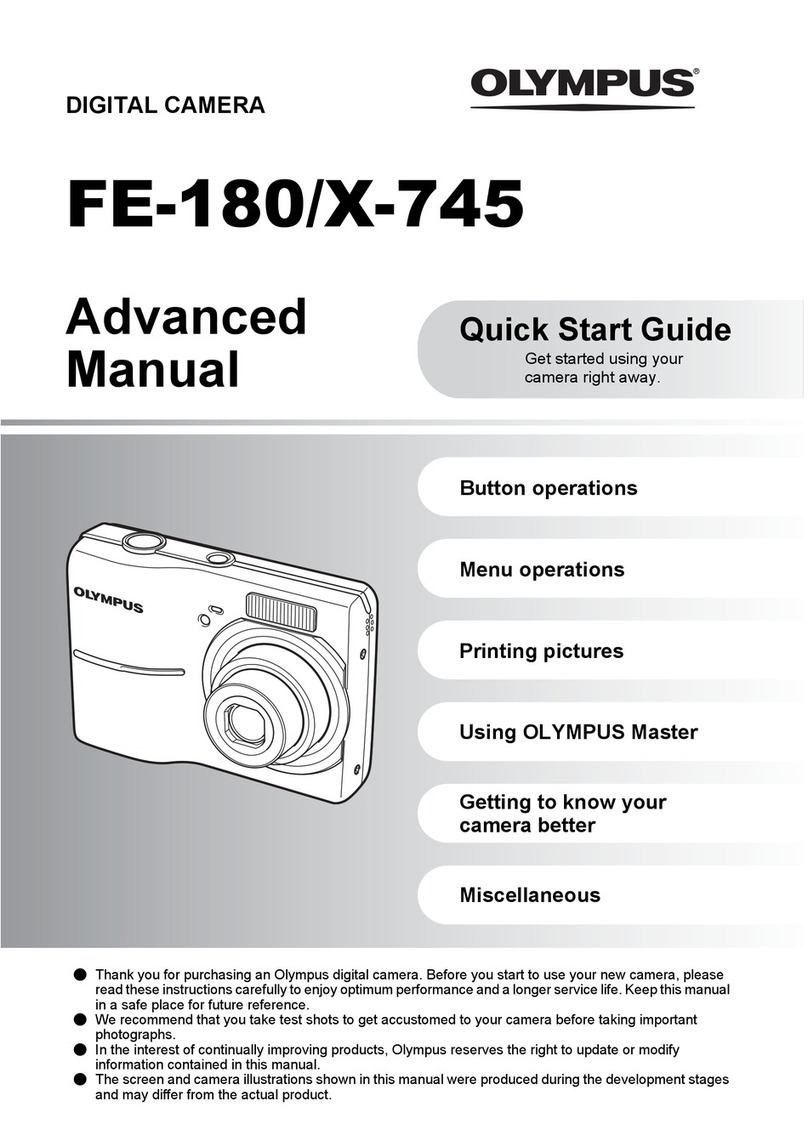
Olympus
Olympus FE-180/X-745 Setup guide
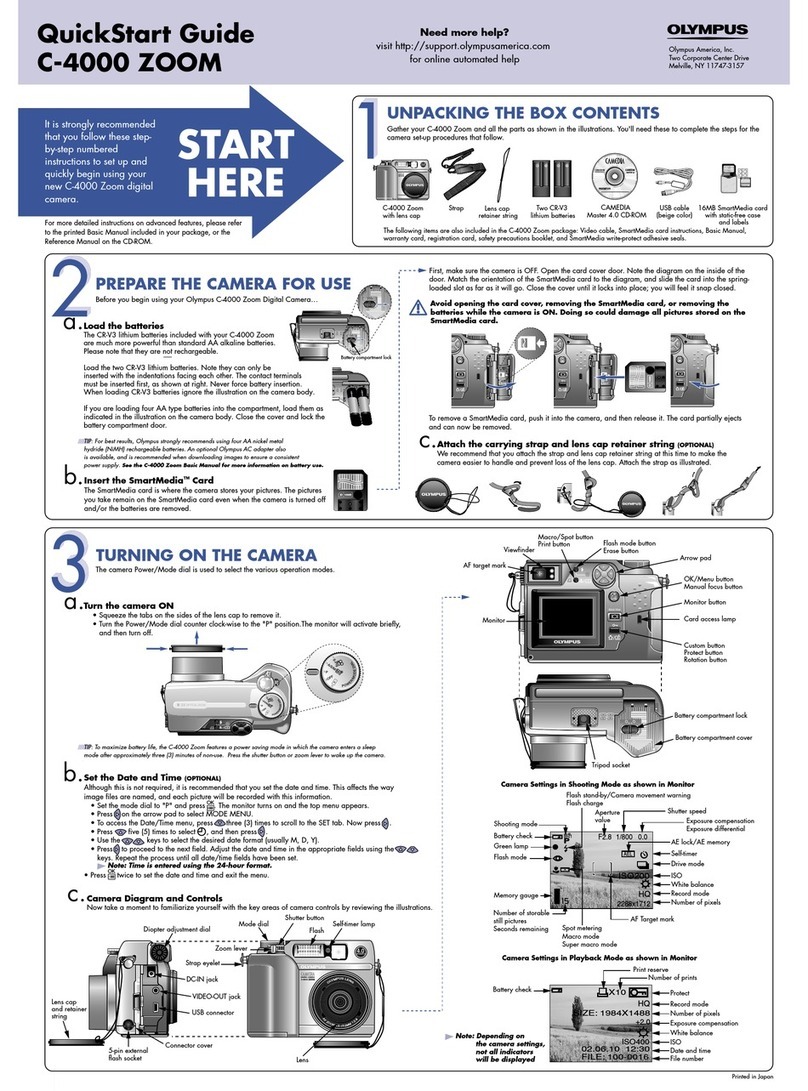
Olympus
Olympus C 4000 - CAMEDIA Zoom Digital Camera User manual
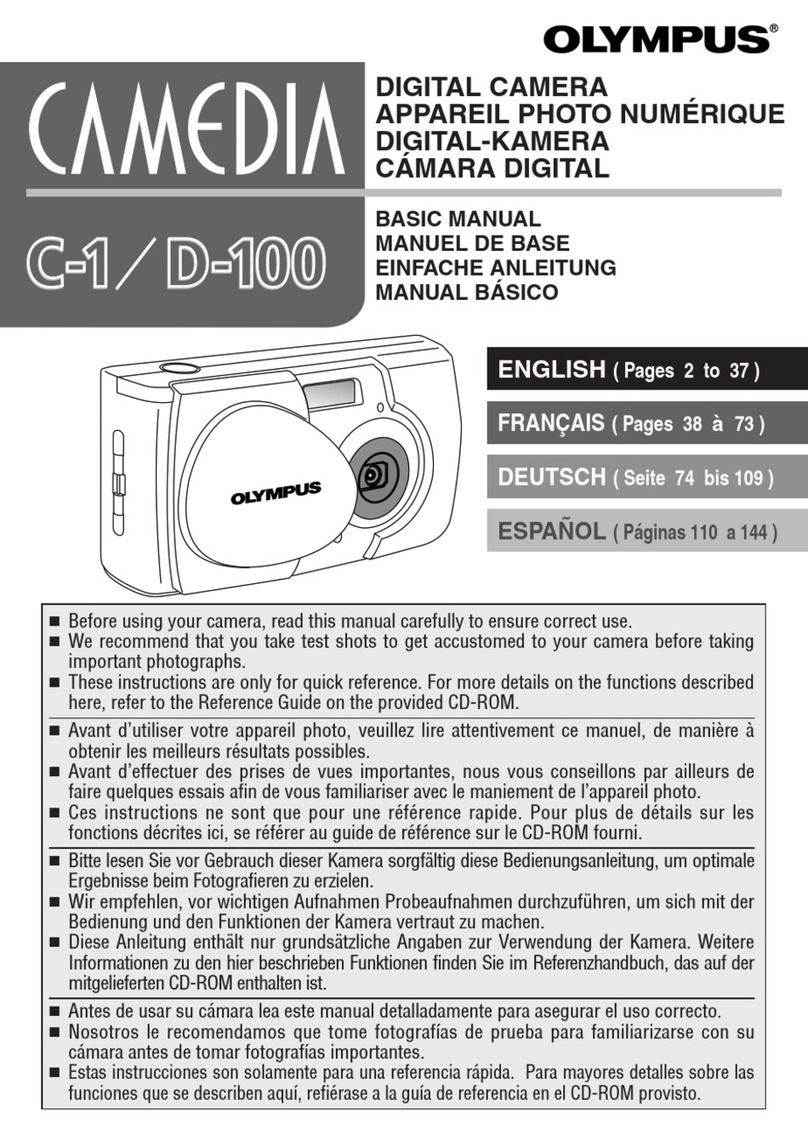
Olympus
Olympus D-100/C-1 Installation guide
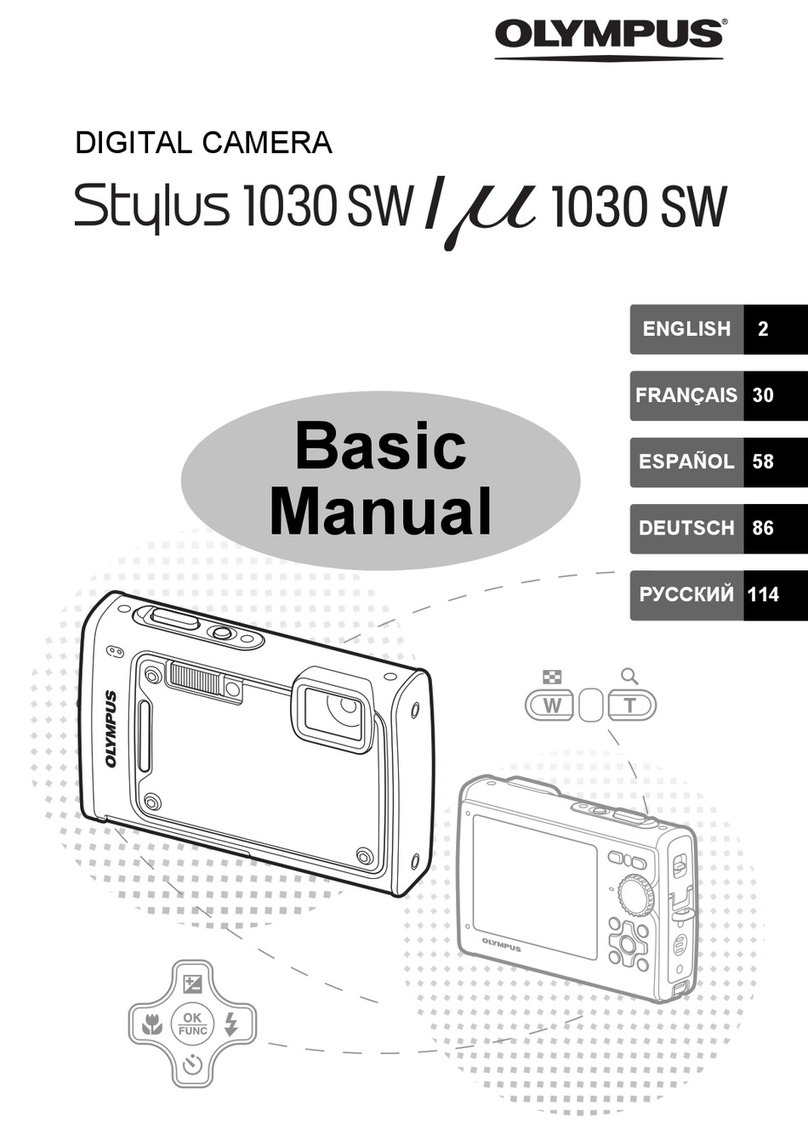
Olympus
Olympus Stylus M 1030 SW Installation guide

Olympus
Olympus CAMEDIA C 310ZOOM Installation guide

Olympus
Olympus C-2000 - Zoom 2.1MP Digital Camera User manual

Olympus
Olympus CAMEDIA C-55 ZOOM Installation guide
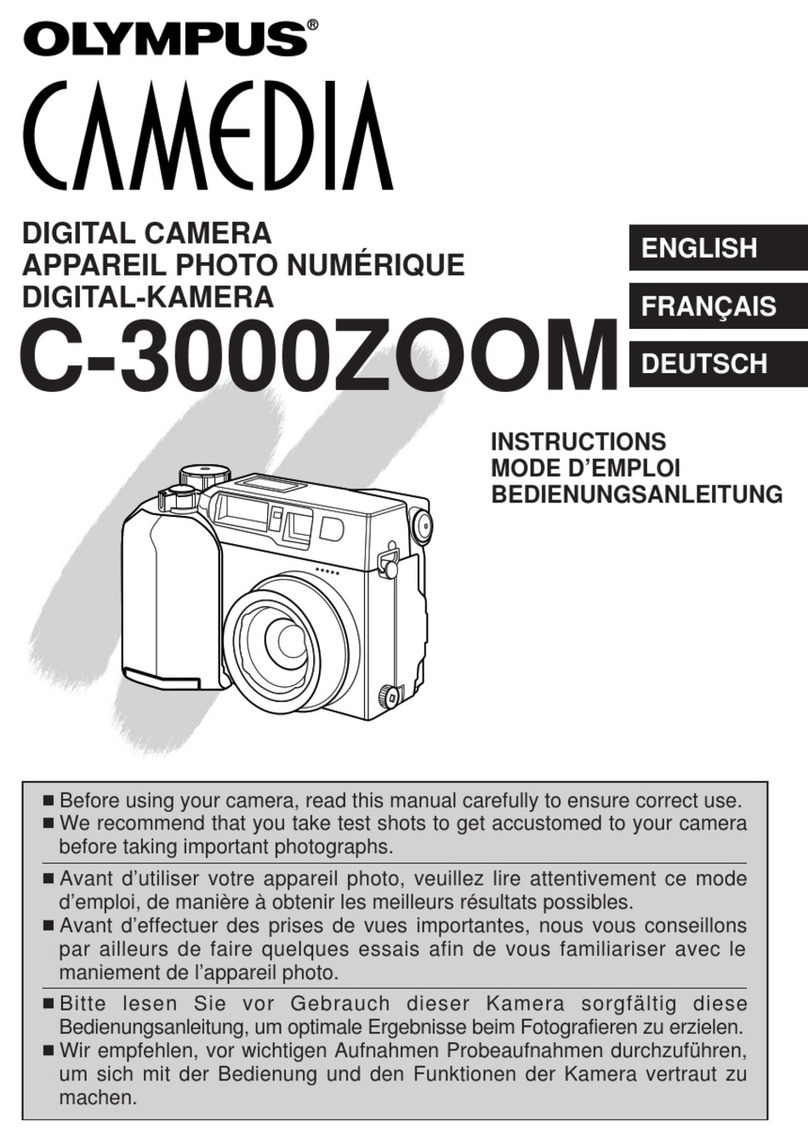
Olympus
Olympus CAMEDIA C-3000 Zoom Installation guide

Olympus
Olympus OM-40 Program User manual
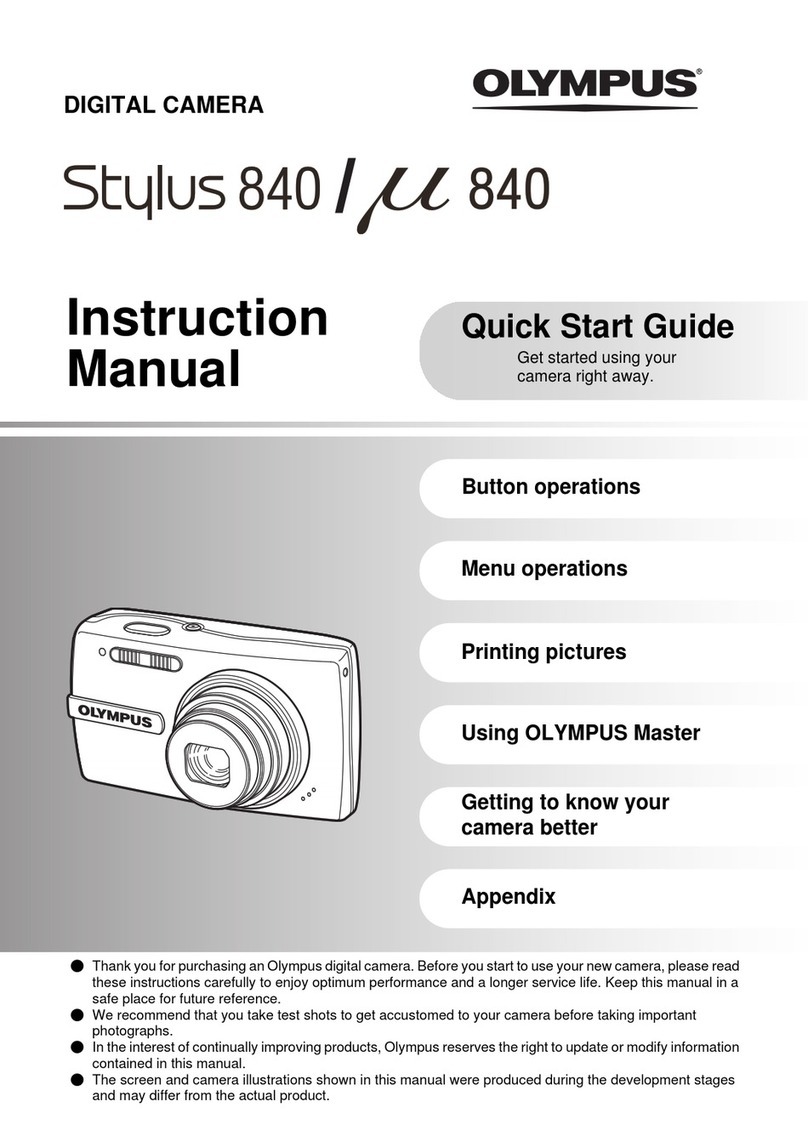
Olympus
Olympus Stylus 840/ 840 User manual

Olympus
Olympus T-10 Instruction Manual
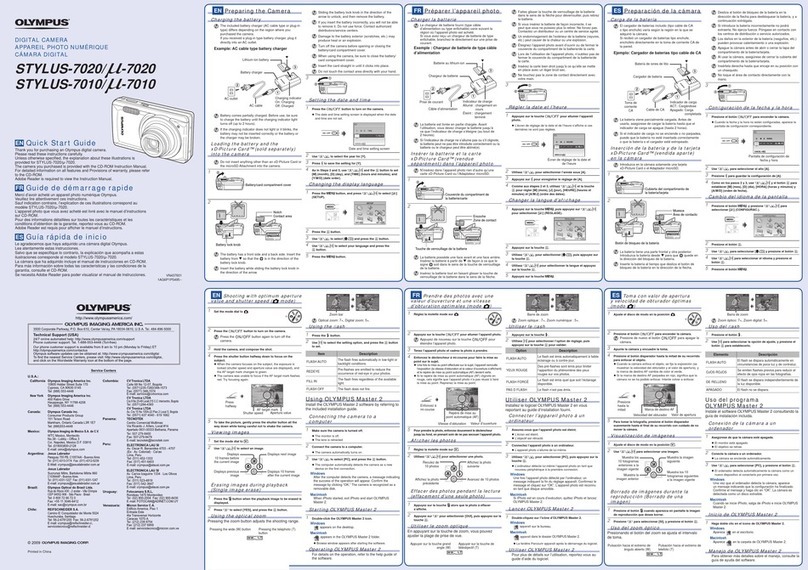
Olympus
Olympus 7010 - Stylus Digital Camera User manual

Olympus
Olympus Tough TG-820 iHS Mounting instructions
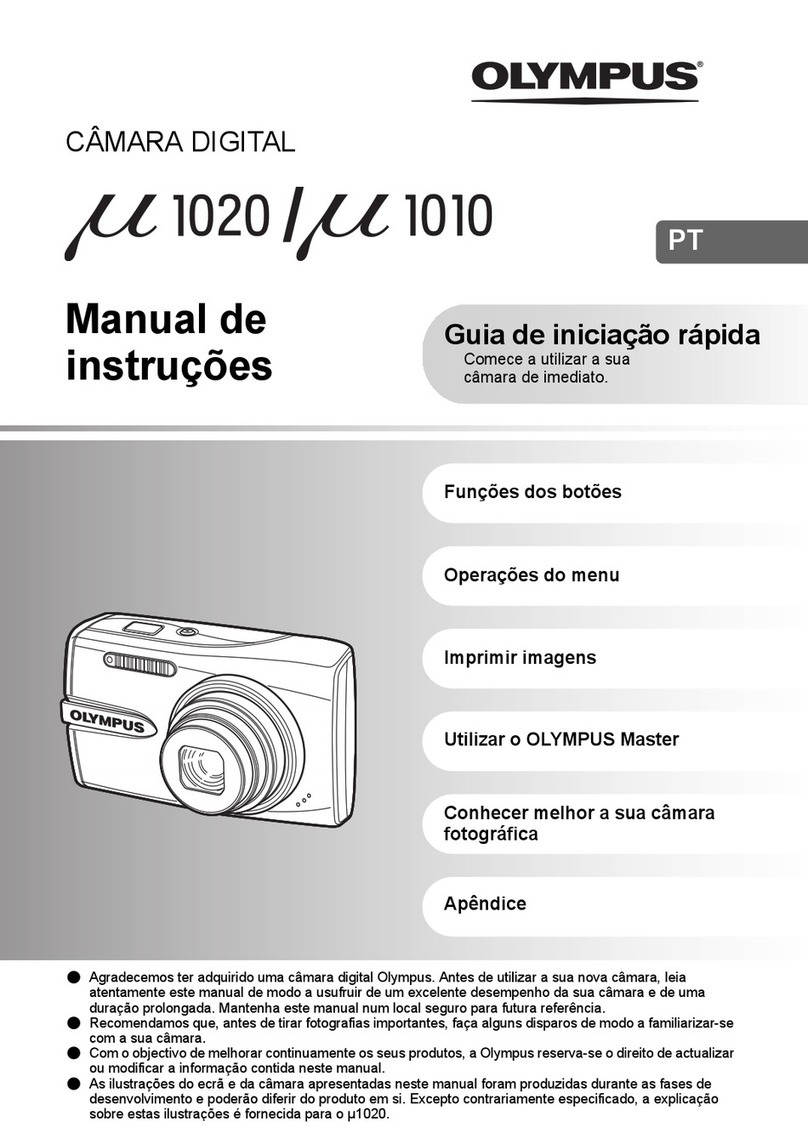
Olympus
Olympus 226275 - Stylus 1010 10MP Digital Camera Instruction Manual
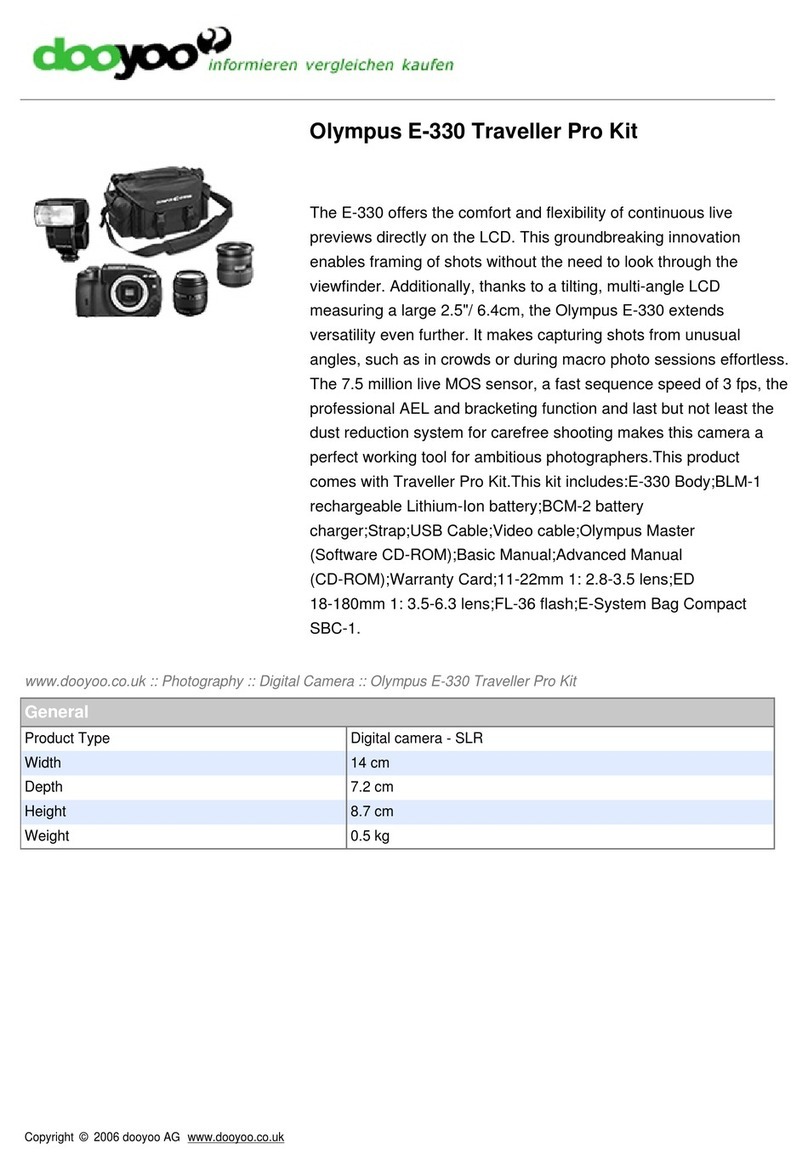
Olympus
Olympus EVOLT E-330 User manual

Olympus
Olympus 800 - Superzoom 800 User manual

Olympus
Olympus CAMEDIA C-770 Ultra Zoom User manual

Olympus
Olympus C-50 - Camedia 5MP Digital Camera User manual