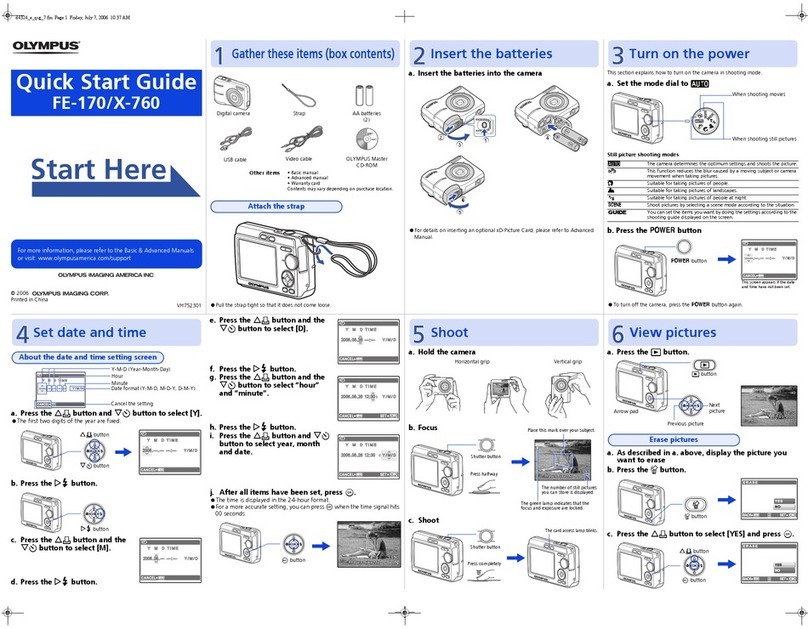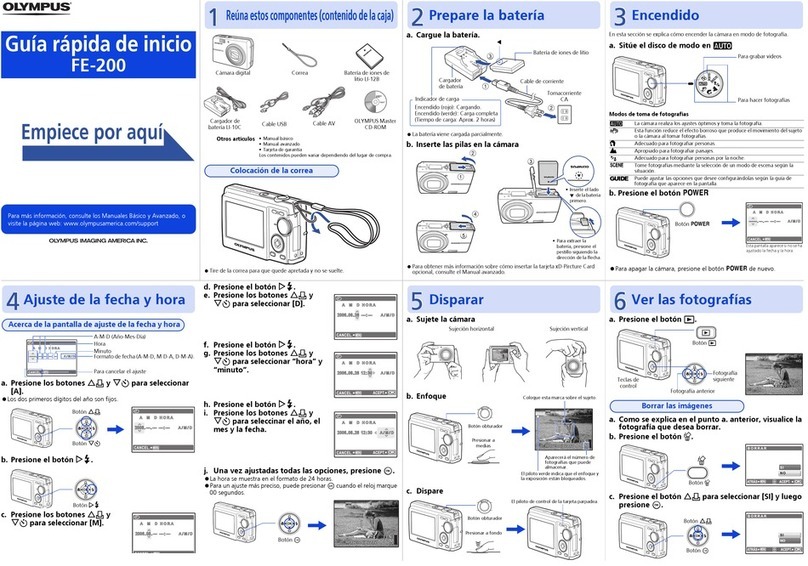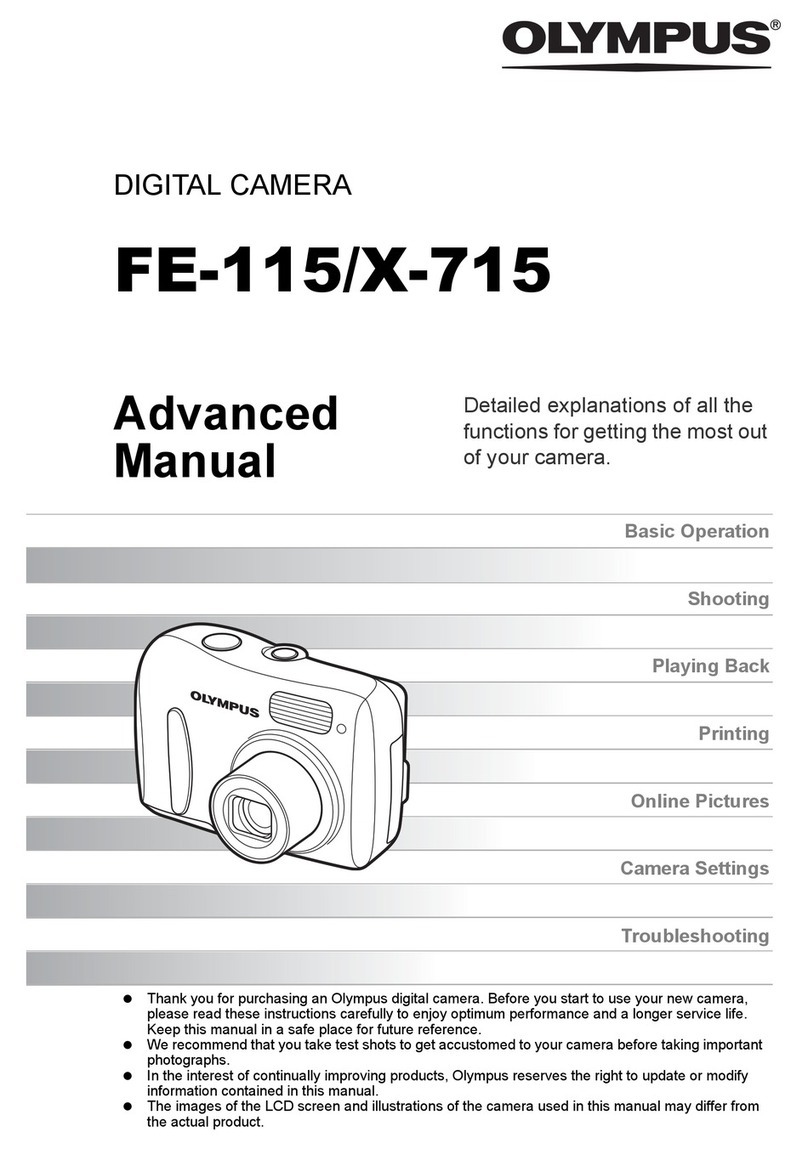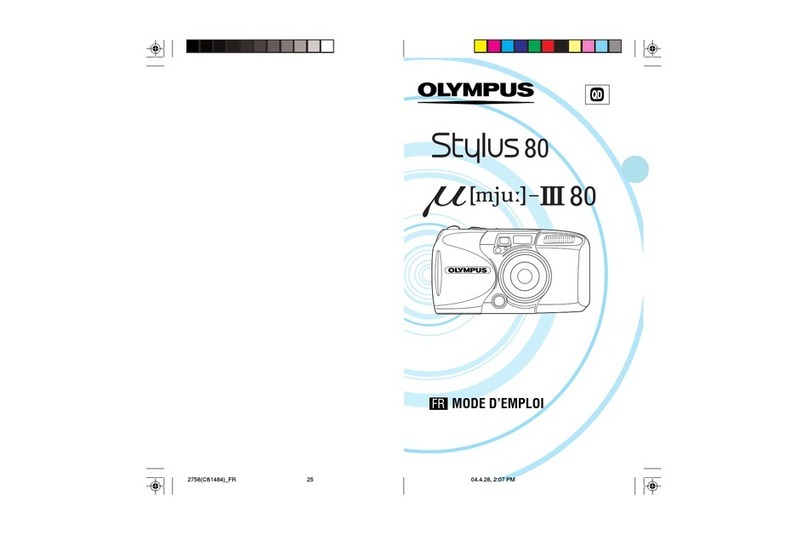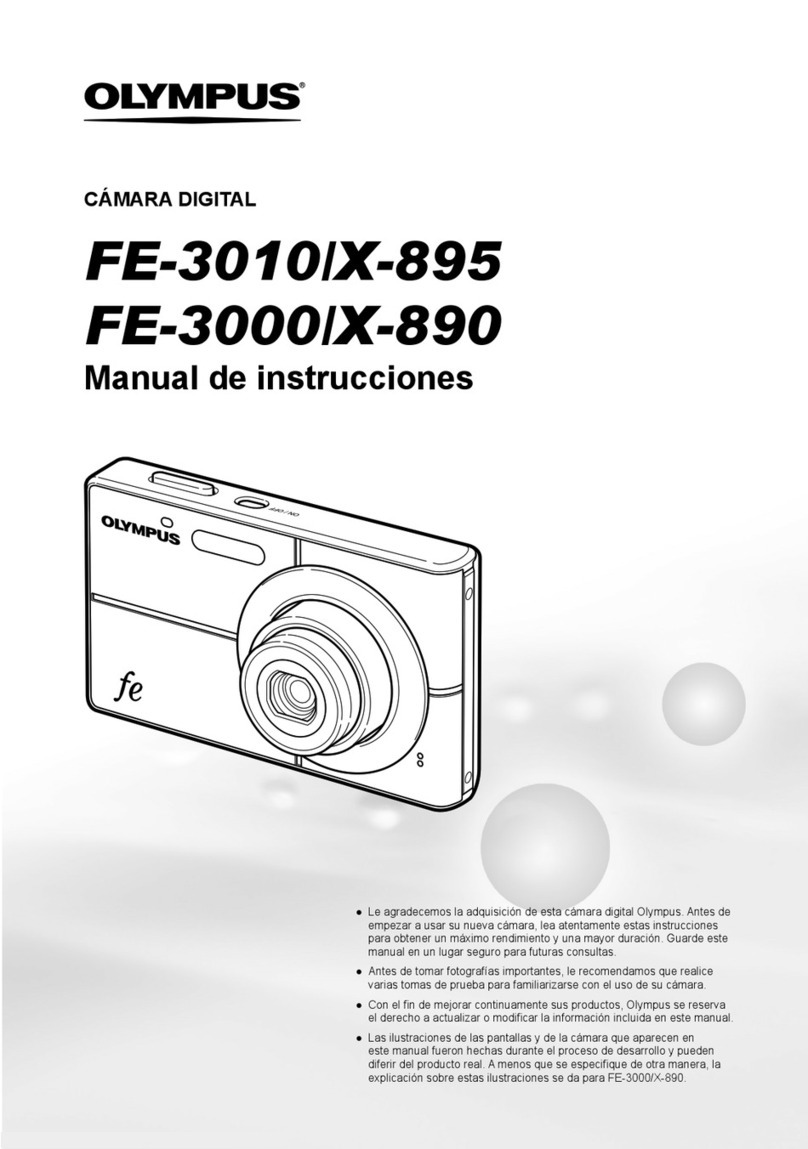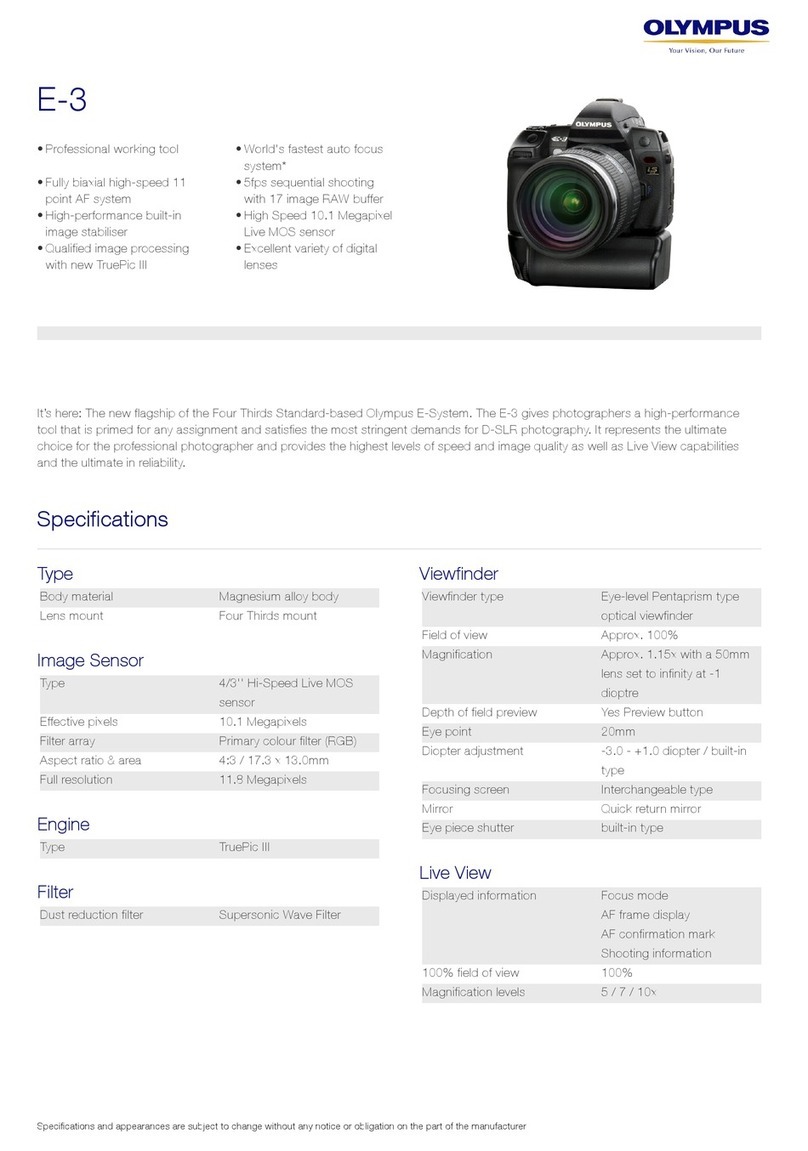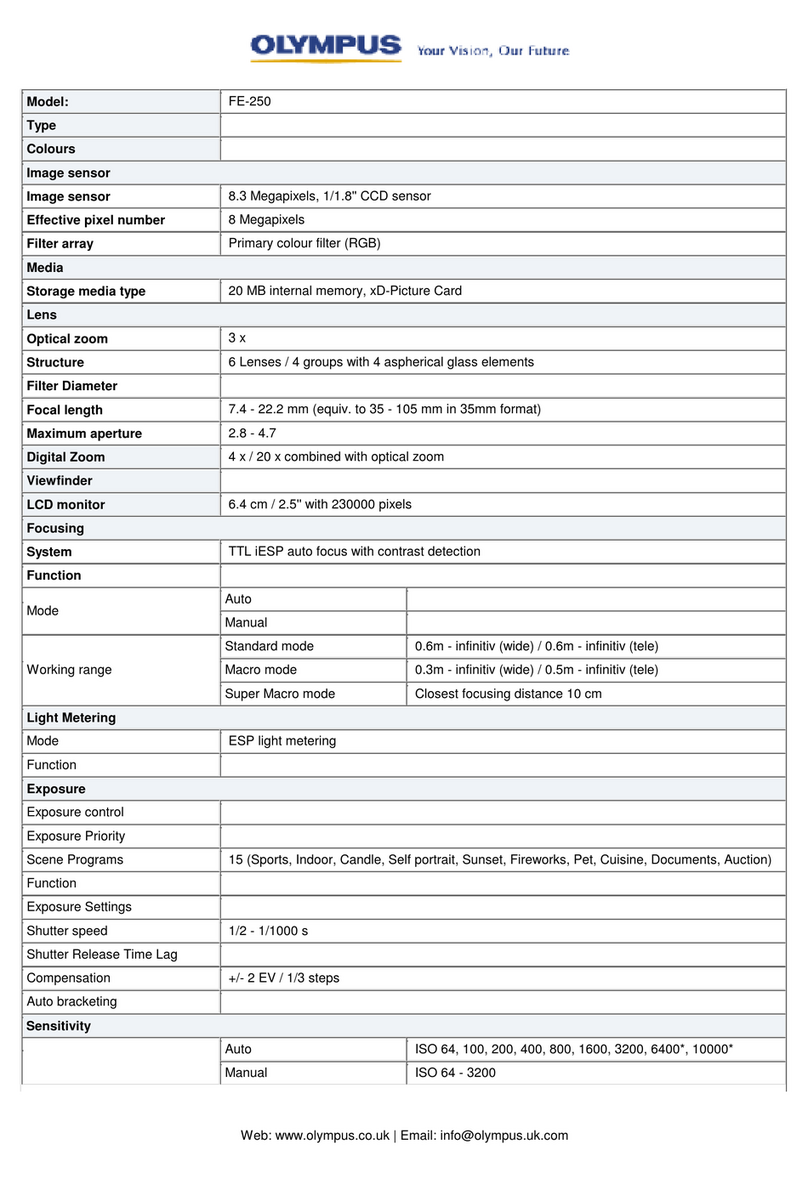We’ve included this convenient Quick start guide to show you basic functions and
techniques that will help you quickly master your new camera. For more detailed
descriptions of procedures, as well as for additional information on more sophisticated
features not covered here, please refer to the printed “Basic Manual”, or the primary
“Reference Manual” on the CD-ROM.
Package contents
1 Getting started
Attaching the strap
1
11
1Thread the short end of the strap through the
strap eyelet.
2
22
2Thread the long end of the strap through the
loop that has already gone through the eyelet.
3
33
3Pull the strap tight, making sure that it is
securely fastened and does not come loose.
Loading the batteries
1
11
1Make sure that:
2
22
2Slide the battery compartment lock from
to .
3
33
3Slide the battery compartment cover
in the direction of (the direction
indicated by the mark on the
cover), and lift it up in the direction of .
4
44
4Insert the batteries, making sure that they are correctly oriented as
shown in the illustration.
5
55
5Close the battery compartment cover in the
direction of . While pressing the
mark, slide the cover in the direction of .
If the battery compartment cover seems hard to
close, do not force it. With the battery compartment
cover shut, press the mark firmly and push in
the direction shown in the illustration.
6
66
6Slide the battery compartment lock from to .
Inserting the card (SmartMedia)
1
11
1Make sure that:
2
22
2Open the card cover.
3
33
3Insert the card as far as it will go in the
direction shown in the illustration.
There is an arrow inside the card cover, indicating
the direction in which the card should be inserted.
4
44
4Close the card cover securely until it clicks.
Removing the card
Hold the card with your fingertips and pull it out in the
direction of the arrow.
2 Turning the power on/off
When shooting pictures
When playing back pictures
C-300 ZOOM
C-300 ZOOMC-300 ZOOM
C-300 ZOOM
D-550 ZOOM
D-550 ZOOMD-550 ZOOM
D-550 ZOOM
Quick start guide
DIGITAL CAMERA
Camera
Strap
AA (R6) alkaline batteries (4 pieces)
Video cable
USB cable
Basic manual
;Quick start guide
Software installation guide (included in
the CD-ROM package)
CD-ROM with Windows 98 USB driver
software, Reference manual, and more.
Warranty card/Registration card (not
provided in some areas)
Safety Precautions (booklet)
SmartMedia
Static-free case
Index labels (2 pieces)
Write-protect adhesive seals (4 pieces)
SmartMedia instructions
Printed in Japan
1AG6P1P1353-- VT367901
OLYMPUS AMERICA INC.
Two Corporate Center Drive, Melville, NY 11747-3157, U.S.A. Tel. 631-844-5000
24/7 online automated help: http://support.olympusamerica.com/
Phone customer support: Tel. 1-888-553-4448 (Toll-free)
OLYMPUS OPTICAL CO. (EUROPA) GMBH.
Premises/Goods delivery: Wendenstrasse 14-18, 20097 Hamburg, Germany
Tel. 040-237730
Letters: Postfach 10 49 08, 20034 Hamburg, Germany
http://www.olympus.com/
Strap
eyelet
The lens barrier
is closed.
The lamp on the right
of the viewfinder is off.
The monitor is off.
When using CR-V3 lithium battery packsWhen using AA (R6) batteries
When using lithium
battery packs, insert
them so that the
“CAMEDIA” label on
each battery is
facing the lens side
of the camera.
There is a mark
showing the correct
way to insert the AA
batteries on the
bottom of the
camera.
Never open the card cover, or remove the card or the batteries while the
camera is turned on. Doing so could destroy all data on the card. Destroyed
data cannot be restored.
The lens barrier
is closed.
The lamp on the right
of the viewfinder is off.
The monitor is off.
• While looking through the viewfinder, turn the diopter adjustment dial until
the AF target mark is clearly visible.
• To save battery power, the camera automatically enters the sleep mode
after about 3 minutes of non-operation. If the monitor is on, it will
automatically turn off. The camera activates again as soon as you lightly
press the shutter button or zoom lever. Whenever possible, turn the
camera off when you do not intend to take any pictures for a while.
Power on Power off
Power on:
Open the lens barrier fully.
The camera turns on in the shooting
mode. The lens extends and the
flash pops up.
If the lens does not extend when the
lens barrier is opened, there is a
possibility that the cover is stuck in
the first click position.
Open the lens barrier until it clicks.
Power off:
Close the lens barrier slightly
until it just touches the lens
barrel.
Wait until the lens is fully retracted,
then close the lens barrier
completely.
The camera turns off. (The monitor
also turns off.)
Press the flash down until it locks
into place to close it.
Diopter adjustment dial
Power on Power off
Power on:
Press the (monitor) button
with the lens barrier closed.
The camera turns on in the playback
mode. The monitor turns on.
Power off:
Press the (monitor) button.
The camera turns off (the monitor
turns off).
With the lens
barrier closed
3 Shooting/Playback
Taking still pictures
1
11
1Open the lens barrier fully.
Slide the lens barrier fully open until it clicks.
The flash pops up and the lens extends.
2
22
2Position the AF target mark over the
subject in the viewfinder.
3
33
3
Press the shutter button gently
(halfway).
The focus and exposure are locked when the green lamp
on the right of the viewfinder lights up. At this time the
sound of the focusing mechanism can be heard from inside
the camera, but no picture is being taken.
4
44
4Press the shutter button all the way (fully).
The camera takes the picture.
Playing back still pictures
1
11
1Press with the lens barrier closed.
The monitor turns on and displays the last picture taken.
2
22
2Press .
3
33
3
Press to cancel playback.
The monitor and camera
turn off.
Recording movies
1
11
1Open the lens barrier fully.
The camera turns on in the shooting mode.
2
22
2Press .
The monitor turns on and the screen for selecting the shooting mode is displayed.
3
33
3Press to select MOVIE, then press
.
4
44
4Record the movie while observing your
subject on the monitor.
Press the shutter button fully to start recording.
Press the shutter button fully again to stop
recording.
Playing back movies
1
11
1Press with the lens barrier closed.
The monitor turns on.
2
22
2Press to display the desired picture with the indicator,
then press .
The top menu is displayed.
3
33
3Press to select MOVIE PLAY.
4
44
4Press to select MOVIE PLAYBACK.
The movie is played back after the orange lamp on the right of the viewfinder
blinks and the camera accesses the movie data. When the movie reaches the
end, the display returns automatically to the beginning of the movie.
5
55
5Press to display the MOVIE
PLAYBACK menu. Then select the
desired operation and press .
PLAYBACK : Plays back the entire
movie again.
FRAME BY FRAME : Plays back the movie
manually one frame at a
time.
EXIT : Leaves the movie playback mode.
4 Protecting pictures (Protect)
You are recommended to protect important pictures to avoid accidentally erasing
them.
1
11
1Press with the lens barrier closed.
The monitor turns on.
2
22
2Press to select the picture you want to protect.
3
33
3Press , then press .
The mode menu is displayed.
4
44
4Press to select the PLAY tab, then press .
5
55
5Press to select , then
press .
6
66
6Press to select ON, then
press .
The selected picture is protected.
To close the menu, press again.
5 Erasing pictures
Single-frame erase
1
11
1Press with the lens barrier closed.
The monitor turns on.
2
22
2Press to select the picture you want to erase.
3
33
3Press .
The top menu is displayed.
4
44
4Press to select ERASE.
5
55
5Press to select YES, then
press .
The picture is erased and the menu is closed.
AF target mark
Orange lamp
Green lamp
Jumps to the picture 10 frames behind.
Displays the
next picture.
Jumps to the picture 10 frames ahead.
Displays the
previous picture.
MOVIE
SELECt
GO
FRAME%BY%FRAME
EXIt
MOVIE%PLAYBACK
PLAYBACK
SELECt
GO
• The indicator is displayed at the top right of the protected picture.
• Protection on each picture remains even when the camera is turned off.
• Protected pictures cannot be erased by the single-frame/all-frame erase
function, but they can be all erased with the format function.
• Protection cannot be applied to pictures stored on a card with a write-
protect seal.
CARDSEt EDIt
PLAY
CARDSEt EDIt
PLAY
OFF
ON
• Erasure is not possible if the picture you want to erase is protected or a
write-protect seal is attached to the card. Before erasing, unprotect the
picture or remove the write-protect seal from the card.
• Once erased, pictures cannot be restored. Check each picture before
erasing to avoid accidentally erasing pictures you want to keep.
MODE%MENU
INFO
ERASE
YES
NO
SELECt
GO
ERASE
qsge_pquick.fm Page 1 Tuesday, April 2, 2002 11:42 AM