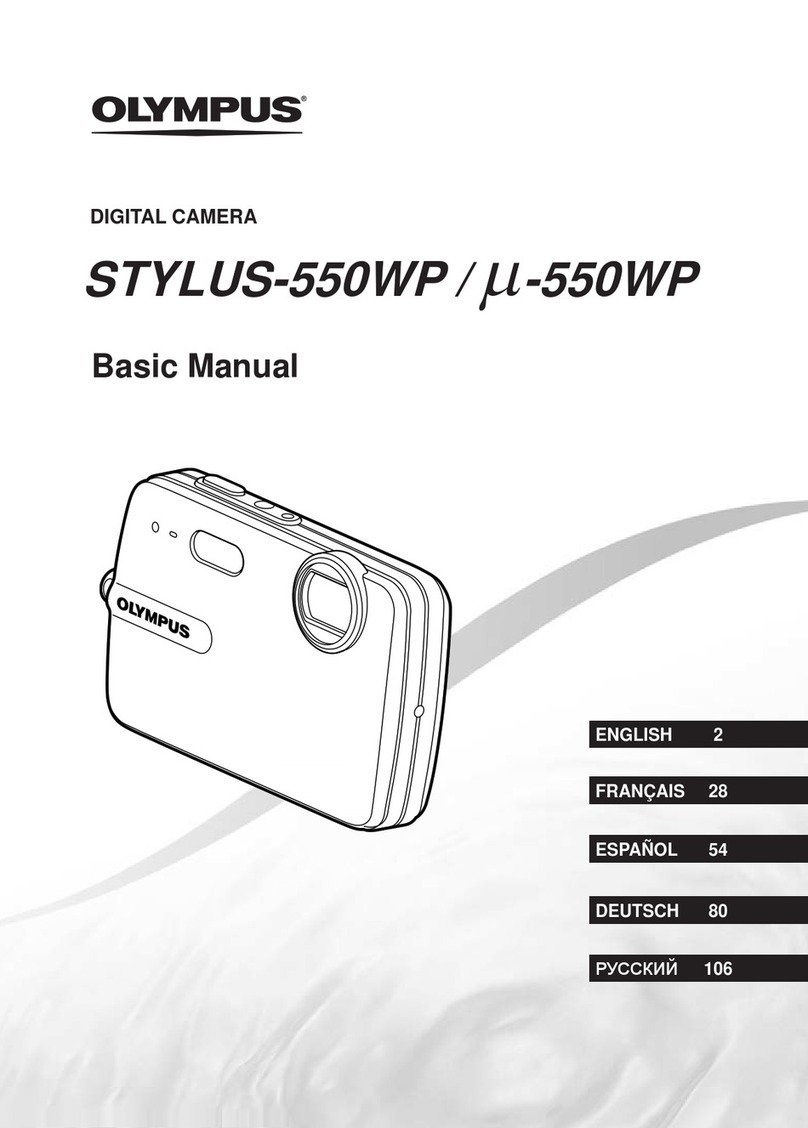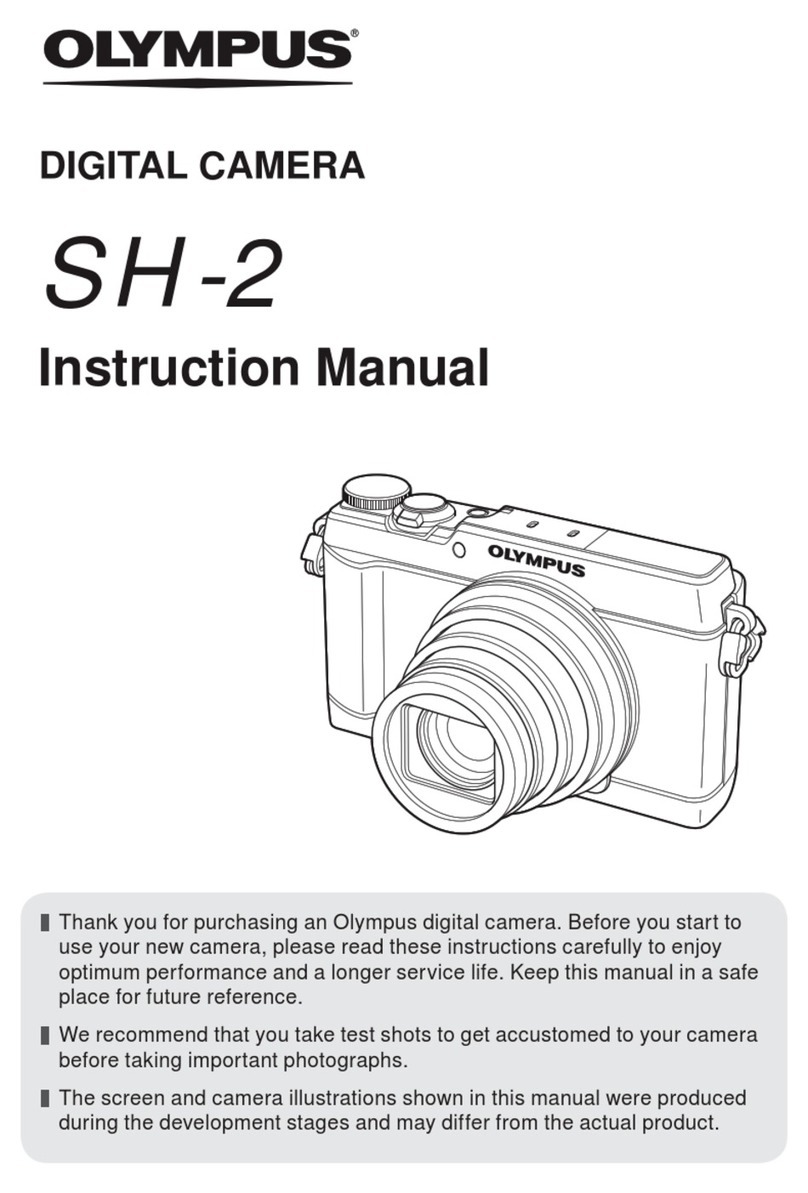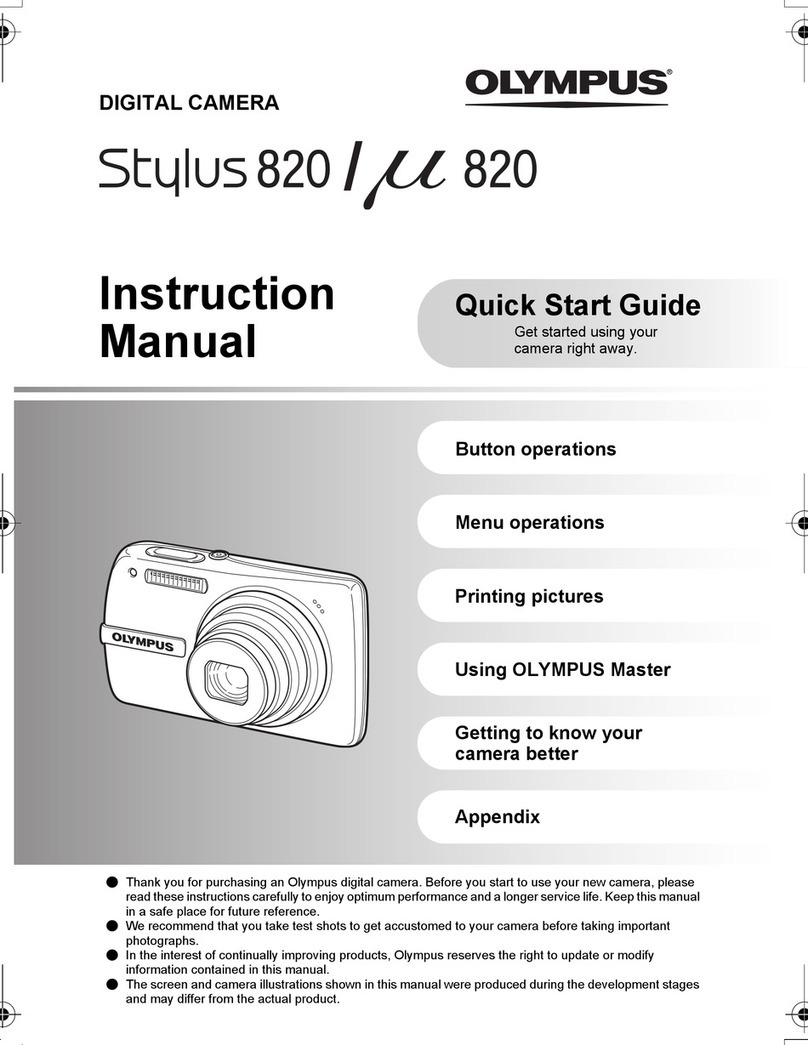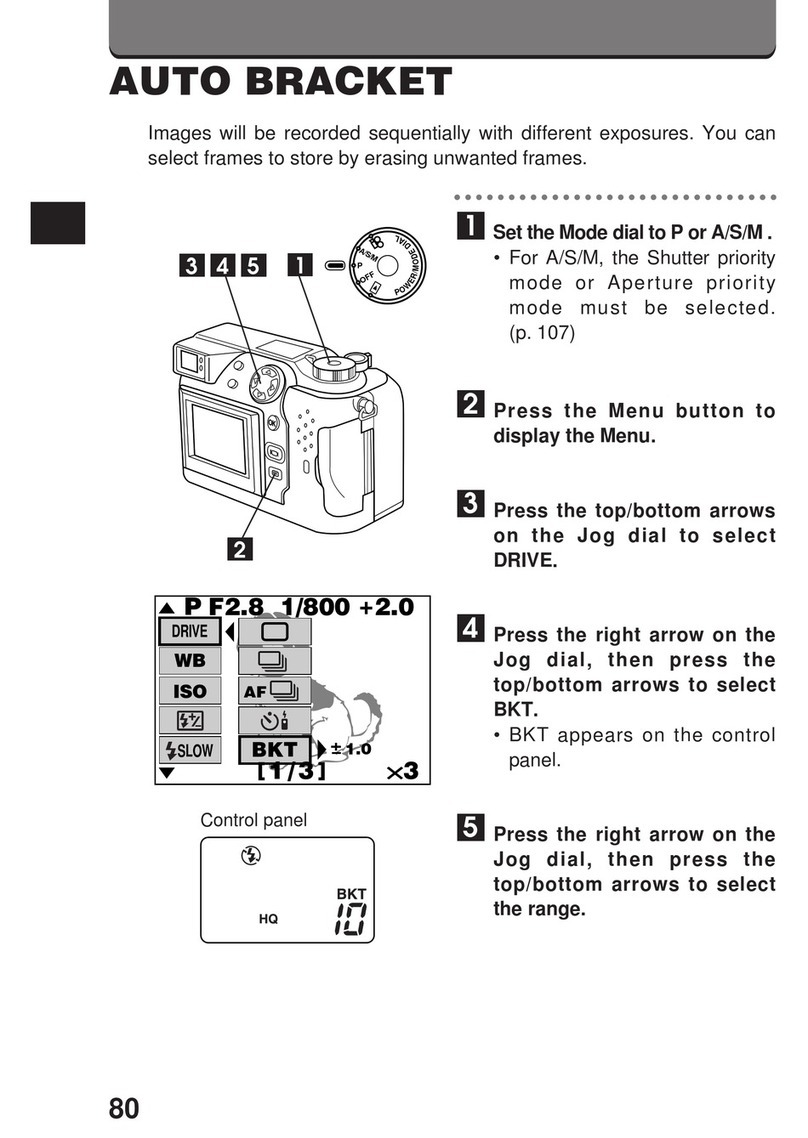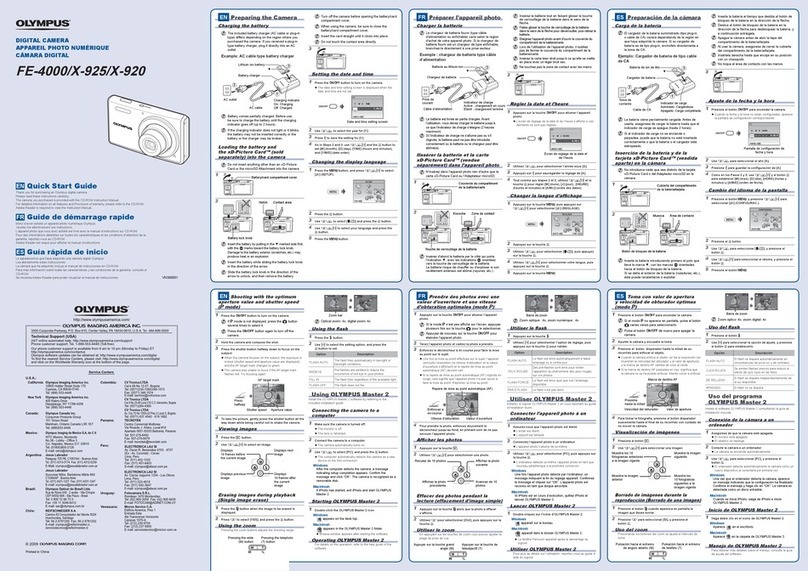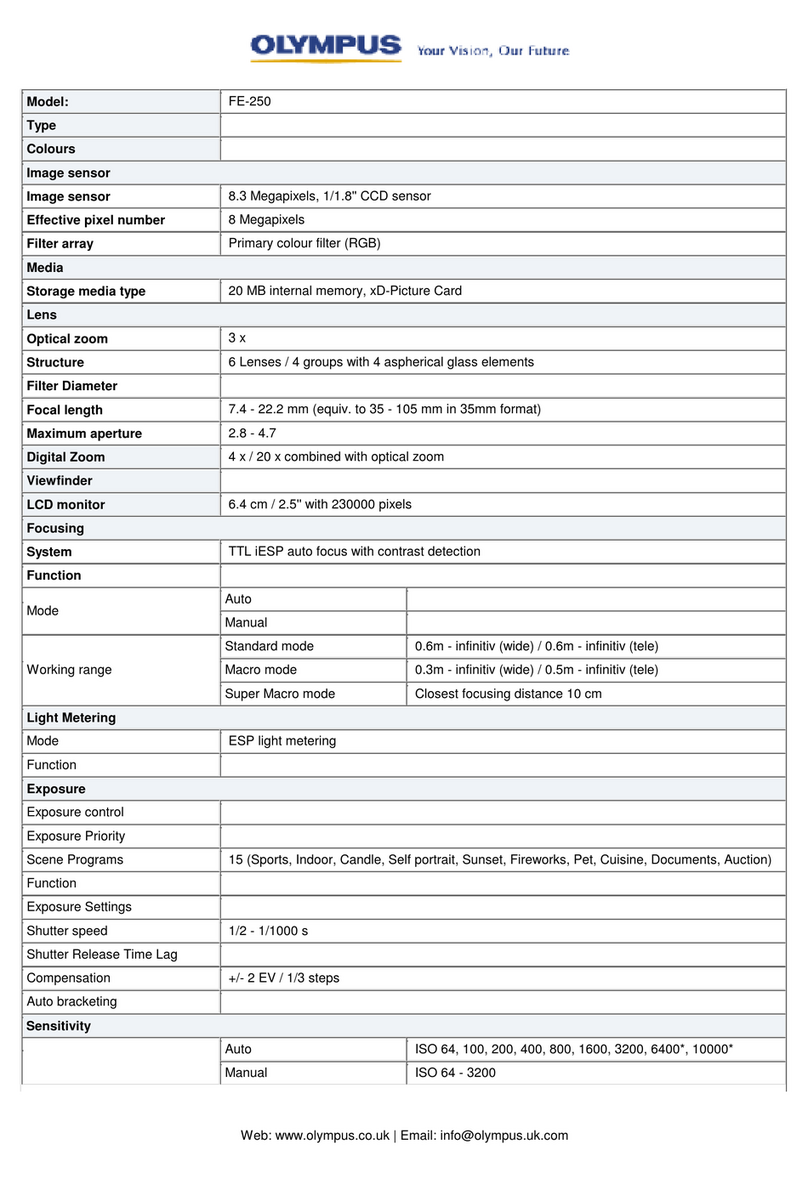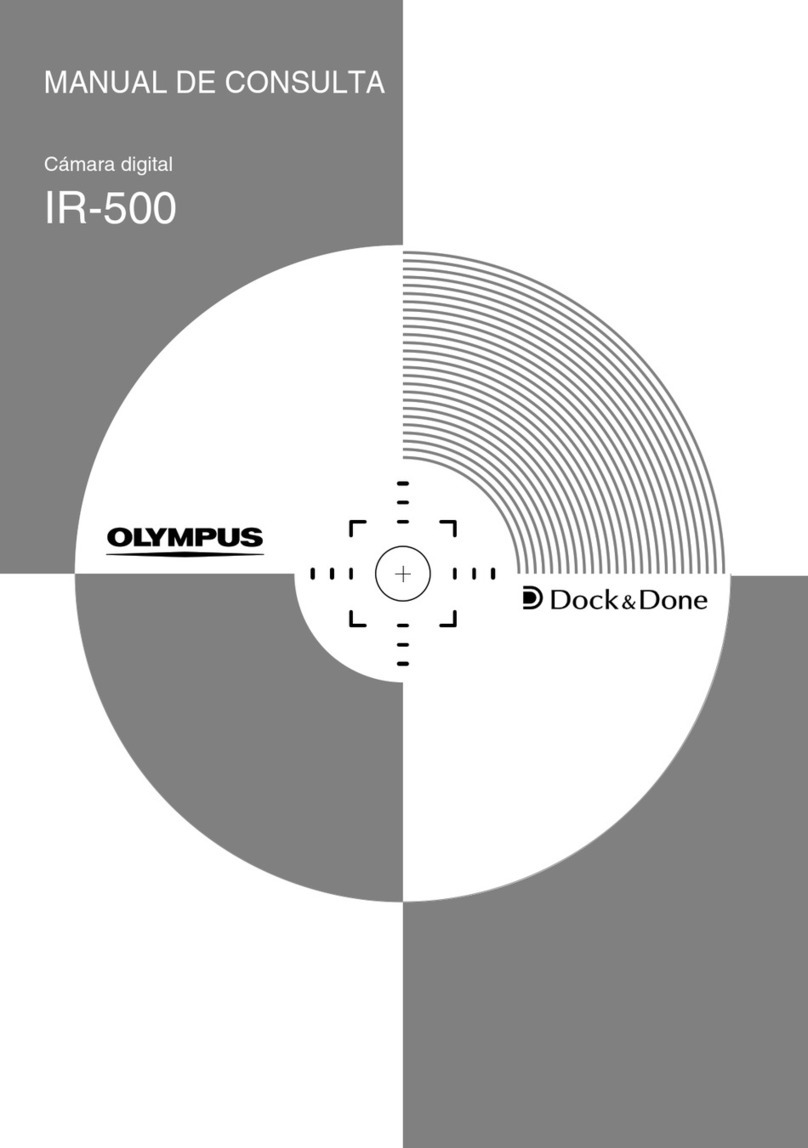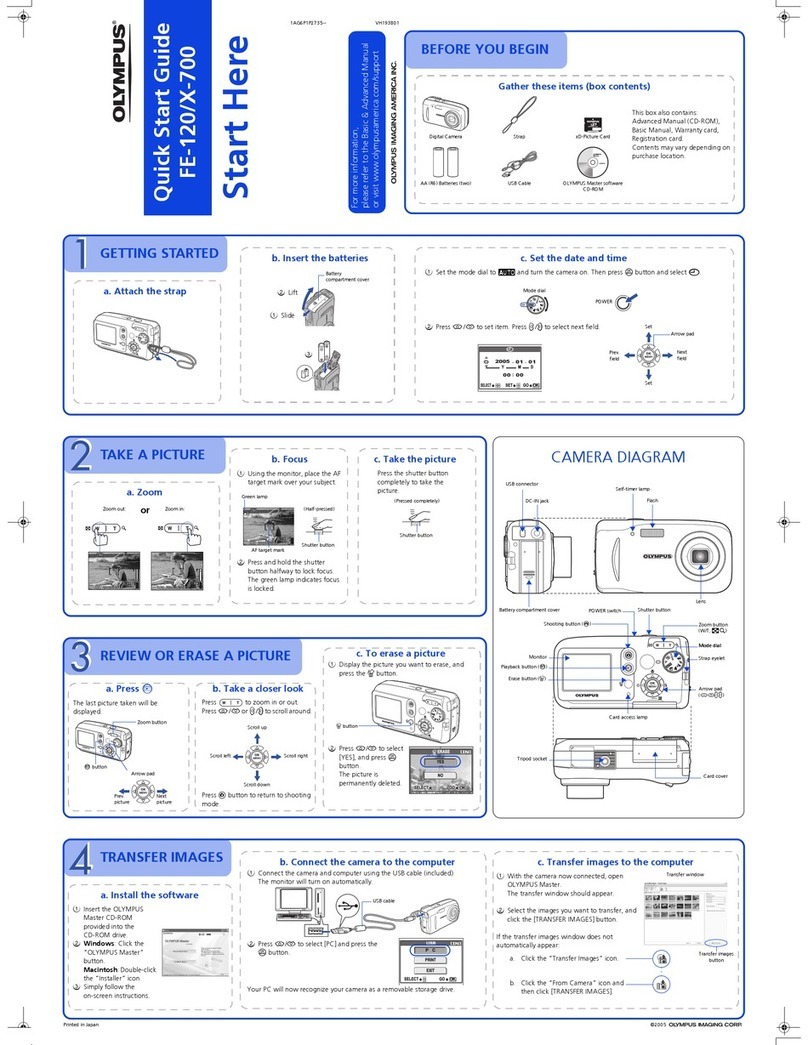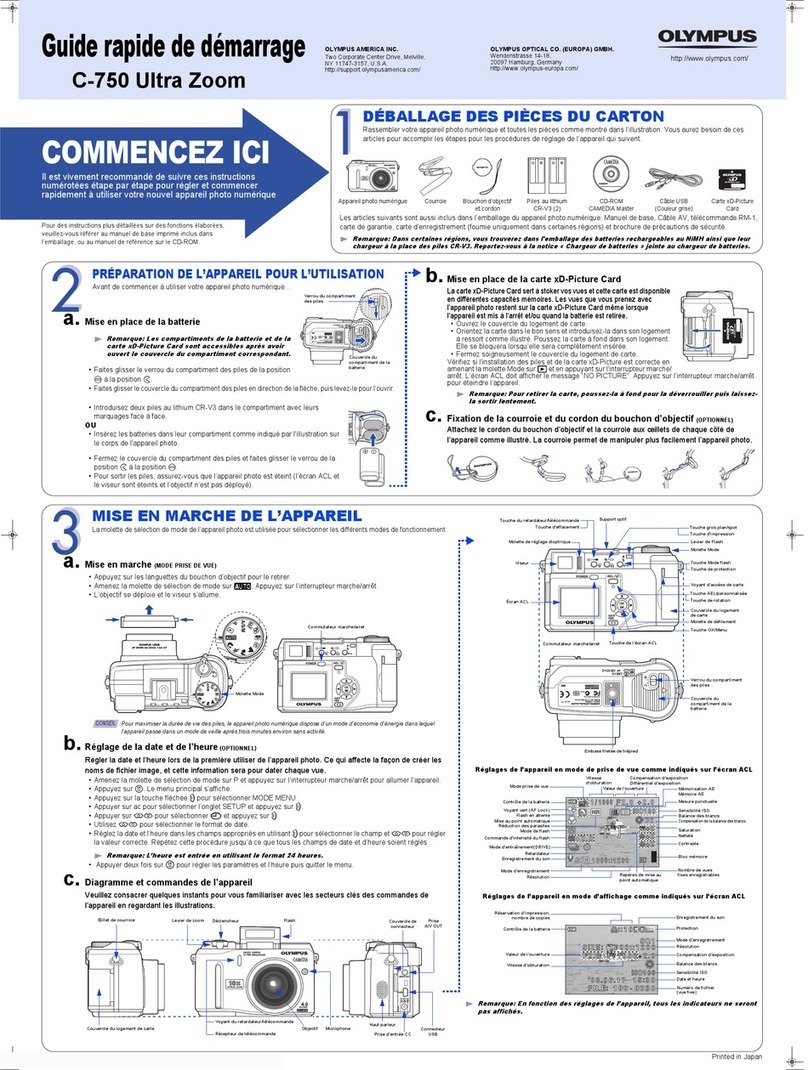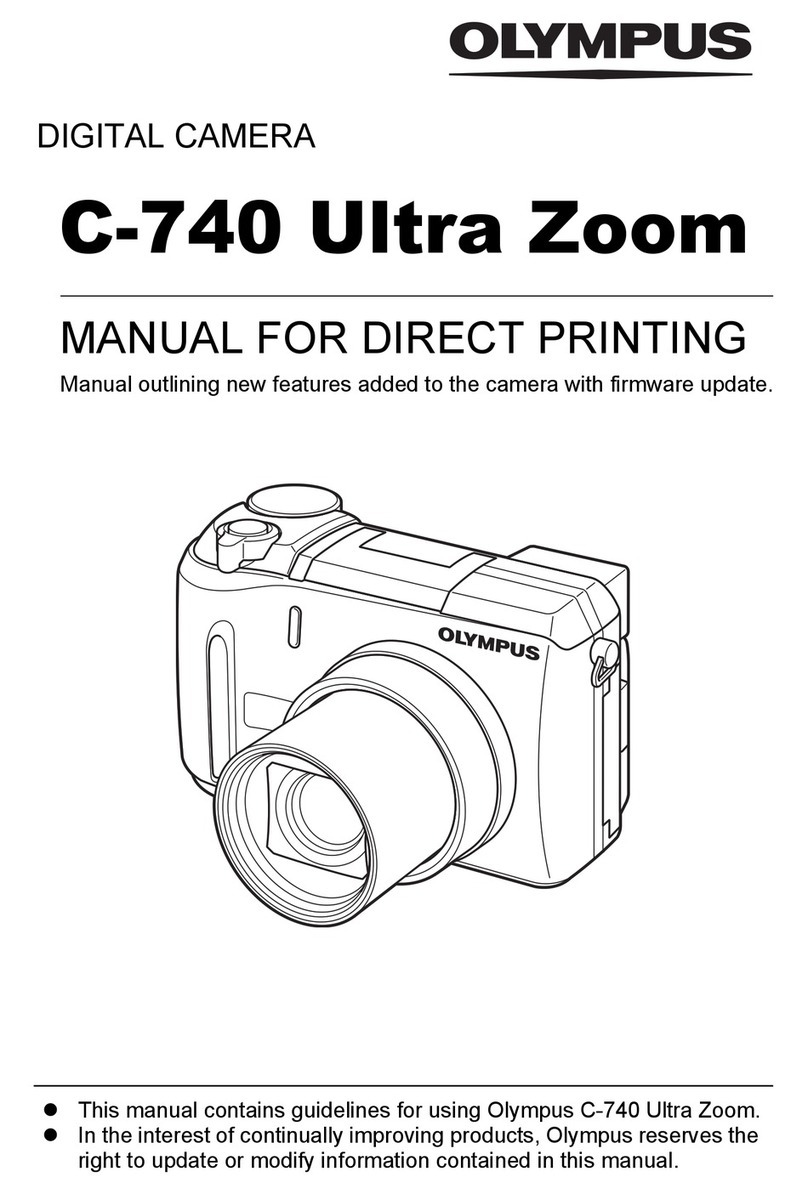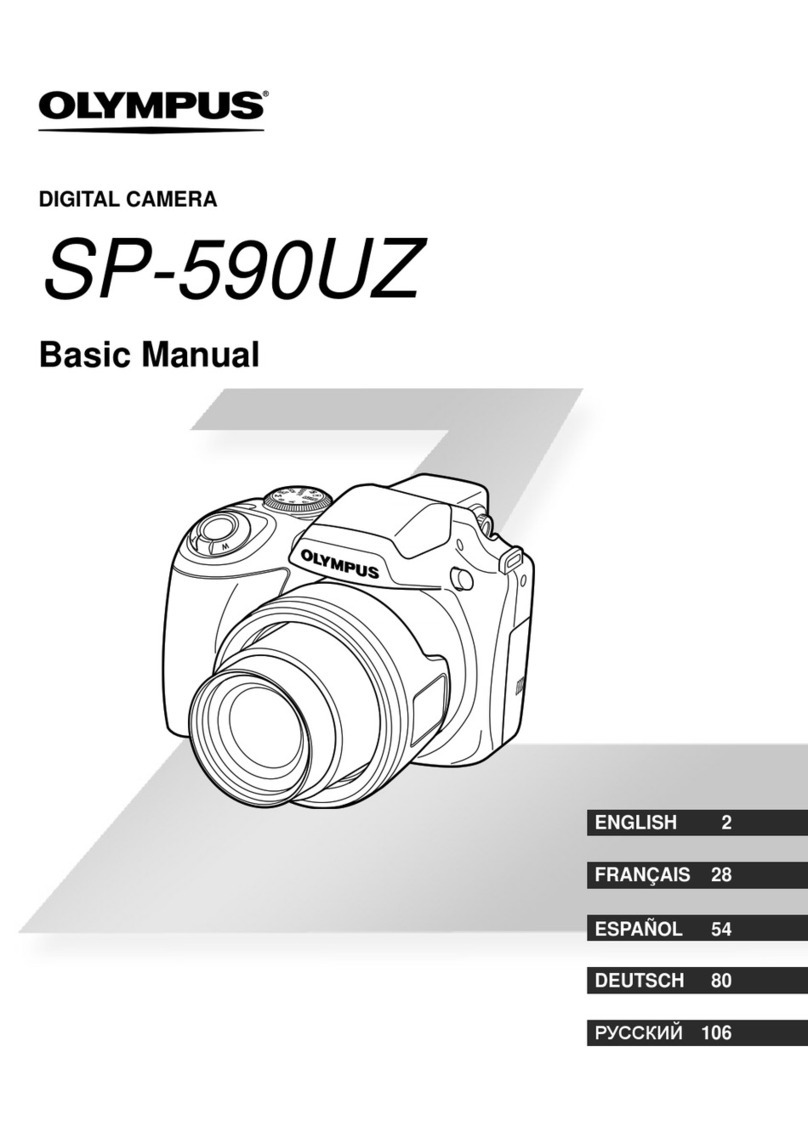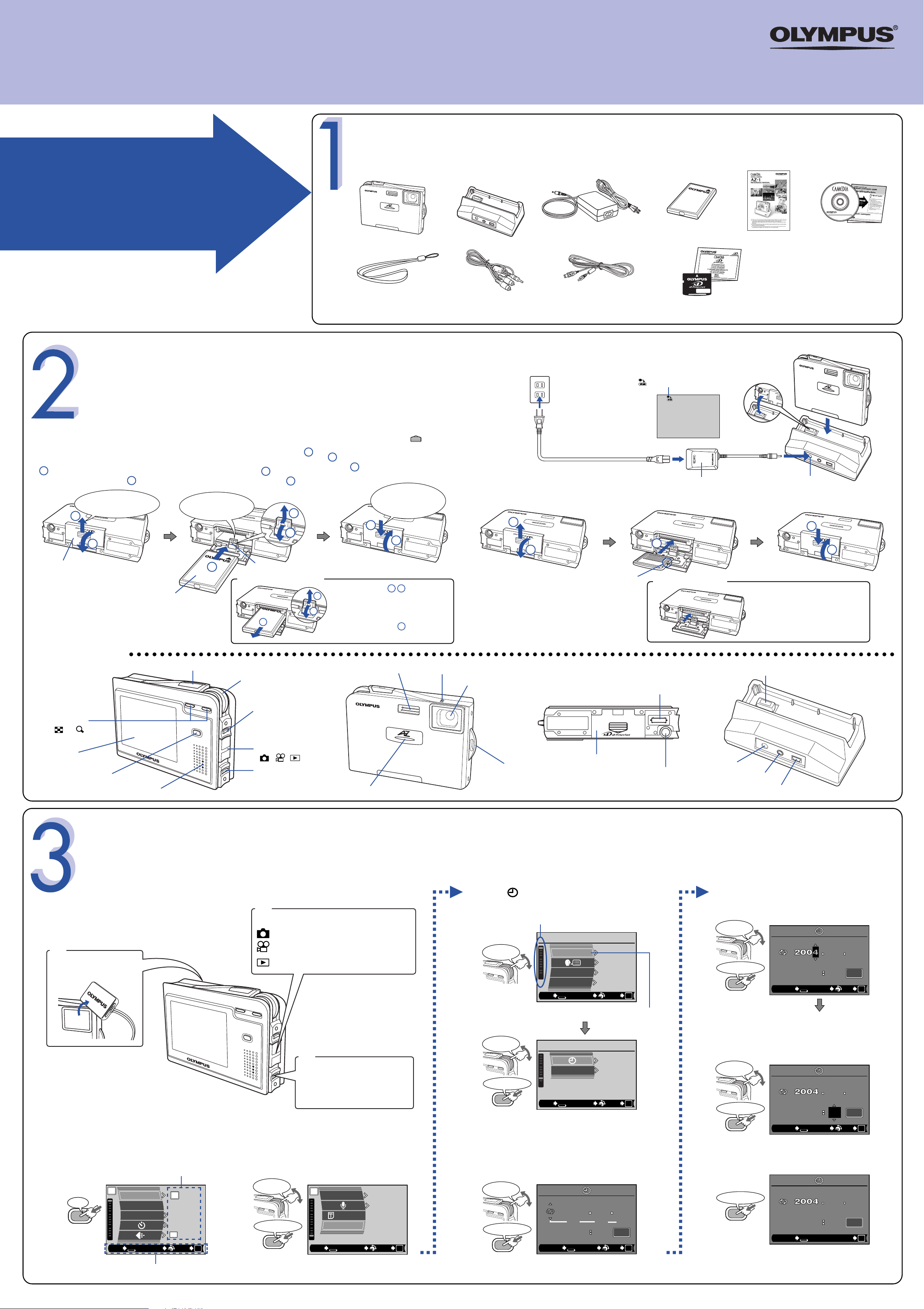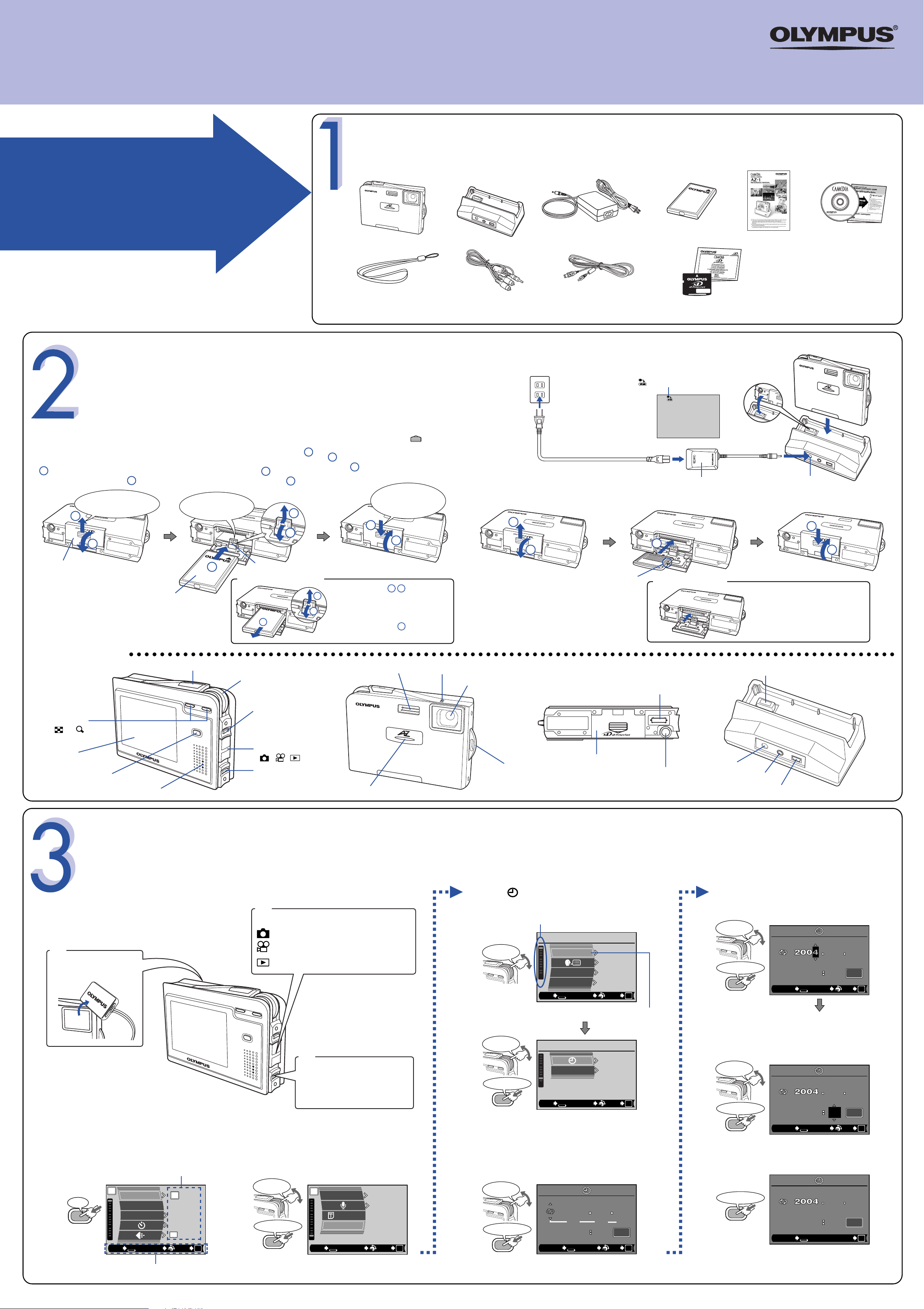
REC VIEW
SHUTTER SOUND
ENGLISH
ON
SCREEN
SETUP
1
1
EXIT SELECT
GO
BACK
OK
FLASH MODE
OFF
AUTO
RESET
PP
EXIT SELECT
GO
BACK
OK
SH
3M
SCENE SELECT
Push down firmly on the section of
the battery/card compartment cover
, and slide it in the direction of the
arrow . Closing the battery/card
compartment cover locks the latch.
Gently push the latch backwards to lift it .
When you take your finger off the latch, the
latch drops back on its own . After the
latch drops back, insert the battery .
Slide the battery/card compartment
cover in the direction of the arrow
. The cover unlocks and opens in
the direction of the arrow .
a.
UNPACKING THE BOX CONTENTS
PREPARE THE CAMERA FOR USE
Before you begin using your Olympus digital camera…
TURNING ON THE CAMERA
Loading the battery
Names of parts
a. Power on/off
AZ-1
c. Inserting the card
b. Charging the battery
VT767301
Printed in Japan
Monitor
Power on TTurns on the monitor.
Power off TTurns off the monitor.
1
Lens cap
Remove this when taking
pictures.
Mode switch
: Select this for still pictures shooting.
: Select this for movie shooting.
: Select this for playback.
2
POWER switch
Turns the camera on and off.
* Check the date/time settings
when the camera is turned on.
3
b. Menu & operation (date and time setting)
1) Display the menu.
The current setting is displayed.
Indicates there are more menu items
following SHUTTER SOUND.
Select the date format: [Y-M-D (Year/Month/Day)],
[M-D-Y (Month/Day/Year)], [D-M-Y (Day/Month/Year)].
The operation guide is displayed.
2) Select SETUP.
3) Select from the SETUP menu.
4) Set the date/time.
Set the date.
The “year” is highlighted. The first two digits of the
year are fixed.
Repeat the procedure until the date and
time are completely set.
The time is displayed in the 24-hour format.
For example, 2 p.m. will be displayed as 14:00.
5) With the cursor on SET, press MENU/OK.
The clock starts after completing step 5 .
The following instructions show the procedure used when the
date and time settings are set to Y-M-D.
A white frame shows the currently selected item.
1
1
2
36
7
4
5
2
Insert the battery with the
OLYMPUS logo face up.
Battery/Card
compartment cover
Shutter button
Control dial Flash Microphone
Lens Cradle connector
Connector end
Cradle
(provided)
DC-IN jack
A/V OUT jack
USB connector
Tripod socket
Battery/Card compartment
cover
Self-timer lamp
Strap eyelet
BACK/NEXT button
Mode switch
( / / )
POWER switch
Monitor
MENU/OK button
Speaker
Zoom button
(W/T)
Latch
To the AC wall outlet
AC plug
AC adapter (provided)
Notch
Cradle (provided)
DC-IN jack
blinks during charging.
Unloading the battery
Release the latch . With the
battery held down, tilt the camera
carefully so that the battery does
not drop from the camera.
Remove the battery .
●Insert the card while keeping it
straight.
●When the card is inserted
all the way, it stops with a click.
55
1
24
5
Removing the card
Push the card all the way to
unlock it, then let it return
slowly. Hold the card straight
and pull it out.
5
3
7
6
4
3
3
4
4
3
http://www.olympus.com/
QuickStart Guide
Olympus Europa GmbH
Wendenstrasse 14-18,
20097 Hamburg, Germany
http://www.olympus-europa.com
OLYMPUS AMERICA INC.
Two Corporate Center Drive, Melville,
NY 11747-3157, U.S.A.
http://www.olympusamerica.com/support
START HERE
It is strongly recommended that you follow these
step-by-step numbered instructions to set up and
quickly begin using your new Digital Camera.
For more detailed instructions on advanced features,
please refer to the Reference Manual.
Gather your digital camera and the parts as shown in the illustration. You’ll need these to complete the steps for the camera set-up
procedures that follow.
The following items are also included in this package: lens cap, lens cap string, camera case, warranty card and registration card (not pvovided in some areas).
Digital camera
Strap
AC adapter (D-7AC) Lithium-ion battery (LI-20B)
Reference Manual CAMEDIA Master CD-ROM/
Software installation guide
xD-Picture Card/Instructions
USB cable
AV cable
Cradle
Open the battery/card
compartment cover. Release the latch
to insert the battery.
Close the battery/
card compartment
cover.
MENU/OK
Press
Rotate to
select
MENU/OK
Press to confirm
P
SETUP
AF MODE
OFF
SPOT
EXIT SELECT
GO
BACK
OK
FORMAT
Rotate to
select
Rotate to
select
MENU/OK
Press to confirm
Rotate to
select
MENU/OK
Press to confirm
VIDEO OUT
SETUP
’04.01.01
00:00
PAL
EXIT SELECT
GO
BACK
OK
YM D
01
00 00
012004
SET
CANCEL SELECT
GO
BACK
OK
Rotate to
select
MENU/OK
Press to confirm
Rotate to
select
MENU/OK
Press to confirm
MENU/OK
Press to confirm
01
00 00
01
SET
CANCEL SELECT
GO
BACK
OK
07 30
SET
12 00
CANCEL SELECT
GO
BACK
OK
07 30
SET
12 15
CANCEL
GO
BACK
OK
AZ-1QSG_EN 04.3.25 0:01 PM Page 1