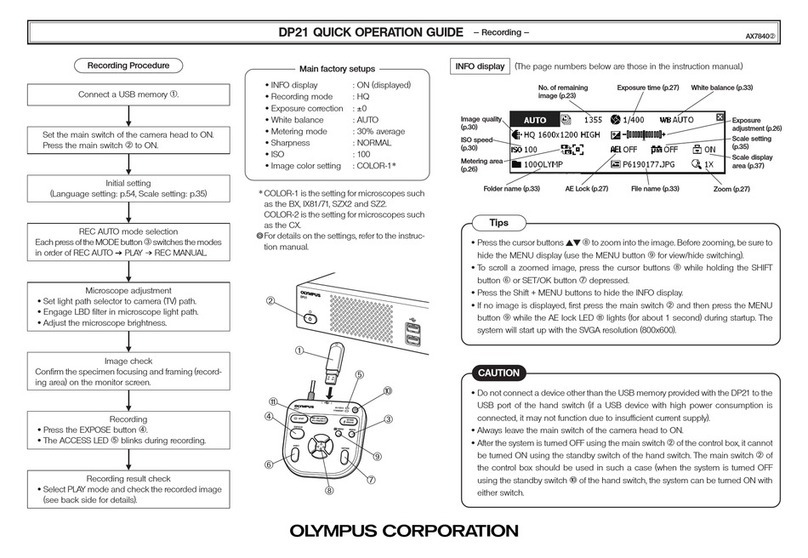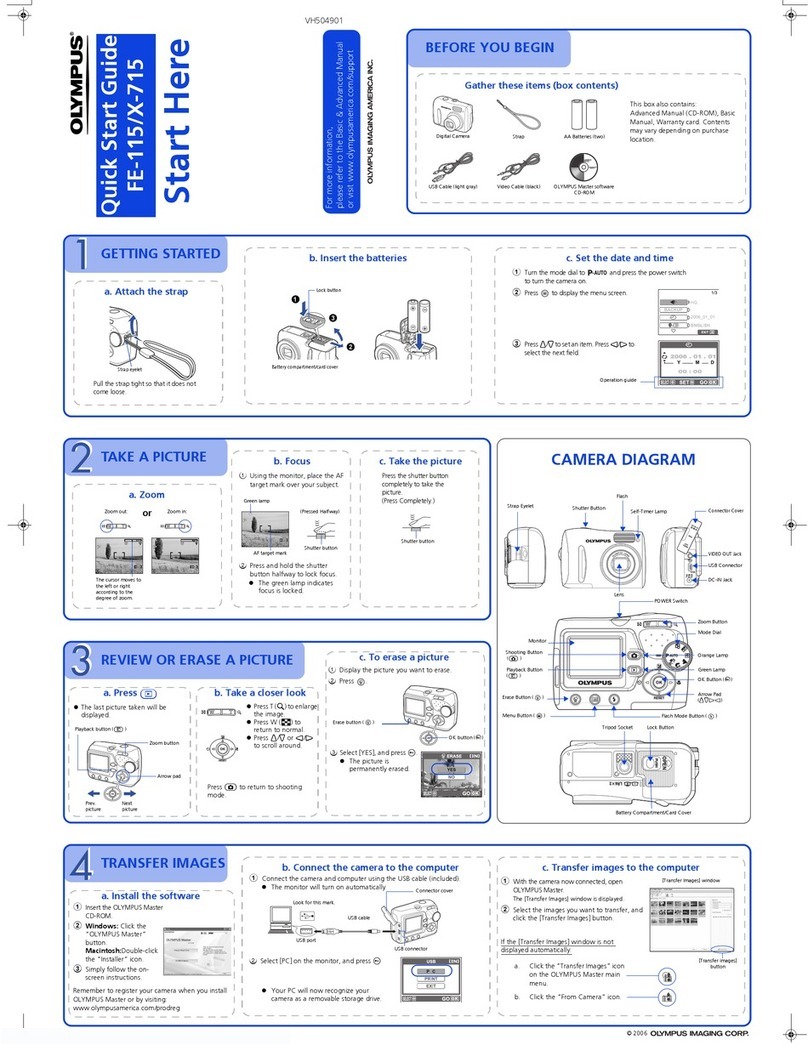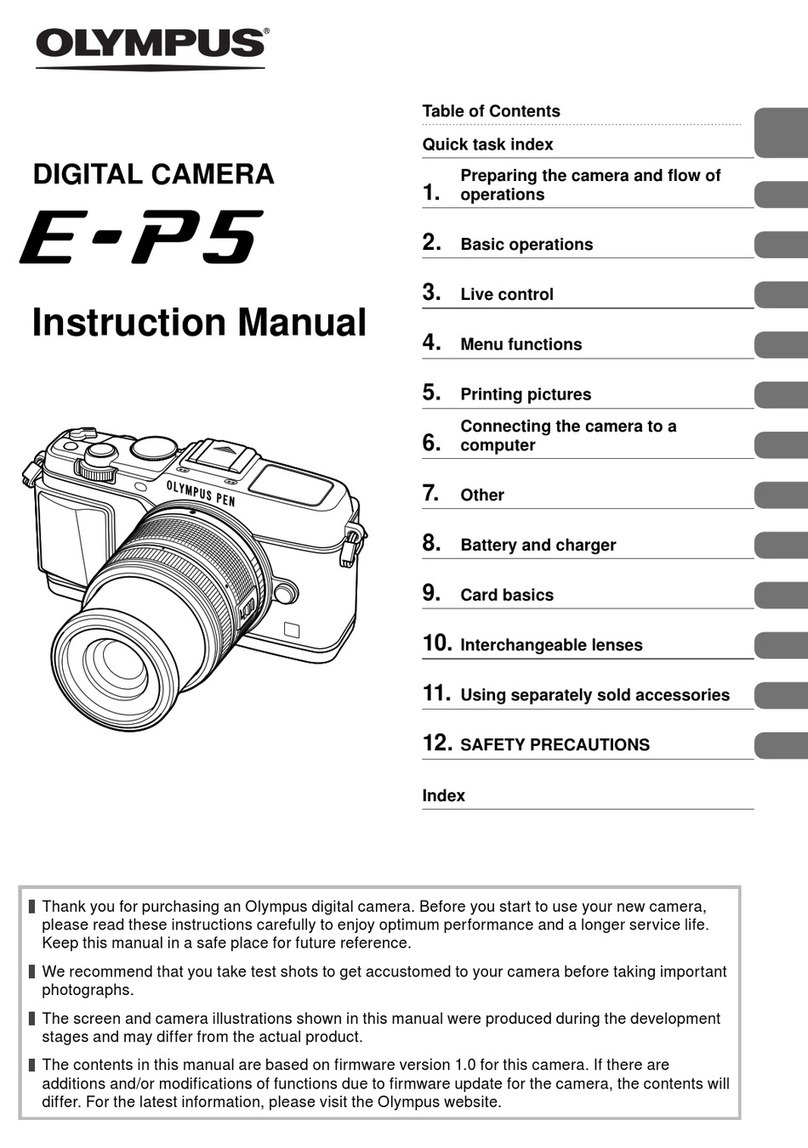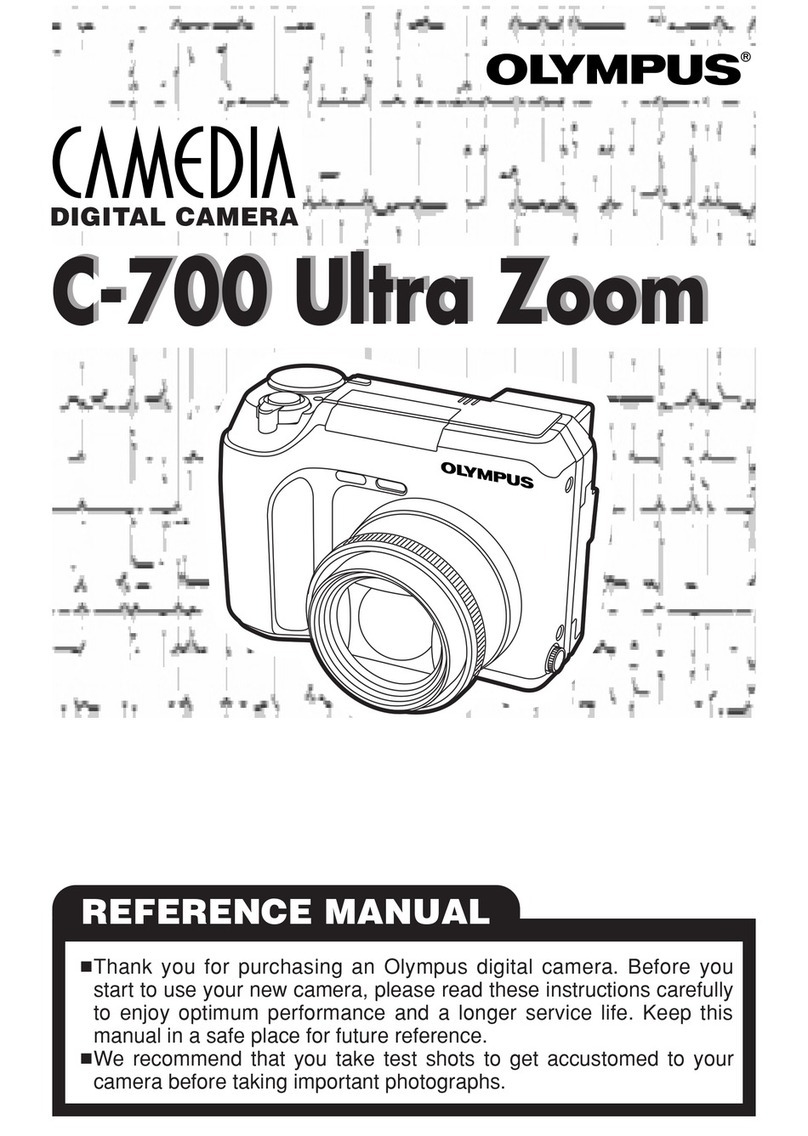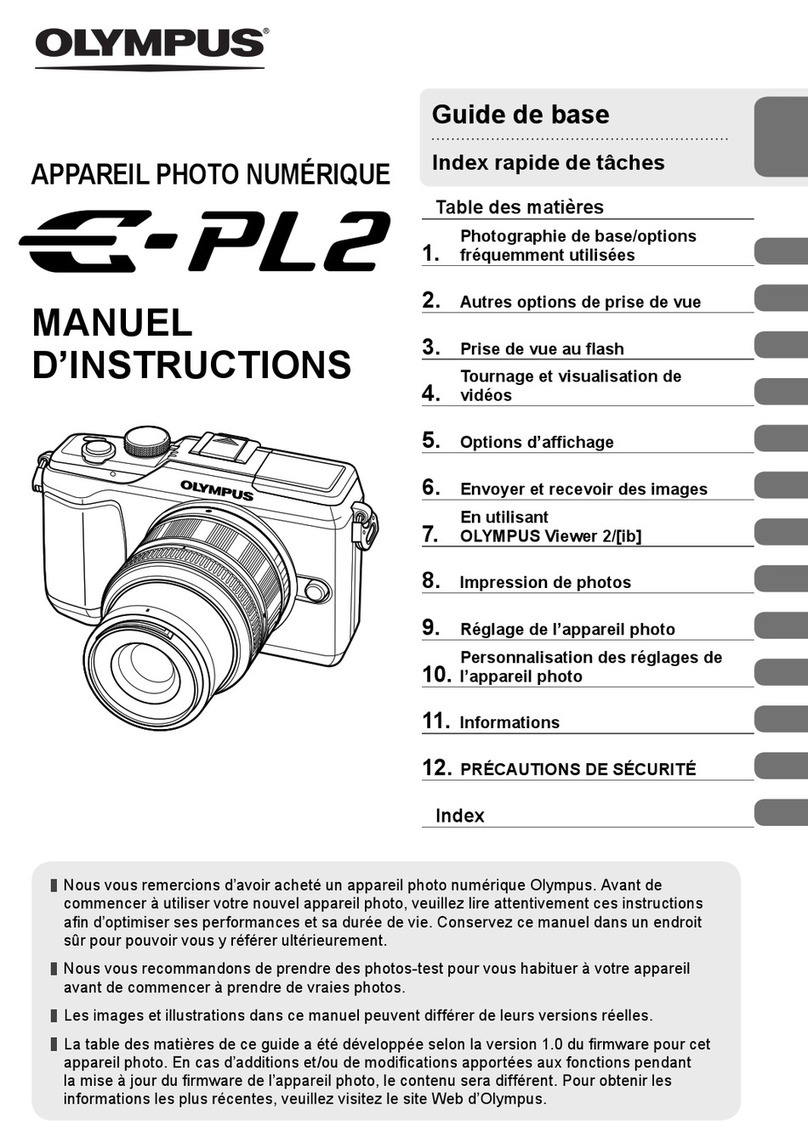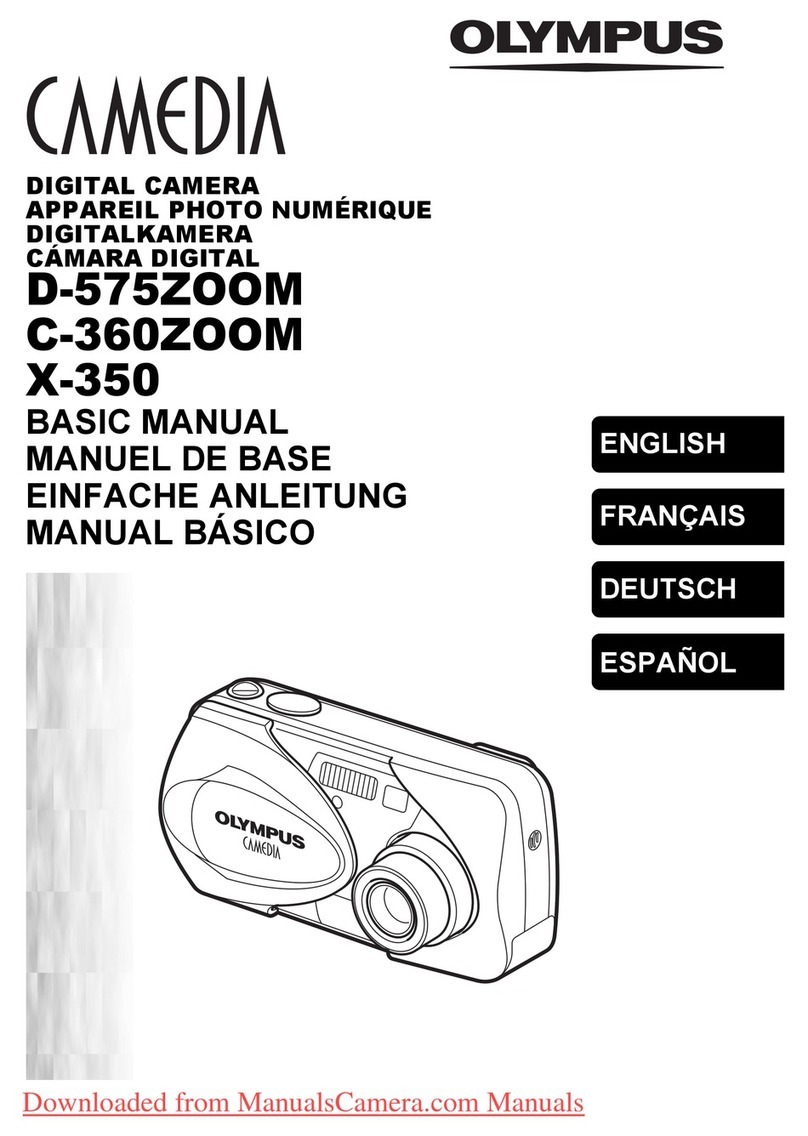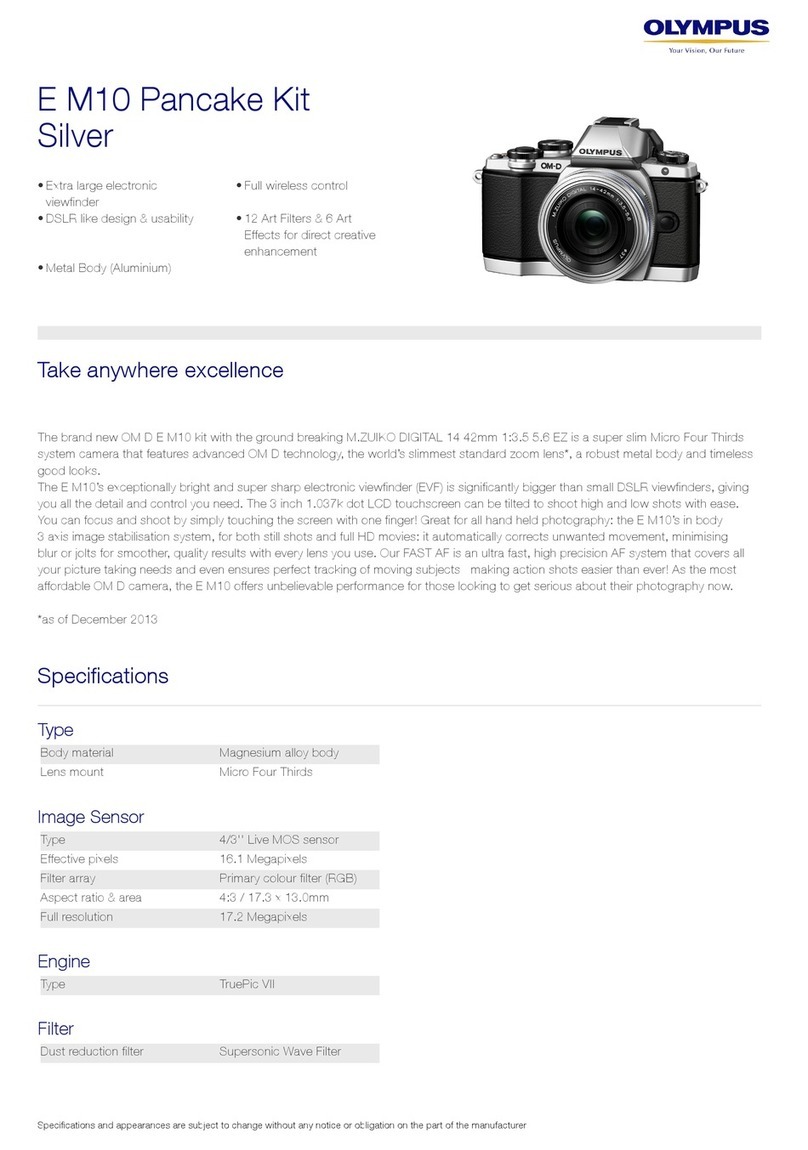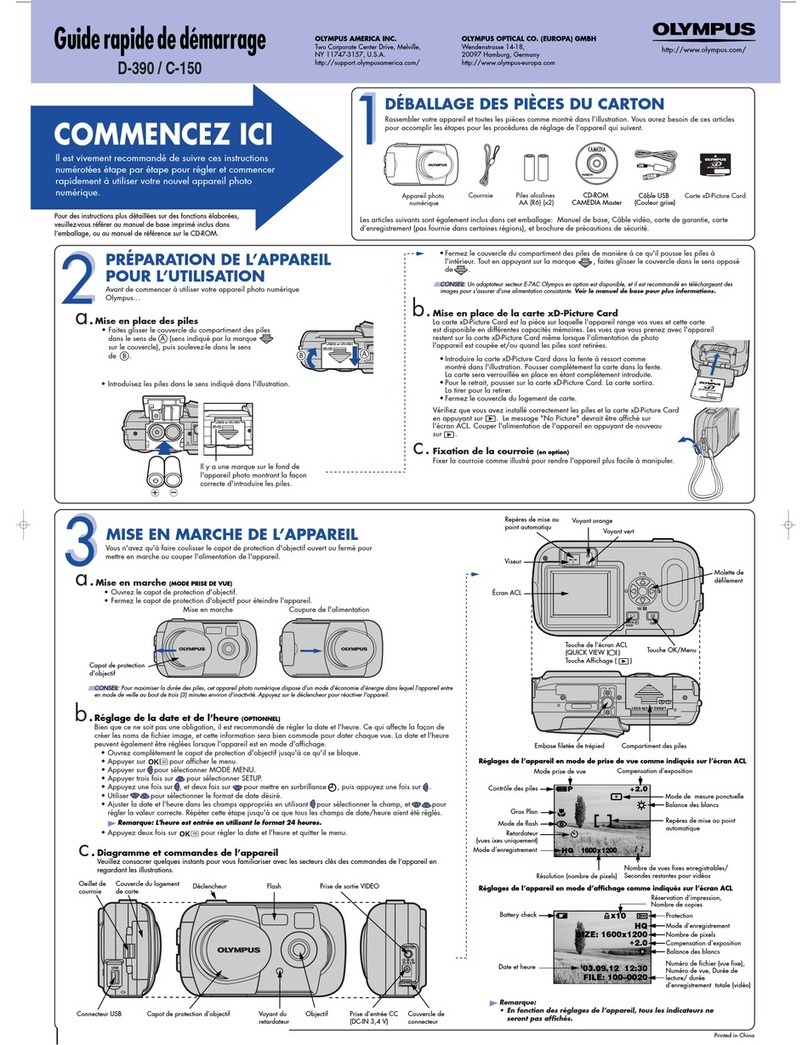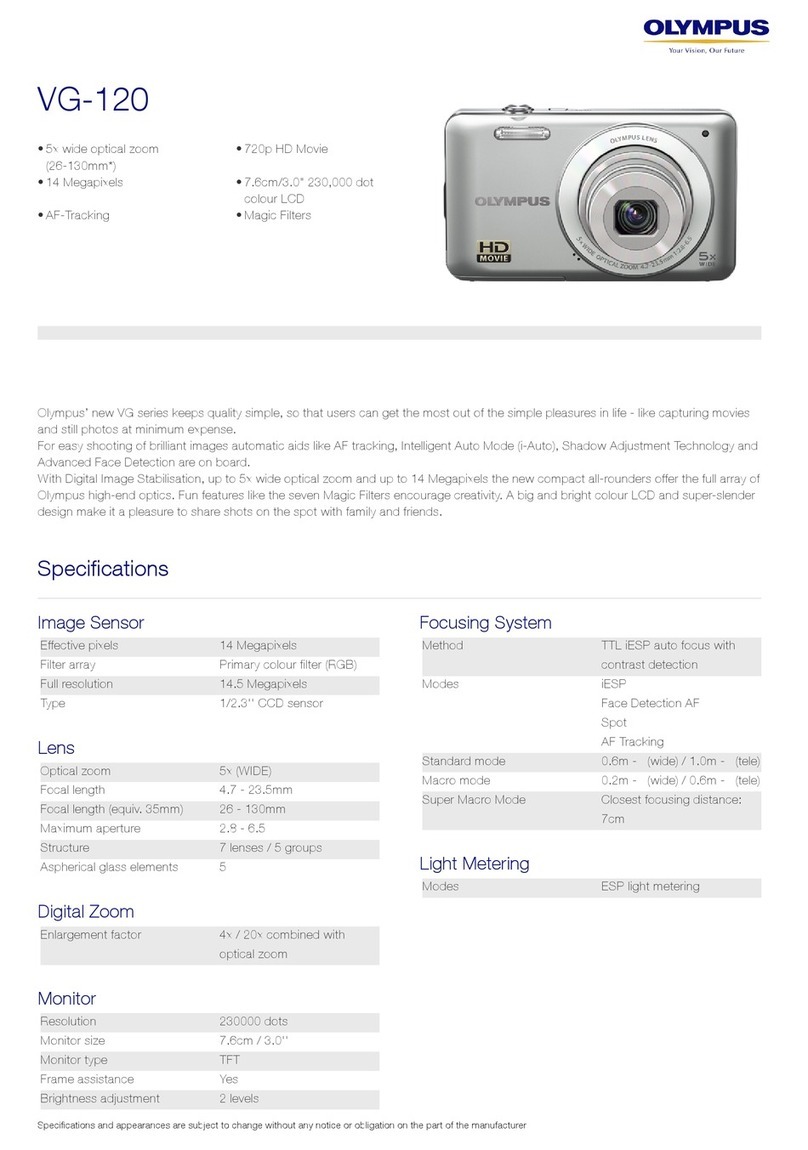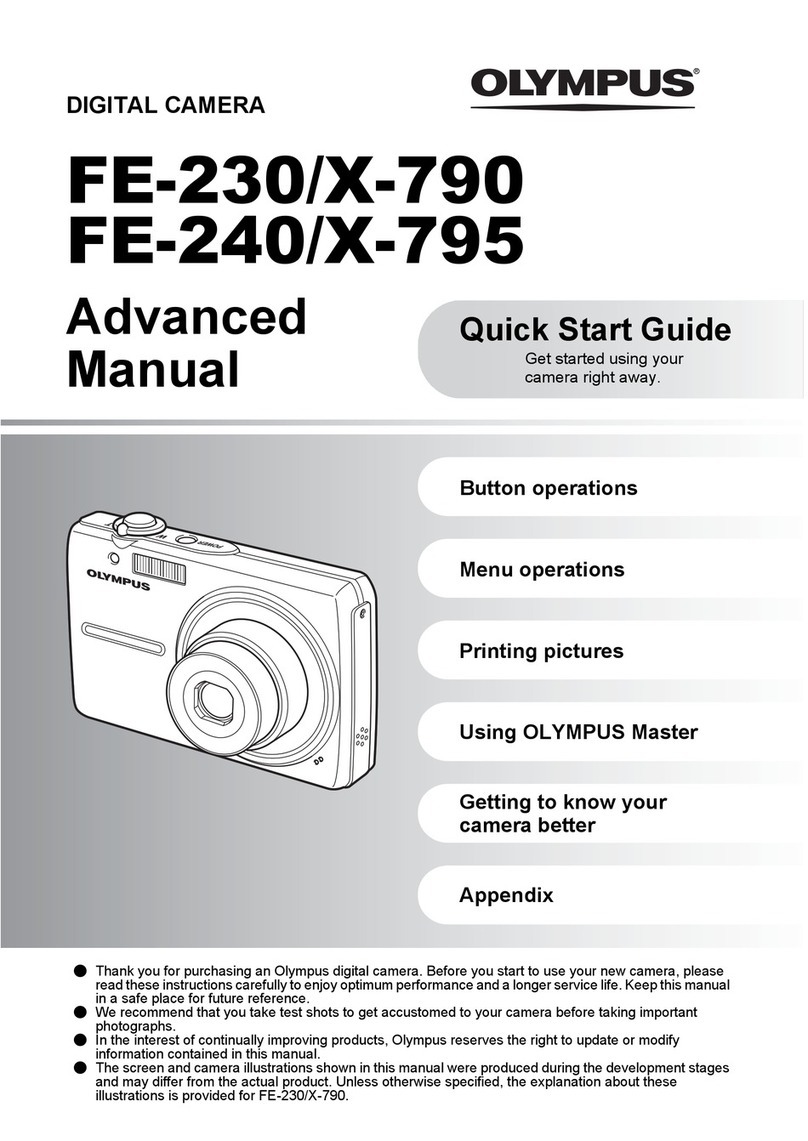4
MEDIA LOAN OLYMPUS C-8080
MAINTAINING SETTINGS
Many of the settings you have changed from the
default will be lost if you turn the camera off
or if the camera turns itself off after a period of
inactivity. To prevent the camera from returning
to default settings in the top menu, select MODE
MENU. Select the wrench icon, select ALL
RESET, toggle it OFF and press OK.
VIEWING AND ERASING PICTURES
Set the mode dial to the playback mode position
and turn the camera on. The last picture taken
will be displayed. Shooting information will be
displayed for about 3 seconds. Use the arrow
keys, or the control dial, to scroll through the
images.
Single-frame Erase will erase the picture
displayed on the monitor and All-Frame Erase
will erase all the pictures on the card. You cannot
erase pictures that are protected. Use the arrow
pad or control dial to display the picture you
want to erase. Press the trash can icon on the left
side near the viewnder. The ERASE screen is
displayed. Use the up and down arrows to select
YES, then press OK.
CAMERA ADJUSTMENT OPTIONS
ISO – You can adjust the camera’s sensitivity
to light. Press the OK button on the back of the
camera, the left cursor button, and then the up
and down cursor buttons to change ISO. Speeds
from 50 to 400 are available, or select Auto to
have the camera choose for you. Note that the
200 and 400 speeds will produce a noisy, less
sharp image, and should be avoided unless hand-
holding the camera in low light.
Focus – The “AF/Macro/MF” button sets the
focusing mode. Options are Autofocus, Macro,
Manual Focus, Super Macro, and Manual Super
Macro. The up and down cursor buttons adjust
manual focus distance.
White Balance – For best results, use the
manual white balance feature. Fill the frame
with a completely neutral white or grey object.
Hold the WB button and scroll down to the white
balance symbol. Press OK, the right cursor
button, then OK again. If there is no neutral
object in the vicinity, use Auto WB.
DOWNLOADING IMAGES
Turn the camera off. Plug the USB cord into the
camera and computer. Set the mode dial to the
playback position and press the power switch.
PROFICIENCY TEST
Complete the written portion on a separate piece
of paper before arriving for your operational
prociency.
WRITTEN:
1. What precautions should you observe when
using the Olymus C-8080 digital cameras?
2. Can you use regular rechargeable batteries
with the Olympius C-8080?
3. Is it okay to remove the compact ash card
when the camera is turned on? Why or why
not?
4. Describe how to change the shooting modes.
5. How do you set the camera to automatic
aperture priority setting?
6. Which button selects the viewnder or the
monitor setting?
7. Describe how to manually focus.
8. Describe how to install and remove the
battery.
9. What is the extent of your nancial
responsibility when you check out the camera
from Media Loan?
OPERATIONAL:
• Identify all the parts and controls on the
camera.
• Mount the camera on a tripod.
• Demonstrate installing and removing the
battery.
• Demonstrate how to manuyally focus.
• Identify and describe the different shooting
modes.
• Manually set the White Balance.
• Neatly pack the camera back into its case.