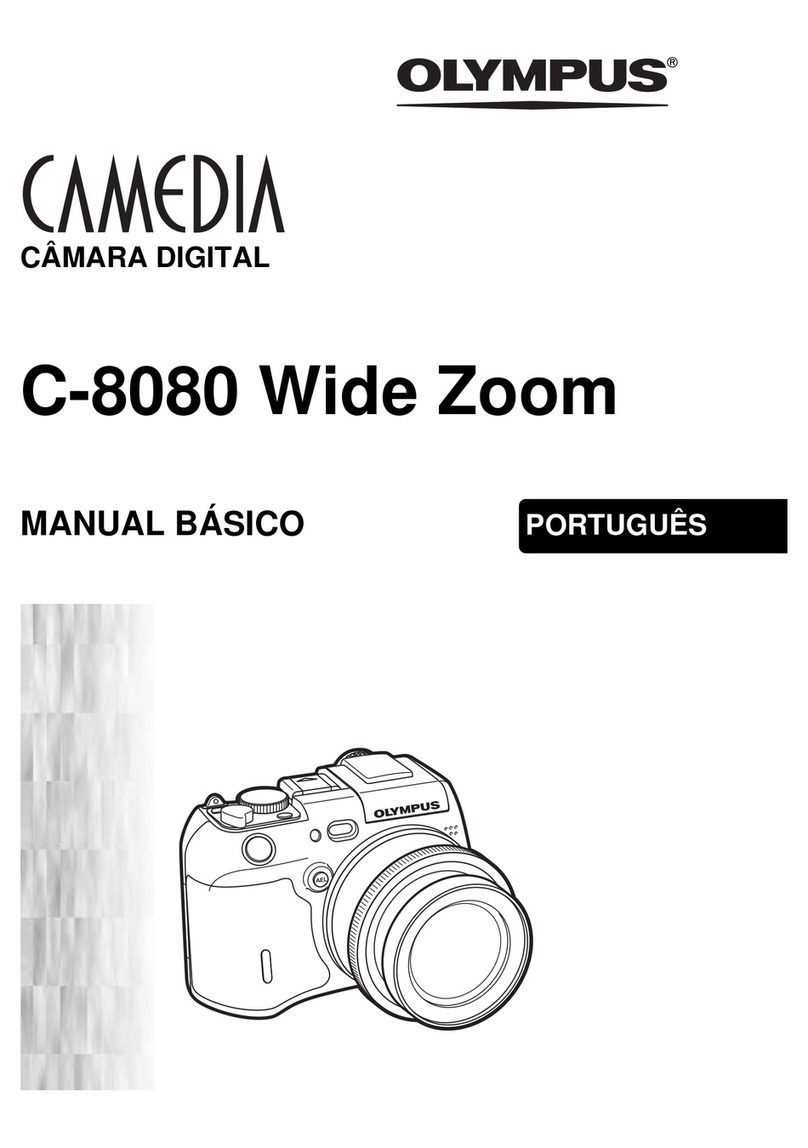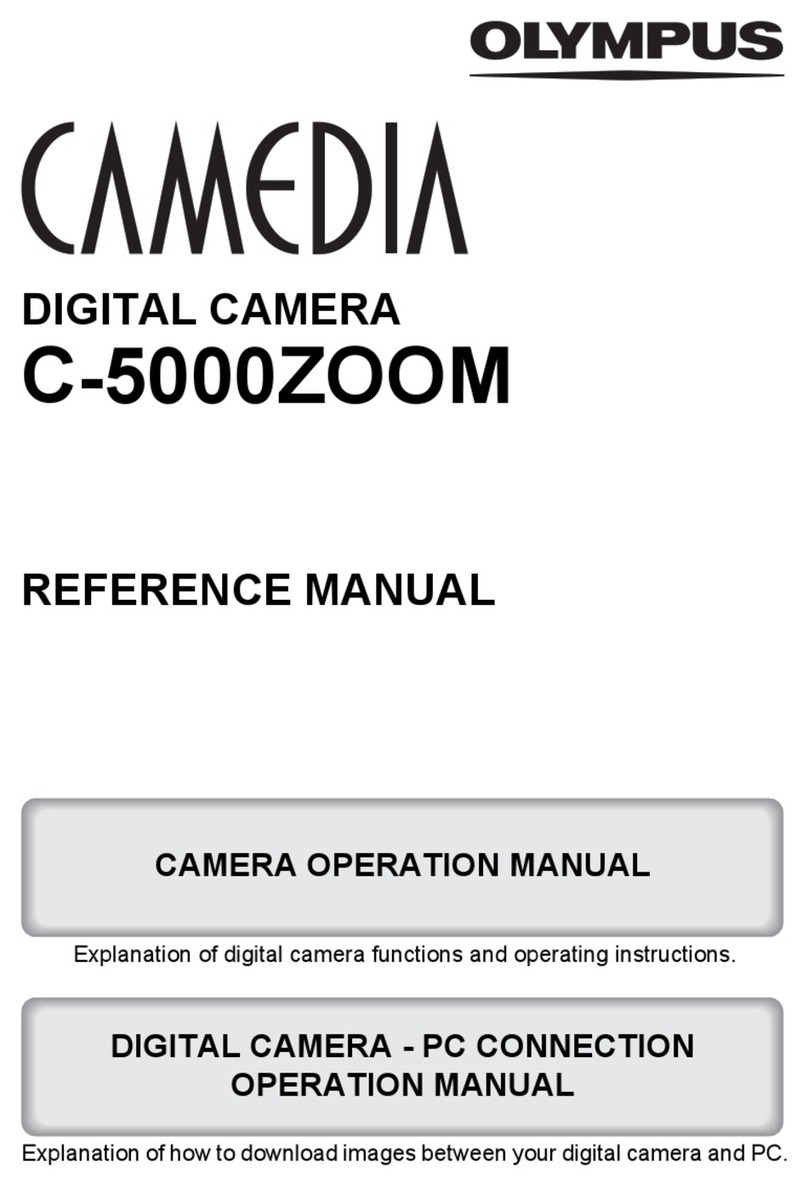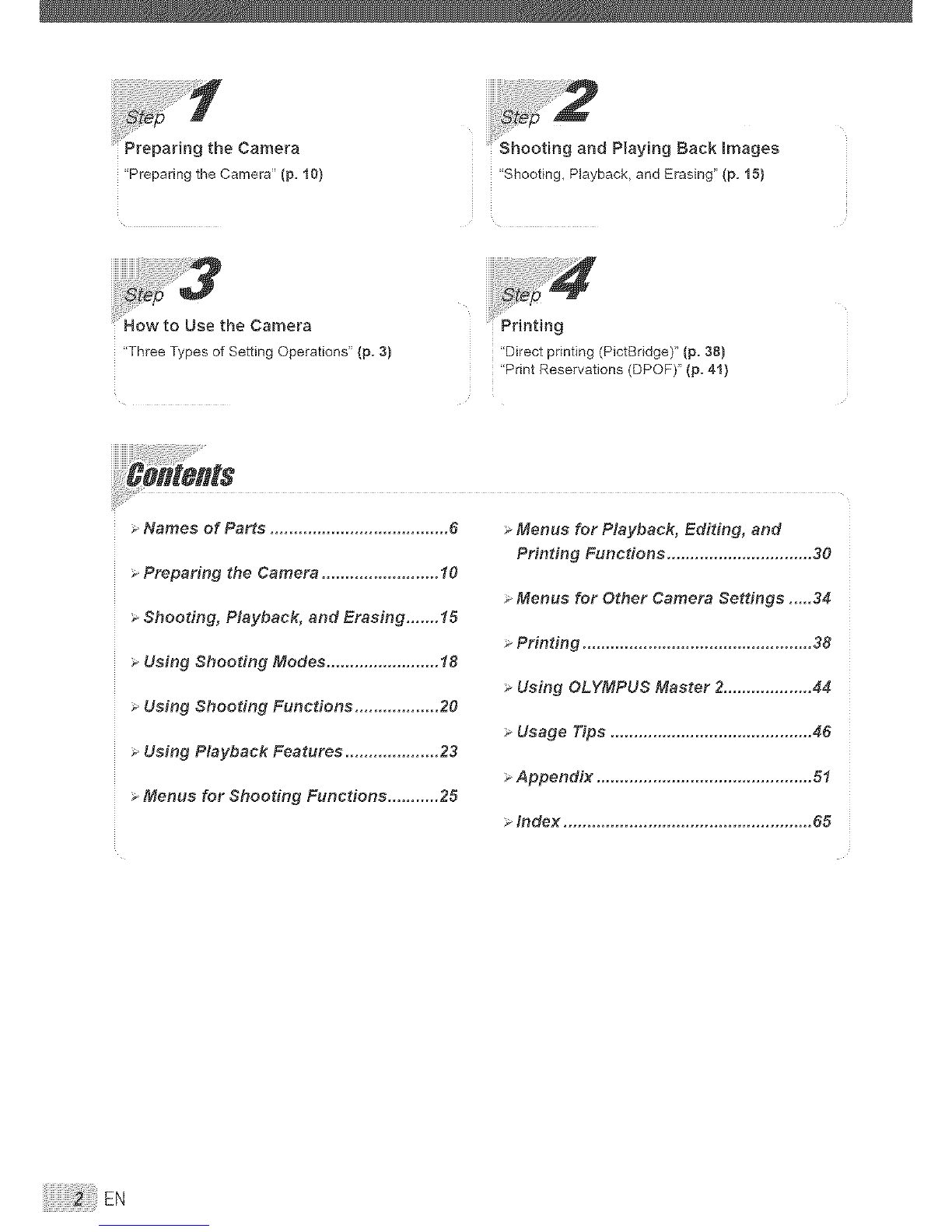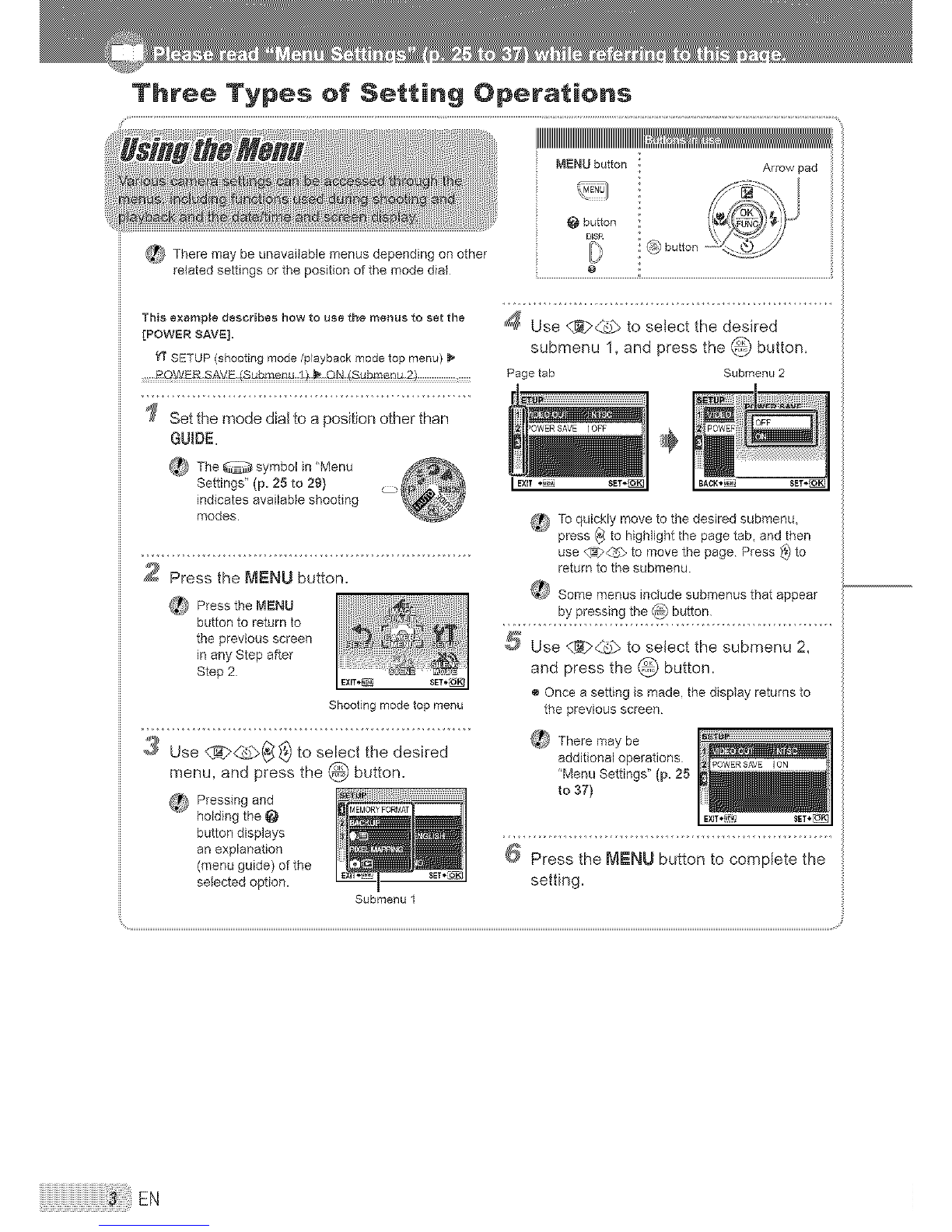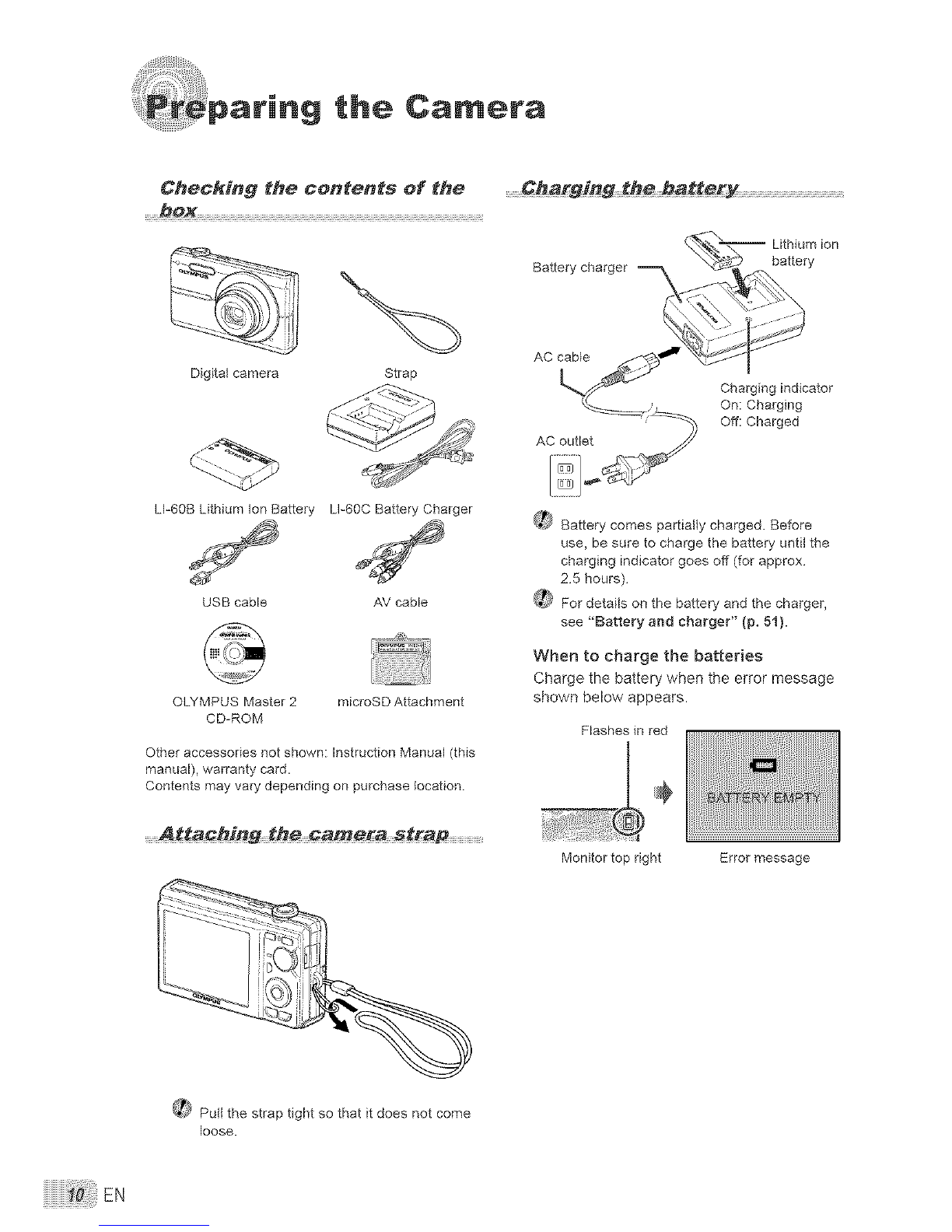Olympus FE 370 - Digital Camera - Compact User manual
Other Olympus Digital Camera manuals
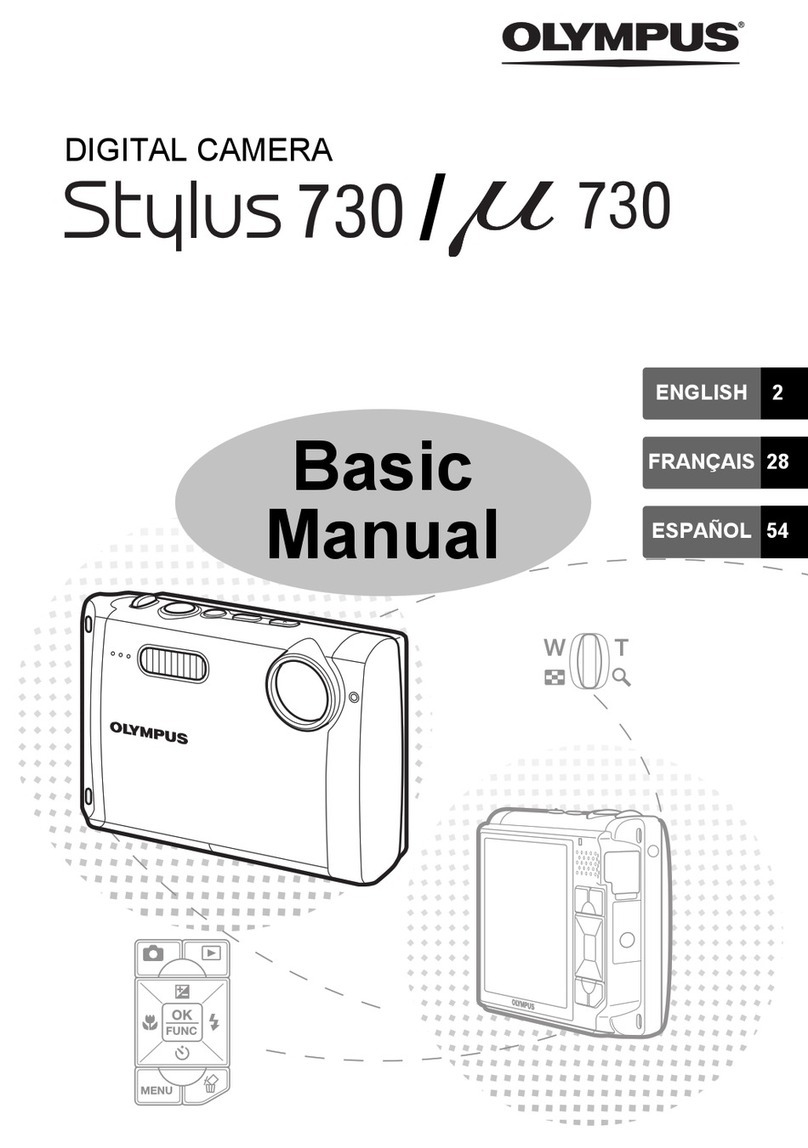
Olympus
Olympus Stylus 730 Installation guide

Olympus
Olympus FE 360 - Digital Camera - Compact Mounting instructions

Olympus
Olympus E-500 - EVOLT Digital Camera Instruction Manual

Olympus
Olympus CAMEDIA C-450 Zoom User manual
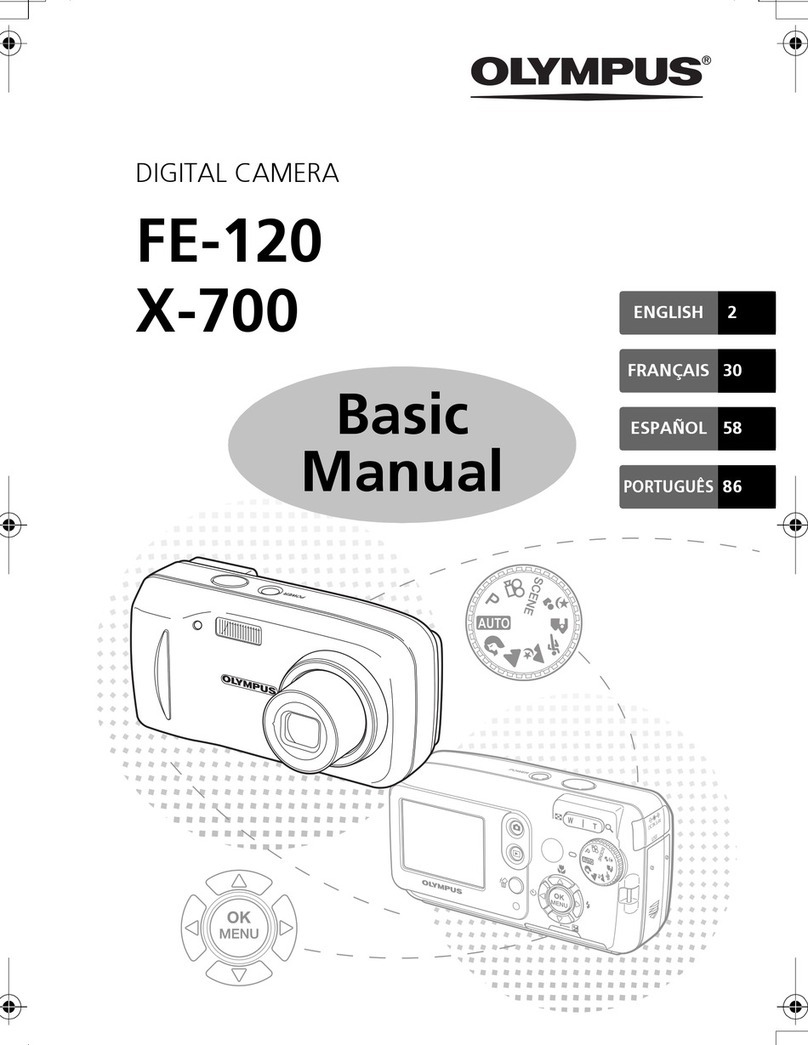
Olympus
Olympus X-700 Installation guide

Olympus
Olympus VG-110 Setup guide

Olympus
Olympus Stylus Verve - Stylus Verve 4MP Digital... User manual

Olympus
Olympus CAMEDIA C-2 ZOOM User manual
Olympus
Olympus FE 120 - Digital Camera - 6.0 Megapixel User manual
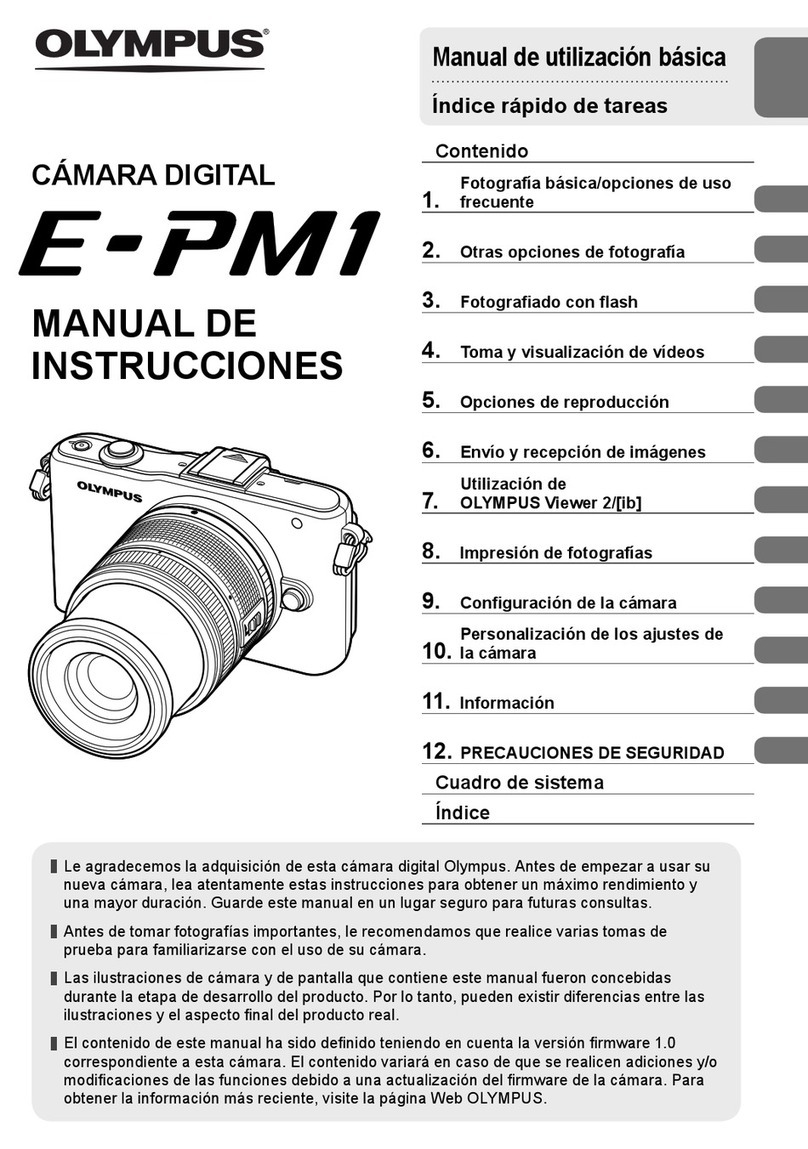
Olympus
Olympus E-PM1 Setup guide
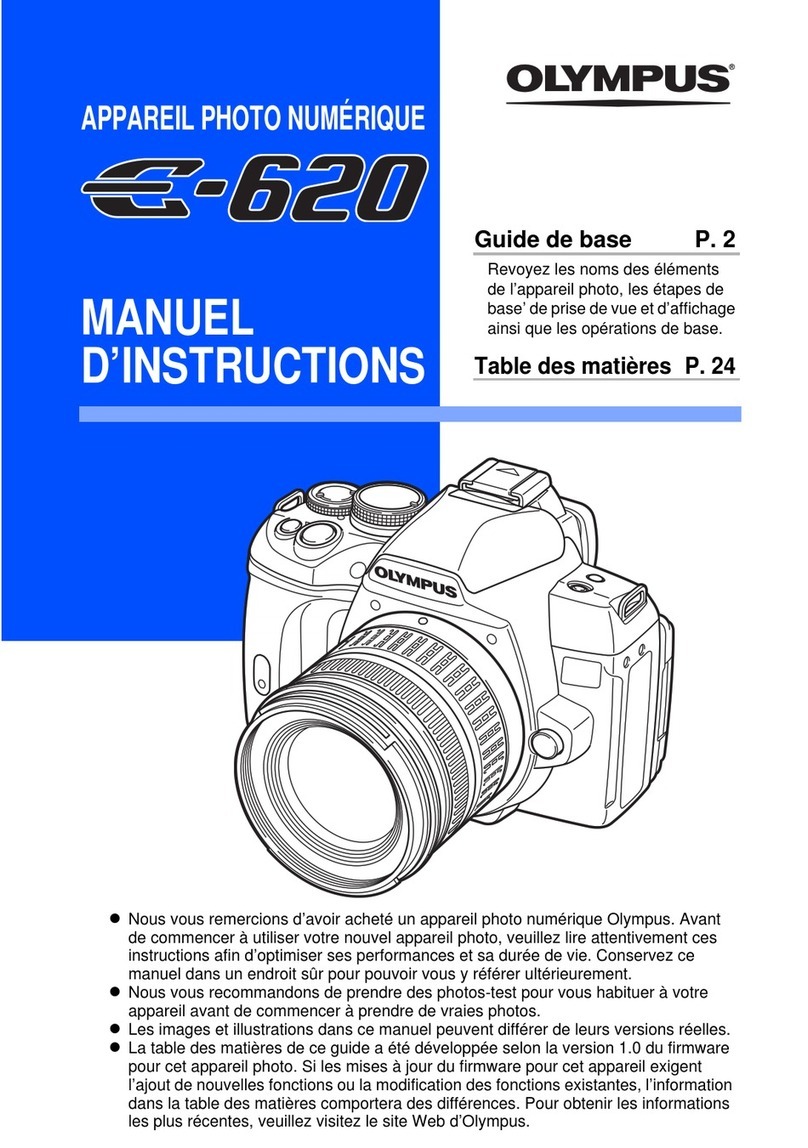
Olympus
Olympus E620 - Evolt 12.3MP Live MOS Digital SLR... Mounting instructions
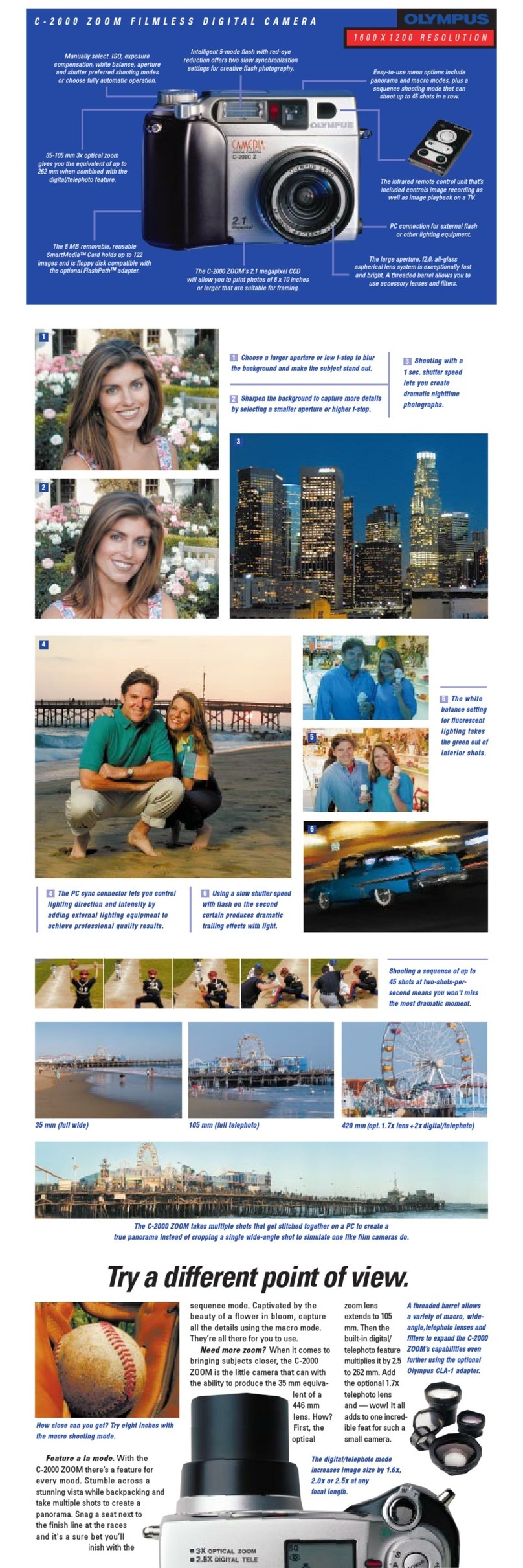
Olympus
Olympus C-2000 - Zoom 2.1MP Digital Camera User manual

Olympus
Olympus TRIP AF 51 User manual

Olympus
Olympus E-M1 MARK II User manual
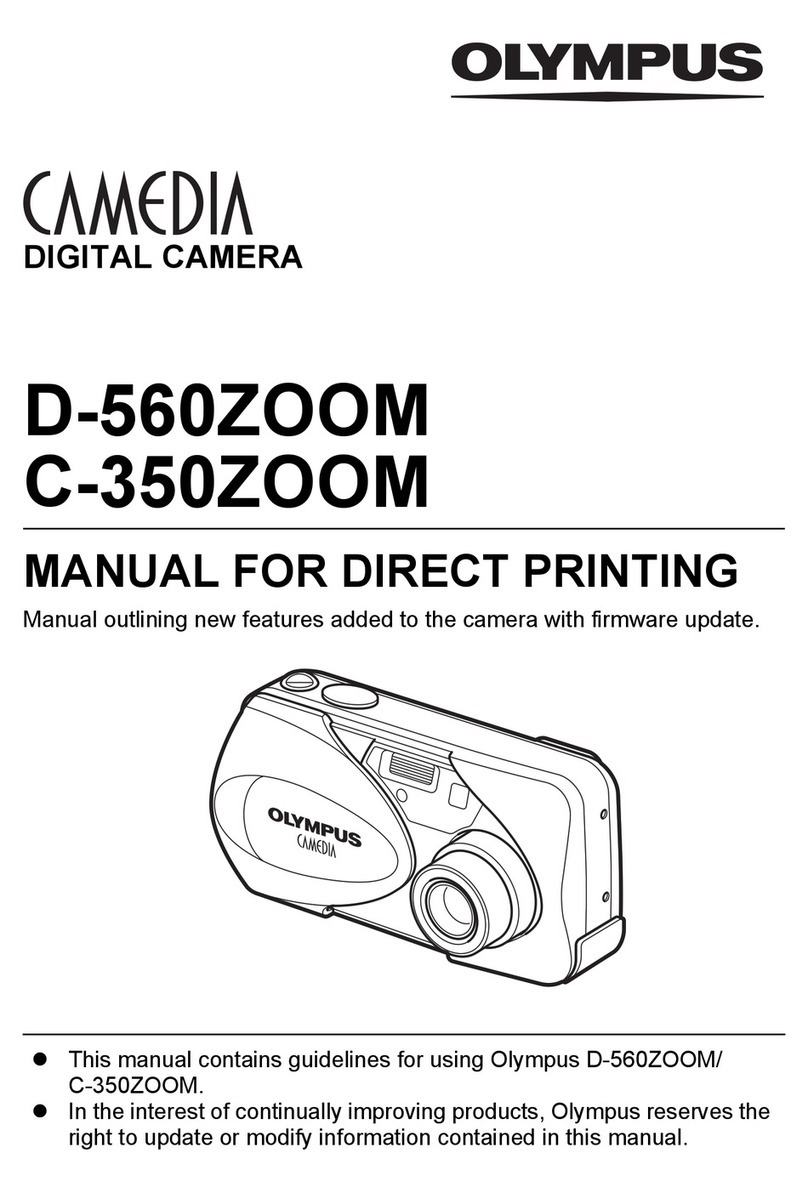
Olympus
Olympus CAMEDIA C-350ZOOM User manual
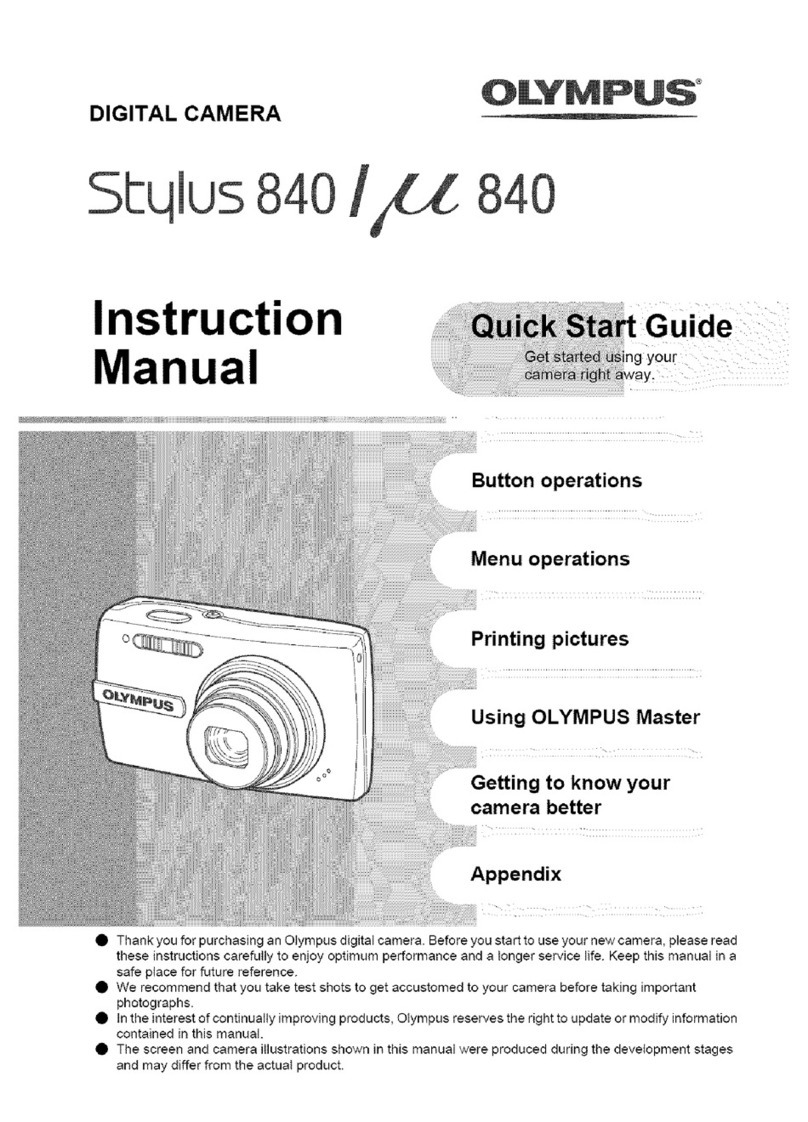
Olympus
Olympus Stylus 840 User manual

Olympus
Olympus 225905 - Stylus 760 Digital Camera User manual

Olympus
Olympus CAMEDIA E-20N User manual
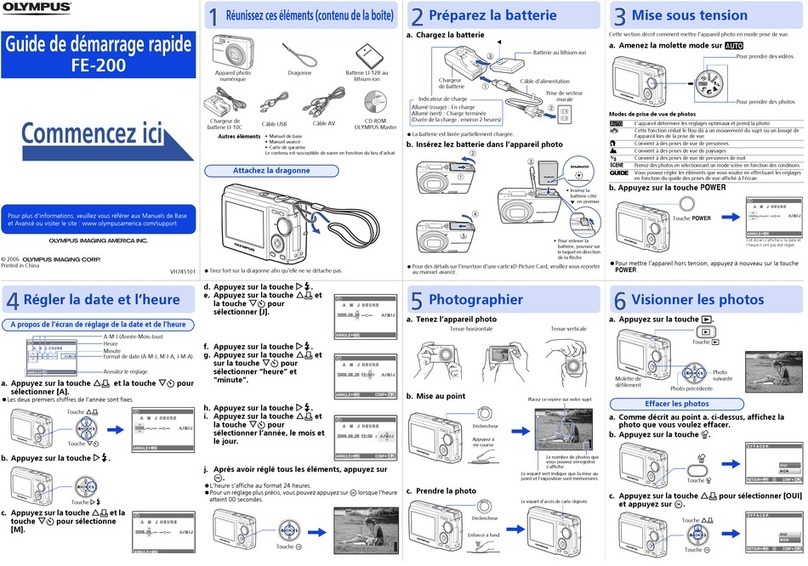
Olympus
Olympus FE 200 Quick start guide

Olympus
Olympus E620 - Evolt 12.3MP Live MOS Digital SLR... User manual