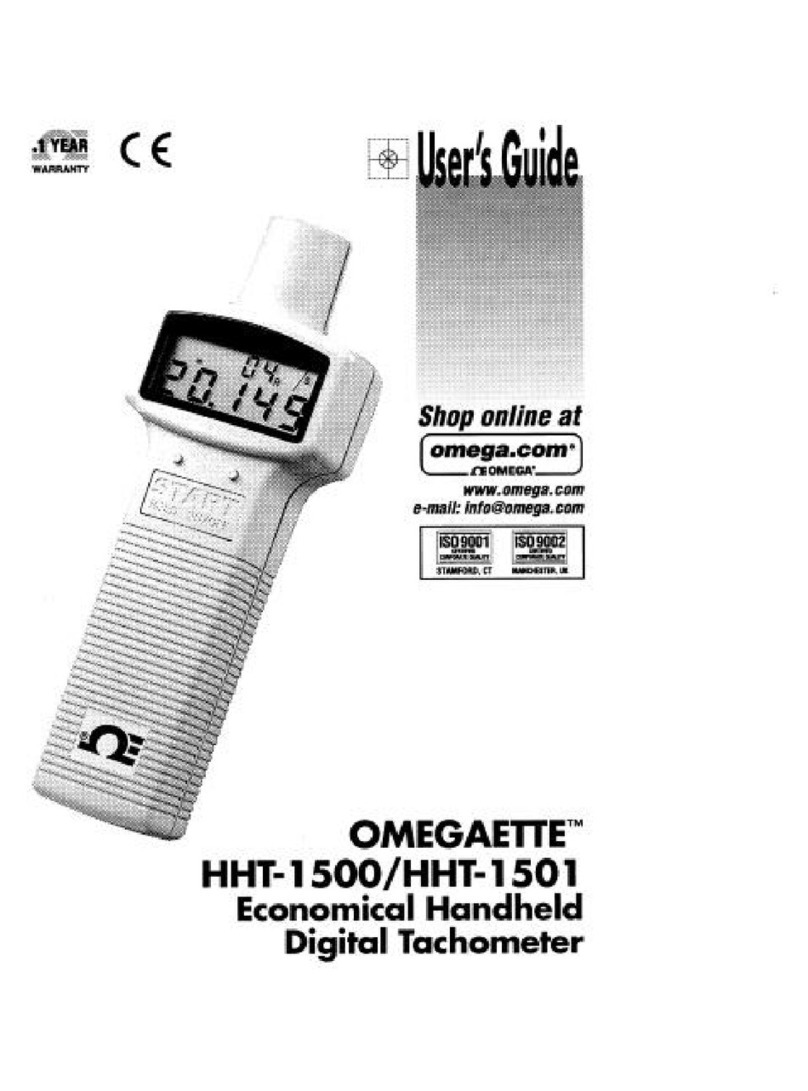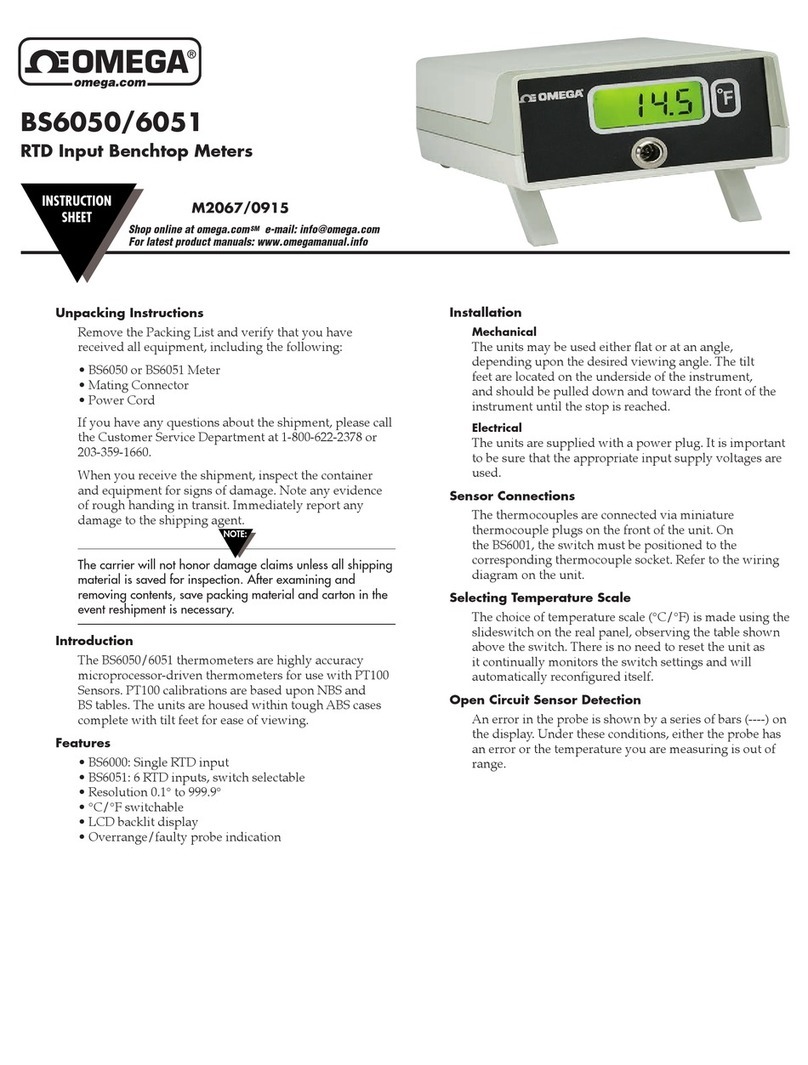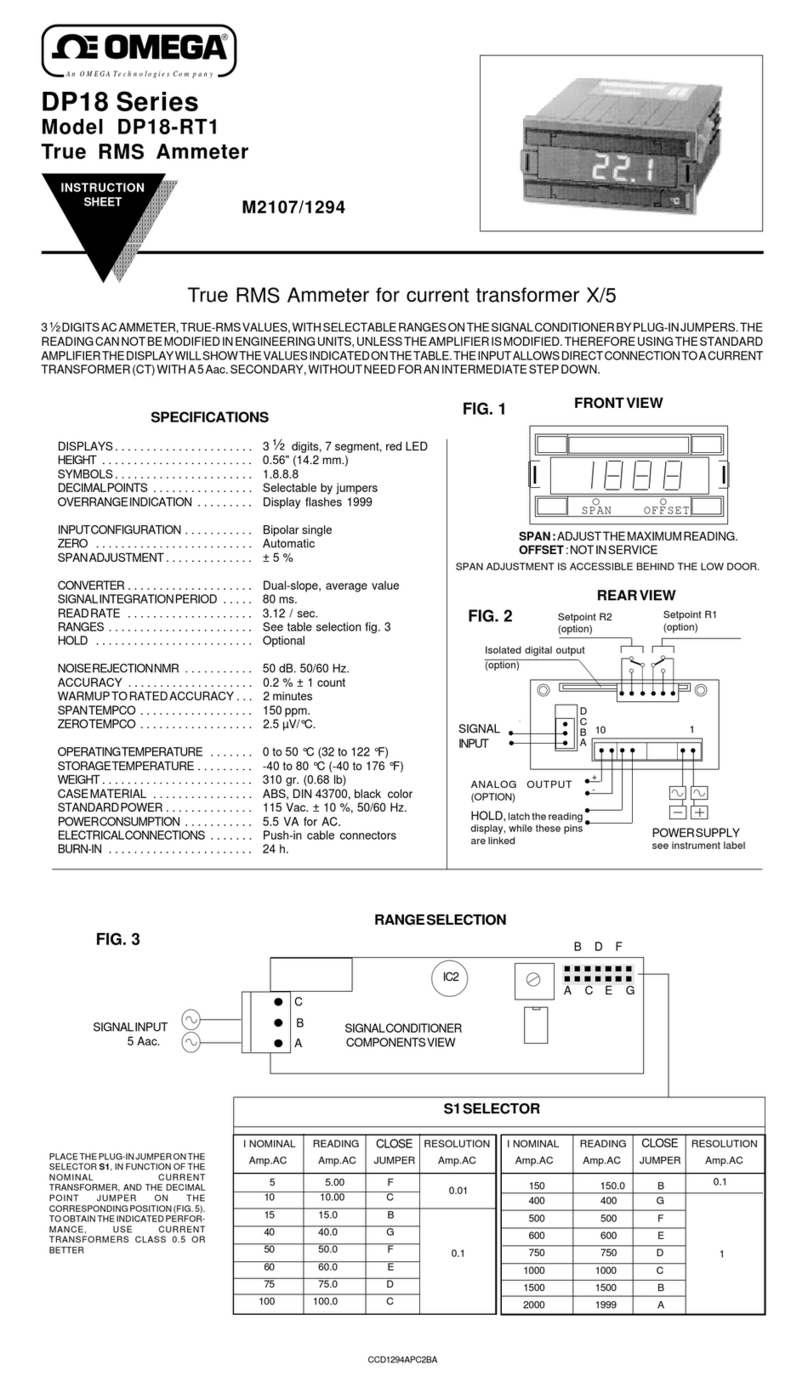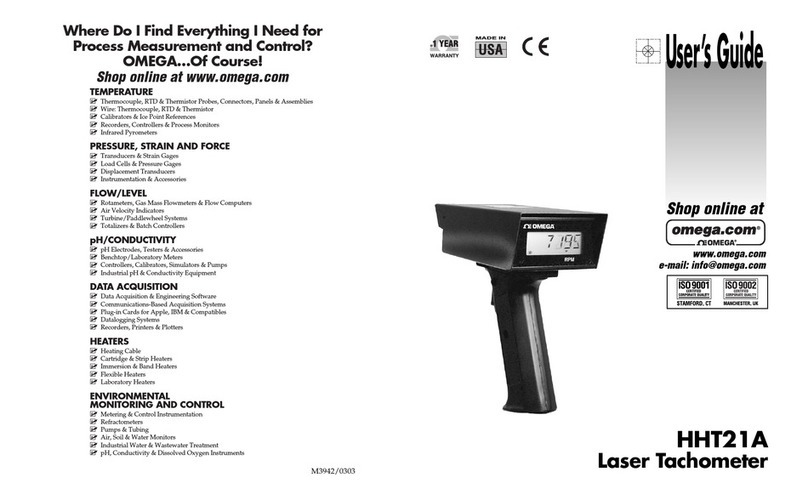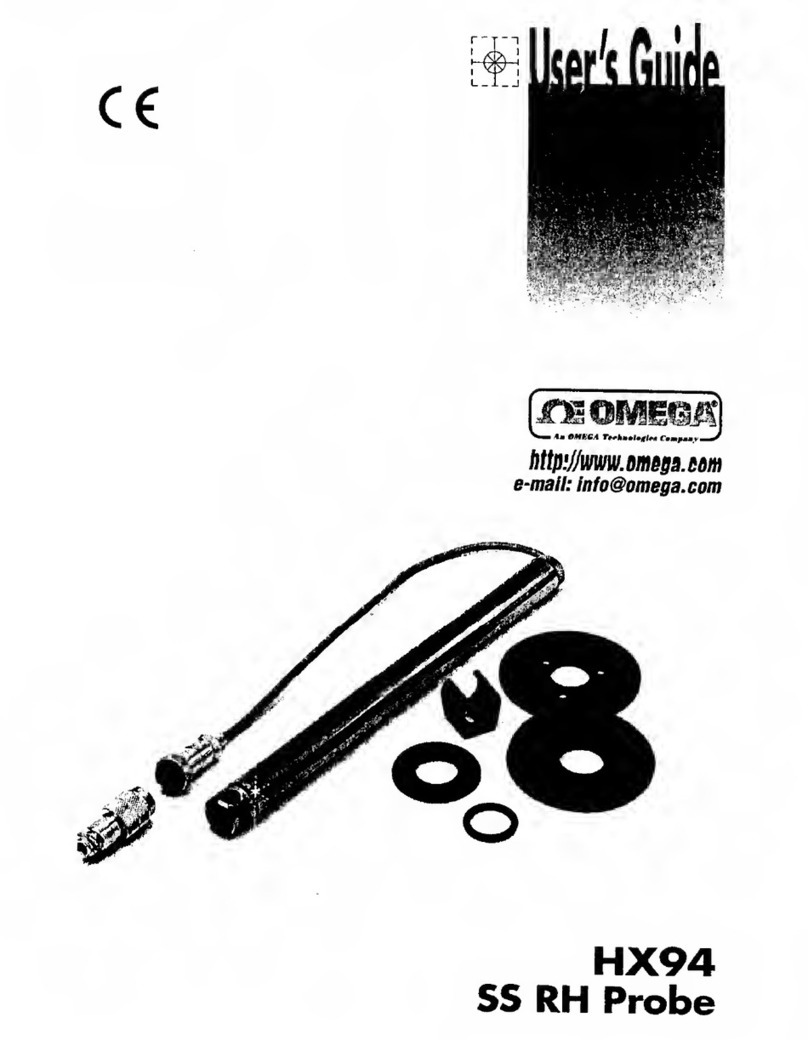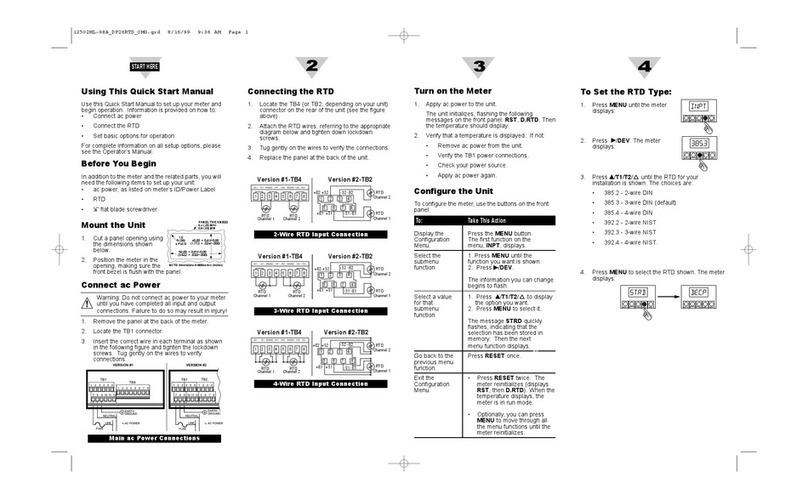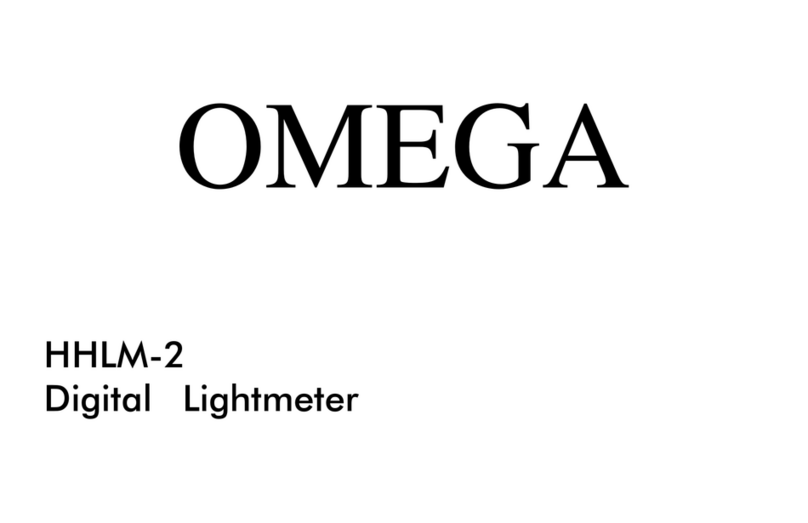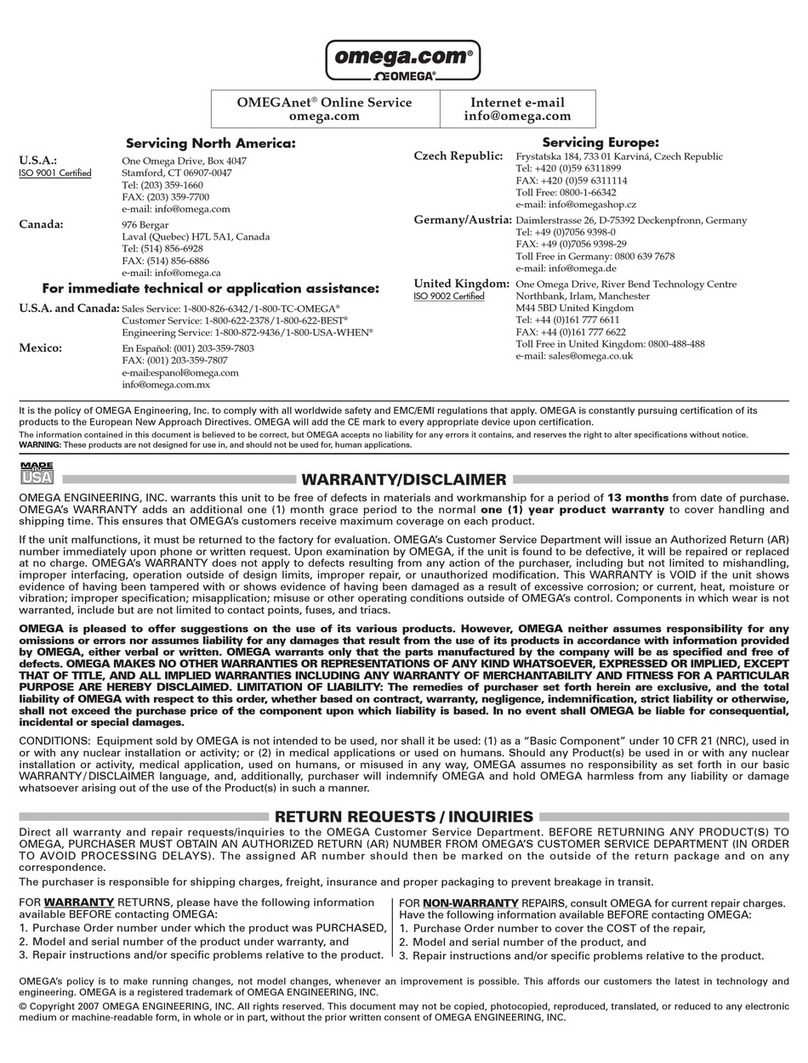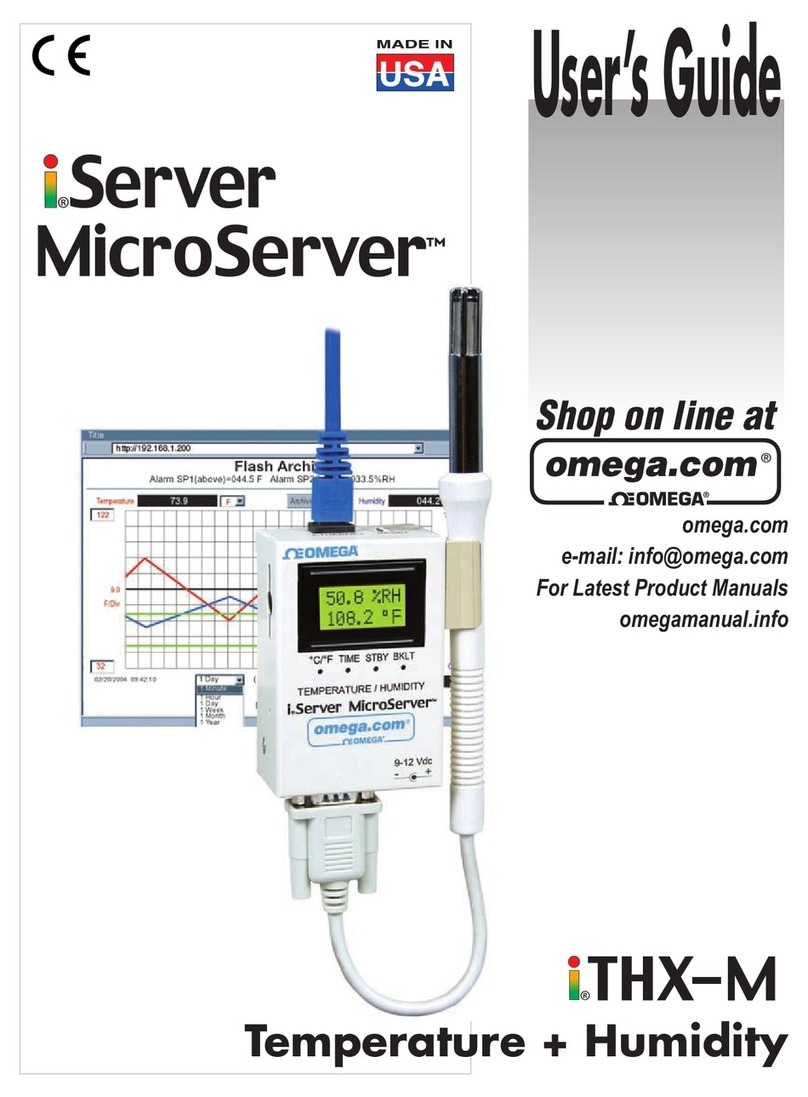4 | M5748
Humidity Data Type/Format ............................................................................................................................................23
Humidity Configuration Byte............................................................................................................................................23
Humidity Device Byte..........................................................................................................................................24
Humidity Parameters ..........................................................................................................................................24
Humidity User Calibration...................................................................................................................................24
IPSO Relative Humidity Definition ......................................................................................................................24
Precision ...........................................................................................................................................................................24
Sensor Trigger Function....................................................................................................................................................24
7.5 Barometric Pressure Interface ........................................................................................................................25
Barometric Pressure Descriptor..........................................................................................................................25
Barometric Pressure Measurement Types.......................................................................................................................25
Barometric Pressure Data Type/Format ..........................................................................................................................25
Barometric Pressure Sensor Configuration......................................................................................................................25
Barometric Pressure Device Byte........................................................................................................................26
Barometric Pressure Parameters........................................................................................................................26
Barometric Pressure User Calibration.................................................................................................................26
IPSO Barometric Pressure Definition ..................................................................................................................26
Precision ...........................................................................................................................................................................26
Sensor Trigger Function....................................................................................................................................................26
7.6 Dewpoint Interface ........................................................................................................................................27
Dewpoint Descriptor...........................................................................................................................................27
Dewpoint Temperature Sensor Type ...............................................................................................................................27
Temperature Data Type/Format...................................................................................................................................... 27
Dewpoint Temperature Configuration Byte ....................................................................................................................27
Dewpoint Temperature Device Byte...................................................................................................................28
Dewpoint Temperature Parameters...................................................................................................................28
Dewpoint Temperature User Calibration ...........................................................................................................28
IPSO Dewpoint Temperature Definition ..........................................................................................................................28
7.7 Apparent Heat Interface.................................................................................................................................29
Apparent Heat Descriptor...................................................................................................................................29
Apparent Heat Sensor Type .............................................................................................................................................29
Apparent Temperature Data Type/Format...................................................................................................................... 29
Apparent Heat Configuration Byte...................................................................................................................................30
Apparent Heat Device Byte.................................................................................................................................30
Apparent Heat Temperature Parameters...........................................................................................................30
Apparent Heat User Calibration..........................................................................................................................30
IPSO Apparent Heat Definition.........................................................................................................................................30
7.8 Digital Input/Output (DIO) Interface ...............................................................................................................31
DIO Descriptor.....................................................................................................................................................31
DIO Sensor Type...............................................................................................................................................................31
DIO Data Type/Format .....................................................................................................................................................31
DIO Input Configuration ...................................................................................................................................................32
DIO Device configuration .................................................................................................................................................32
DIO IPSO Definition .............................................................................................................................................33
Sensor Trigger Function....................................................................................................................................................33
7.9 Digital Output Interface..................................................................................................................................33
Scaling Minimum / Maximum Values .................................................................................................................34
Output Values .....................................................................................................................................................34
Output Names.....................................................................................................................................................34
7.10 Digital Output Configuration...........................................................................................................................35
Rate .....................................................................................................................................................................35
PWM Rate ....................................................................................................................................................................35