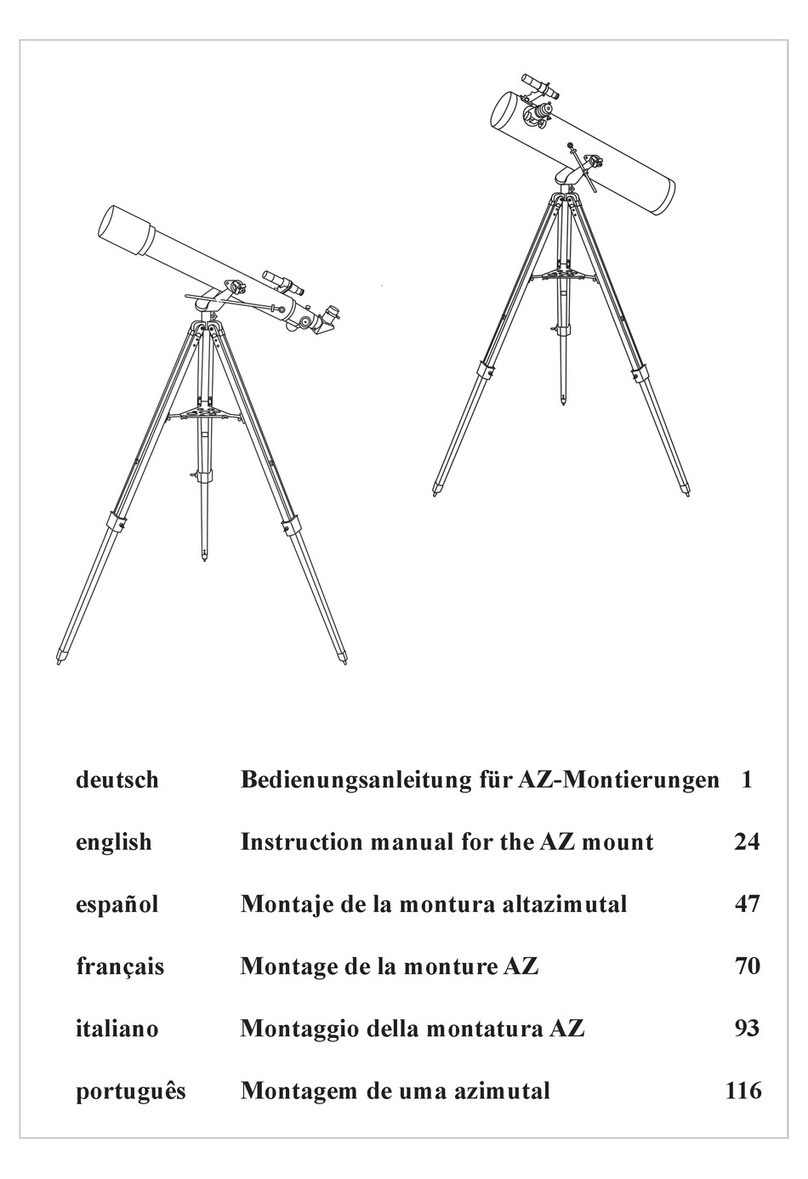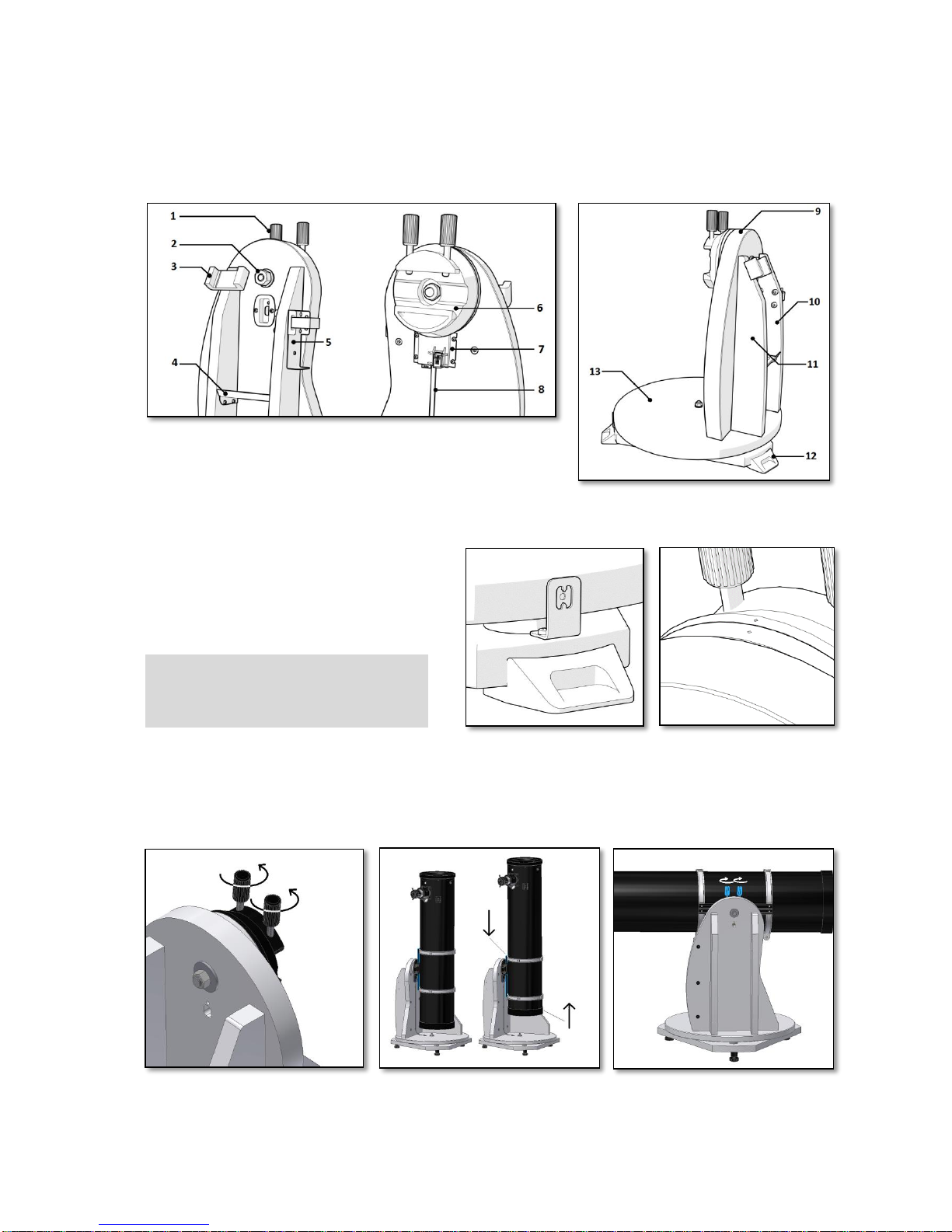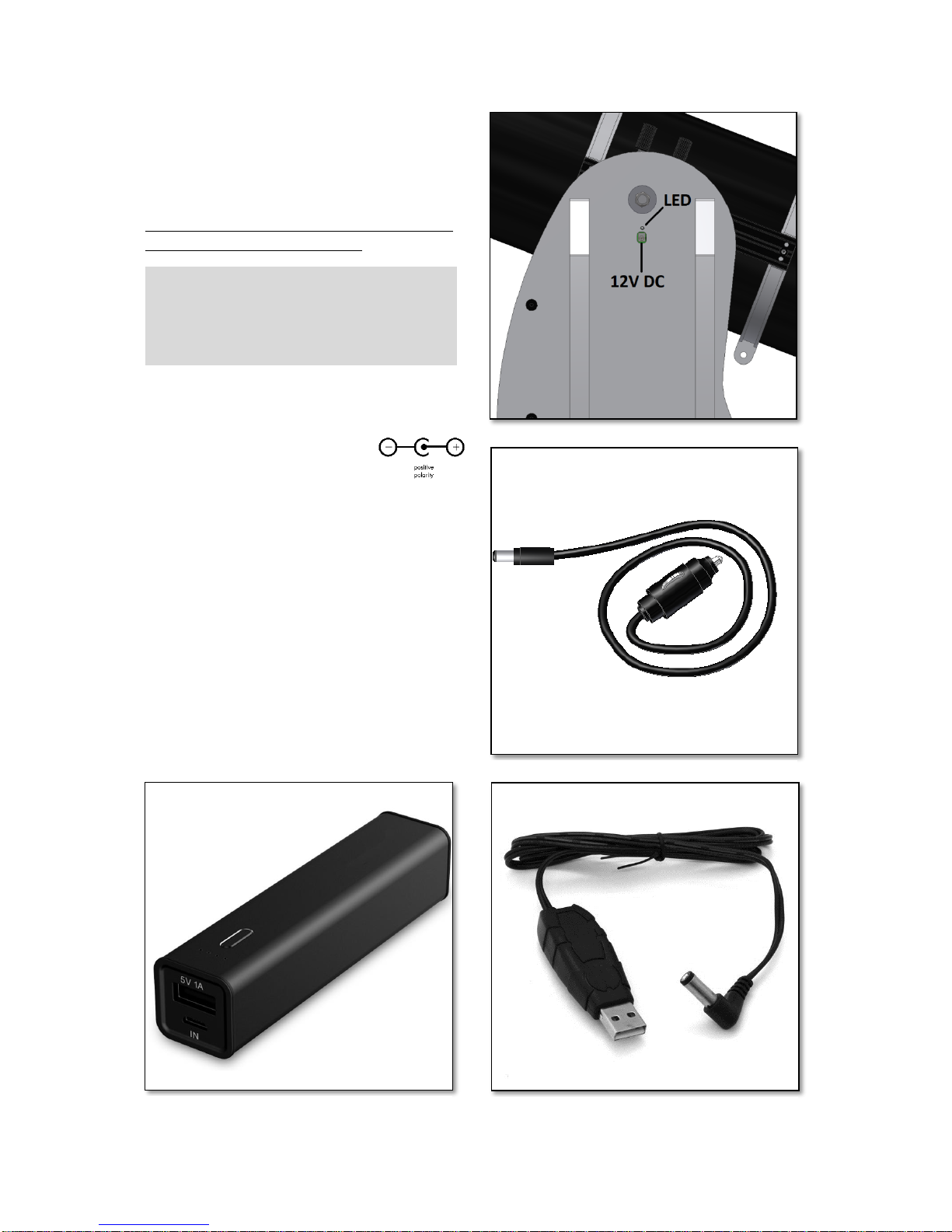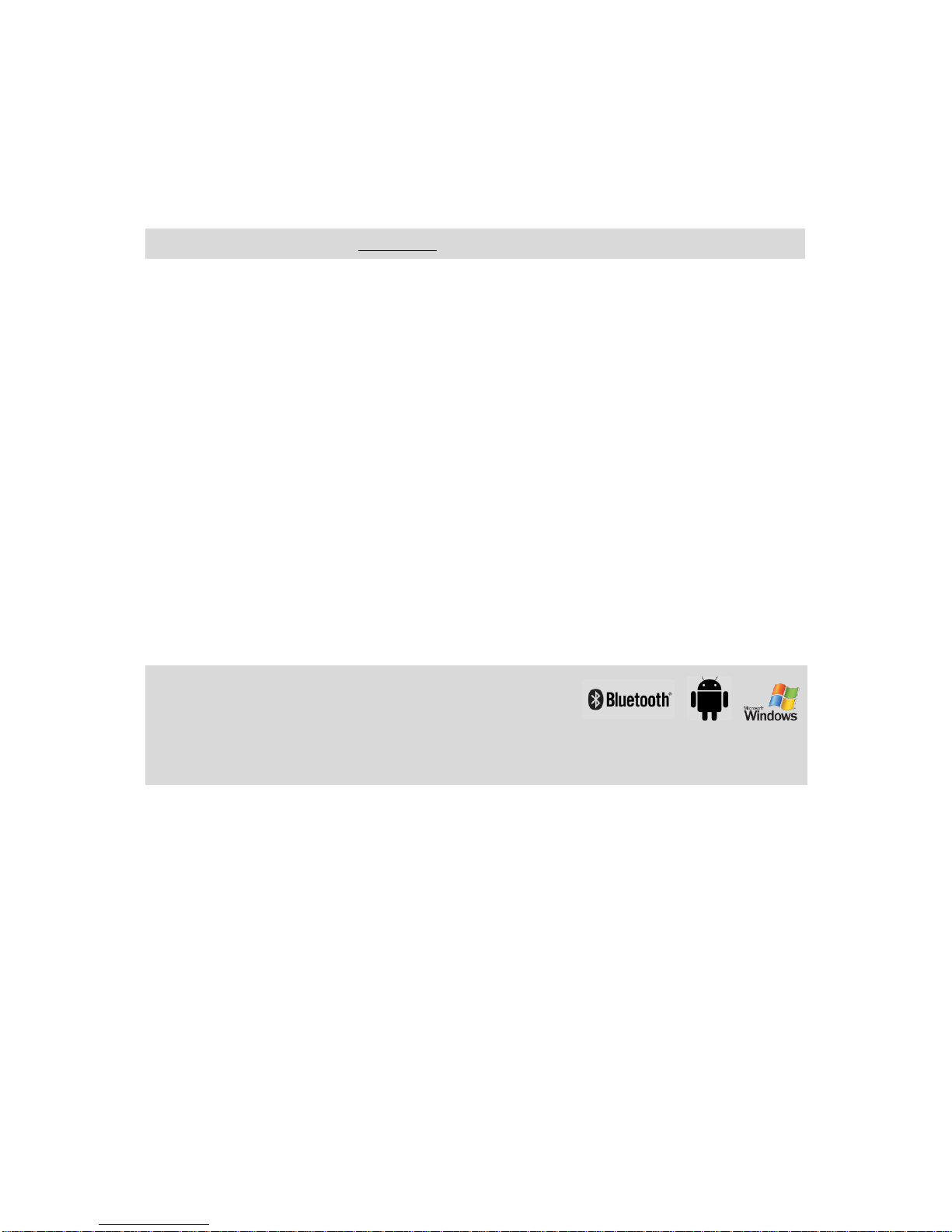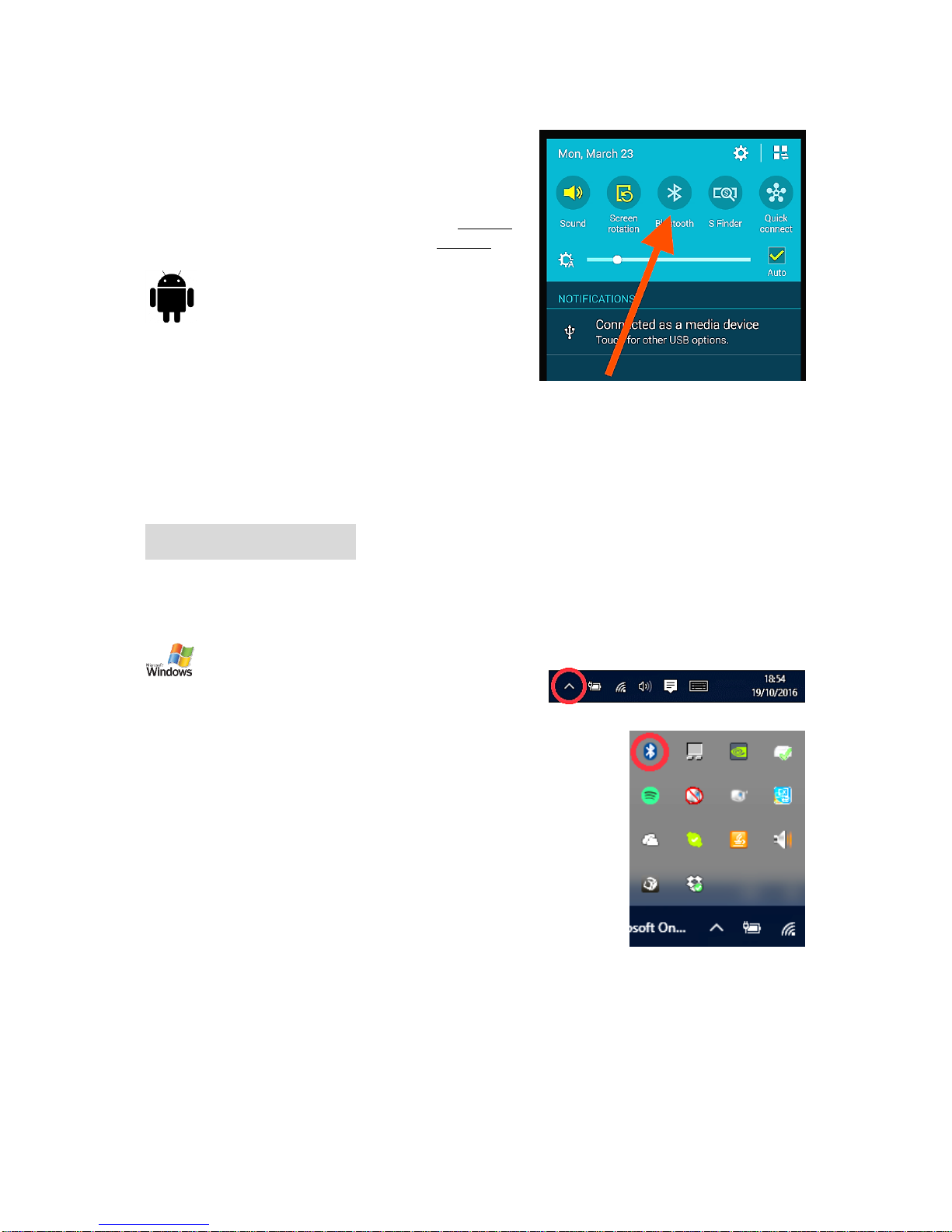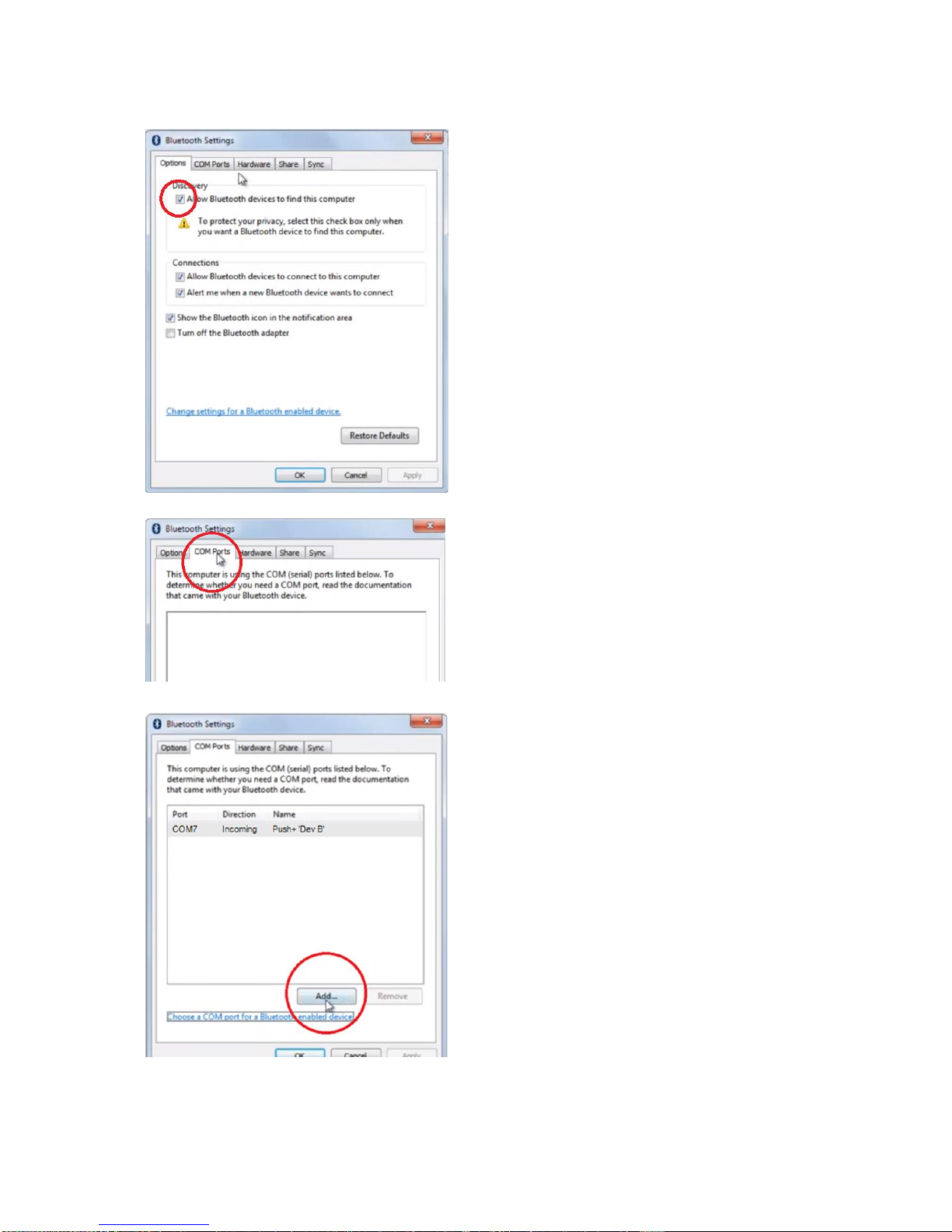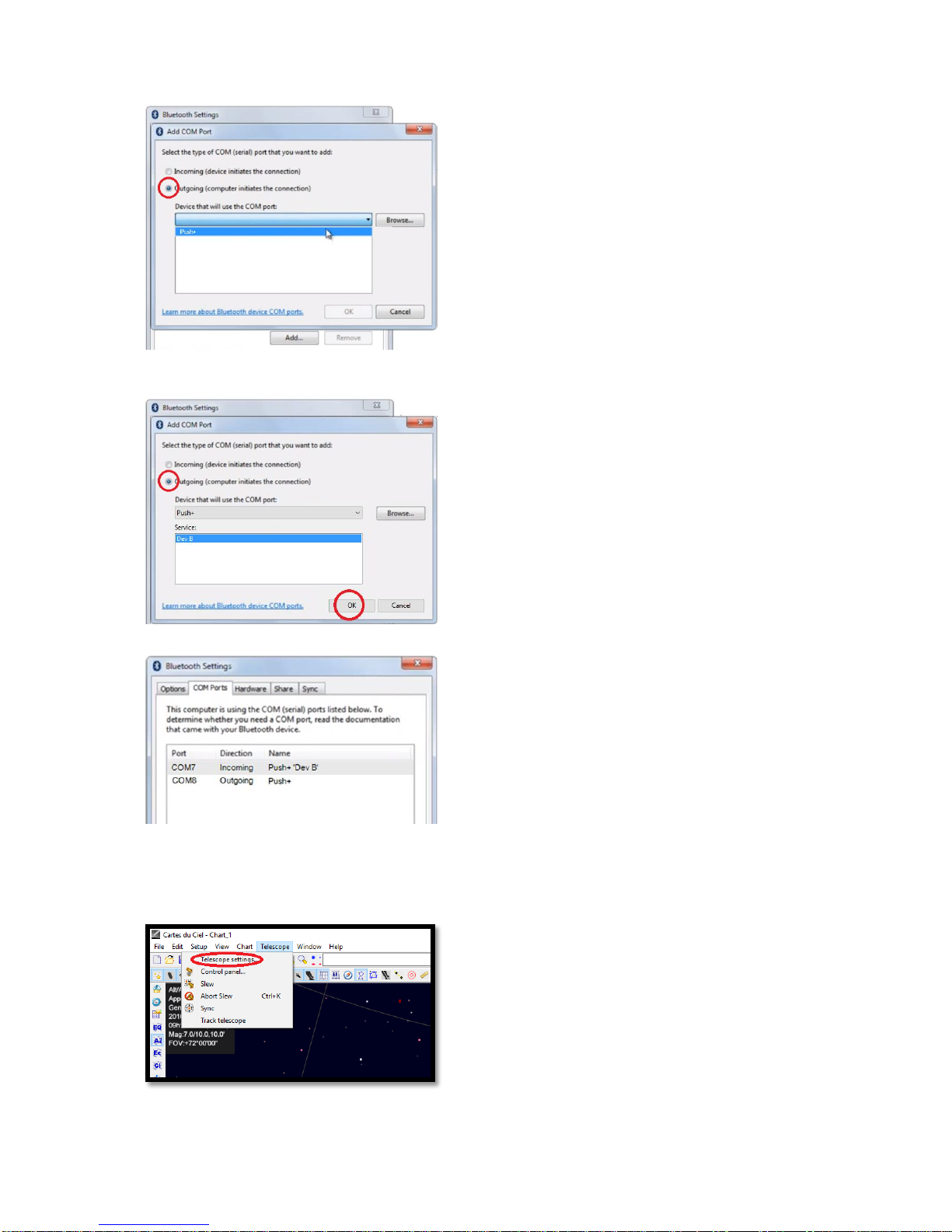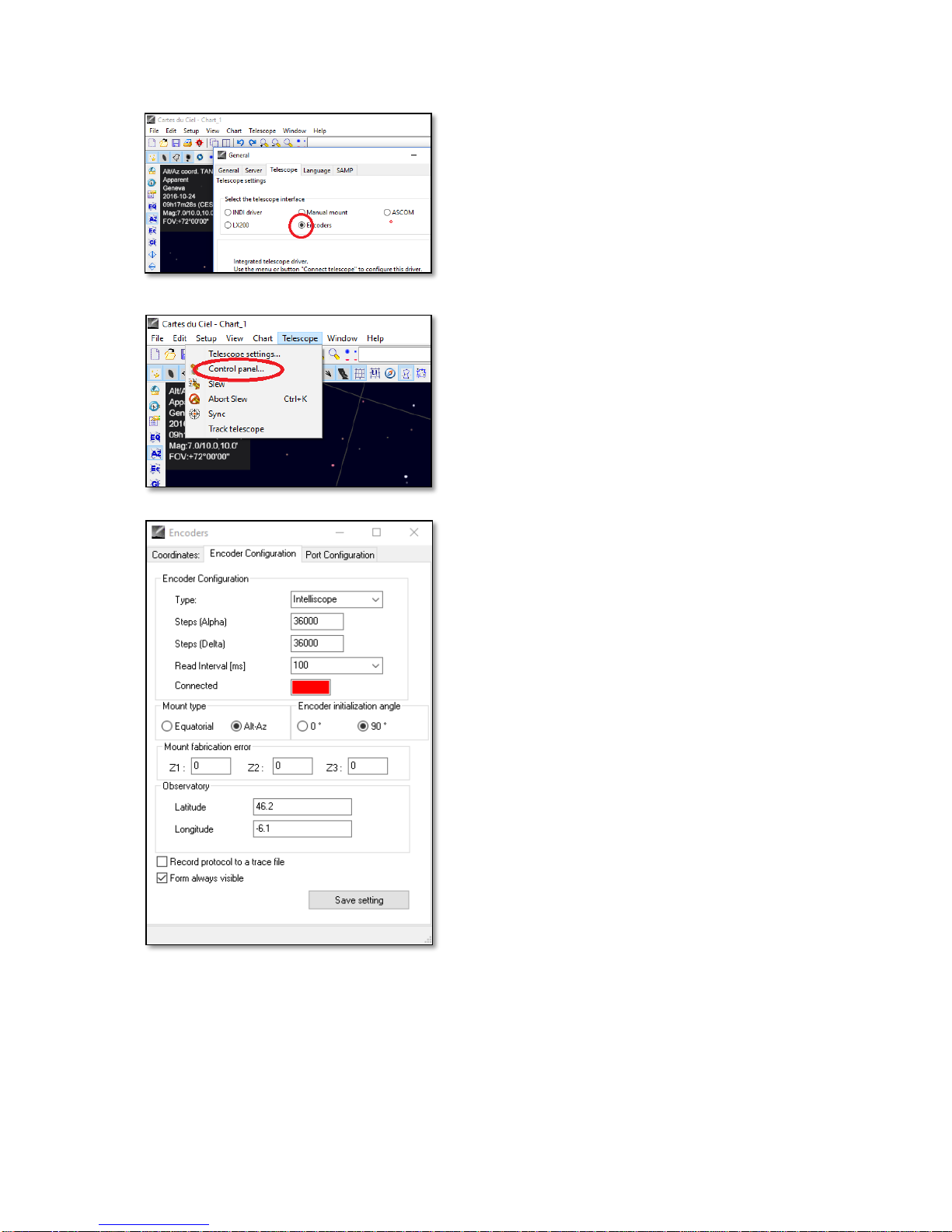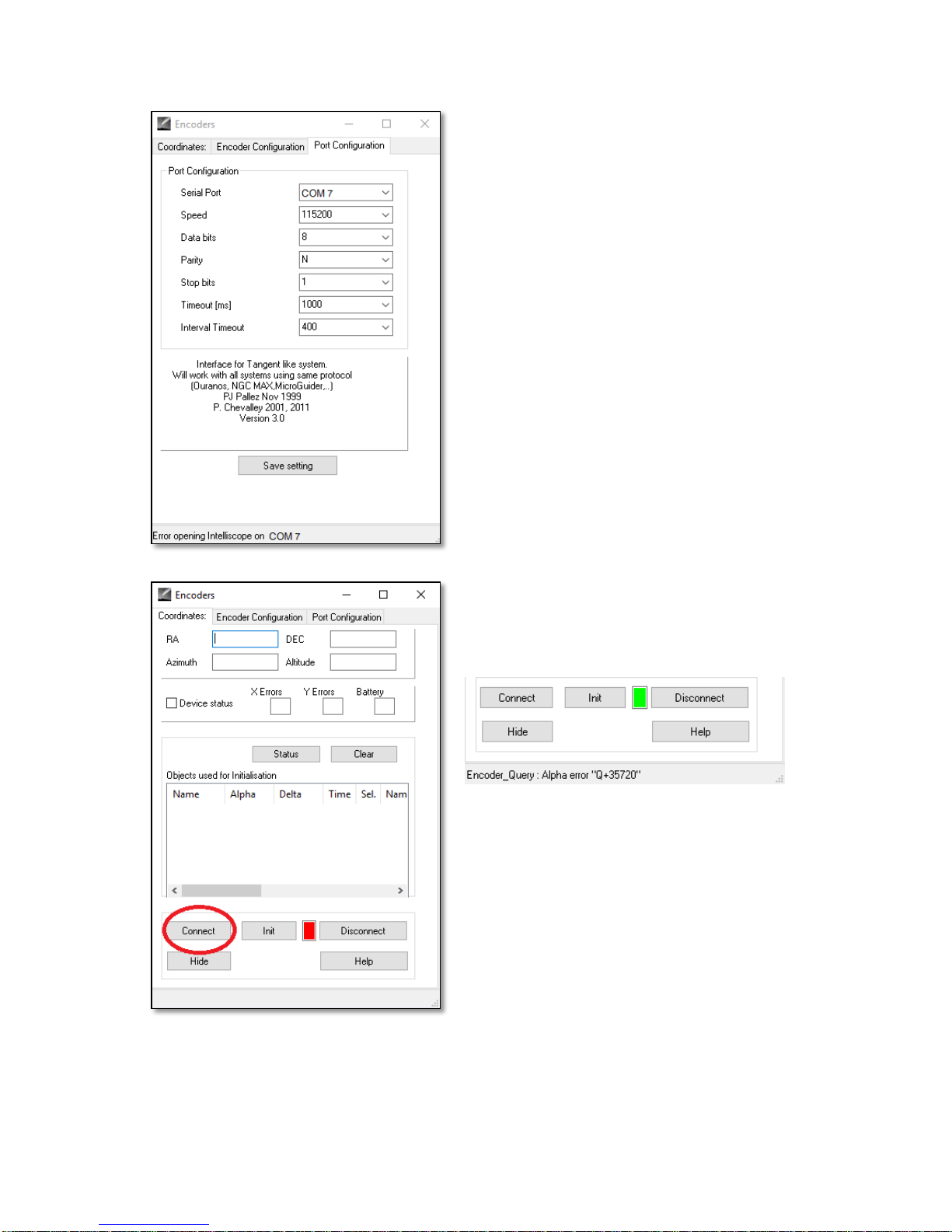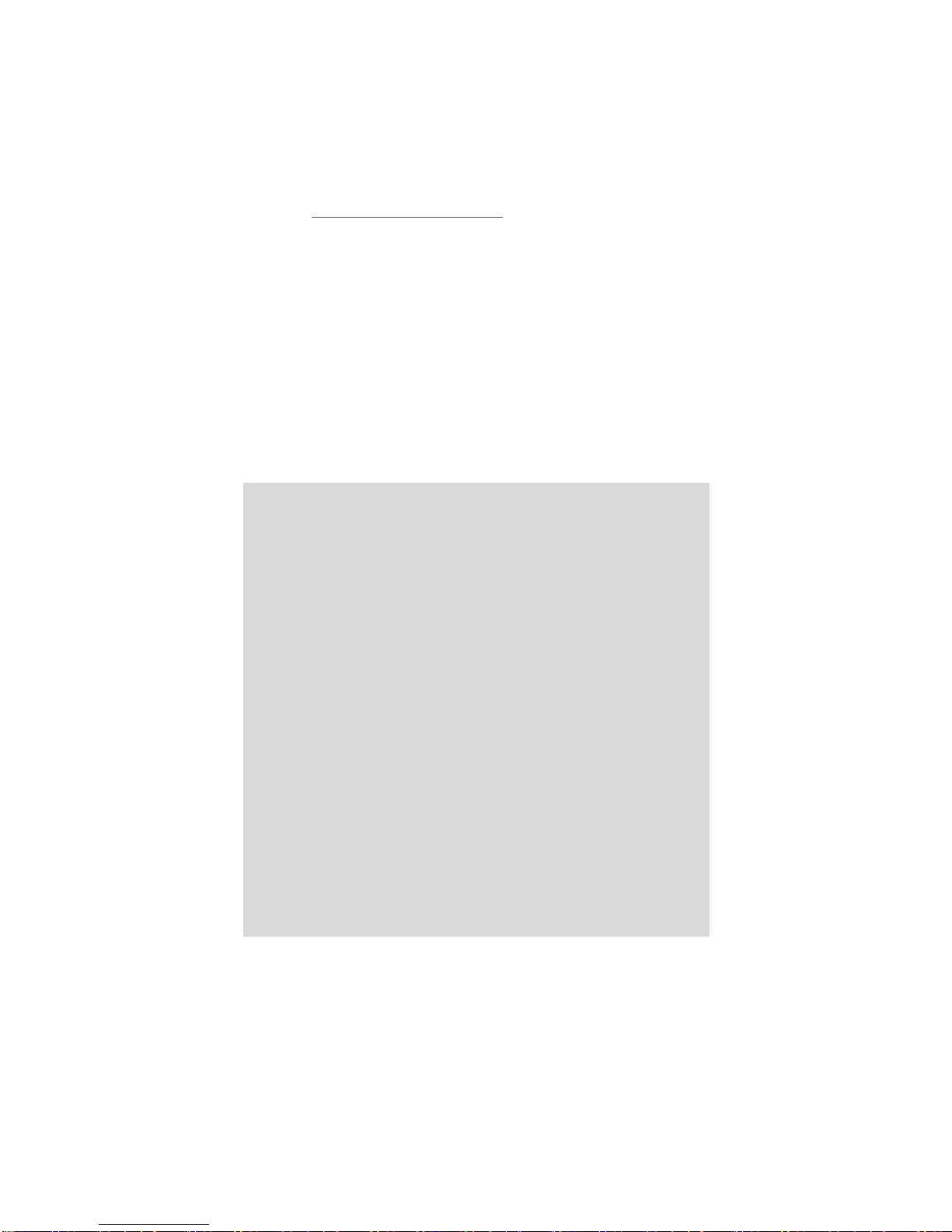Reproduction of part or all of the contents of this document in any form is expressly prohibited other than for individual use only. All text, images and labels are property of nimaxGmbh.
3.2. Powering Push+ base. In order for the digital encoders
and the electronics built around it to work and transmit the axes
absolute positions of the telescope - a power supply is required. The
Push+ is designed to work with a 12Volt DC power supply. We
recommend using a field battery for that purpose. Please pay
attention when connecting power to the Push+.
Exceeding the recommended 12Volt DC power will
destroy the electronic components!
When the Push+ is powered, the red LED (part 5) on the side panel
will light up and blink. This means the Push+ is connected to power
and ready to pair with a Bluetooth® compatible device.
3.2.1. Powering Push+ with Car cigarette
socket cable. The supplied Car cigarette
socket cable (figure 1) allows to connect the
Push+ to a field battery. Positive pole is in the
inside. Please make sure the field battery matches this specifications
- it has the symbol on the right.
3.2.2. Powering Push+ with USB Powerbanks. There are many USB
powerbanks available that are used commonly to charge
smartphones, tablets and other 5Volt devices through a USB port.
These batteries vary in terms of capacity and features. The smallest
ones have a capacity of about 1500 mA/h and only a USB Out port.
They are quite small and can be used easily transported to the field
as they are pocket size batteries. Most of them don’t supply enough
voltage to power the Push+. Some of them have 9Volt or 12Volt
outputs. These are great as they can be connected directly to the
Push+.
3.2.3. Power booster cables. Some small USB (5Volt) Batteries can
also be used to power the Push+. Although the Push+ base is rated
to 12V, with a power jump cable the 5Volt can be increased to the
required 12Volt. These cables are available from different suppliers.
These small USB batteries with a converter cable have capacity to
run the Push+ more than 8 hours.