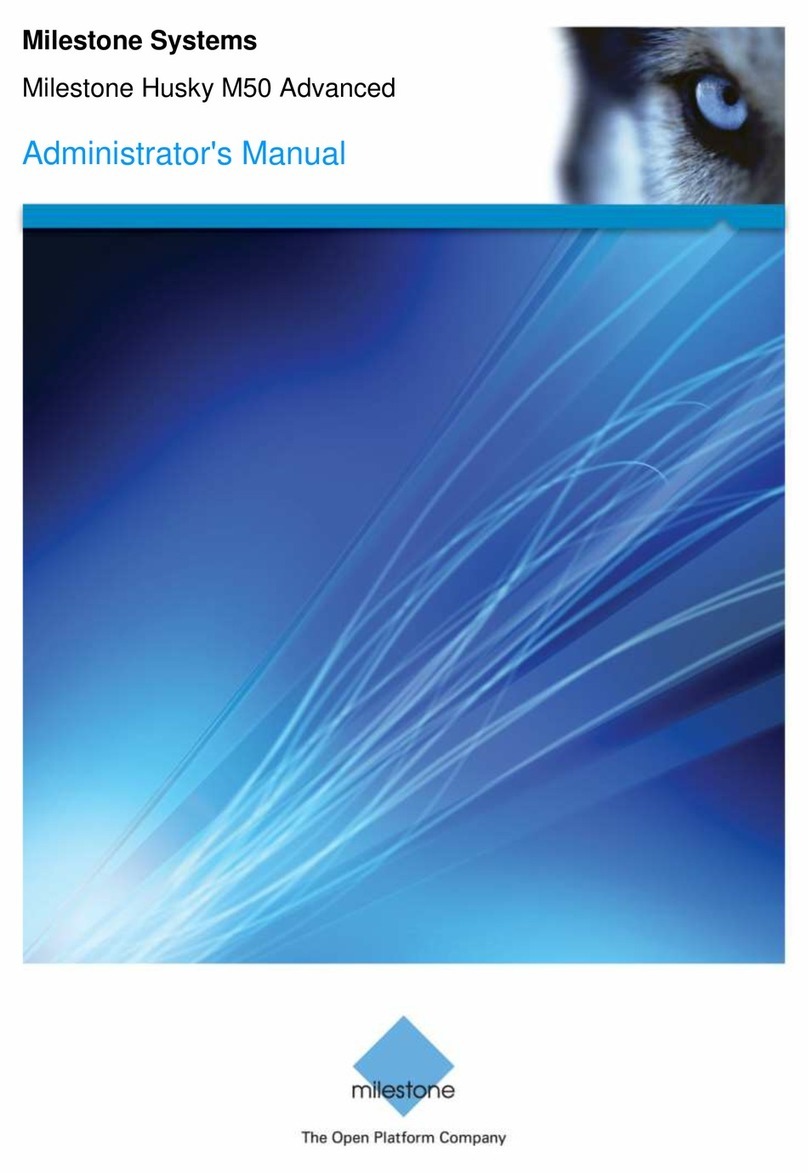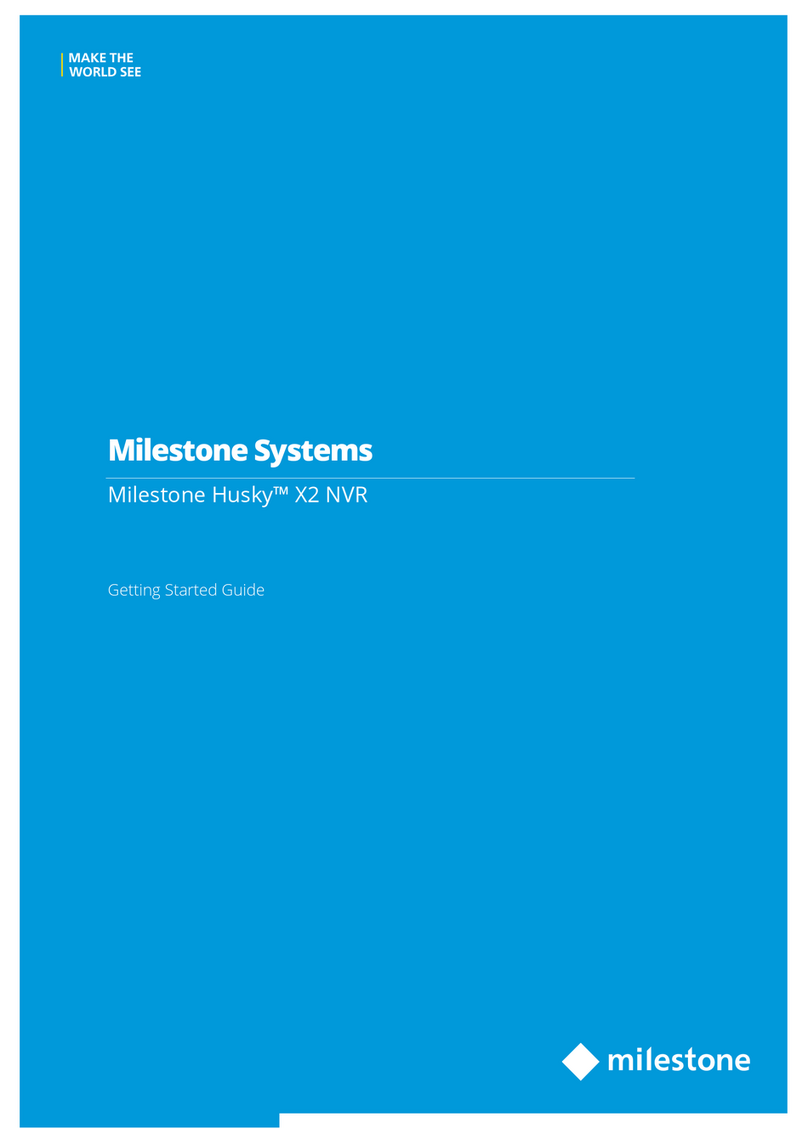For the best performance of your system, you must distribute recordings from your cameras evenly among the available hard
drives. You must place the live and archive databases for a camera on the same hard disk drive. To set each camera’s recording
and archiving path, start the Management Application then:
1. Click the ‘+’ sign next to Advanced Configuration then Camera and Storage Information to see all the cameras.
2. Right-click the camera you want to configure and select Properties
3. Click on Recording and Archiving Paths
4. Set the Recording and Archiving Path under Recording Settings
5. Set each camera’s recording and archiving path to the same drive letter.
6. Repeat steps 1-5 for all cameras and distribute them evenly across all available drives labeled data
- For example, if you have 40 cameras and 8 drives, put 5 cameras on each drive.
- Set cameras 1-5 to drive D:\data, then the next 5 to E:\data and so on
NOTE: Do not assign any camera to record/archive to drive C which is reserved for the Operating System and the VMS.
1
2
3 4
5
About Milestone Systems
Founded in 1998, Milestone Systems is a global
industry leader in open platform IP video manage
ment software (VMS) and produces XProtect
VMS, the Milestone Arcus™ platform and the
Milestone Husky™ series of network video record
ers. Milestone delivers powerful surveillance that
is easy to manage, reliable and proven in surveil
lance installations around the world. With support
for the widest choice in network hardware and
best-in-class solutions to video enable organiza
tions – managing risks, protecting people and as
sets, optimizing processes and minimizing costs.
Milestone products are sold through authorized
www.milestonesys.com
Milestone Systems US
Tel: +1 503 350 1100
Milestone Systems Canada
Tel: +1 503 350 1132
Support inquiries:
General inquiries:
info@milestonesys.com
Sales inquiries:
sales@milestonesys.com
Milestone Husky is only available in the US and Canada
Milestone Husky is a registered trademark of Milestone Systems
© 2013 Milestone Systems. All rights reserved.