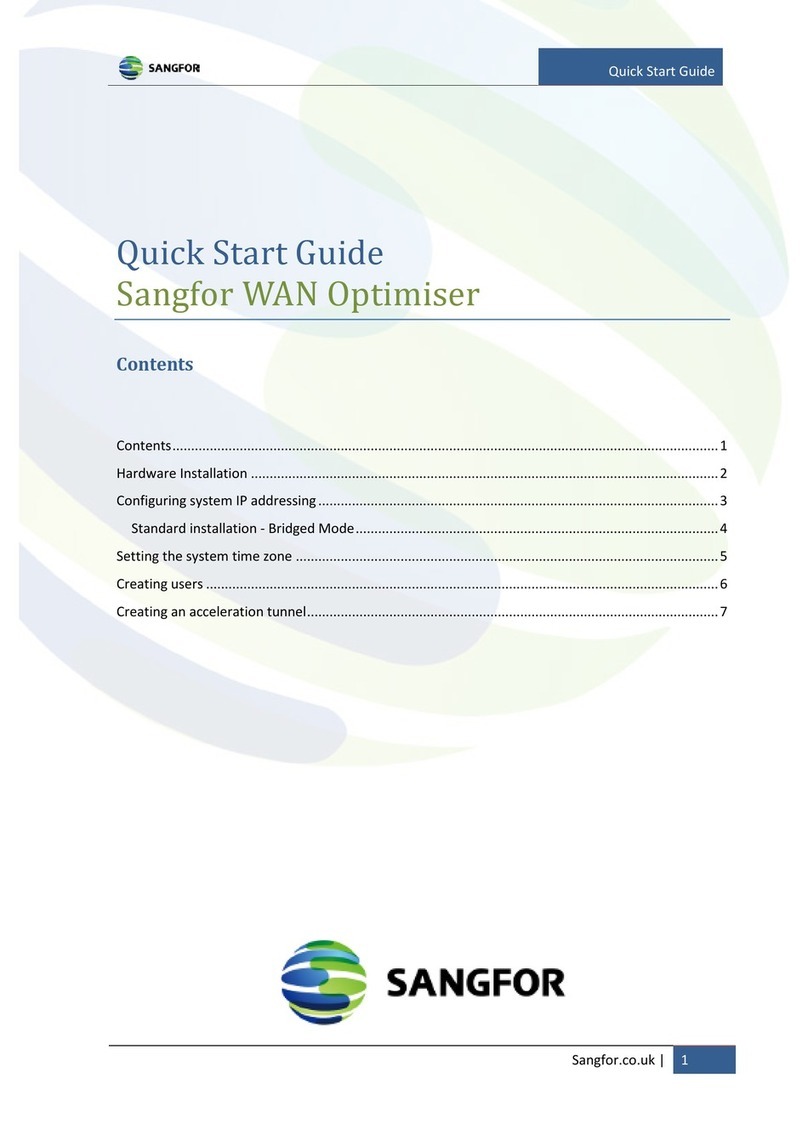Intelligent Identification............................................................................................................145
URL Group ...............................................................................................................................146
File Type Group ........................................................................................................................147
User Group................................................................................................................................148
Access Control Policy...............................................................................................................152
Creating Access Control Policy ................................................................................................152
Bandwidth Control....................................................................................................................159
Virtual Line ...............................................................................................................................160
Creating Virtual Line.................................................................................................................160
Bandwidth Channel...................................................................................................................163
Creating Assured Bandwidth Channel ......................................................................................163
Creating Limited Bandwidth Channel ......................................................................................165
Creating Bandwidth Control Exclusion Rule............................................................................167
Viewing Bandwidth Usage........................................................................................................169
Troubleshooting ........................................................................................................................171
Proxy Server..............................................................................................................................172
Excluded IP...............................................................................................................................172
Internal Rule Auto Update ........................................................................................................173
Chapter 7 Firewall ......................................................................................................................174
Configuring Source NAT Rule..................................................................................................174
Configuring Destination NAT Rule ..........................................................................................175
Creating Firewall Rule..............................................................................................................177
Anti-DoS...................................................................................................................................180
ARP Protection .........................................................................................................................181
Chapter 8 High Availability........................................................................................................183
Chapter 9 IPSec VPN..................................................................................................................185
Configuring Peer Device (Phase I) ...........................................................................................185
Creating Inbound/Outbound Policy (Phase II)..........................................................................187
Security Options........................................................................................................................189
Chapter 10 Maintenance ............................................................................................................194
Licensing Sangfor WOC and Function Modules ......................................................................194
Backing Up or Restoring System Settings................................................................................196
Backing Up or Restoring WANO Settings................................................................................196
Shutdown ..................................................................................................................................198
Web Console .............................................................................................................................200
Viewing Logs............................................................................................................................201
Appendix A: Internal Report Center ........................................................................................202