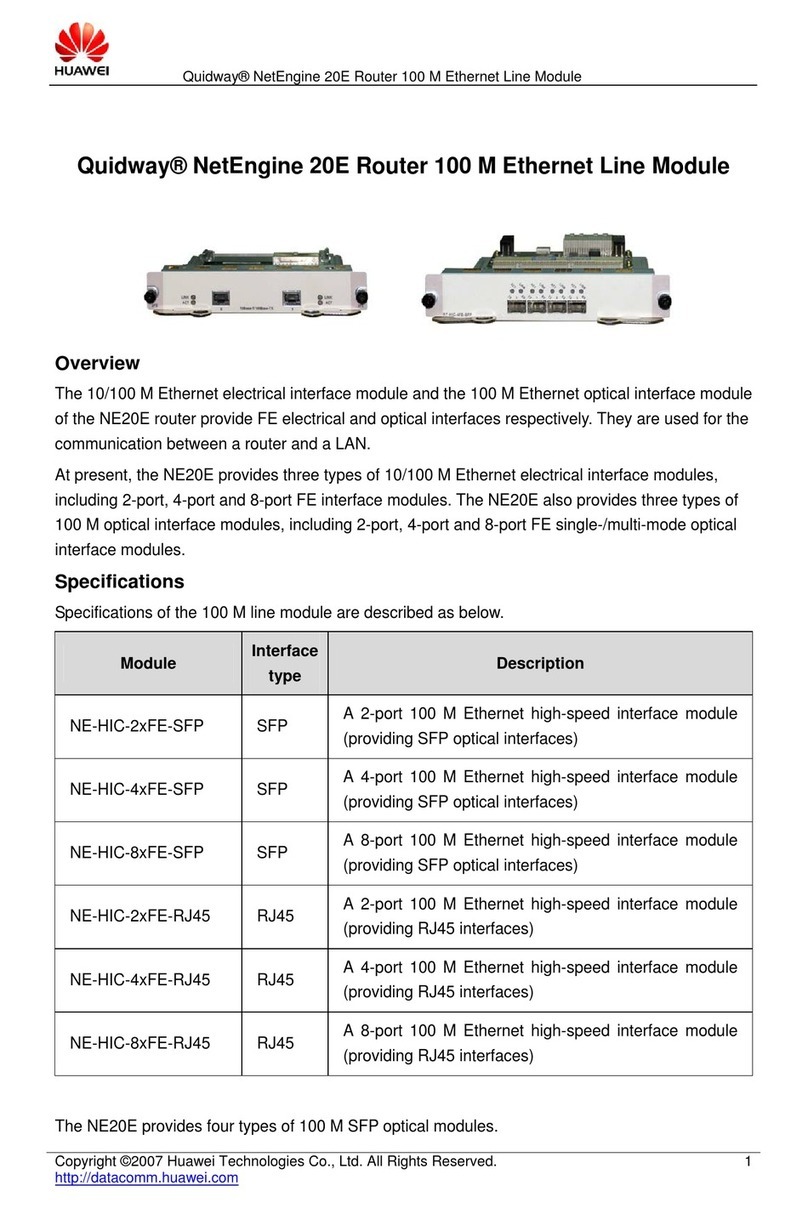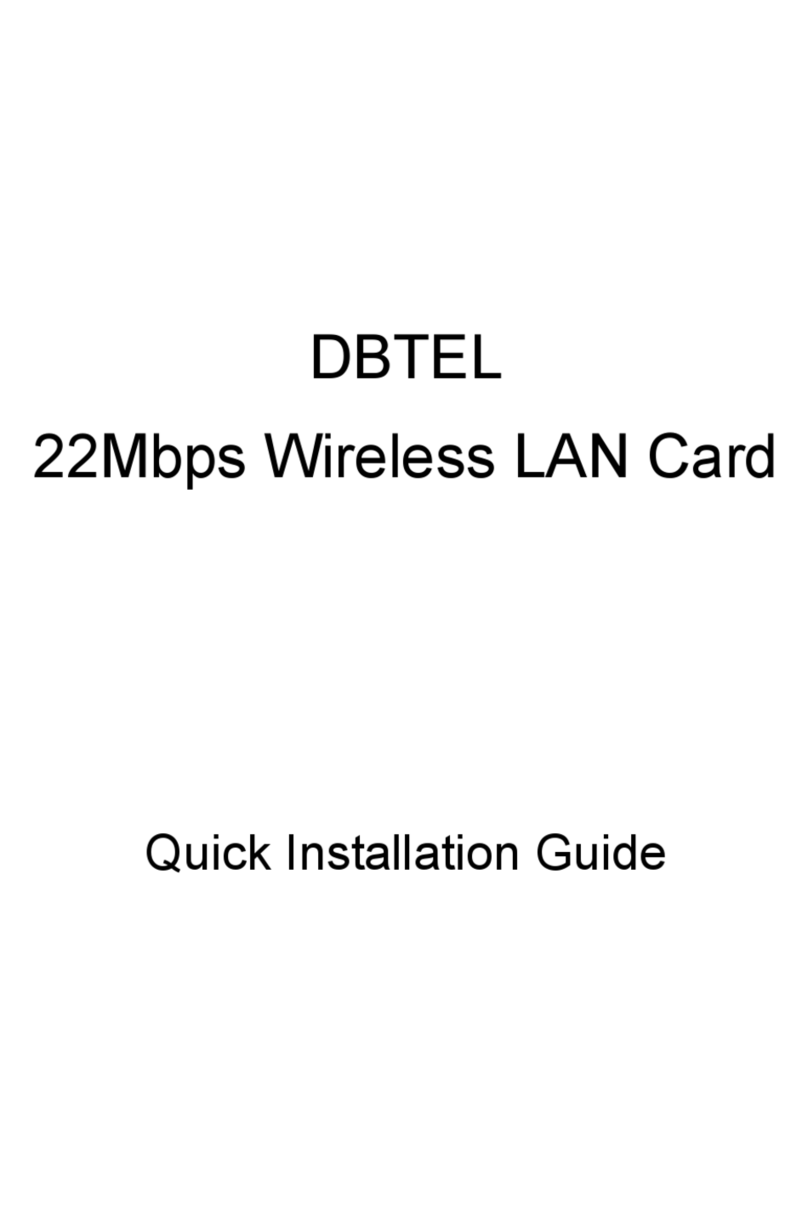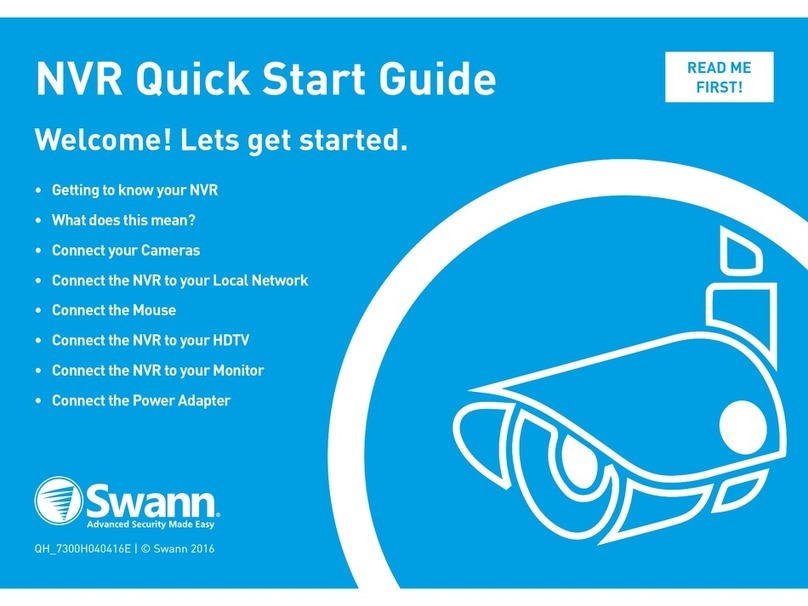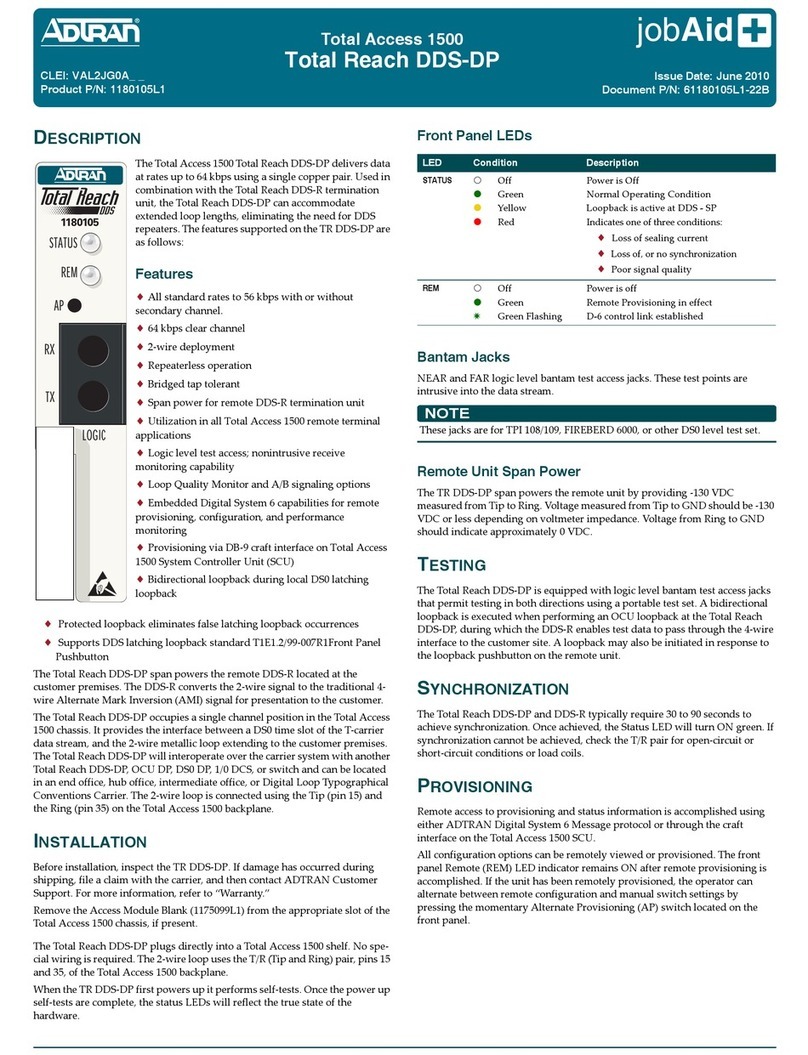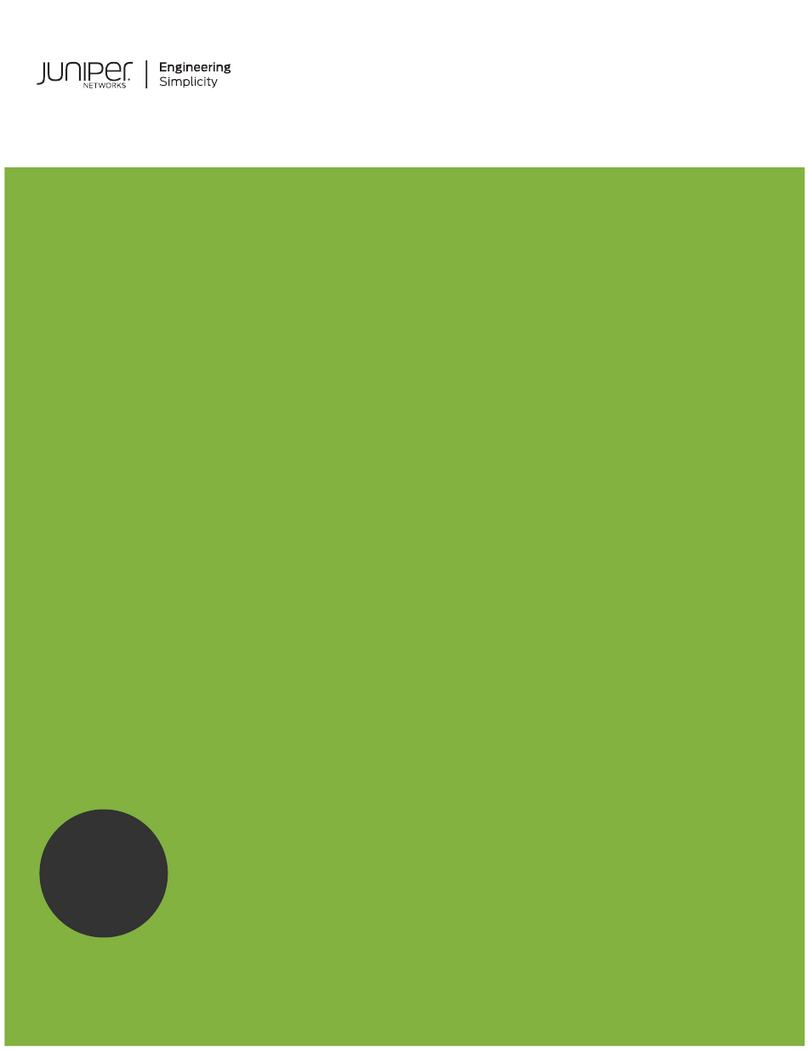Clavister NetWall E80B User manual

Clavister NetWall E80B
Getting Started Guide
Clavister AB
Sjögatan 6J
SE-89160 Örnsköldsvik
SWEDEN
Head office/Sales: +46-(0)660-299200
Customer support: +46-(0)660-297755
www.clavister.com
Published 2019-04-03
Copyright ©2019 Clavister AB

Clavister NetWall E80B
Getting Started Guide
Published 2019-04-03
Copyright ©2019 Clavister AB
Copyright Notice
This publication, including all photographs, illustrations and software, is protected under
international copyright laws, with all rights reserved. Neither this manual, nor any of the material
contained herein, may be reproduced without the written consent of Clavister.
Disclaimer
The information in this document is subject to change without notice. Clavister makes no
representations or warranties with respect to the contents hereof and specifically disclaims any
implied warranties of merchantability or fitness for a particular purpose. Clavister reserves the
right to revise this publication and to make changes from time to time in the content hereof
without any obligation to notify any person or parties of such revision or changes.
Limitations of Liability
UNDER NO CIRCUMSTANCES SHALL CLAVISTER OR ITS SUPPLIERS BE LIABLE FOR DAMAGES OF
ANY CHARACTER (E.G. DAMAGES FOR LOSS OF PROFIT, SOFTWARE RESTORATION, WORK
STOPPAGE, LOSS OF SAVED DATA OR ANY OTHER COMMERCIAL DAMAGES OR LOSSES)
RESULTING FROM THE APPLICATION OR IMPROPER USE OF THE CLAVISTER PRODUCT OR
FAILURE OF THE PRODUCT, EVEN IF CLAVISTER IS INFORMED OF THE POSSIBILITY OF SUCH
DAMAGES. FURTHERMORE, CLAVISTER WILL NOT BE LIABLE FOR THIRD-PARTY CLAIMS AGAINST
CUSTOMER FOR LOSSES OR DAMAGES. CLAVISTER WILL IN NO EVENT BE LIABLE FOR ANY
DAMAGES IN EXCESS OF THE AMOUNT CLAVISTER RECEIVED FROM THE END-USER FOR THE
PRODUCT.
2

Table of Contents
Preface................................................................................................................ 5
1.E80BProductOverview ...................................................................................... 7
1.1.E80BModelsandDifferences .................................................................... 7
1.2.UnpackingtheE80B ................................................................................ 9
1.3.InterfacesandPorts ................................................................................11
1.4.ZeroTouchSupport ...............................................................................12
1.5.HardwareSensorMonitoring ...................................................................13
2.RegisteringwithClavister ..................................................................................15
3.E80BInstallation ...............................................................................................20
3.1.GeneralInstallationGuidelines .................................................................20
3.2.FlatSurfaceInstallation ...........................................................................22
3.3.RackMounting ......................................................................................23
3.4.ManagementComputerConnection .........................................................25
3.5.Mini-USBConsolePortConnection ...........................................................28
3.6.ConnectingPower ..................................................................................30
4.cOSCoreConfiguration .....................................................................................33
4.1.WebInterfaceandWizardSetup ...............................................................33
4.2.ManualWebInterfaceSetup ....................................................................43
4.3.ManualCLISetup ...................................................................................58
4.4.LicenseInstallationMethods ....................................................................66
4.5.SetupTroubleshooting ...........................................................................68
4.6.GoingFurtherwithcOSCore ....................................................................70
5.ResettingtoFactoryDefaults ..............................................................................73
6.WarrantyService ..............................................................................................76
7.SafetyPrecautions ............................................................................................78
A.E80BSpecifications ...........................................................................................81
B.DeclarationsofConformity ................................................................................82
3

List of Figures
1.1.AnUnpackedClavisterE80B ............................................................................. 9
1.2.ClavisterE80BConnectionPorts .......................................................................11
3.1.TheE80BMini-USBLocalConsolePort ...............................................................28
3.2.RearviewoftheClavisterE80B .........................................................................30
3.3.E80BPowerInletSocket ..................................................................................30
5.1.FactoryResetUsingtheWeb Interface ...............................................................74
4

Preface
Target Audience
The target audience for this guide is the administrator who has taken delivery of a packaged
Clavister E80B appliance and is setting it up for the first time. The guide takes the user from
unpacking and installation of the device through to power-up, including network connections
and initial cOS Core configuration.
Text Structure
The text is divided into chapters and subsections. Numbered subsections are shown in the table
of contents at the beginning of the document.
Notes to the main text
Special sections of text which the reader should pay special attention to are indicated by icons
on the left hand side of the page followed by a short paragraph in italicized text. There are the
following types of such sections:
Note
This indicates some piece of information that is an addition to the preceding text. It may
concern something that is being emphasized or something that is not obvious or
explicitly stated in the preceding text.
Tip
This indicates a piece of non-critical information that is useful to know in certain
situations but is not essential reading.
Caution
This indicates where the reader should be careful with their actions as an undesirable
situation may result if care is not exercised.
Important
This is an essential point that the reader should read and understand.
Warning
This is essential reading for the user as they should be aware that a serious situation
may result if certain actions are taken or not taken.
5

Text links
Where a "See section" link is provided in the main text, this can be clicked on to take the reader
directly to that reference. For example, see Appendix A, E80B Specifications.
Web links
Web links included in the document are clickable. For example, http://www.clavister.com.
Trademarks
Certain names in this publication are the trademarks of their respective owners.
cOS Core is the trademark of Clavister AB.
Windows,Windows XP,Windows Vista,Windows 7,Windows 8 and Windows 10 are either
registered trademarks or trademarks of Microsoft Corporation in the United States and/or other
countries.
Apple,Mac and Mac OS are trademarks of Apple Inc. registered in the United States and/or other
countries.
Preface
6

Chapter 1: E80B Product Overview
• E80B Models and Differences, page 7
• Unpacking the E80B, page 9
• Interfaces and Ports, page 11
• Zero Touch Support, page 12
• Hardware Sensor Monitoring, page 13
1.1. E80B Models and Differences
There are two E80B models:
• The older E80A.
• The newer E80B.
This guide is applicable only for the newer E80B model.
Important: Some earlier cOS Core versions are not supported
The supported cOS Core versions are as follows:
• The E80A can run any cOS Core version from 10.22.01 onwards.
• The E80B can run any cOS Core version from 12.00.03 onwards.
Earlier versions than those stated above are not supported and a downgrade should not
be attempted.
E80B Differences
The principal differences in the E80B when compared with the E80A are as follows:
• The E80B has a different naming scheme for the Ethernet interface ports and includes the
7

names LAN and WAN.
• E80B Ethernet LEDs are above the Ethernet port for a better indication of link status.
• The E80B status LEDs illuminate with an amber color.
Chapter 1: E80B Product Overview
8

1.2. Unpacking the E80B
Figure 1.1. An Unpacked Clavister E80B
This section details the unpacking of a single E80B device. Open the packaging box used for
shipping and carefully unpack the contents. The packaging should contain the following:
• The Clavister E80B unit.
• Mini-USB local console cable.
• Power cable.
• Rack mount kit consisting of screws and 2 brackets suitable for a 19-inch rack.
• Pack of 4 adhesive rubber feet for flat surface mounting.
Note: Report any items that are missing
If any items are missing from the E80B package, please contact the reseller or distributor.
All relevant documentation in PDF format can be downloaded from the Clavister
website and is included in all packaged distributions of new cOS Core versions.
Support Agreements
All purchasers of Clavister hardware products should subscribe to one of the available cOS Core
support agreements. These provide access to cOS Core updates and provide a hardware
replacement service in the case of a hardware fault. Without one of these agreements, hardware
warranty is limited to 2 years. The warranty terms are described further in Chapter 6, Warranty
Service, along with a description of the hardware replacement procedure.
The Cold Standby Service
To ensure maximum uptime, a Cold Standby (CSB) Service is available from Clavister as an addition
to certain cOS Core support agreements. This service allows a second, identical E80B unit to be
purchased at a discount so that it can quickly substitute for the original unit in case of failure,
Chapter 1: E80B Product Overview
9

with the ability to quickly reassign the original cOS Core license to the standby unit. When the
faulty unit is returned to Clavister, a new cold standby unit is immediately sent back. More details
about the CSB service can be found in the separate Hardware Replacement Guide.
Downloadable E80B Resources
All documentation and other resources for the E80B can be downloaded from the E80B product
page which can be found by going to https://www.clavister.com/start and selecting the E80B
link.
Contacting Clavister Product Support
Clavister customer support can be contacted by logging in as a customer and reporting an issue
on the company website at https://www.clavister.com. Alternatively, the direct support telephone
number is +46 (0)660-29 77 55 (answered 24/7). Sales enquiries should be directed to the head
office number +46 (0)660-29 92 00.
End of Life Treatment
The E80B device is marked with the European Waste Electrical and Electronic Equipment (WEEE)
directive symbol which is shown below.
The product, and any of its parts, should not be discarded using a regular refuse disposal
method. At end-of-life, the product and parts should be given to an appropriate service that
deals with the removal of such specialist materials.
CAUTION: REPLACE INTERNAL BATTERIES CORRECTLY
THERE IS A RISK OF EXPLOSION IF AN INTERNAL BATTERY IS REPLACED WITH THE
INCORRECT TYPE. DISPOSE OF ANY USED INTERNAL BATTERIES ACCORDING TO THE
INSTRUCTIONS.
Chapter 1: E80B Product Overview
10

1.3. Interfaces and Ports
This section is an overview of the E80B product's external design.
Figure 1.2. Clavister E80B Connection Ports
The E80B features the following connection ports on the front panel:
• A mini-USB (type mini-B) port for console connection marked with the letter C. This port is
used for direct access to the cOS Core Boot Menu and the cOS Core Command Line Interface
(CLI). Connection to this port is discussed in Section 3.5, “Mini-USB Console Port Connection”.
• 6 x RJ45 Gigabit Ethernet interfaces with the logical cOS Core names WAN,LAN,G1,G2,G3,
and G4.
By convention, WAN is usually used for connection to the Internet but any interface could be
used for this purpose.
In default cOS Core configuration, the LAN interface has a DHCP server enabled on it and the
WAN interface is enabled as a DHCP client. The default configuration also contains a basic
rule set that allows web browsing by clients on LAN to the Internet on WAN.
Note: The two USB Type A ports are not currently used
The two USB Type A ports on the E80B front panel are for future functionality and are
not currently used by cOS Core.
All the Ethernet interface ports function independently of each other and are not connected by a
switch fabric. All are capable of link speed auto-negotiation and can operate using 10Base-T,
100Base-Tx, or 1000Base-T. The interfaces names are written by each interface.
The full connection capabilities of all E80B Ethernet interfaces are listed in Appendix A, E80B
Specifications.
Status Indicator LEDs
On the right hand side of the front of the E80B are two status LEDs. These indicate the following
conditions:
•I- Orange when power is applied.
•i- Orange when cOS Core is running normally.
Chapter 1: E80B Product Overview
11

1.4. Zero Touch Support
The E80B product can support the Zero Touch feature in the Clavister InControl management
software product. This means that it is possible to power up the E80B, connect it to the Internet,
and the E80B device will automatically register itself with an InControl server. The device can
then be remotely brought under InControl management and also configured remotely, without
any local configuration needing to be done.
However, this feature will only work if the following prerequisites are true:
• The version of InControl being used for device management is 2.00.00 or later.
• The FQDN or IP address of the management InControl server has been set in the MyClavister
account associated with the E80B device. This is done by logging in to the relevant
MyClavister account, selecting Settings and then selecting the Zero Touch tab. Only one
InControl server address can be associated with one MyClavister account.
• The zero touch feature has been enabled for the license associated with the E80B device. This
in the MyClavister account by selecting Licenses and then enabling the Zero Touch button
next to the relevant license. If the zero touch button is grayed out then the feature is not
available with that device. There is an option in the previous step to always enable zero touch
by default for all new licenses.
• The version of cOS Core running on the E80B device must be 12.00.16 or later. This may
require an upgrade of the factory installed version on a new E80B device.
• The cOS Core configuration is in its "factory default" state. Following an upgrade to a version
that supports zero touch or any configuration change, this will require a manual reset to the
default cOS Core configuration. In the Web Interface this is done by going to:
Status > Maintenance > Reset & Restart
And then selecting the following option:
Reset the configuration to current core default
Note that a full hardware reset to factory defaults will undo any cOS Core version upgrade
and this should therefore not be done. Also note that any configuration change that is saved
after a reset to the default configuration will disable the zero touch feature.
• The E80B can be connected to an ISP or other network that can provide Internet access and
that has a DHCP server enabled which can provide a public DNS server address to the device.
Note that physical connection to the Internet should be performed only after the device is
running a zero touch supporting version of cOS Core with the factory default configuration.
• Access is not blocked by surrounding network equipment for TCP traffic on port 998. This
traffic is required for the E80B to communicate with the InControl server. DNS traffic between
the E80B and public DNS servers must also not be blocked.
Internet Connection Must Use a Specific Interface for Zero Touch
When the E80B is running a version of cOS Core that supports the zero touch feature, the initial
connection to the Internet for InControl management must be made via the WAN interface for
the feature to function. (Or the G2 interface on the older E80A model.)
A full description of the zero touch feature and how it functions can be found in the separate
InControl Administration Guide in the chapter titled Zero Touch.
Chapter 1: E80B Product Overview
12

1.5. Hardware Sensor Monitoring
The E80B is equipped with sensors that provide cOS Core with information about operational
parameters such as CPU temperature. This information is available to the administrator through
the cOS Core management interfaces.
In addition, log message alerts can be automatically generated if a sensor reaches a value outside
of its normal operational range.
Configuring this feature, as well as a list of all the sensors available on each Clavister hardware
model and their normal ranges, can be found in the Hardware Monitoring section of the separate
cOS Core Administration Guide.
Chapter 1: E80B Product Overview
13

Chapter 1: E80B Product Overview
14

Chapter 2: Registering with Clavister
Before applying power to the E80B and starting cOS Core, it is important to understand the
customer and product registration procedures. There are two types of registration:
•Registering as a Clavister Customer
This involves registering basic contact and company information on the Clavister website
and establishing login credentials. Later, these credentials can also be used by cOS Core for
automatically registering the E80B hardware unit and automatically downloading the correct
license.
This is is a mandatory requirement for all new customers and needs to be done only once. A
description of doing this can be found below. Even if registration is not done before starting
the cOS Core wizard, the wizard will provide a link to the registration page so it can be done
while the wizard is running.
•Registration of the E80B Hardware Unit
This is mandatory for every hardware unit before a license can be downloaded. It can be
done in the following ways:
i. Automatic registration after cOS Core starts - This can done by the Setup Wizard
which starts automatically in the Web Interface when cOS Core is started for the first
time. The wizard is described in Section 4.1, “Web Interface and Wizard Setup”.
ii. Manual registration of the E80B on the Clavister website - This is described in the last
half of this chapter. Manual registration may be necessary if the E80B does not have
Internet access.
A. Registering as a Clavister Customer
The E80B registration steps for a first time user of Clavister hardware are as follows:
1. Open a web browser, go to https://www.clavister.com and select the Login link at the top
of the page.
15

2. The MyClavister login page is presented. If you are already registered, log in and skip to step
8. If you are a new customer accessing MyClavister for the first time, click the Create
Account link.
3. The registration page is now presented. The required information should be filled in. In the
example below, a user called John Smith is registering.
4. When the registration details are accepted, an email is sent to the email address given so
that the registration can be confirmed.
Chapter 2: Registering with Clavister
16

5. Below is an example of the heading in the email that would be received.
6. The confirmation link in the email leads back to the Clavister website to show that
confirmation has been successful and logging in is now possible.
7. After logging in, the customer name is displayed with links for changing settings and
logging out.
Chapter 2: Registering with Clavister
17

B. Registration of the E80B Hardware Unit
This section can be skipped if the E80B has access to the Internet. With Internet access available,
registration can be performed automatically by the cOS Core Setup Wizard which will appear as a
browser popup window in the Web Interface when cOS Core starts for the first time. The wizard
is described in Section 4.1, “Web Interface and Wizard Setup”.
If the unit does not have Internet access then manual registration is required and this is done
using the following steps:
1. Log in to the Clavister website and select the Register License option.
2. The registration page is displayed. Under the tab Hardware Serial Number and Service
Tag, enter the Hardware Serial Number and Service Tag must be entered. These two codes
are found on a label which should be attached to the E80B hardware itself. The label is
usually found on the hardware's underside but may by found in another position.
The image above shows an example label which illustrates the typical layout of identification
labels found on Clavister hardware products.
Chapter 2: Registering with Clavister
18

After Successful Hardware Registration
Once the E80B hardware unit is registered, a cOS Core license for the unit becomes available for
download and installation from Clavister servers. This installation can be done automatically
through the cOS Core Setup Wizard which is described in Section 4.1, “Web Interface and Wizard
Setup”.
If the E80B is not connected to the Internet, the license must be manually downloaded from the
cOS Core website and then manually uploaded.
All license installation options are listed and discussed in Section 4.4, “License Installation
Methods”.
Chapter 2: Registering with Clavister
19

Chapter 3: E80B Installation
• General Installation Guidelines, page 20
• Flat Surface Installation, page 22
• Rack Mounting, page 23
• Management Computer Connection, page 25
• Mini-USB Console Port Connection, page 28
• Connecting Power, page 30
3.1. General Installation Guidelines
Follow these general guidelines when installing your Clavister E80B appliance:
•Safety
Take notice of the safety guidelines laid out in Chapter 7, Safety Precautions. These are
specified in multiple languages.
•Power
Make sure that the power source circuits are properly grounded and then use the power cord
supplied with the appliance to connect it to the power source.
•Using Other Power Cords
If your installation requires a different power cord than the one supplied with the appliance,
be sure to use a cord displaying the mark of the safety agency that defines the regulations for
power cords in your country. Such marks are an assurance that the cord is safe.
•Power Overload
Ensure that the appliance does not overload the power circuits, wiring and over-current
protection.
To determine the possibility of overloading the supply circuits, add together the ampere
ratings of all devices installed on the same circuit as the appliance and compare the total
with the rating limit for the circuit. The maximum ratings for the E80B are listed in Appendix A,
E80B Specifications.
20
Table of contents
Other Clavister Network Hardware manuals
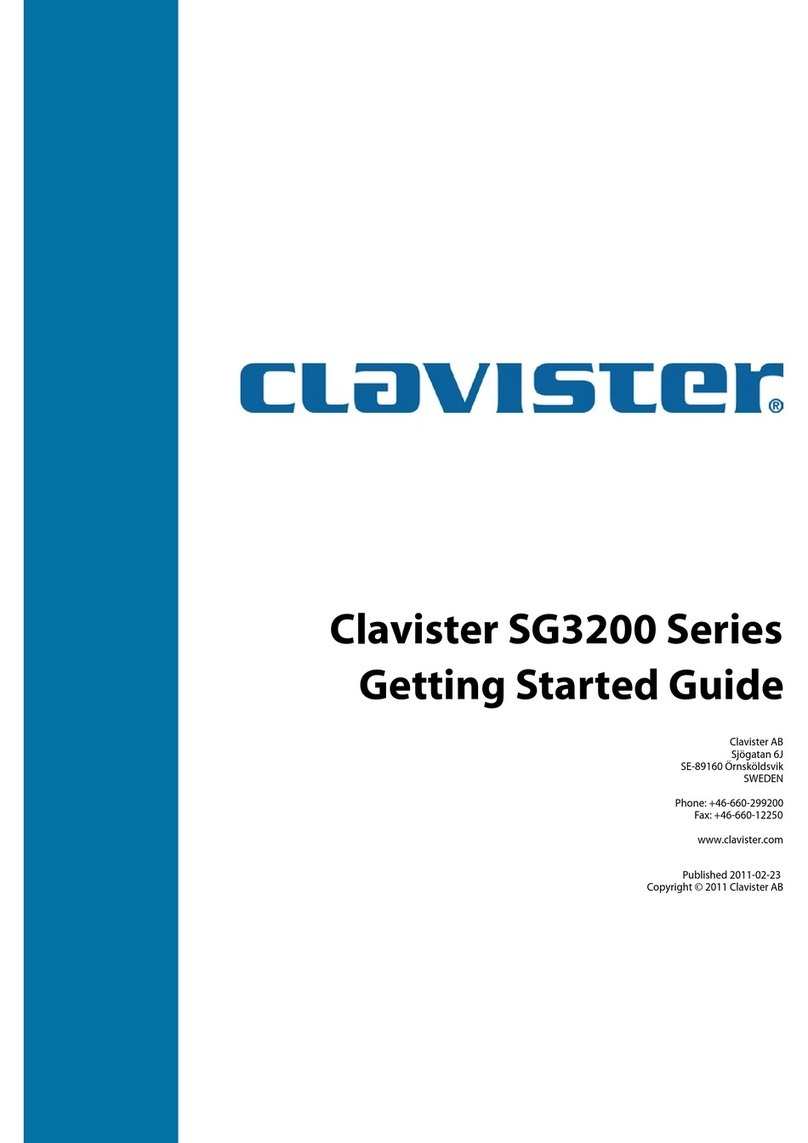
Clavister
Clavister SG3200 Series User manual
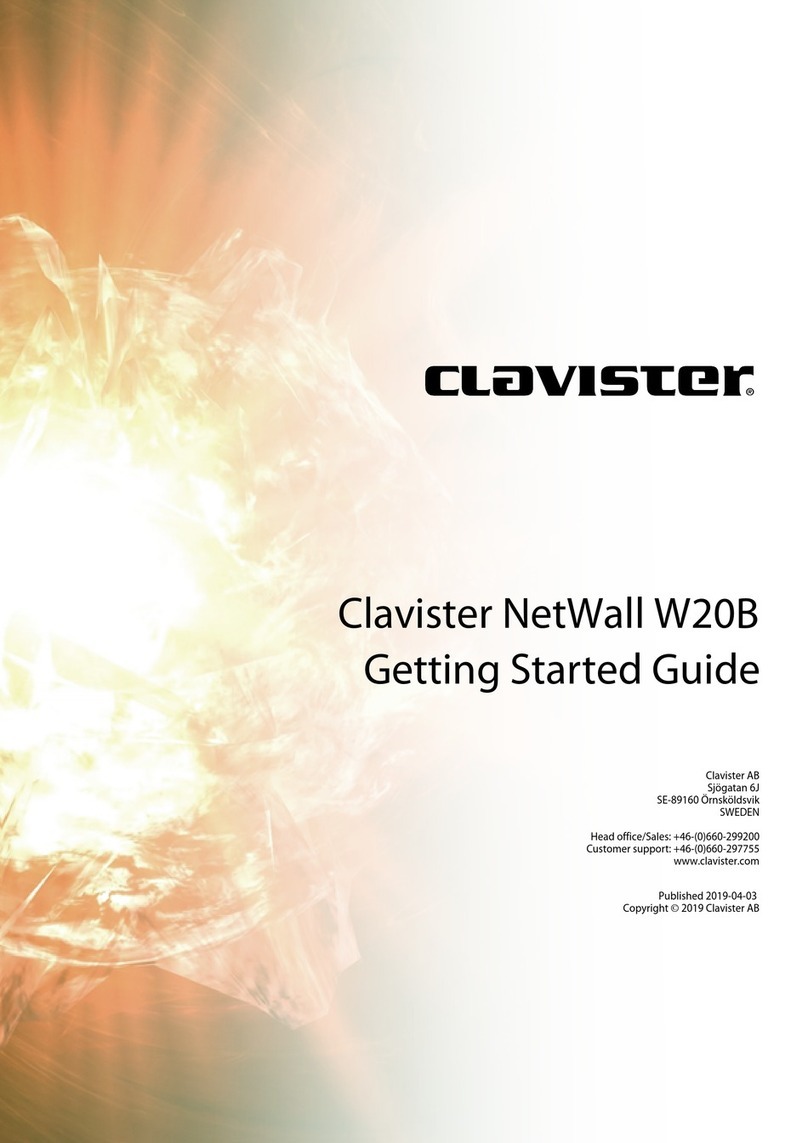
Clavister
Clavister NetWall W20A User manual

Clavister
Clavister Eagle E5 User manual

Clavister
Clavister SG4300 Series User manual

Clavister
Clavister SG4500 Series User manual

Clavister
Clavister SG50 Series User manual

Clavister
Clavister NetWall 6000 Series User manual
Popular Network Hardware manuals by other brands
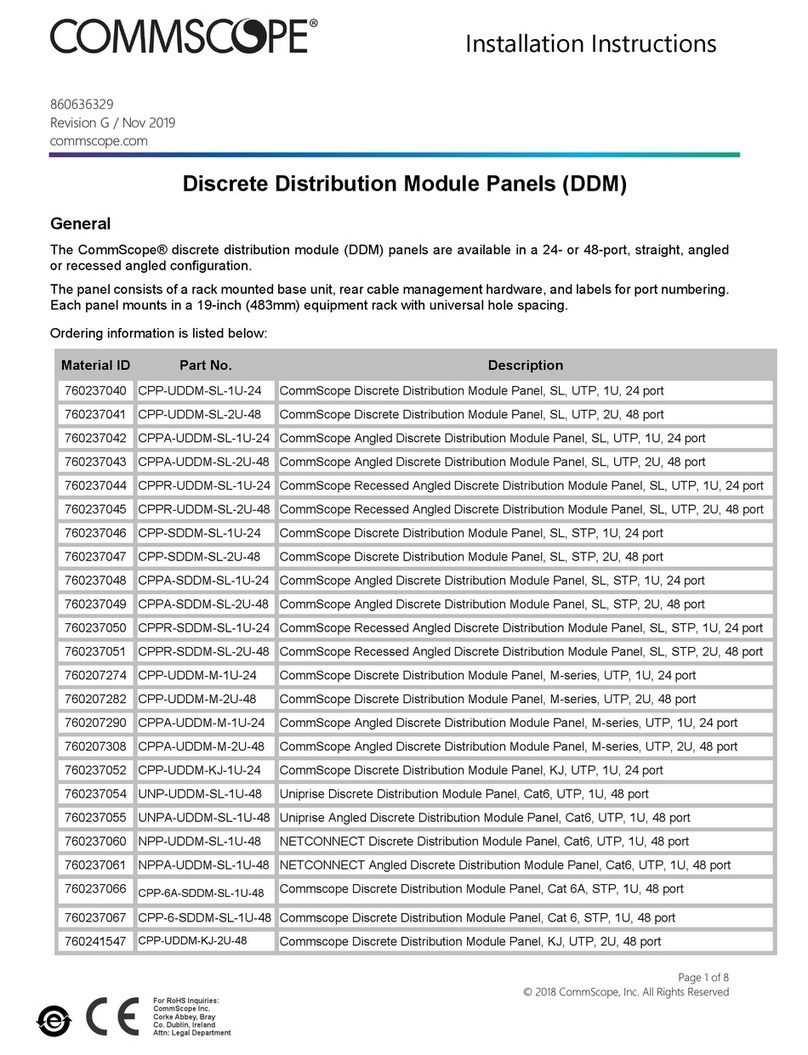
CommScope
CommScope CPP-UDDM-SL-1U-24 installation instructions

Comtrol
Comtrol InterChangeVS 1000 Installation reference guide
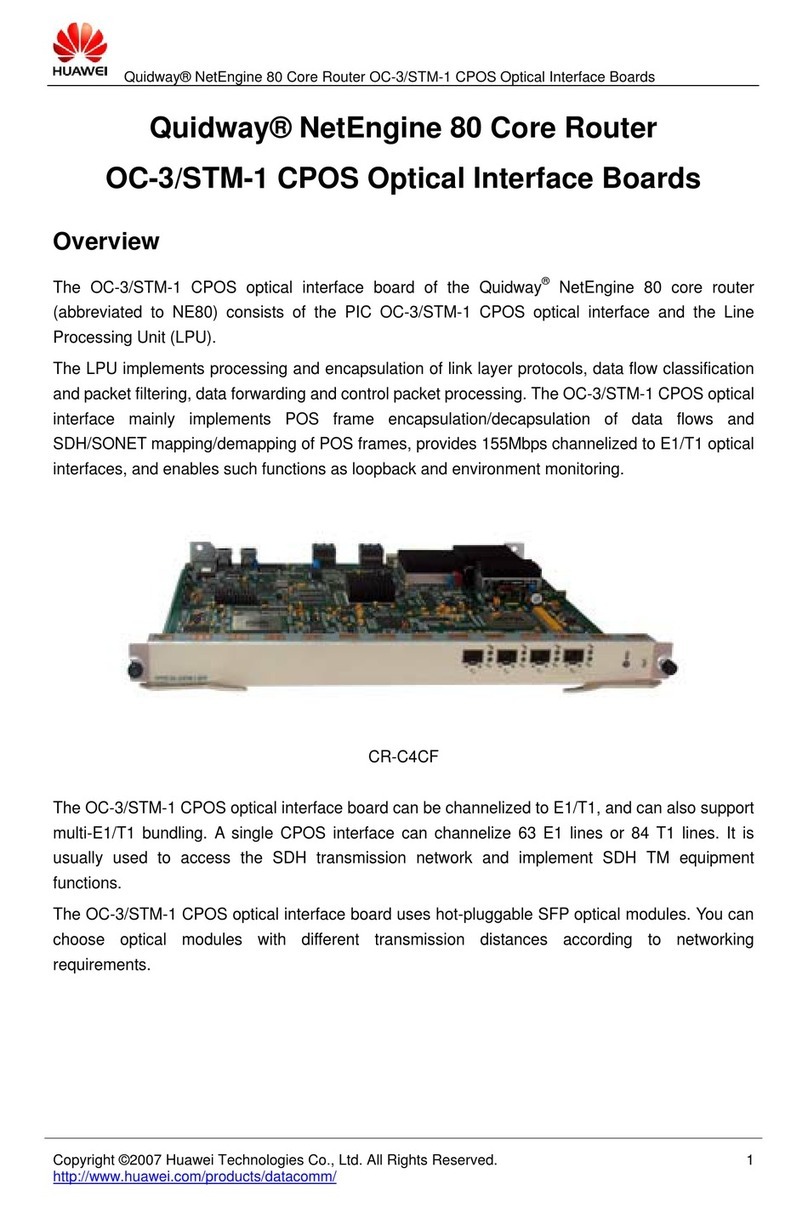
Huawei
Huawei CR-C2CF Specifications
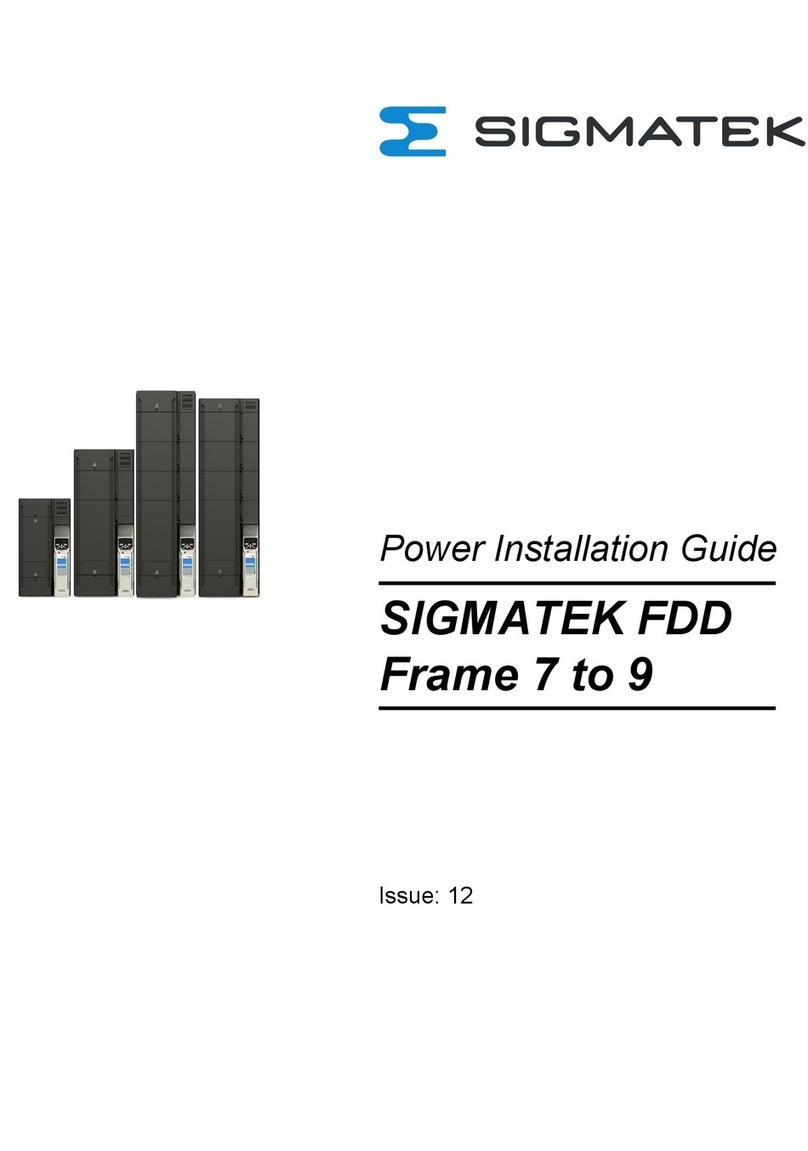
SIGMA TEK
SIGMA TEK FDD Power Installation Guide

Atlantis Land
Atlantis Land A07-WA6202M Specification sheet

ForeScout
ForeScout CounterACT Quick installation guide