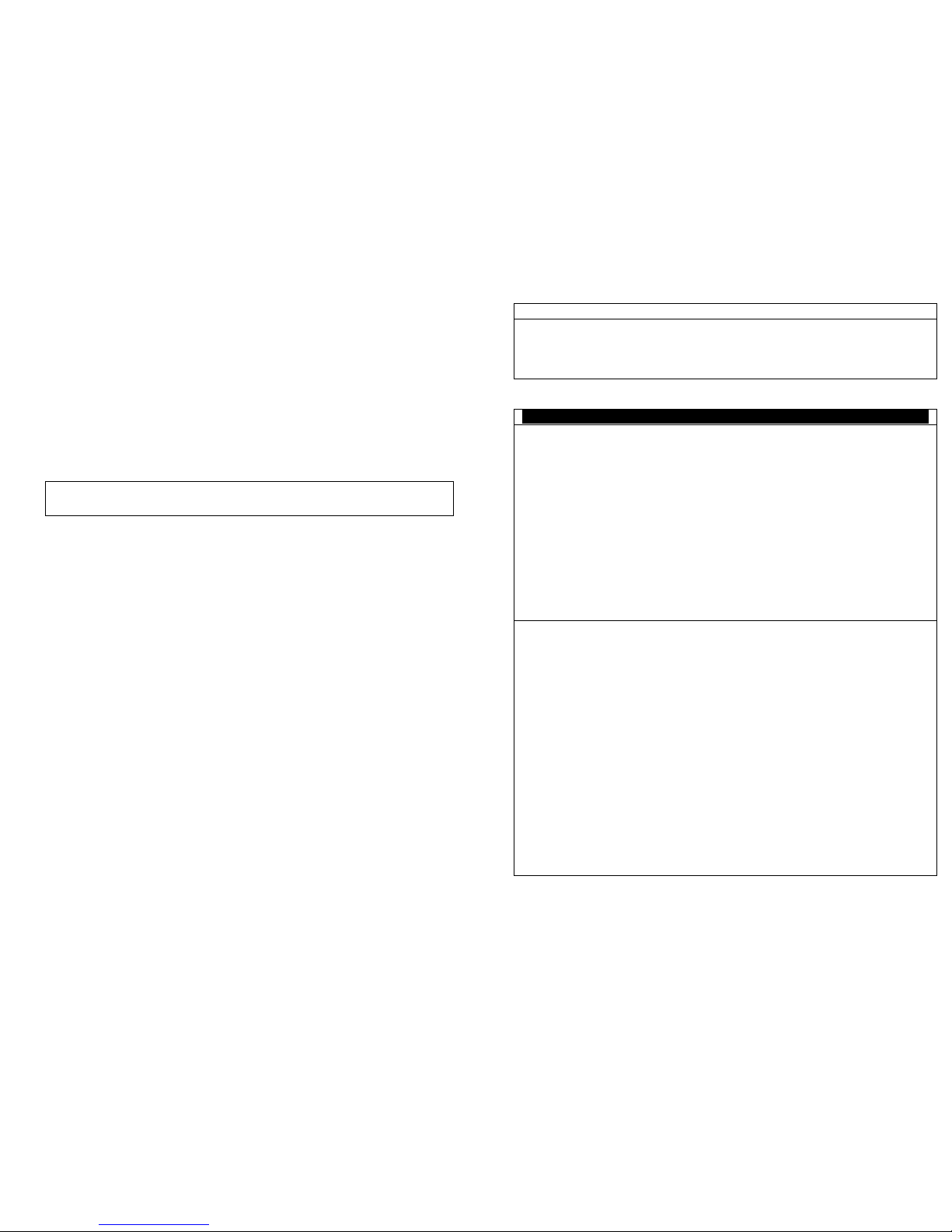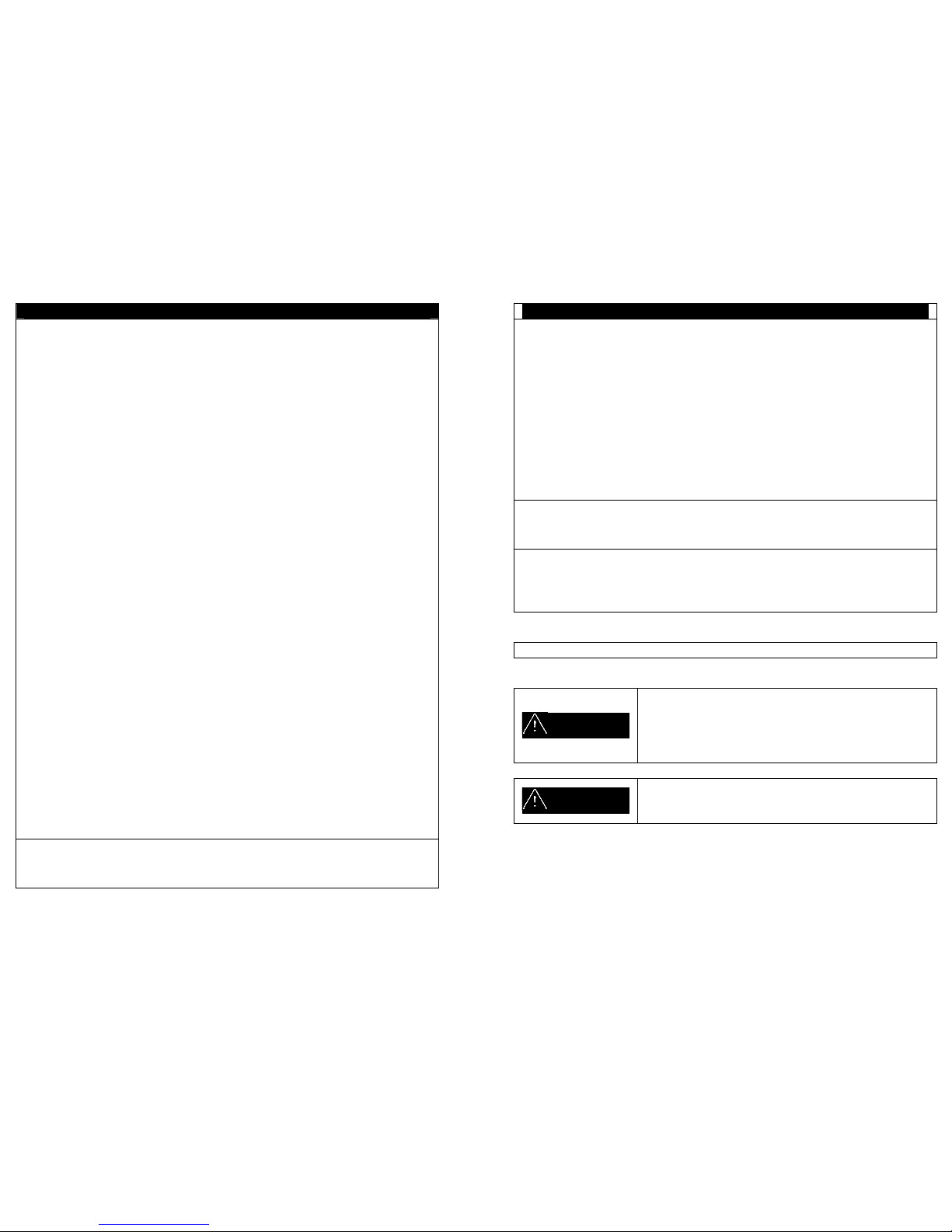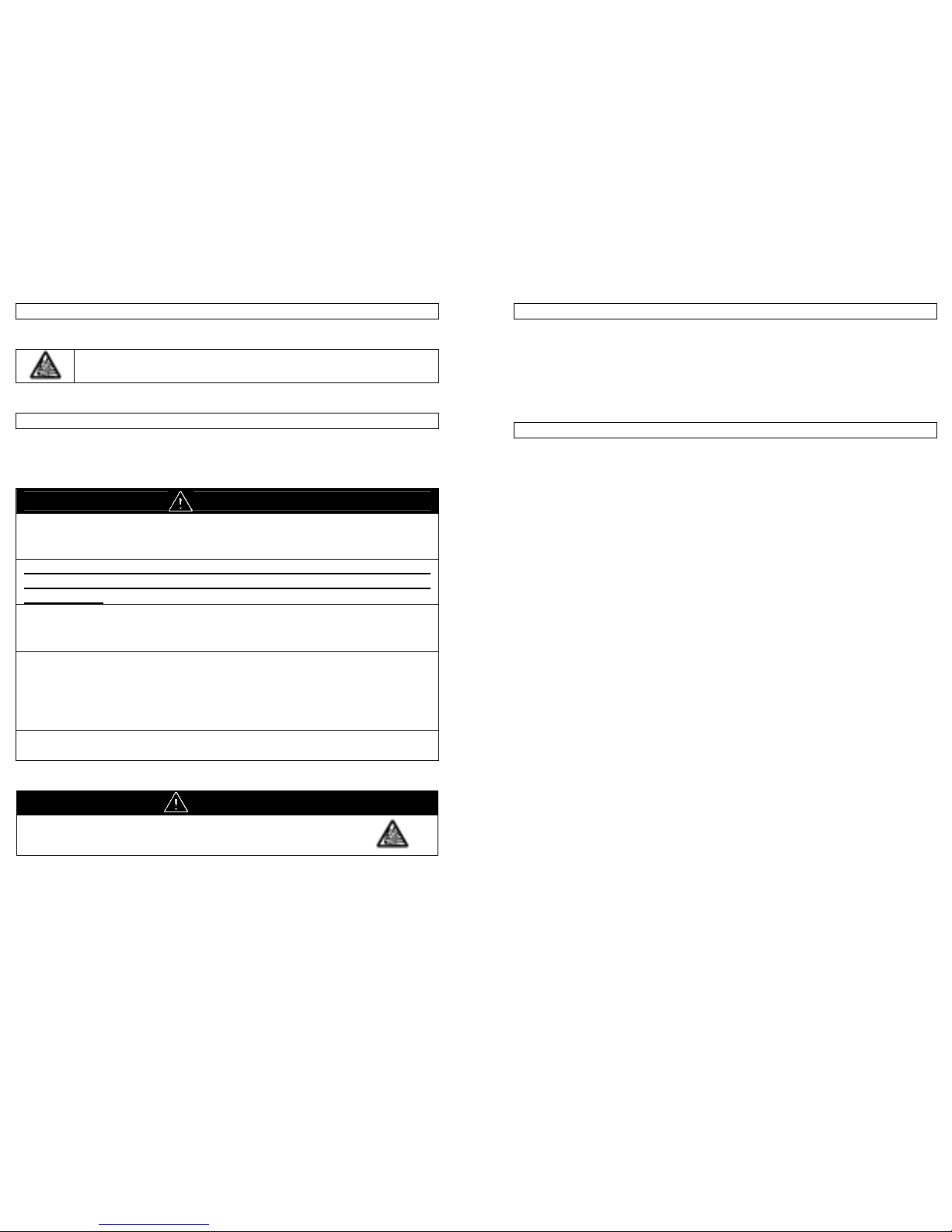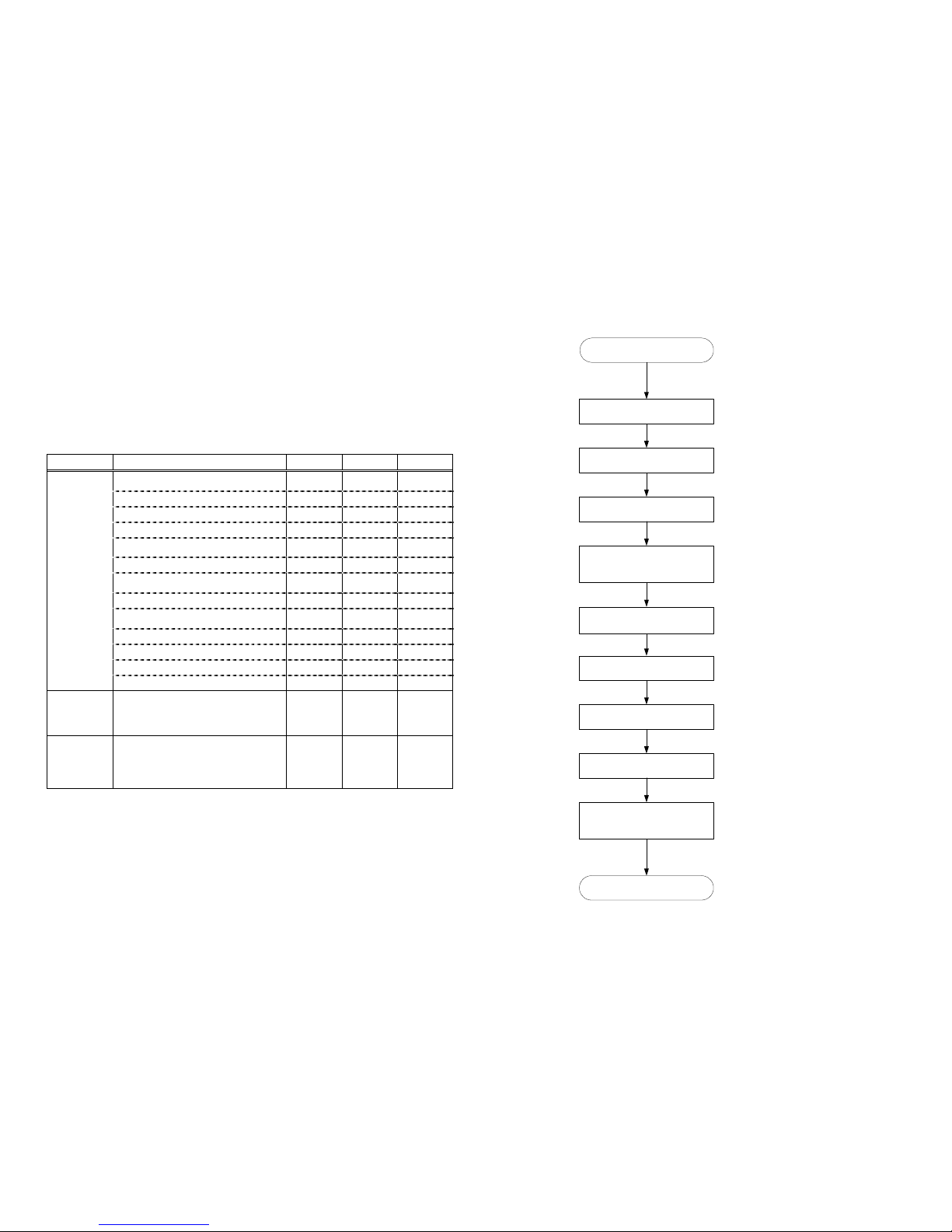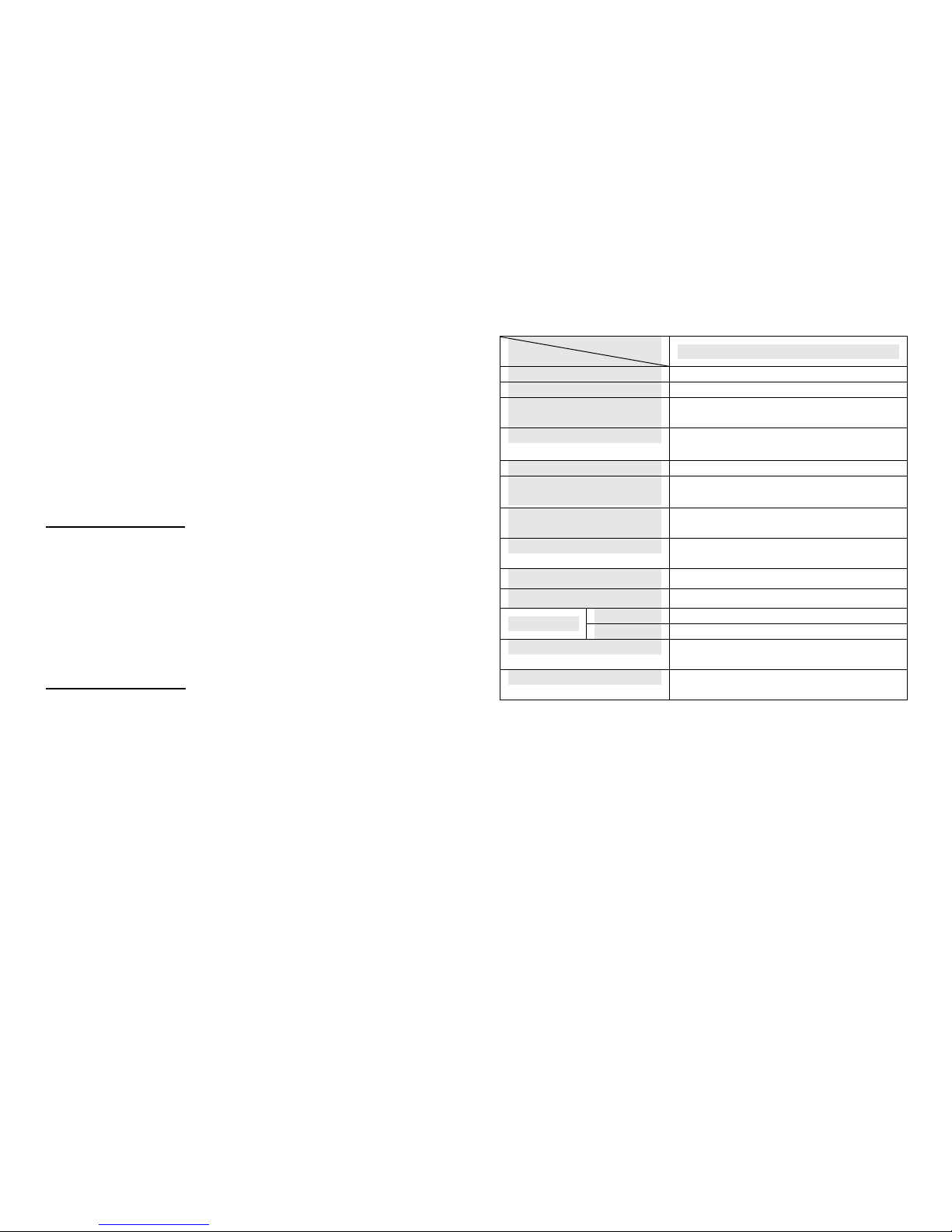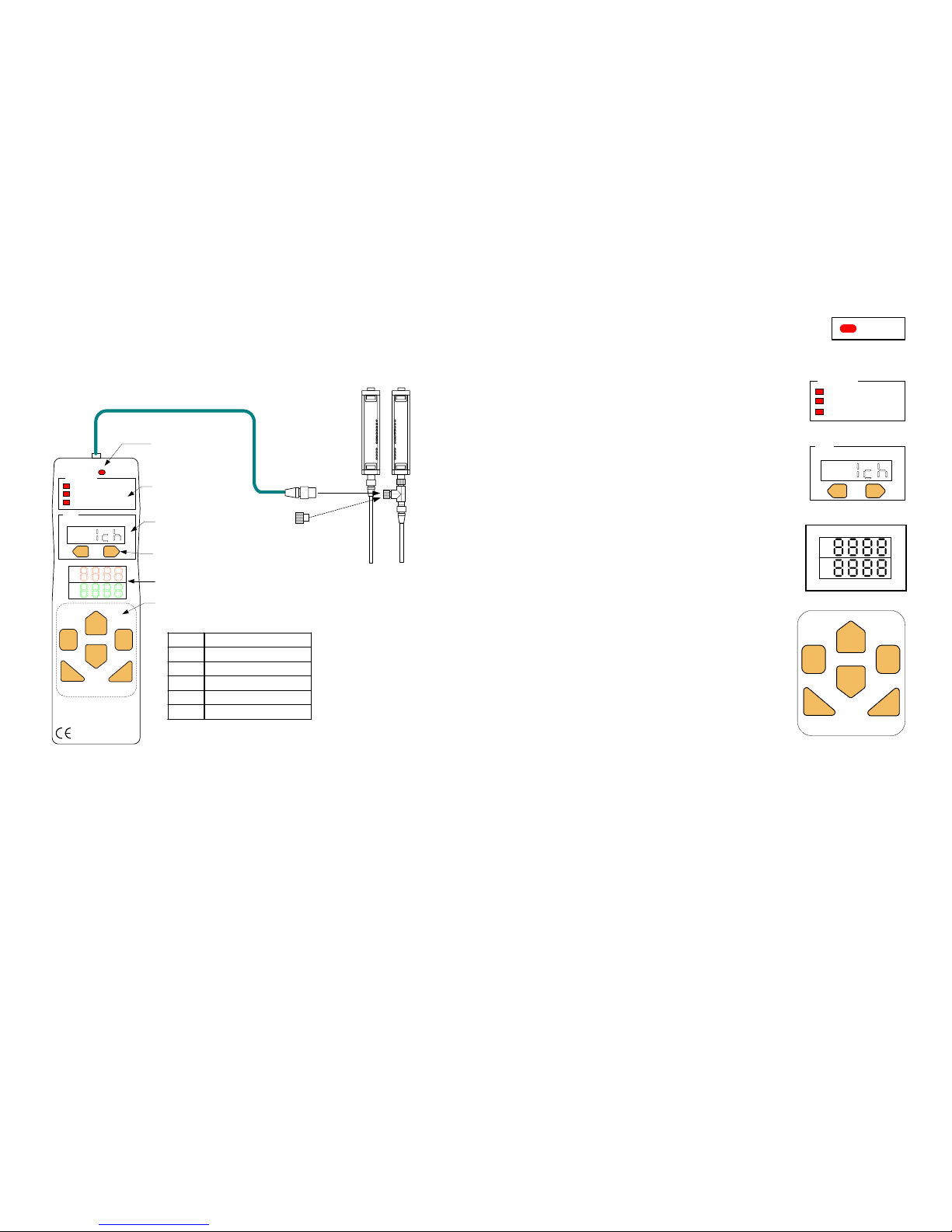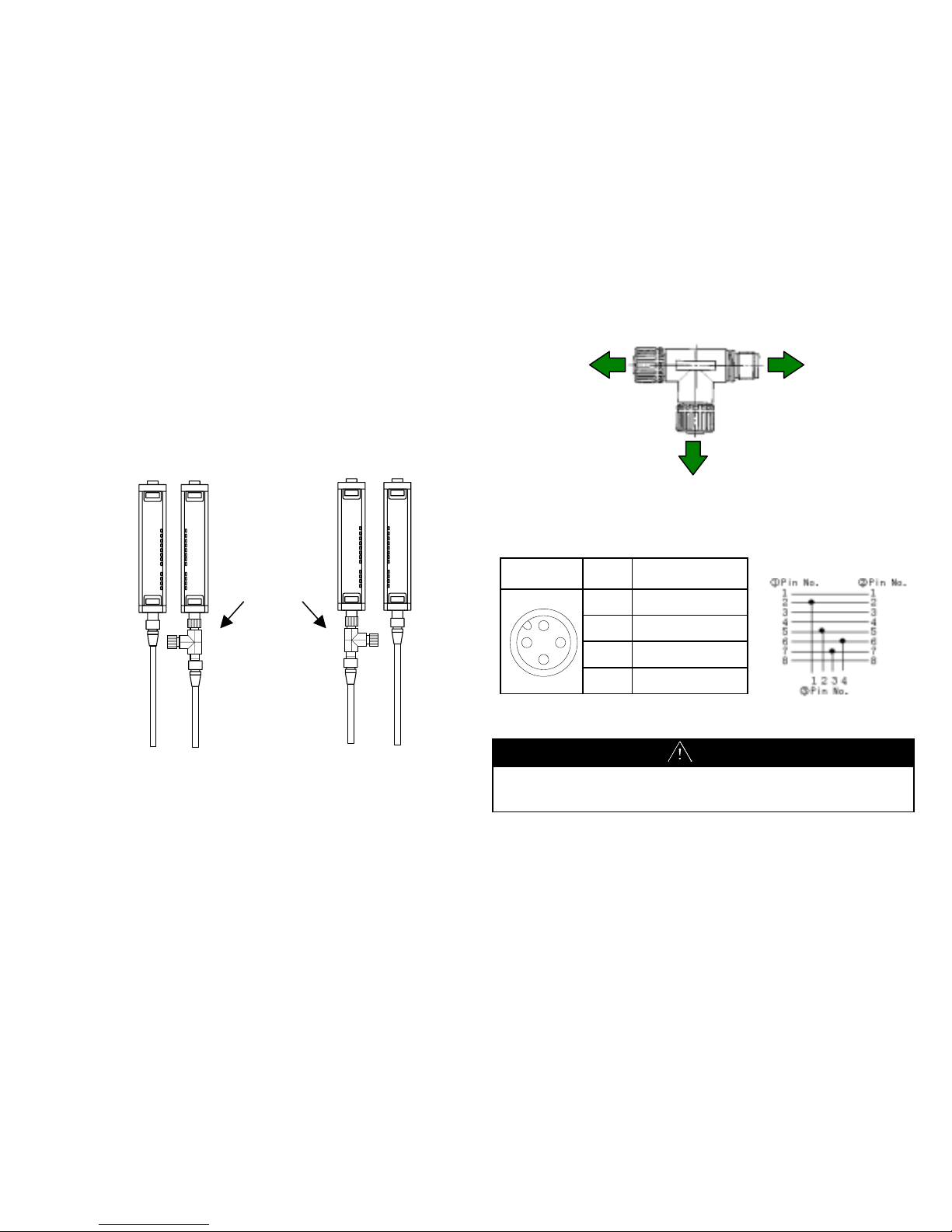- ii -
Application Considerations
SUITABILITY FOR USE
OMRON shall not be responsible for conformity with any standards,
codes, or regulations that apply to the combination of the products in
the customer's application or use of the products.
At the customer's request, OMRON will provide applicable third party
certification documents identifying ratings and limitations of use that
apply to the products. This information by itself is not sufficient for a
complete determination of the suitability of the products in
combination with the end product, machine, system, or other
application or use.
The following are some examples of applications for which particular
attention must be given. This is not intended to be an exhaustive list
of all possible uses of the products, nor is it intended to imply that the
uses listed may be suitable for the products:
• Outdoor use, uses involving potential chemical contamination or
electrical interference, or conditions or uses not described in this
instruction manual.
• Nuclear energy control systems, combustion systems, railroad
systems, aviation systems, medical equipment, amusement
machines, vehicles, and installations subject to separate
industry or government regulations.
Systems, machines, and equipment that could present a risk to
life or property.
Please know and observe all prohibitions of use applicable to the
products.
NEVER USE THE PRODUCTS FOR AN APPLICATION INVOLVING
SERIOUS RISK TO LIFE OR PROPERTY WITHOUT ENSURING
THAT THE SYSTEM AS A WHOLE HAS BEEN DESIGNED TO
ADDRESS THE RISKS, AND THAT THE OMRON PRODUCTS ARE
PROPERLY RATED AND INSTALLED FOR THE INTENDED USE
WITHIN THE OVERALL EQUIPMENT OR SYSTEM.
PROGRAMMABLE PRODUCTS
OMRON shall not be responsible for the user's programming of a
programmable product, or any consequence thereof.
- iii -
Disclaimers
CHANGE IN SPECIFICATIONS
Product specifications and accessories may be changed at any time
based on improvements and other reasons.
It is our practice to change model numbers when published ratings or
features are changed, or when significant construction changes are
made. However, some specifications of the products may be
changed without any notice. When in doubt, special model numbers
may be assigned to fix or establish key specifications for your
application on your request. Please consult with your OMRON
representative at any time to confirm actual specifications of
purchased products.
DIMENSIONS AND WEIGHTS
Dimensions and weights are nominal and are not to be used for
manufacturing purposes, even when tolerances are shown.
ERRORS AND OMISSIONS
The information in this instruction manual has been carefully checked
and is believed to be accurate; however, no responsibility is assumed
for clerical, typographical, or proofreading errors, or omissions.
Meanings of Signal Words
The following signal words are used in this instruction manual.
WARNING
Indicates a potentially hazardous situation which,
if not avoided, will result in minor or moderate
injury, or may result in serious injury or death.
Additionally there may be significant property
damage.
CAUTION
Indicates a potentially hazardous situation which,
if not avoided, may result in minor or moderate
injury or in property damage.