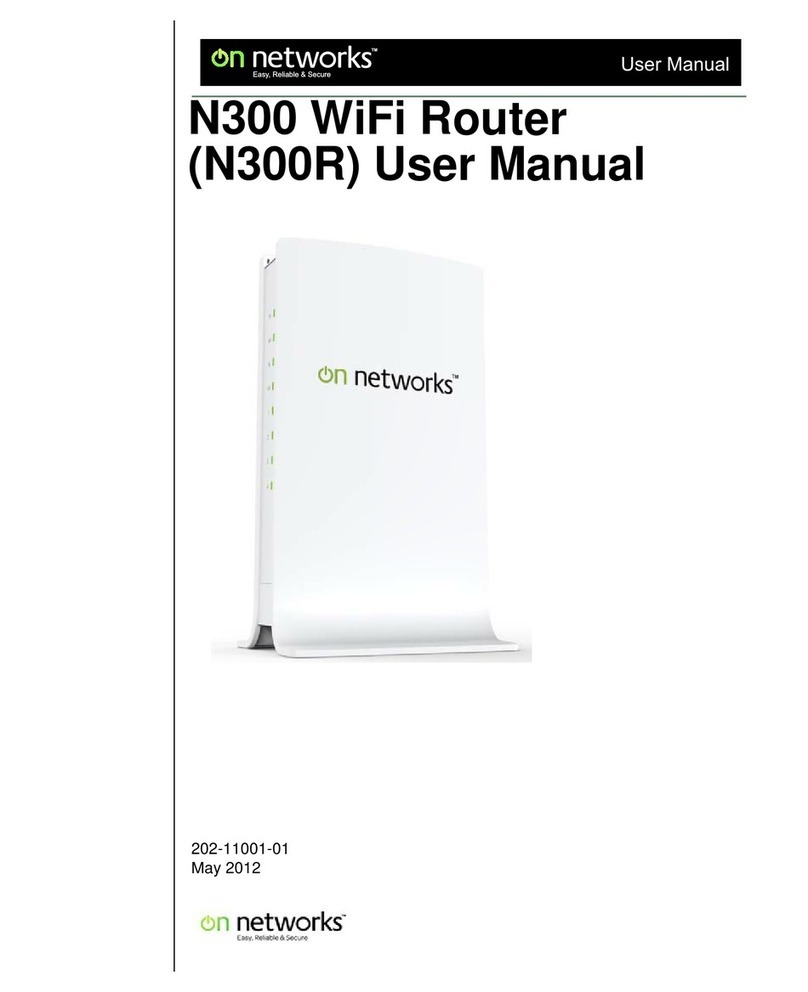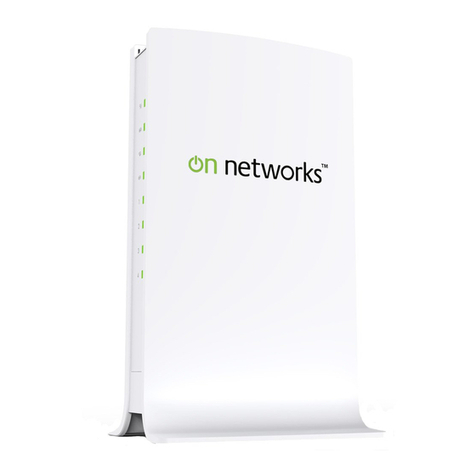4
N300 WiFiADSL2+ Modem Router (N300RM)
Consider Every Device on Your Network . . . . . . . . . . . . . . . . . . . . . . . . 31
View or Change Wireless Settings . . . . . . . . . . . . . . . . . . . . . . . . . . . . . 31
Wireless Settings Screen Fields. . . . . . . . . . . . . . . . . . . . . . . . . . . . . . . 32
Change WPA Security Option and Passphrase . . . . . . . . . . . . . . . . . . . 32
Guest Network . . . . . . . . . . . . . . . . . . . . . . . . . . . . . . . . . . . . . . . . . . . . . . 33
WAN Setup. . . . . . . . . . . . . . . . . . . . . . . . . . . . . . . . . . . . . . . . . . . . . . . . . 33
Default DMZ Server . . . . . . . . . . . . . . . . . . . . . . . . . . . . . . . . . . . . . . . . 34
Change the MTU Size . . . . . . . . . . . . . . . . . . . . . . . . . . . . . . . . . . . . . . 35
LAN Setup . . . . . . . . . . . . . . . . . . . . . . . . . . . . . . . . . . . . . . . . . . . . . . . . . 36
Use the Modem Router as a DHCP Server . . . . . . . . . . . . . . . . . . . . . . 38
Address Reservation . . . . . . . . . . . . . . . . . . . . . . . . . . . . . . . . . . . . . . . 39
Quality of Service (QoS) Setup . . . . . . . . . . . . . . . . . . . . . . . . . . . . . . . . .39
Chapter 4 Security Settings
Firewall Rules to Control Network Access . . . . . . . . . . . . . . . . . . . . . . . . .44
Inbound Rules (Port Forwarding) . . . . . . . . . . . . . . . . . . . . . . . . . . . . . . 44
Outbound Rules (Service Blocking) . . . . . . . . . . . . . . . . . . . . . . . . . . . . 44
Block Internet Sites . . . . . . . . . . . . . . . . . . . . . . . . . . . . . . . . . . . . . . . . . . 45
Firewall Rules to Control Network Access . . . . . . . . . . . . . . . . . . . . . . . . .46
Set Up Firewall Rules. . . . . . . . . . . . . . . . . . . . . . . . . . . . . . . . . . . . . . . 46
Set the Time Zone . . . . . . . . . . . . . . . . . . . . . . . . . . . . . . . . . . . . . . . . . . . 47
Schedule Blocking and Services . . . . . . . . . . . . . . . . . . . . . . . . . . . . . . . . 48
Set Up Email Alerts . . . . . . . . . . . . . . . . . . . . . . . . . . . . . . . . . . . . . . . . . . 49
Port Forwarding and Port Triggering . . . . . . . . . . . . . . . . . . . . . . . . . . . . . 50
Remote Computer Access Basics . . . . . . . . . . . . . . . . . . . . . . . . . . . . . 50
Port Triggering to Open Incoming Ports. . . . . . . . . . . . . . . . . . . . . . . . . 52
Port Forwarding to Permit External Host Communications . . . . . . . . . . 53
How Port Forwarding Differs from Port Triggering . . . . . . . . . . . . . . . . . 54
Set Up Port Forwarding to Local Servers. . . . . . . . . . . . . . . . . . . . . . . . . . 54
Add a Custom Service . . . . . . . . . . . . . . . . . . . . . . . . . . . . . . . . . . . . . . 55
Edit or Delete a Port Forwarding Entry. . . . . . . . . . . . . . . . . . . . . . . . . . 56
Application Example: Making a Local Web Server Public . . . . . . . . . . . 56
Set Up Port Triggering . . . . . . . . . . . . . . . . . . . . . . . . . . . . . . . . . . . . . . . . 56
Chapter 5 Network Management
Upgrade the Modem Router Firmware. . . . . . . . . . . . . . . . . . . . . . . . . . . . 60
Automatic Firmware Check . . . . . . . . . . . . . . . . . . . . . . . . . . . . . . . . . . 60
Check for Firmware Upgrades . . . . . . . . . . . . . . . . . . . . . . . . . . . . . . . . . .61
Backup Settings . . . . . . . . . . . . . . . . . . . . . . . . . . . . . . . . . . . . . . . . . . . . .61
Back Up . . . . . . . . . . . . . . . . . . . . . . . . . . . . . . . . . . . . . . . . . . . . . . . . . 62
Restore. . . . . . . . . . . . . . . . . . . . . . . . . . . . . . . . . . . . . . . . . . . . . . . . . . 62
Erase . . . . . . . . . . . . . . . . . . . . . . . . . . . . . . . . . . . . . . . . . . . . . . . . . . . 62
Change Password . . . . . . . . . . . . . . . . . . . . . . . . . . . . . . . . . . . . . . . . . . . 62
Password Recovery . . . . . . . . . . . . . . . . . . . . . . . . . . . . . . . . . . . . . . . . 63
View Router Status. . . . . . . . . . . . . . . . . . . . . . . . . . . . . . . . . . . . . . . . . . . 64
Router Information . . . . . . . . . . . . . . . . . . . . . . . . . . . . . . . . . . . . . . . . . 64
Internet Port Settings . . . . . . . . . . . . . . . . . . . . . . . . . . . . . . . . . . . . . . . 64