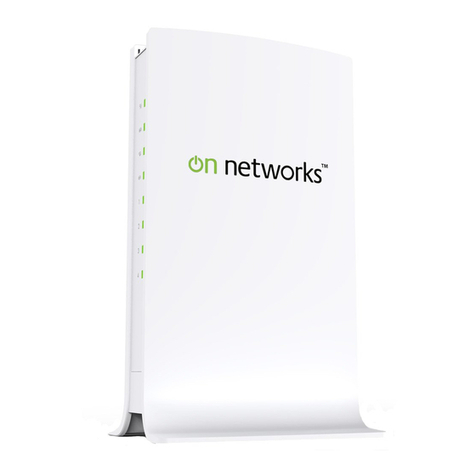N300 WiFi Router (N300R) User Manual
Contents ix
v1.0, May 2012
Chapter 5
Fine-Tuning Your Network
Allowing Inbound Connections to Your Network ............................................................5-1
How Your Computer Accesses a Remote Computer through Your Router .............5-2
How Port Triggering Changes the Communication Process ....................................5-3
How Port Forwarding Changes the Communication Process ..................................5-5
How Port Forwarding Differs from Port Triggering ...................................................5-6
Configuring Port Forwarding to Local Servers ................................................................5-6
Adding a Custom Service .........................................................................................5-7
Editing or Deleting a Port Forwarding Entry .............................................................5-9
Configuring Port Triggering ..........................................................................................5-10
Using Universal Plug and Play .....................................................................................5-14
Optimizing Wireless Performance ................................................................................5-15
Changing the MTU Size ...............................................................................................5-16
Quality of Service .........................................................................................................5-18
Using WMM QoS for Wireless Multimedia Applications .........................................5-18
Configuring QoS for Internet Access ......................................................................5-18
Overview of Home and Small Office Networking Technologies ...................................5-24
Assessing Your Speed Requirements ...................................................................5-25
Chapter 6
Using Network Monitoring Tools
Viewing Wireless Router Status Information ..................................................................6-2
Viewing a List of Attached Devices ................................................................................6-7
Managing the Configuration File .....................................................................................6-7
Backing Up and Restoring the Configuration ...........................................................6-8
Erasing the Configuration .........................................................................................6-9
Updating the Router Firmware .......................................................................................6-9
Checking for New Firmware in the Router Upgrade Screen ..................................6-10
Updating Manually to New Router Firmware .........................................................6-11
Enabling Remote Management Access .......................................................................6-13
Traffic Meter ..................................................................................................................6-15