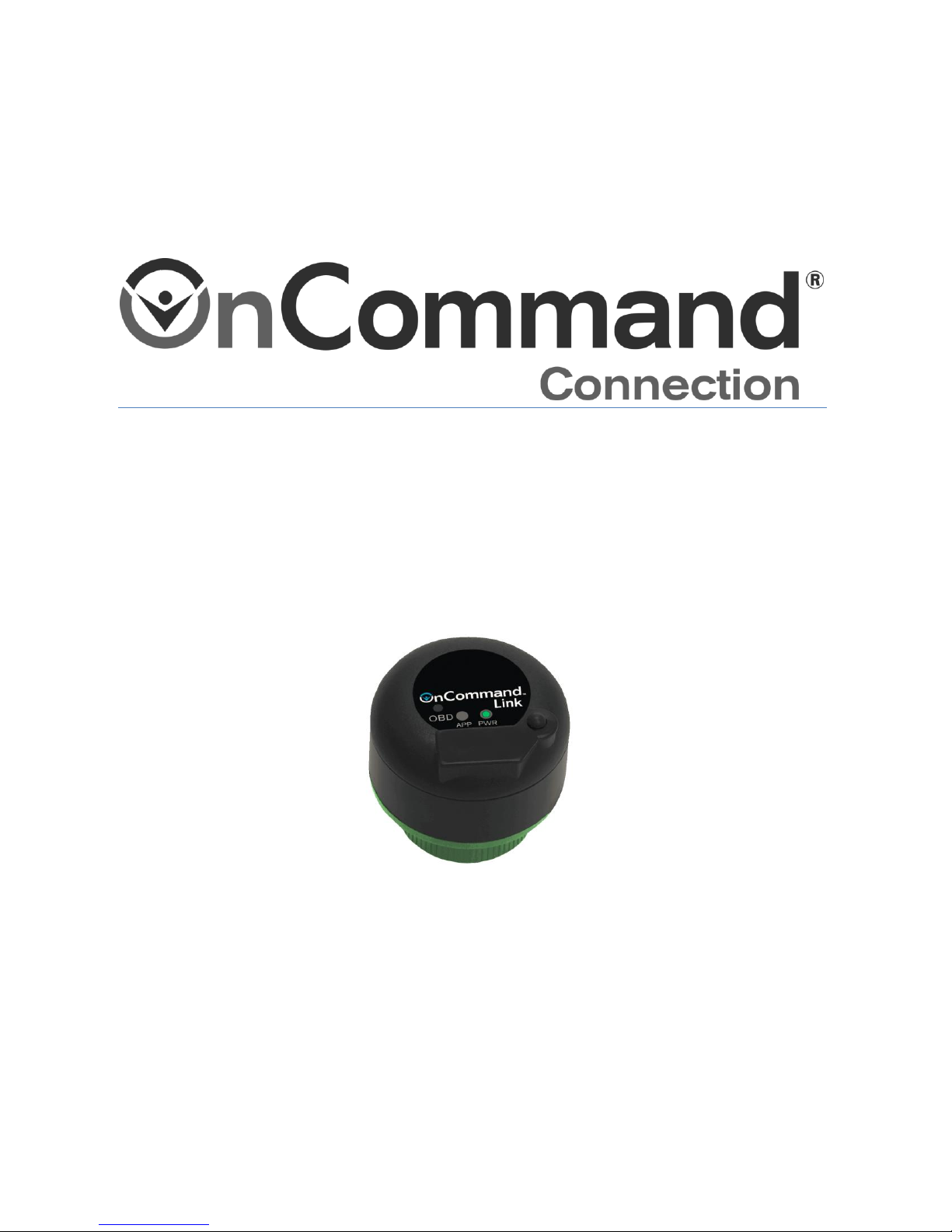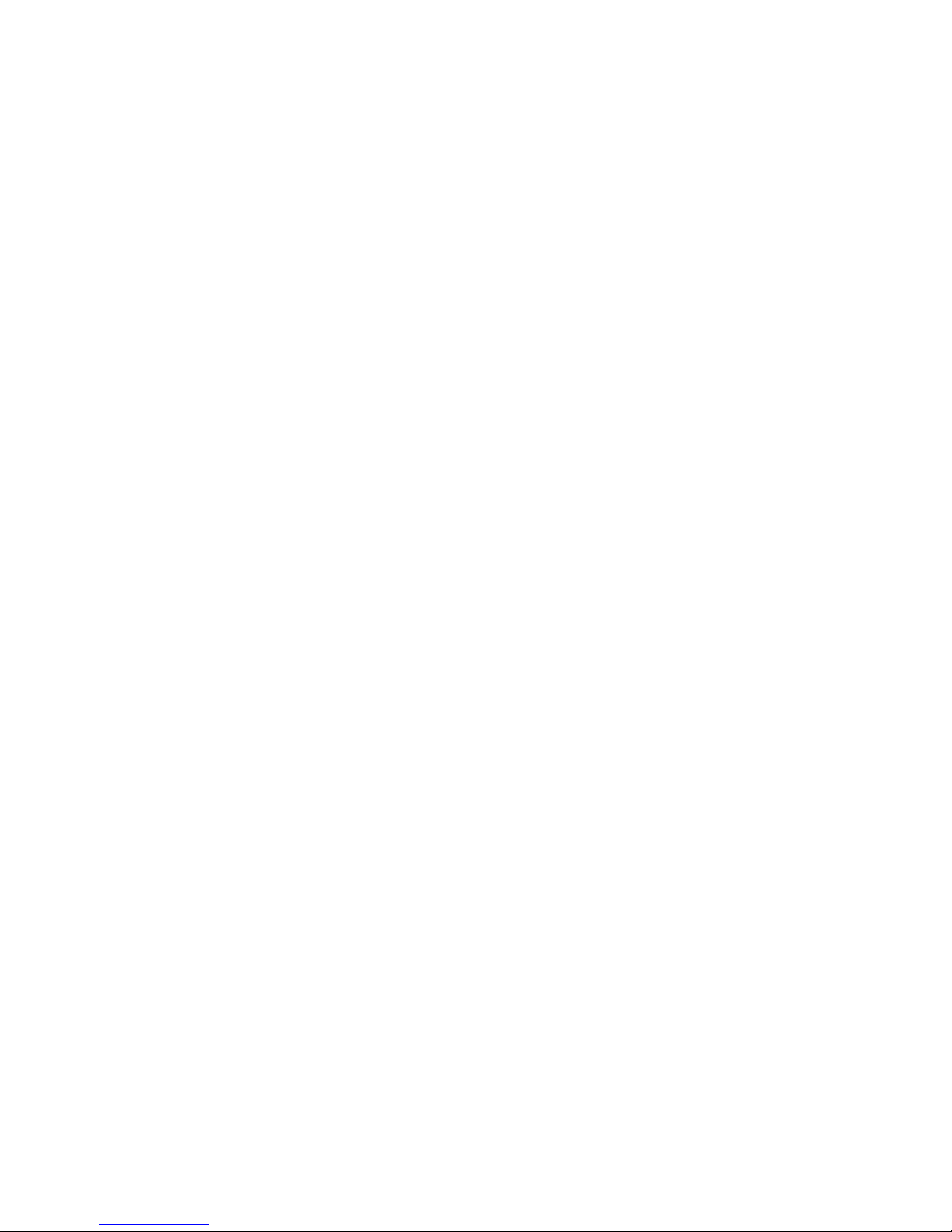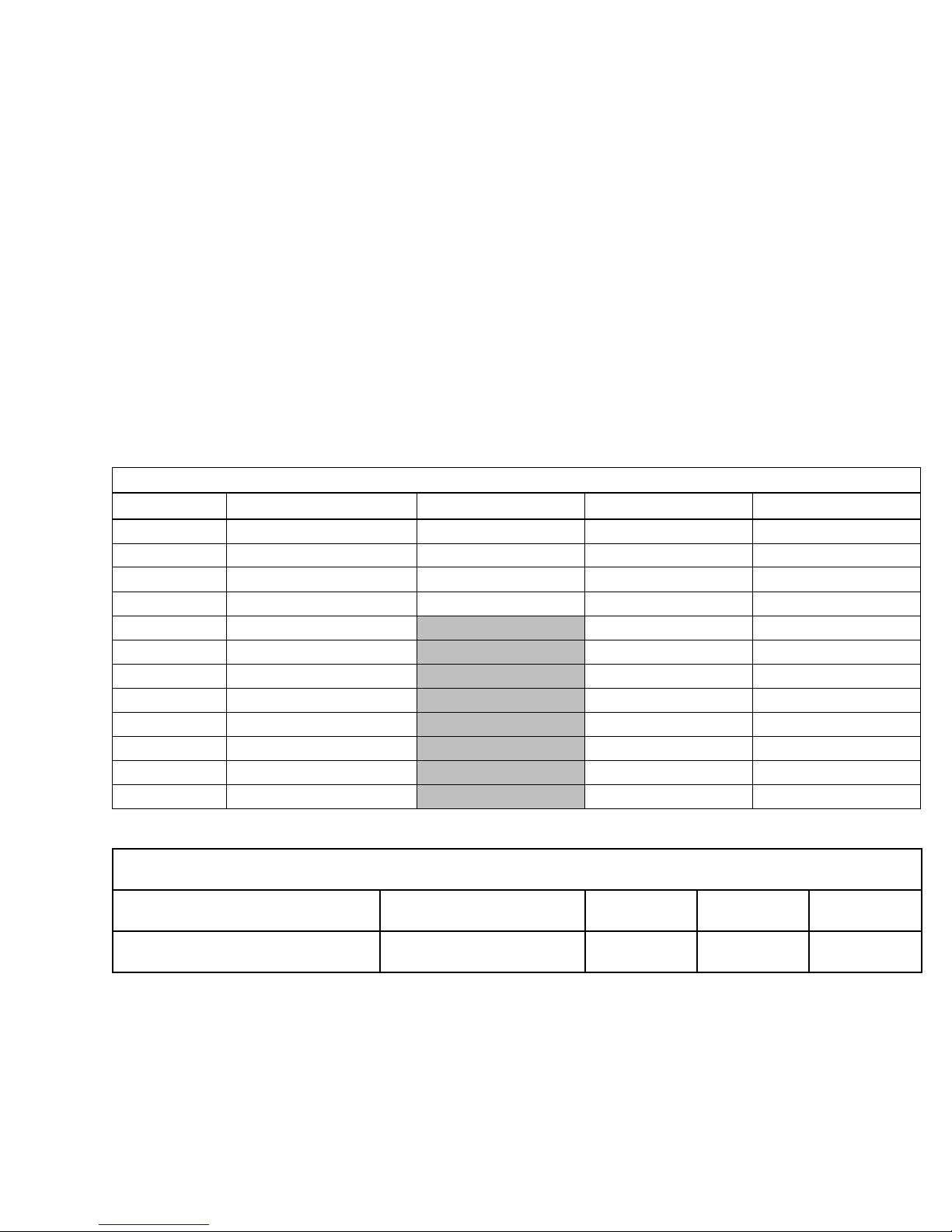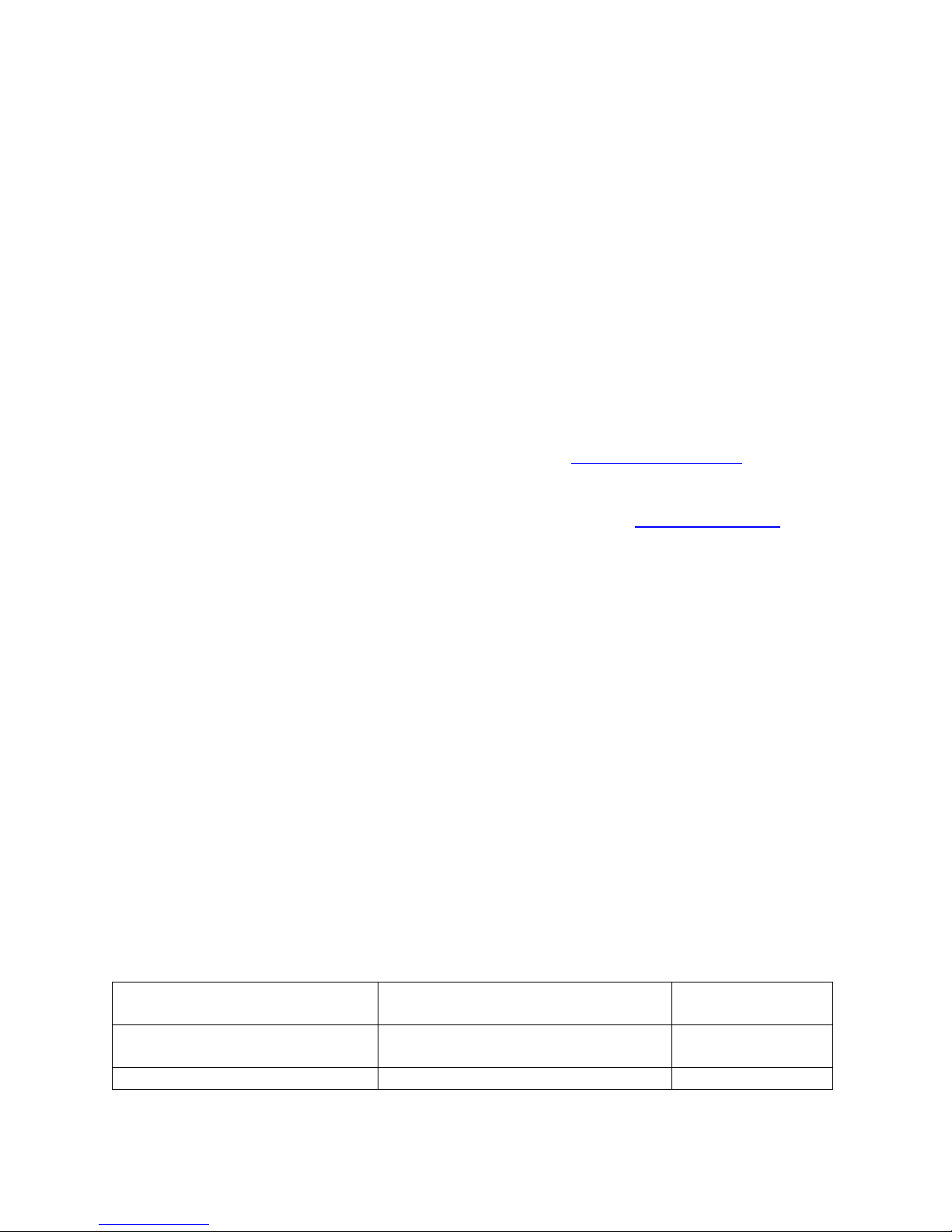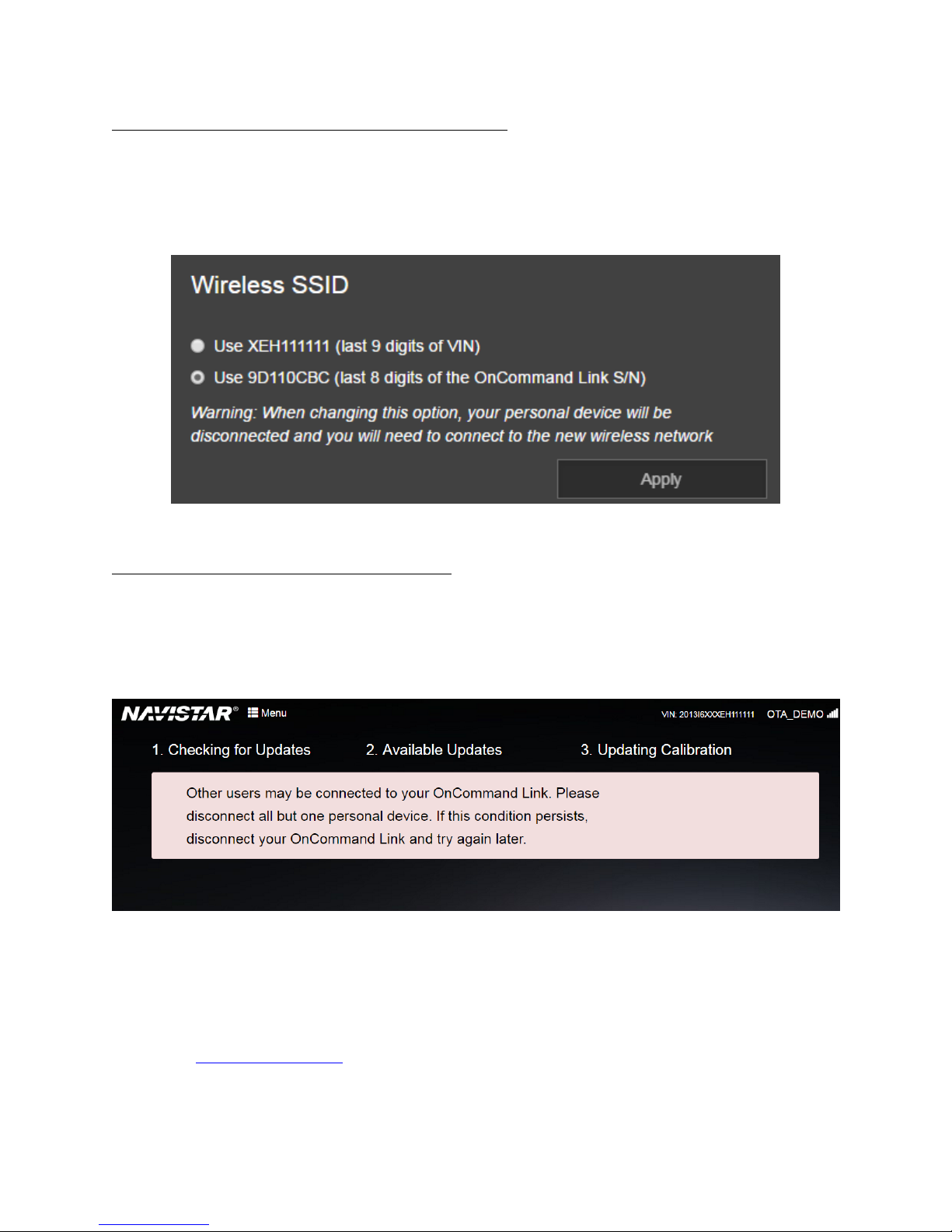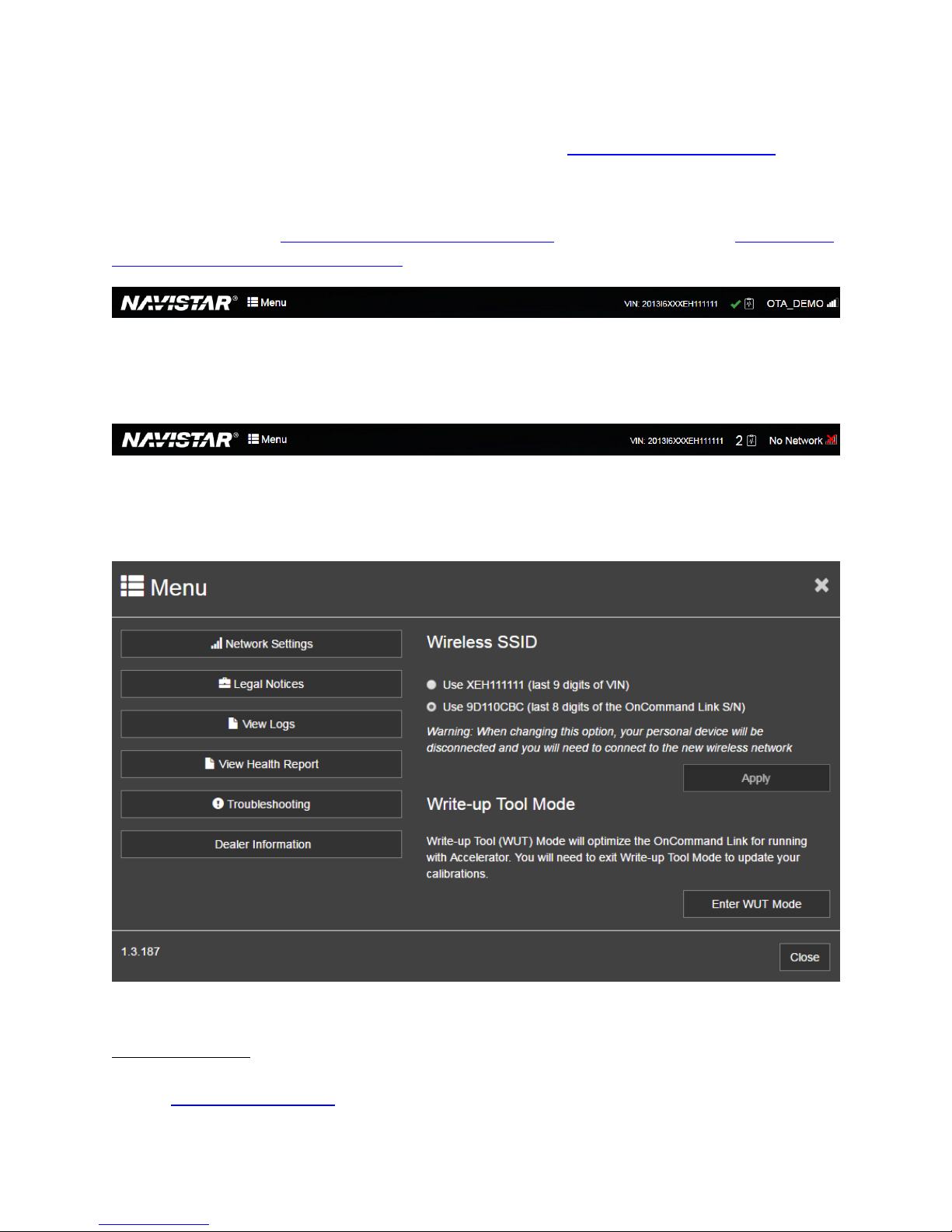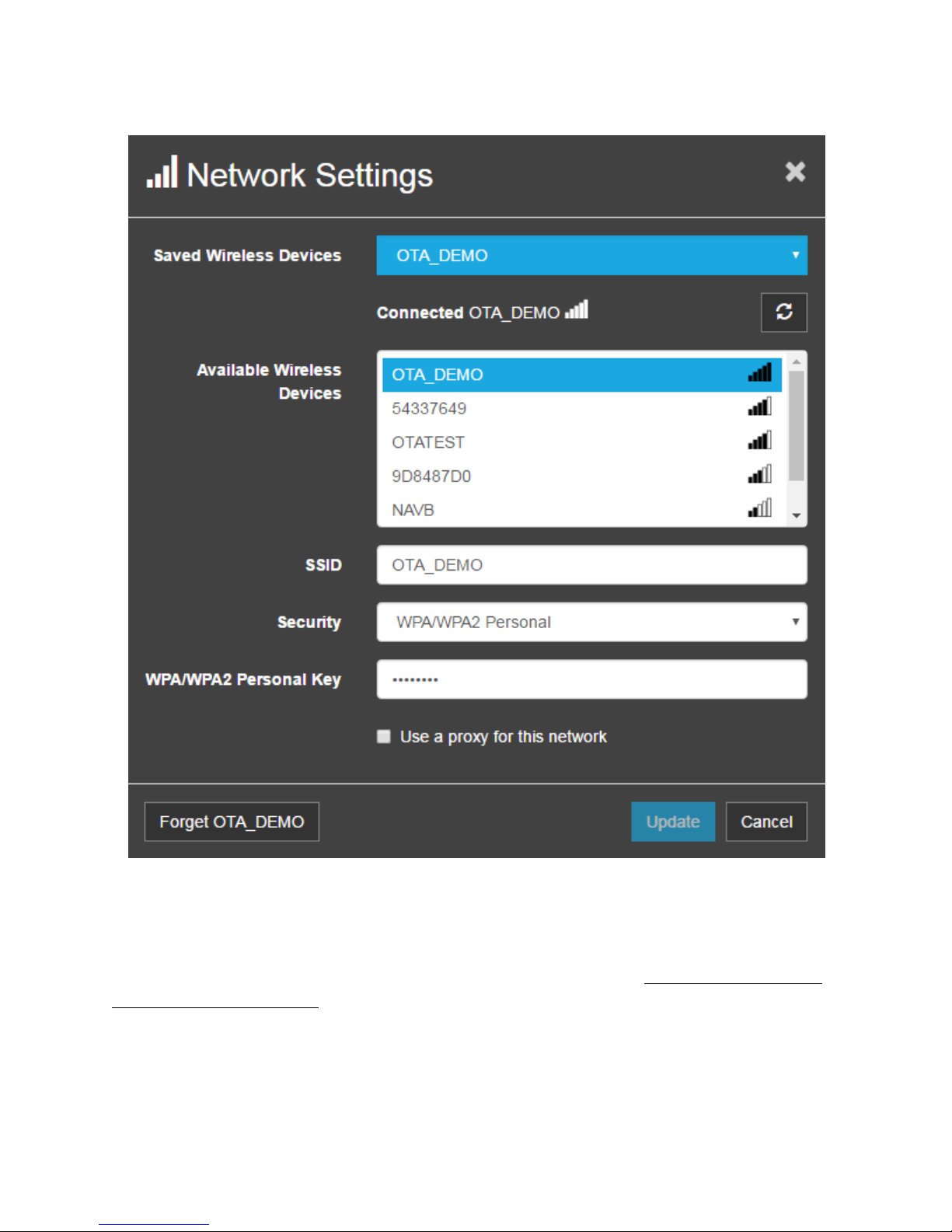Contents
Version History OnCommand® Link Device .................................................................................................. 3
Notice............................................................................................................................................................ 4
Introduction .................................................................................................................................................. 4
OnCommand® Link Package ......................................................................................................................... 5
Preparatory Steps ......................................................................................................................................... 5
Maximum Wi-Fi Reception Distances ........................................................................................................... 5
Installing OnCommand® Link on a Vehicle ................................................................................................... 6
Connecting Personal User Device to OnCommand® Link ............................................................................. 6
Connecting OnCommand® Link to Internet.................................................................................................. 8
Updating OnCommand® Link Firmware/Application Software ..................................................................12
Programming Cummins Engine with OnCommand® Link...........................................................................13
Important points to note about updating calibrations on Cummins engines………………………………………….13
Detailed process to update/check calibrations on your Cummins-powered vehicle………………………………14
Rollback Calibration on Cummins Engine…………………………………….…………………………………….…………………..17
Programming with OnCommand® Link....................................................................................................... 18
Switching between Write-up Tool Mode and OTA Mode .......................................................................... 24
Standard Health Reports............................................................................................................................. 25
Troubleshooting..........................................................................................................................................27
Technical Assistance ................................................................................................................................... 28
OnCommand® Link End User License Agreement ...................................................................................... 29
1. Definition ............................................................................................................................................29
2. OBLIGATION........................................................................................................................................29
3. Marking and Transmittal..................................................................................................................... 29
4. NEED TO KNOW .................................................................................................................................. 30
5. EXCLUSIONS ........................................................................................................................................ 30
6. WARRANTY AND DAMAGES................................................................................................................ 30
7. AMENDMENT...................................................................................................................................... 31
8. TRANSFER............................................................................................................................................ 31
9. TERM ................................................................................................................................................... 31
10. CHOICE OF LAW .............................................................................................................................. 31