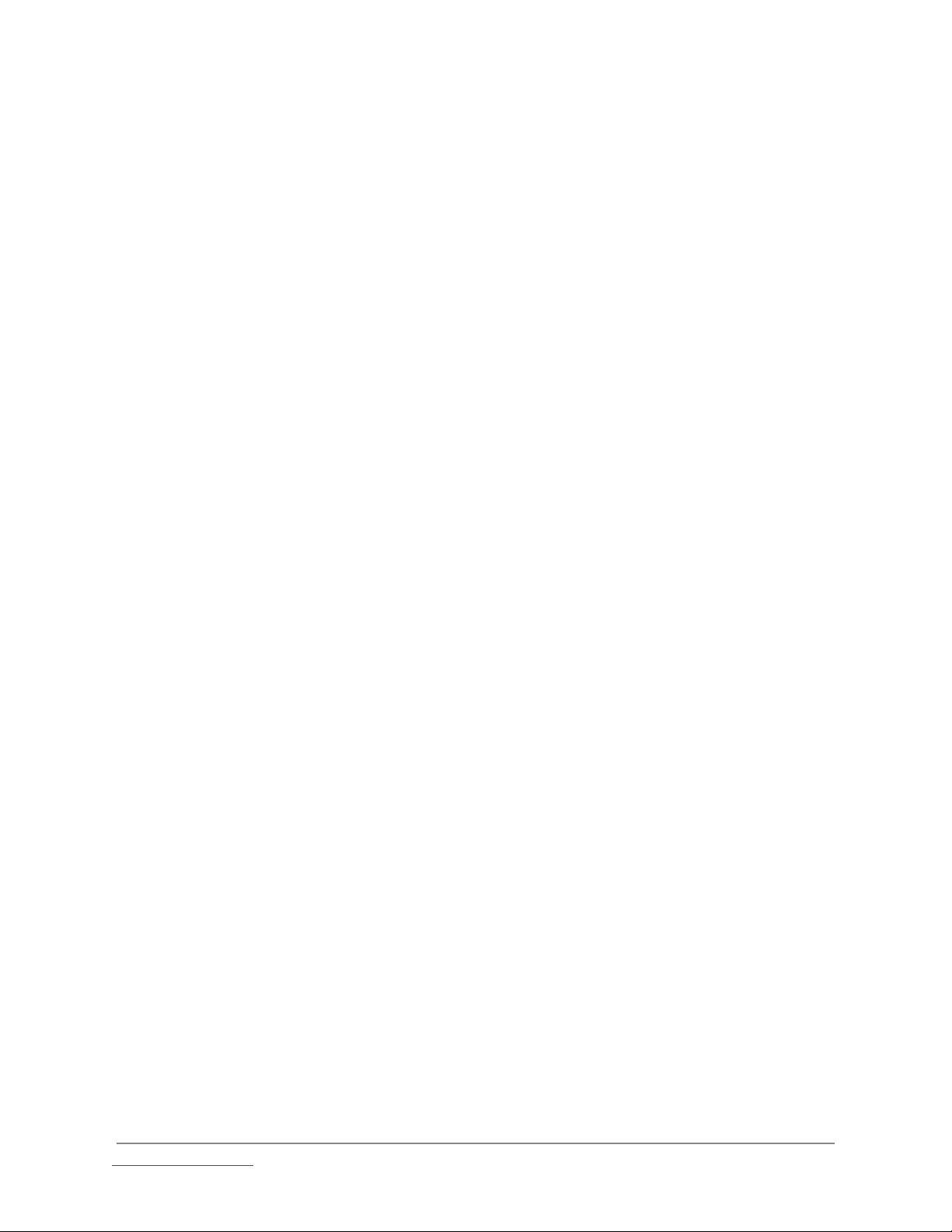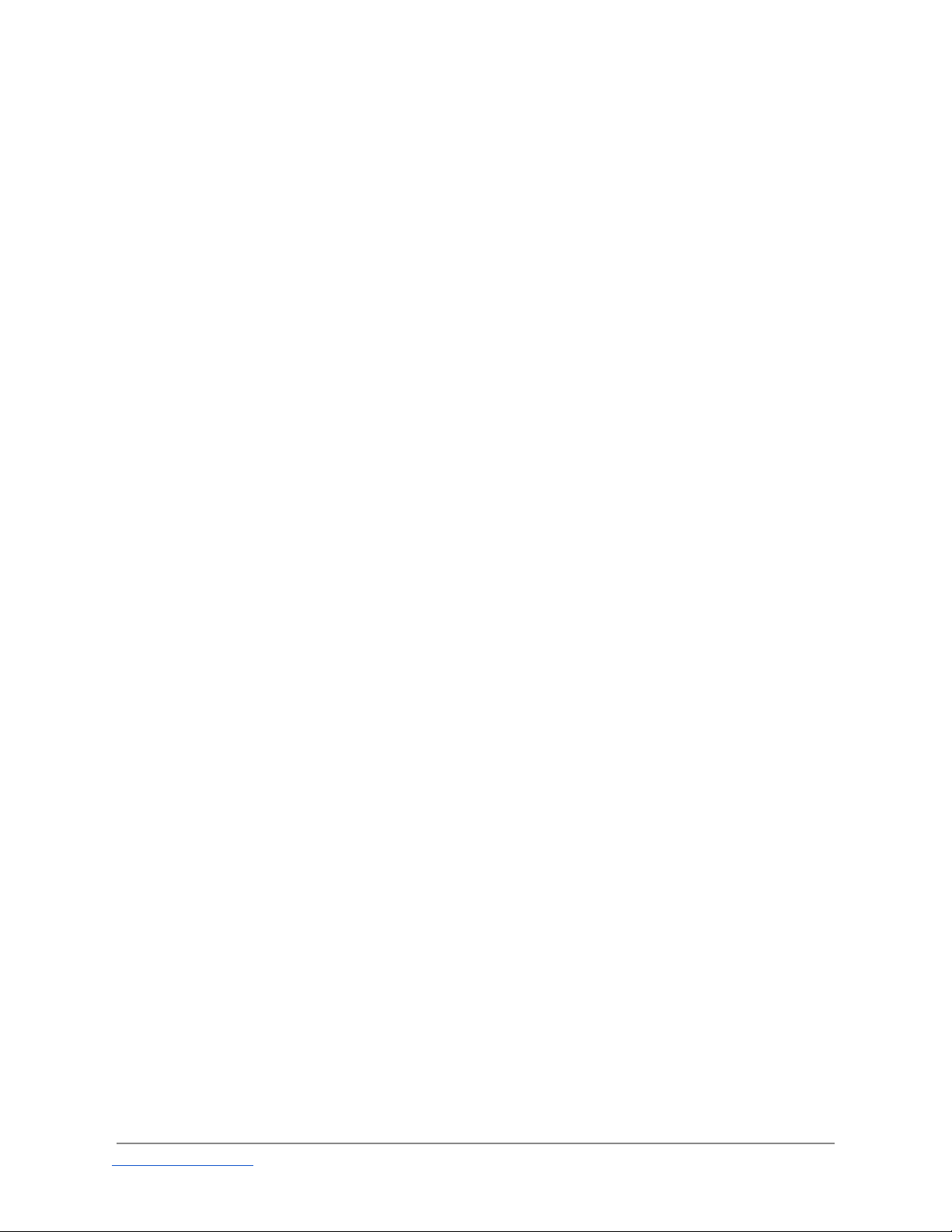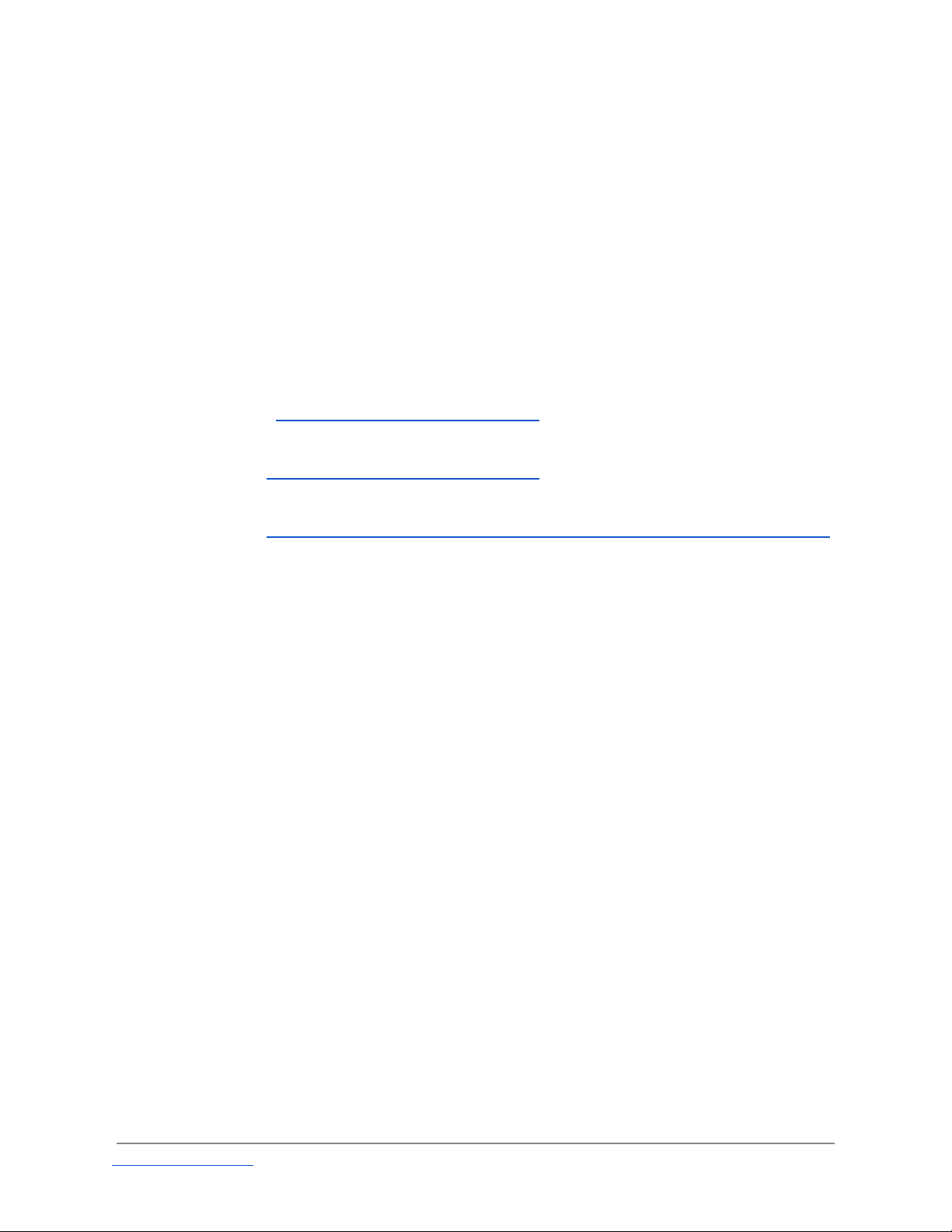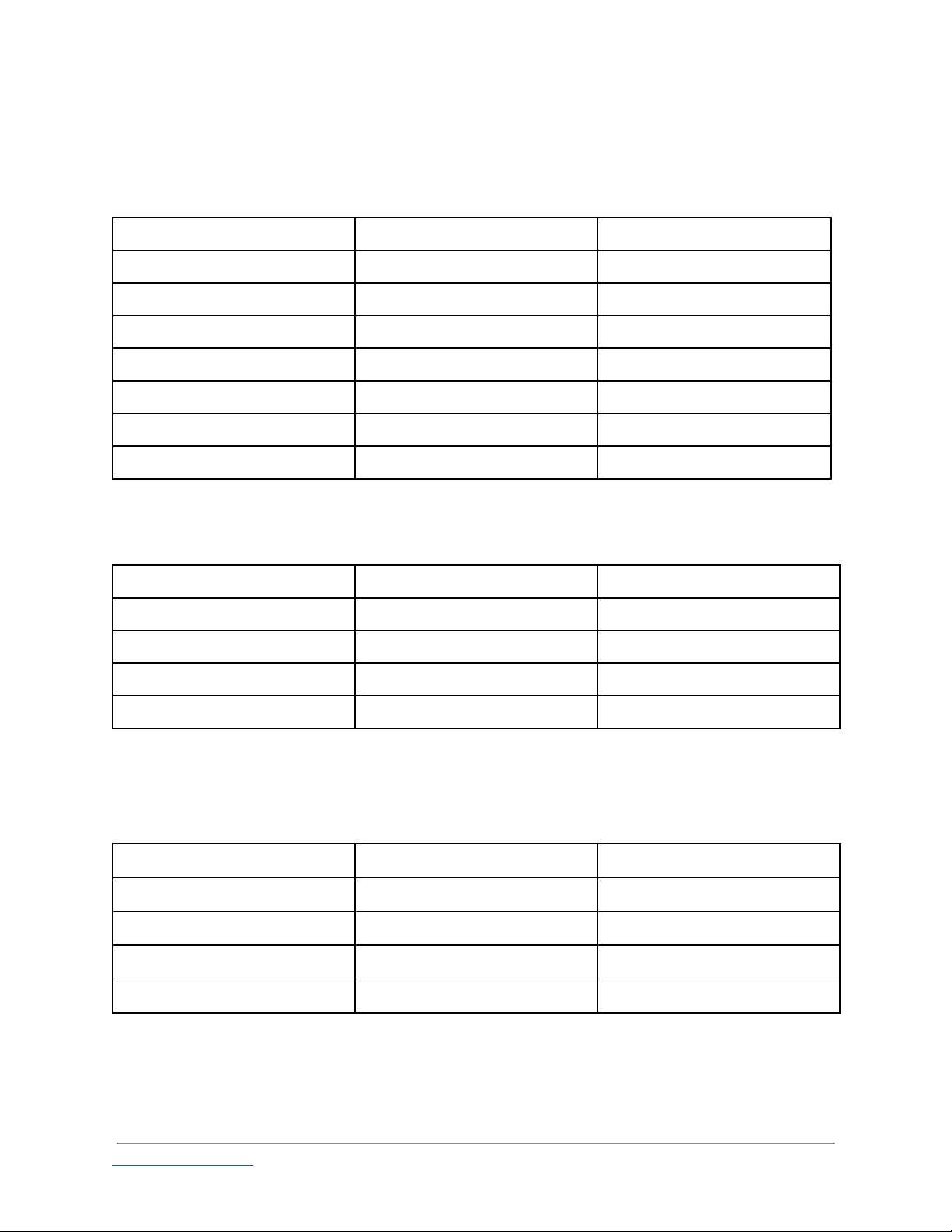Pre First Flight Checklist
Choose your Ground Station software.
The APM autopilot uses the MAVLINK protocol for communication. This gives you
an ever expanding choice of open and free GroundStation software platforms.
Whilst optional during flight, use these for everything from setting flight
modes and parameters, planning and controlling a mission, viewing logs and
graphs.
Mission Planner - http://planner.ardupilot.com/
APM Planner 2 - http://planner2.ardupilot.com/
DroidPlanner 2 - https://play.google.com/store/apps/details?id=org.droidplanner
Understand all controls before attempting takeoff
Understand all the controls before attempting your flight. Know the default
Flight Modes (STABILIZE, ALT_HOLD, LOITER, RTL) and their effect on the control
and operation of the craft.
Understand failsafe and safety options
Know the failsafe options available and configure actions appropriate to your
needs.
Your FrSky transmitter failsafe function has been set to “no pulse”. This is to
allow the APM autopilot to correctly sense the loss of control link and take
appropriate action. No failsafe actions have been configured.
Battery monitoring
Connect the provided battery monitor to the LiPo balance port. This provides a
loud alarm and individual cell voltage monitoring and readout.
To enable battery and failsafe monitoring from the APM autopilot you need to
fit a Power Monitor Module.
Charge batteries
Make sure all batteries being used are fully charged
Plan your flight
Think through your flight plan before arrive at the flying site.
http://www.ondrone.com/
onDroneSpiderQuadOwnersManualrev0514.2