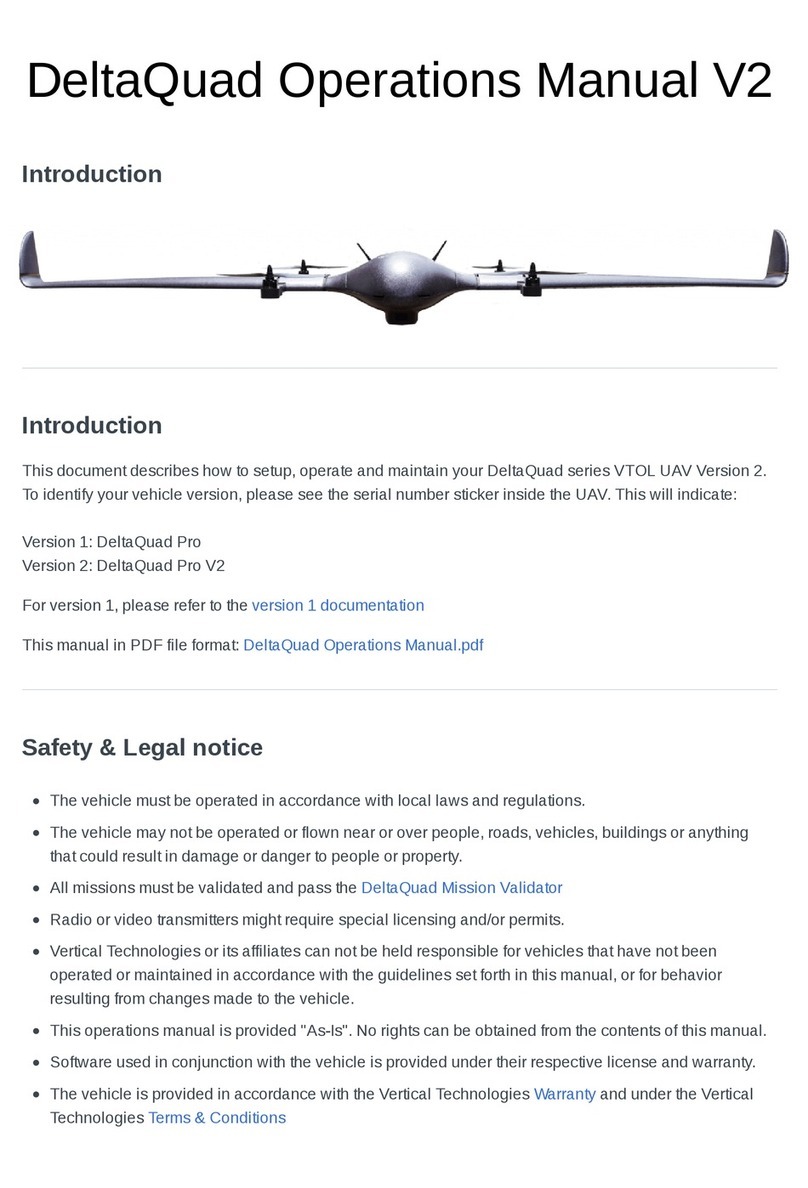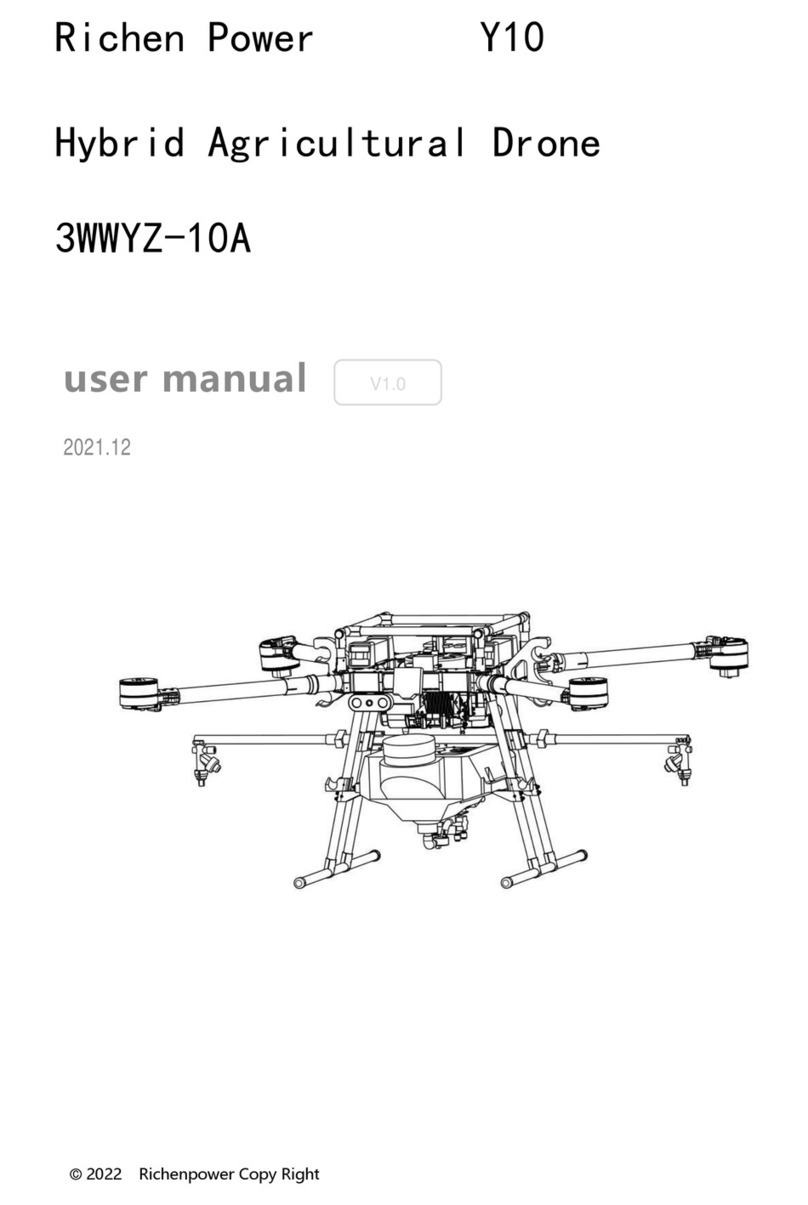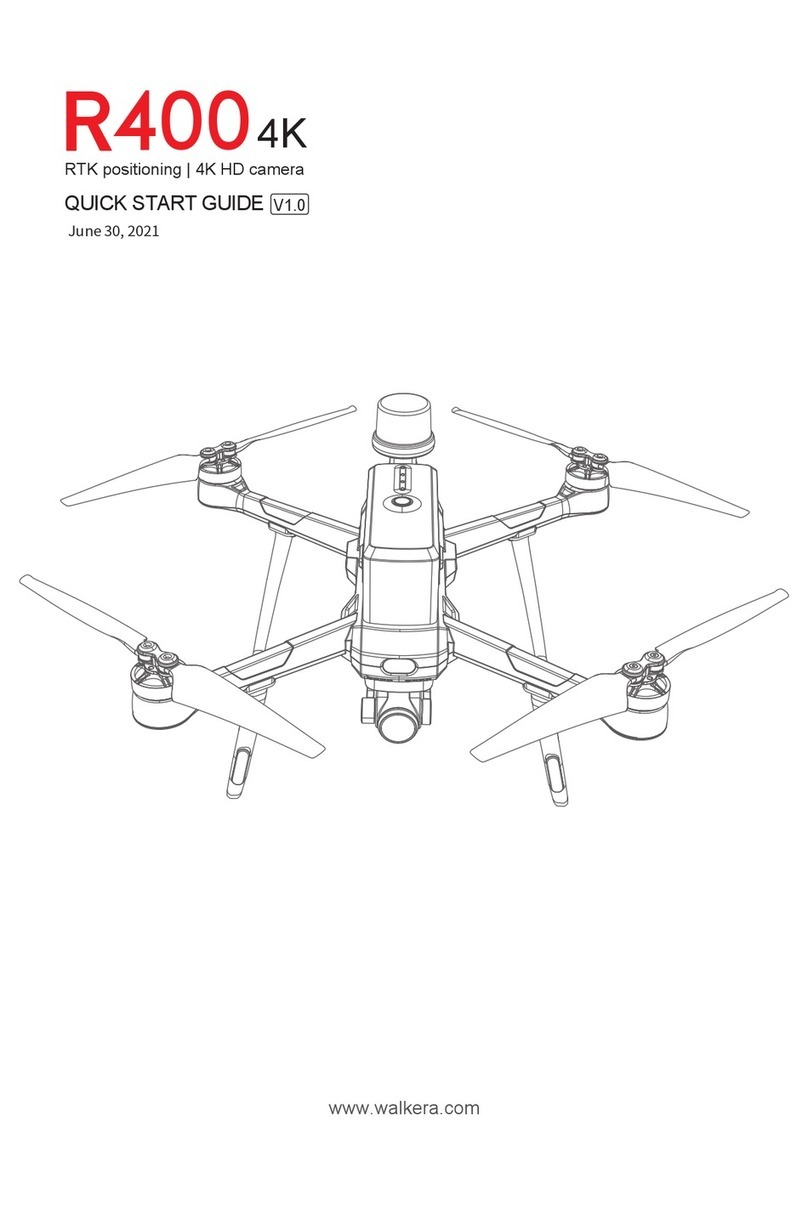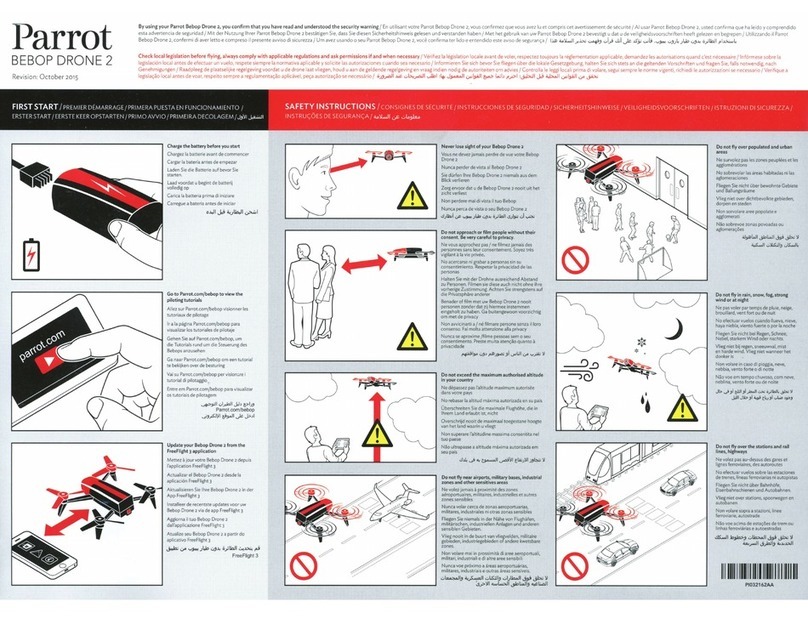SP ROBOTICS Maker Lab Drone User manual

Drone User Guide

Contents
1. Unboxing the Kit..................................................................................................................................3
1.1 Lab Kit with Accessories................................................................................................................3
1.2 Lab Kit............................................................................................................................................4
2. Charging the Drone.............................................................................................................................5
2.1 Charging using Micro USB Cable...................................................................................................5
2.2 Using Charging Hub.......................................................................................................................5
4. Protective Cage ...................................................................................................................................6
4. Remote Control using Smartphone ....................................................................................................7
4.1 Tello App Installation Procedure...................................................................................................7
4.2 Connecting to Tello Drone from App............................................................................................7
4.3 Controlling the Drone ...................................................................................................................7
5. Programming the drone......................................................................................................................8
5.1 Software Installation.....................................................................................................................8
5.2 Setting up Scratch .......................................................................................................................10
5.3 Connecting USB WiFi Dongle ......................................................................................................10
5.4 Creating and running program on the drone..............................................................................11
6. Replacing Propellers..........................................................................................................................12
7. Troubleshooting................................................................................................................................14

Drone User Guide
1. Unboxing the Kit
1.1 Lab Kit with Accessories
S. No.
Item
Quantity
1
DJI Tello Drone with Protective Cage
1
2
USB WiFi Dongle
1
3
Battery Charging Hub
1
4
Spare Battery
2
5
Spare Propeller Set
1 Set (4 pcs)
6
Propeller Removal Tool
1
7
Propeller Guard
4
8
Micro USB Charging Cable
1

1.2 Lab Kit
S. No.
Item
Quantity
1
DJI Tello Drone with Protective Cage
1
2
USB WiFi Dongle
1
3
Spare Battery
1
4
Propeller Guard
4
5
Micro USB Charging Cable
1
2. Drone Specifications
Brand: DJI (World leader in drones)
Category: Nano (Nano category drone (Weighing less than 250g), operating below 50 feet (15 m) in
airspace / enclosed premises are exempted from restrictions according to Drone Laws in India)
Size: 3.86 x 3.64 x 1.61 inches (9.80 x 9.25 x 4.10 cm)
Weight: 200g including battery and cage
Max. Fly time: 13 minutes
Battery: 3.8V 1100mAh
Max. Flying Height: 10m
Camera: 5MP
Video: 720p at 30 fps
Mode of Control: Using Smartphone App (or) through PC using Scratch Programming
Communication: WiFi

3. Charging the Drone
3.1 Charging using Micro USB Cable
1. Ensure the drone is turned off.
2. Keep the battery inserted inside the drone.
3. Insert the Micro USB cable into the side of the drone
4. Attach the USB connector on your laptop/computer/powerbank (or) any USB adapter that is
rated at 5V and 1.5A or above.
5. Below are the LED indications for the charging of drone,
LED Color and Pattern
Description
Blinks Blue
Charging
Solid Blue
Fully Charged
3.2 Using Charging Hub
1. Take the battery out from the drone
2. Insert the battery on to the charging hub.
3. Insert the Micro USB cable into the side of the hub
4. Attach the USB connector on your laptop/computer/powerbank (or) any USB adapter that is
rated at 5V and 1.5A or above.
5. If multiple batteries are mounted on the hub, the batteries will get charged one by one only.
6. Below are the LED indications for the charging hub,
LED Color and Pattern
Description
Blinks Green
Charging
Solid Green
Fully Charged
Blinks Red
Battery Charger Error. Retry with an
official battery charger
Solid Red
Battery error
Blinks Yellow
Battery temperature too high/low.
Temperature must be within operating
range (5° –40° C)
Solid Yellow
Ready to charge
AFTER UNBOXING THE KIT, CHARGE THE DRONE’S BATTERY FOR 2 HOURS. ONLY AFTER THE
BATTERY IS FULLY CHARGED, PROCEED TO OPERATE THE DRONE

4. Protective Cage
The cage is not very rigid, it is designed to be mounted and fly along with the drone. It is light
weighted and rough use will cause damages.
If the main supporting cage lines near the four clipping corners get worn off, replace the cage
immediately. Else any further impact will highly affect the drone itself and the surroundings.
In the following cases, the marked areas of the cage were manually severed and tested on the drone
with some impacts. Due to less support from the cage, the drone’s propellers might directly come
into contact with the surroundings thereby damaging them.
Hence it’s strictly recommended to replace the cage immediately in case of any damages such as
above.
ENSURE THE PROTECTIVE CAGE IS ALWAYS FIXED ON THE DRONE. THE PROPELLERS SPIN AT
HIGH SPEEDS AND IT IS RISKIER TO USE THE DRONE WITHOUT THE CAGE.

4. Remote Control using Smartphone
4.1 Tello App Installation Procedure
Android version: 5.0 Lollipop or later
IOS version: 9.0 or later
1. Open Play store in Android or App Store in IOS.
2. Search for Tello. (or) Use the links below,
a. Android:
https://play.google.com/store/apps/details?id=com.ryzerobotics.tello&hl=en
b. IOS: https://apps.apple.com/us/app/tello/id1330559633
3. Install the app
4. Once installed, open the app.
5. Accept the terms and conditions and then Allow permissions (if asked)
4.2 Connecting to Tello Drone from App
1. Turn on the drone using the power button on the side of the drone. Once the drone is on,
LED will glow in the front near the camera.
2. Open Wi-Fi settings in your smartphone
3. Connect to TELLO-XXXX Wi-Fi hotspot that appears
4. Turn off Mobile Data –This step is very important else drone will not get connected.
5. Go back to the Tello App
6. The video stream from drone’s camera should be seen on the app now
7. This ensures you are successfully connected with the drone
4.3 Controlling the Drone
1. To take-off the drone, first tap on the button on the top left corner. Then, in the popup, slide
the button to take-off the drone
2. To fly the drone, use the joysticks on the left and right
3. The right joystick is used for the movements –Forward, Backward, Left, Right
4. The left joystick is used for the movements –Up, Down, Rotate Clockwise, Rotate Counter-
clockwise
5. Use all these controls to fly the drone
6. To land the drone, tap on the same button on the top left corner and select “Tap to Land”
button
Refer to the layout below on the use of controls present on the app.

5. Programming the drone
5.1 Software Installation
Recommended operating system: Windows 10 64-bit
1. Download Drone-Softwares from here
2. Extract the downloaded Drone-Softwares.zip into a folder
3. Go inside the extracted folder, first run the AdobeAIRInstaller and follow the on-screen
instructions to install Adobe AIR
4. Next, run the Scratch-461 and follow the on-screen instructions to install Scratch software
5. Next, run the node-v10.15.3-x86 and follow the on-screen instructions to install Nodejs
software
6. Now inside the extracted Drone-Softwares folder, open the Tello folder.
7. Double click on tello-server to open it.
8. If you get any blue popup saying “Windows protected your PC”, click on More info, and click
on Run anyway at the bottom

9. Now you might get another popup from Windows Firewall asking for permission. Inside,
select the checkbox next to Private Networks and click on Allow access
10. You should be able to see a black colour window with some messages like the image below.

11. Now close the window. This tello-server application will be used everytime when the user
wants to program the drone. So its better to have the file as a shortcut on the desktop
12. IMPORTANT: Right click on the tello-server file, select Send To and click on Desktop (Create
Shortcut). A shortcut should have been created on the desktop. When the shortcut is run,
the same window should get opened as seen in the previous step
5.2 Setting up Scratch
1. Open Scratch Software.
2. Hold the “Shift” key on the keyboard and click on “File” Menu.
3. Click "Import Experimental HTTP Extension"
4. Go to the folder where Drone-softwares.zip was downloaded and extracted. Open Tello
Folder and select “Tello.s2e”
5. The necessary blocks for programming the Tello will now appear under “More Blocks”
section.
6.
5.3 Connecting USB WiFi Dongle
Connect the USB WiFi Dongle to the computer’s USB port.
To program the drone using desktop or a laptop, the system should be connected with the drone’s
Wi-Fi hotspot.
In case of laptop if we switch the existing Wi-Fi to Drone’s Wi-Fi then the internet connection will be
lost and the user can’t learn the course online while programming it. So, an additional Wi-Fi
connection (USB Wi-Fi Dongle) is required in the laptop to connect with the Drone’s Wi-Fi hotspot
and the original Wi-Fi remains connected to the internet.

In the case of desktops, since there will be no Wi-Fi by default, the USB Wi-Fi Dongle can be used to
connect with the drone.
5.4 Creating and running program on the drone
1. Drag and drop the necessary blocks such as takeoff, fly forward, fly backward and land.
Make sure all are connected.
2. Turn on the drone
3. Connect to the drone’s WiFi hotspot (TELLO-XXXX) from the computer’s WiFi menu.
4. Go to desktop, open the tello-server shortcut created during the steps in 5.1 section.
5. Go back to the scratch software and click anywhere on the connected blocks to run the
program

6. Replacing Propellers
When a propeller is damaged, the drone would not be able to fly at all. The damaged propeller
should be replaced with a new one.
USE ONLY THE PROPELLER REMOVAL TOOL TO REMOVE THE PROPELLER FROM THE MOTOR.
DO NOT PULL OUT THE PROPELLER USING HANDS. MOTOR WIRES MIGHT COME OFF ALONG WITH
IT.
Tello’s propellers and motor casings are marked for differentiation. Clockwise (CW) and Counter
Clockwise propellers (CCW) must only be attached to Clockwise and Counter Clockwise motors,
respectively.
CW propellers have notches near where they attach to the motors, and CW motor casings are also
marked with notches. CCW propellers and motors both do not have notches.


7. Troubleshooting
Drone is flying automatically by itself in a particular direction after taking off
1. Drones are sensitive to light conditions and depend on the environment in which they are
flying.
2. If the drone is automatically moving by itself along one direction after taking off (Without
giving any such controls from the app), it might be due to the fact that there is no enough
light present in the room (or) if the floor has a reflective surface with plain single color.
3. In this case, try flying the drone in another location where there is enough light and the floor
is also not much reflective and has some different patterns/colors on it.
4. Also in the same floor location where the drone is not flying properly, you can try putting a
sheet, mat, carpet (or) any other material which has different patterns and colors on it. Then
try flying the drone over that location.
5. Even after doing all this, if the drone is not flying properly, kindly report it to our Product
Support Team with a video clearly showing the environment and how the drone is moving
by itself even when the app/phone is not used.
Drone didn’t event respond to the program. Didn’t take off at all.
1. Drone might get turned off when left idle. Check if the drone is on, by checking the LED at
the front. LED should be glowing.
2. If the drone is not on, then follow the steps
a. Turn on the drone
b. Connect to Tello WiFi from computer
c. Close the tello server supporting program and open it again.
d. Now try running the scratch program
3. If the drone is on, then proceed to the next steps.
4. Check if the program is correct by comparing each and every block with course video
5. Check if the range of distances mentioned in the fly blocks is between 20 cm and 500 cm
6. Check the battery level using the sensor blocks in scratch (or) using the red-color blinking
LED indication on the drone. Charge the battery if low.
Connected to Tello WiFi from smartphone, but the video feed is black on the Tello App and the
controls are not working
1. Check if the mobile data is turned off.
2. But if the mobile data is already turned off, then close the app
3. Re-open the app and try connecting with the drone again
4. If the problem still persists, restart the phone
Table of contents