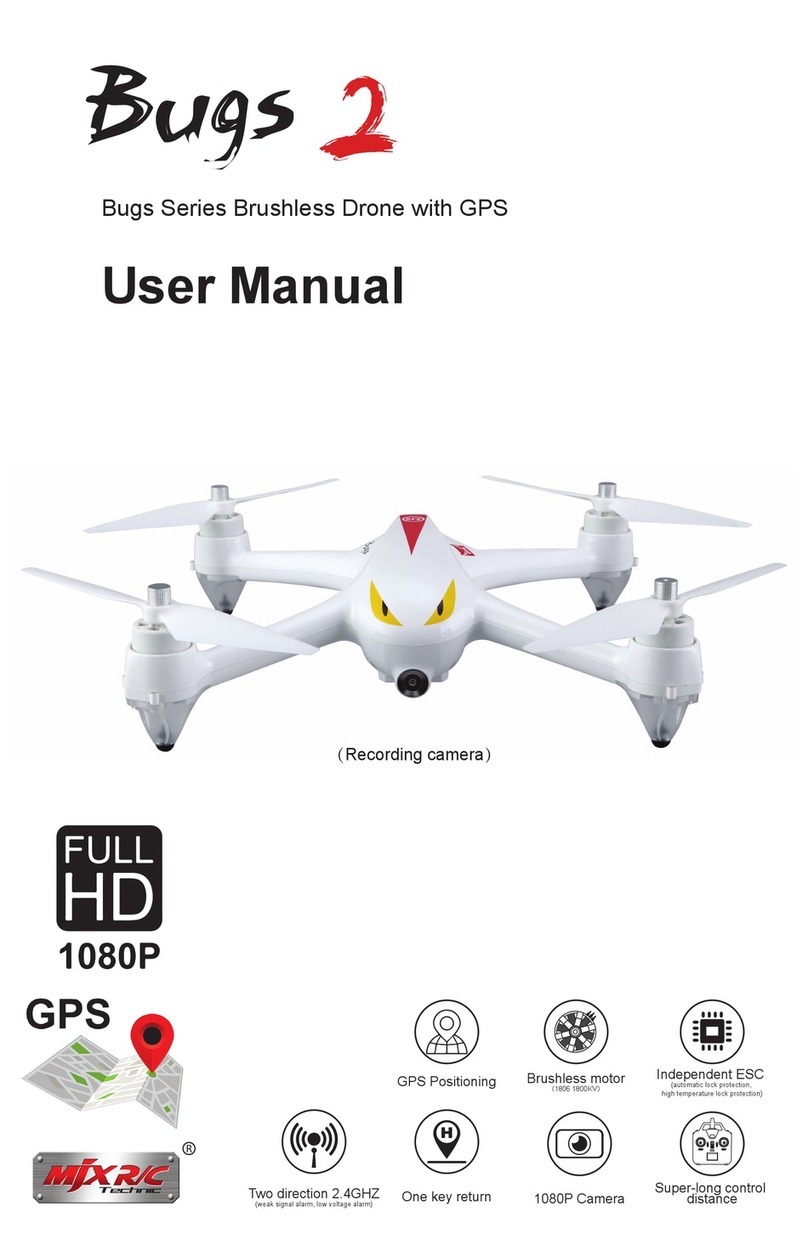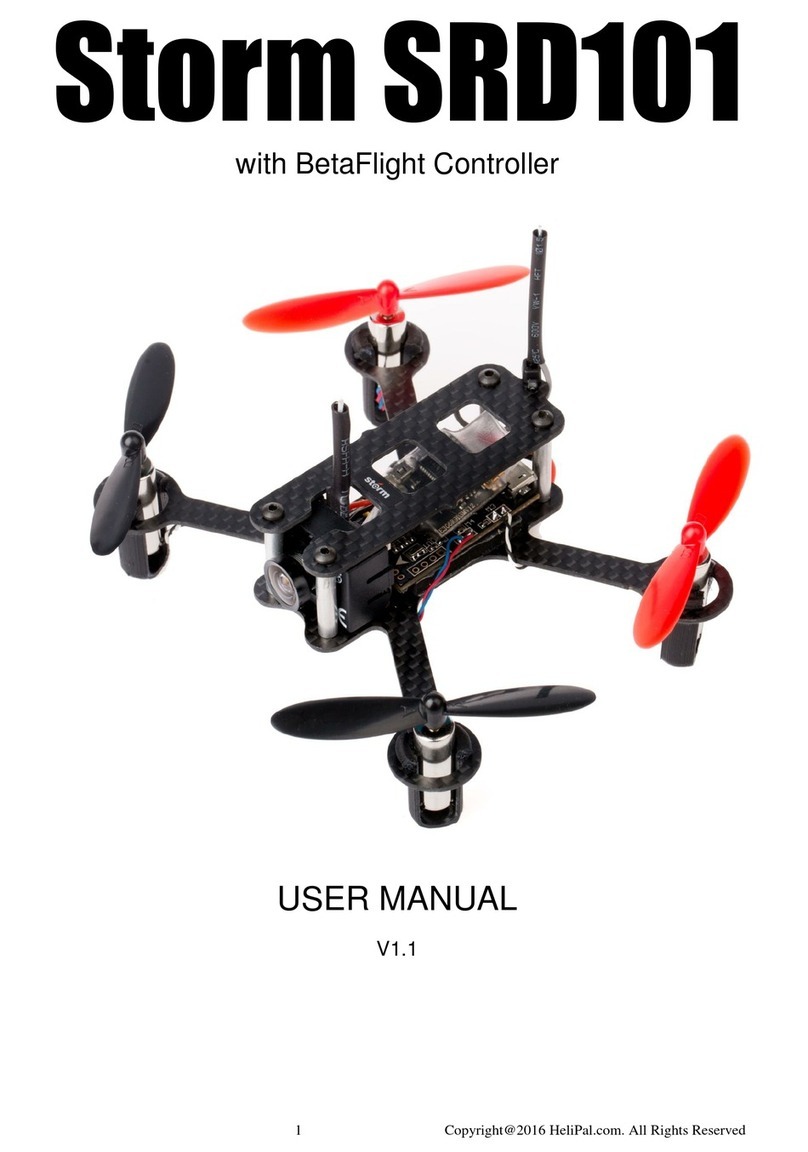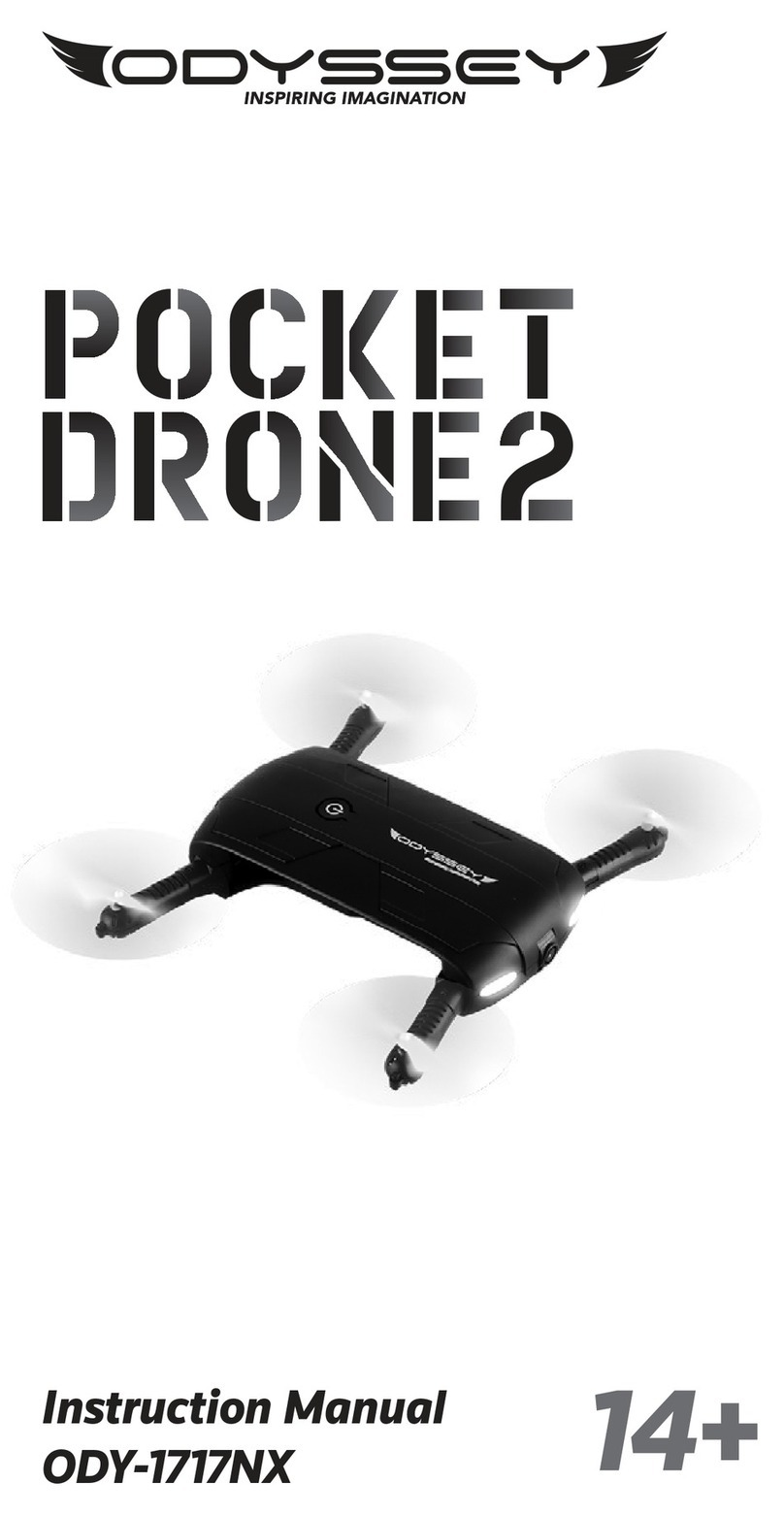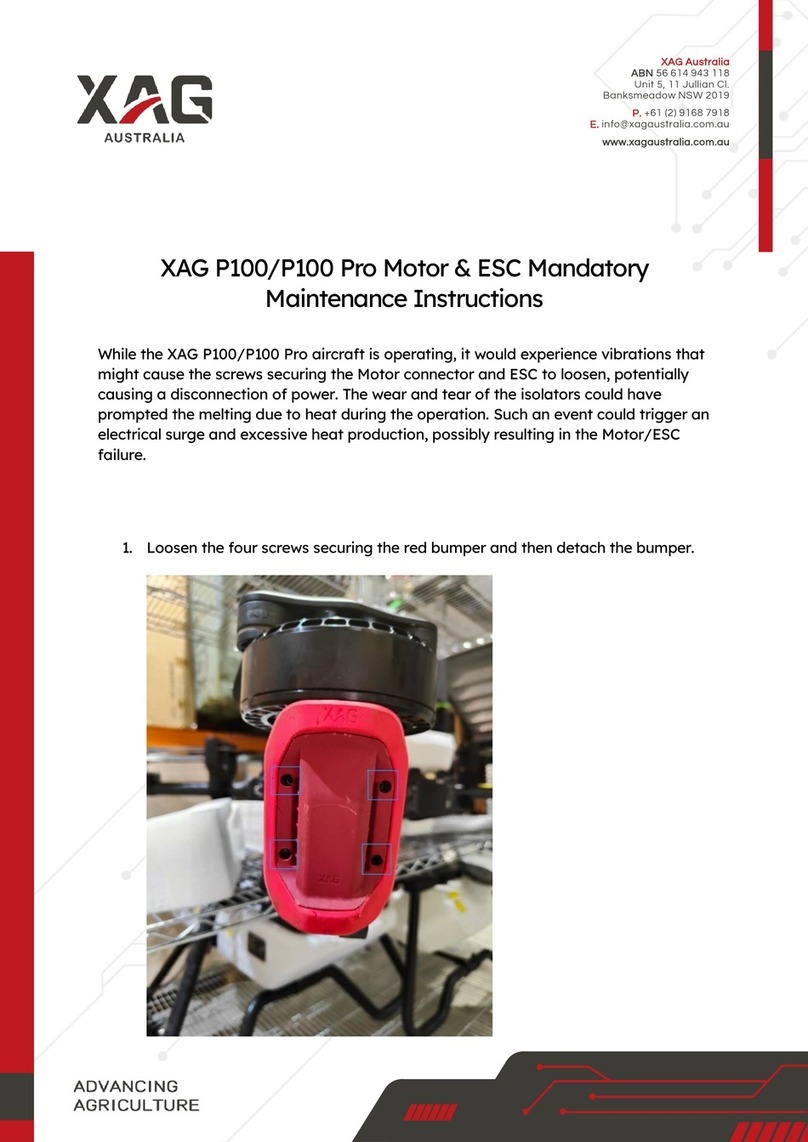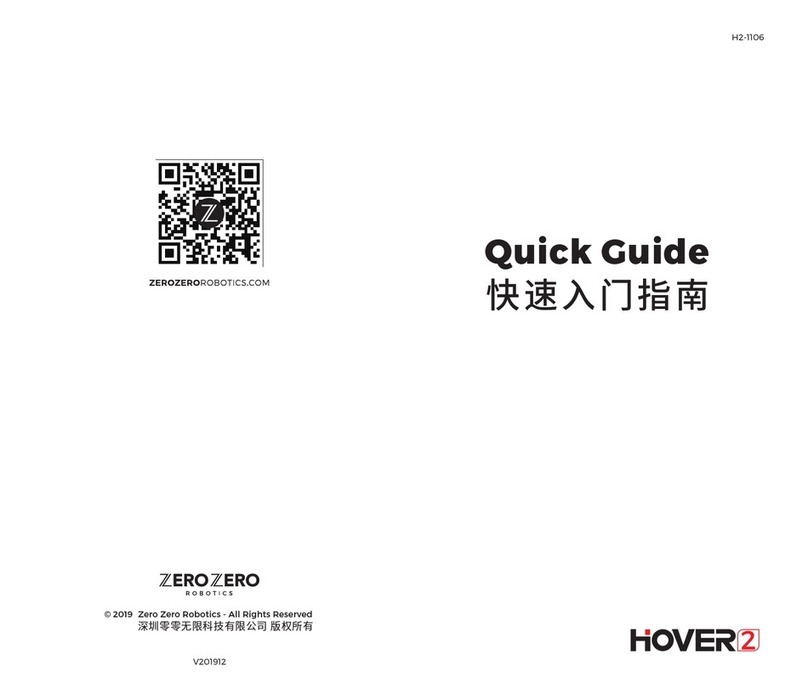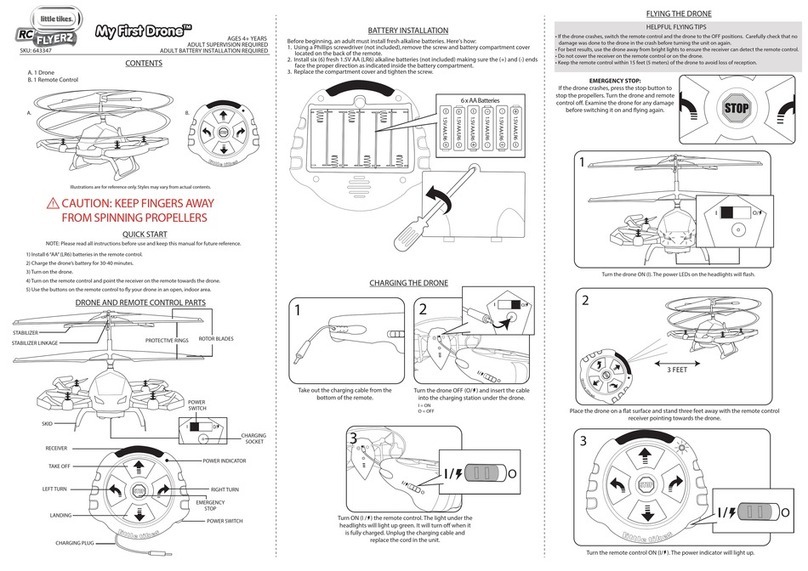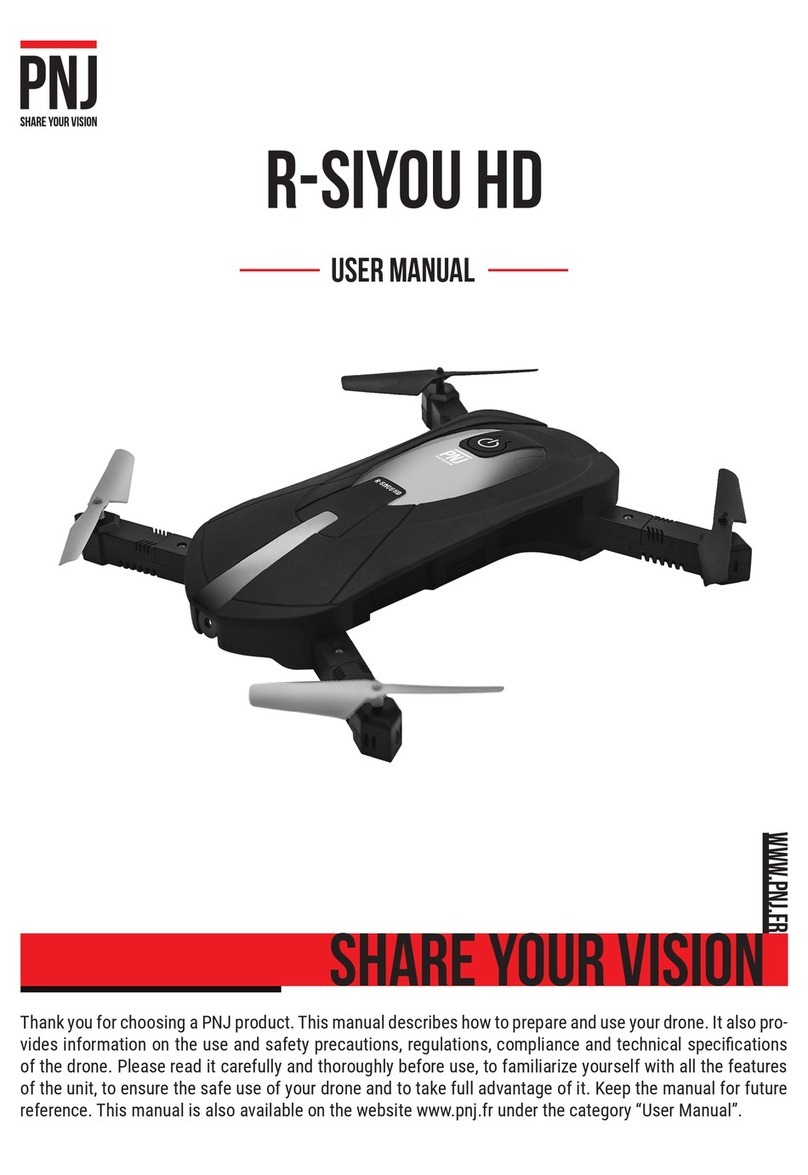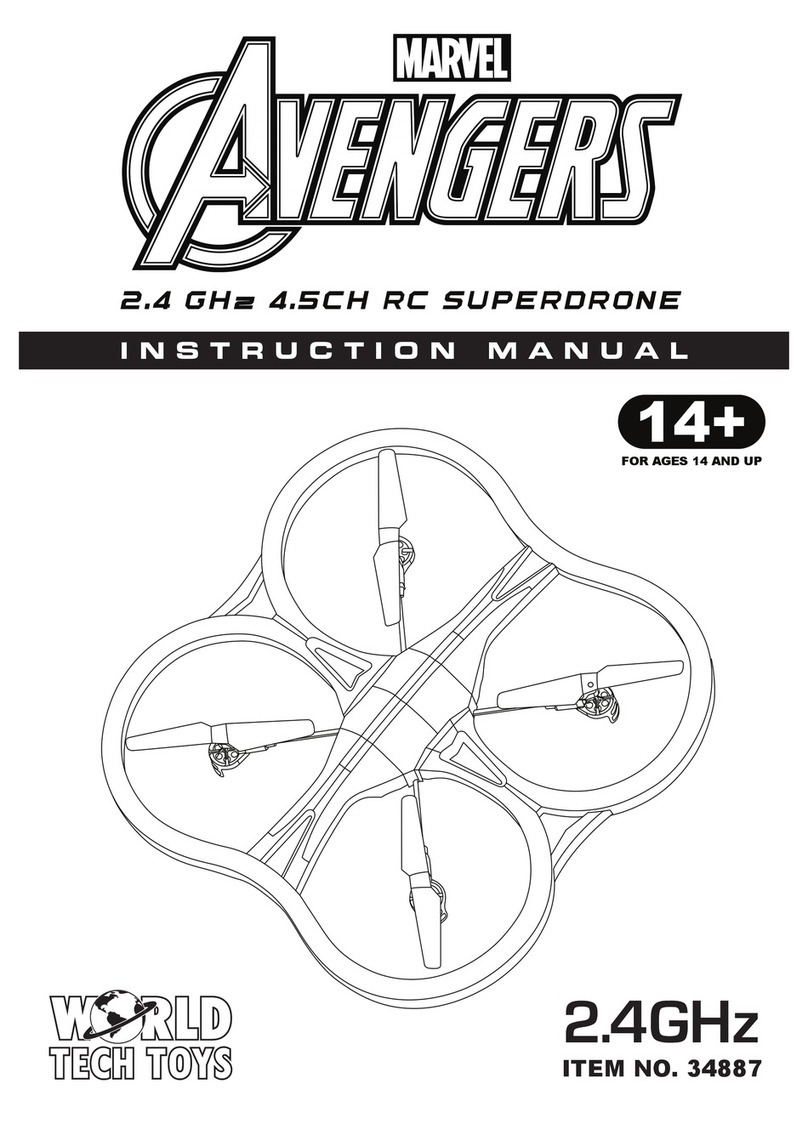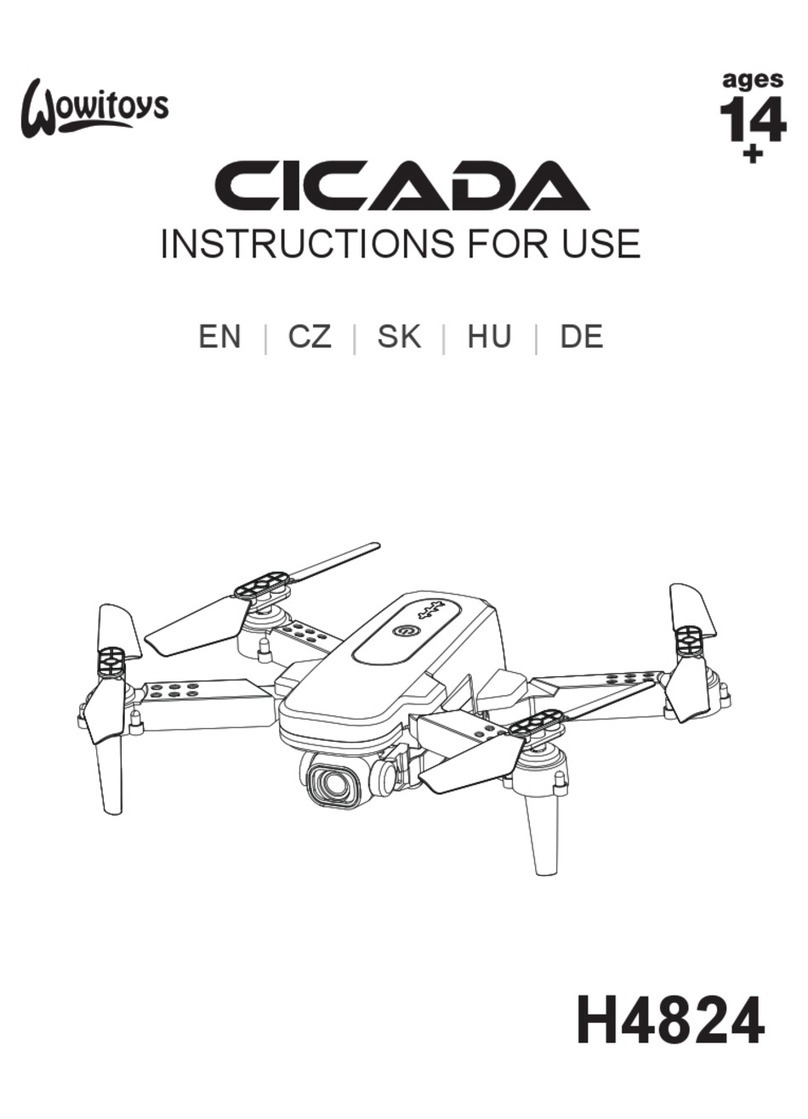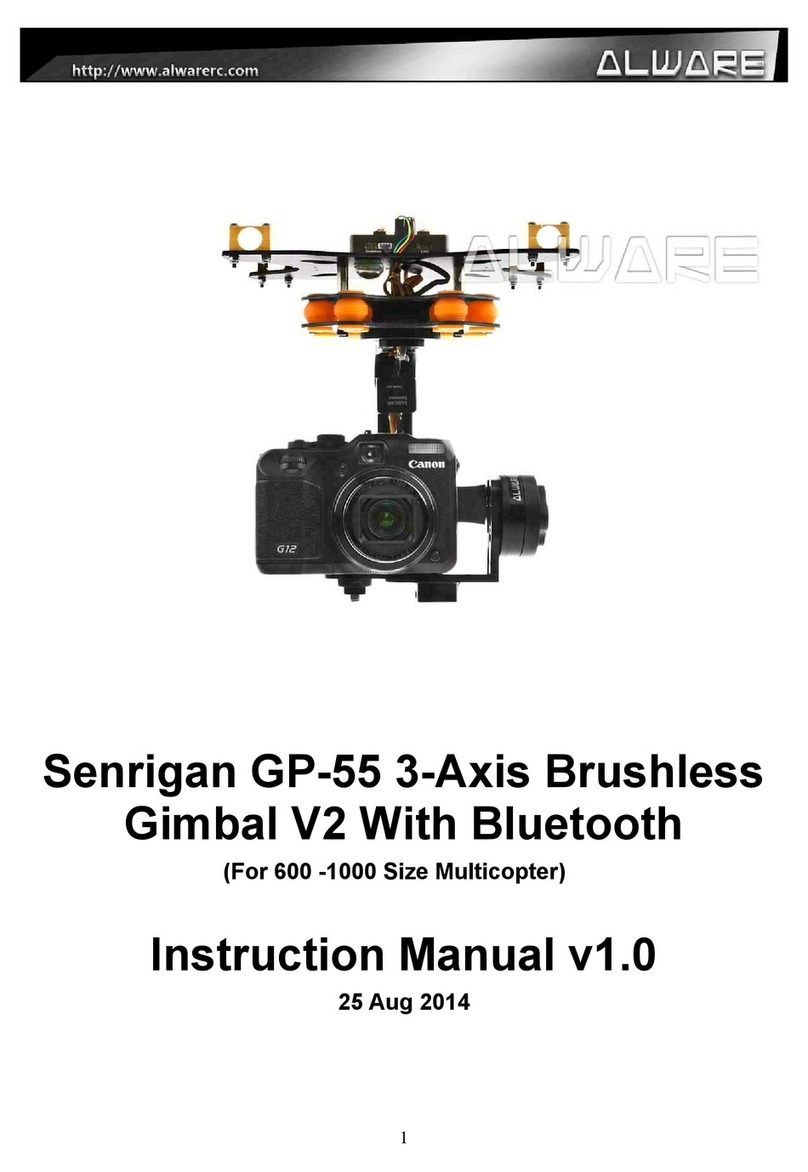Flyability Elios 3 User manual

Inspector 4
Table of contents
1 Overview 4
1.1 Inspector 4
1.2 Mapping 4
Installation 5
1.3 System requirements 5
1.4 Installing Inspector 5
1.5 Drone Firmware 5
1.6 Firmware upgrade 5
2 Login screen 8
3 Home Screen 9
4 Inspections Screen 10
5 Import Screen 11
Elios 2 12
Elios 3 13
6 Menus 14
6.1 Notification 14
6.2 Help 14
6.3 Settings 14
6.4 User 14
6.5 About 14
7 Drone Screen 15
8 Preview Screen 16
9 Flight Screen 17
10 Mapping a Flight with Mapping 21
11 Managing Points of Interest 22
12 Managing the 3D Live Map 25
Measurement tools 25
Camera locking 26
Point shading 27
Point colors 28
Point slicing 29
Point size 30
Point opacity 31
Render quality 32
Objects in the scene 33
13 Flying tips for Mapping 34
13.1 Takeoff and landing - Loop closure 34
13.2 Image Quality - Mapping 35
13.3 Image Quality 35
13.4 Cage 35
13.5 Collisions 35
Inspector 4
Page 2 of 43

Inspector 4
13.6 Accuracy 36
Flyaware ™ SLAM engine 37
14 Exporting data 38
14.1 Export Inspection Report 38
14.2 Export multiple frames for photogrammetry 38
14.3 Export multiple frames for GeoSLAM 39
Inspector has a new point cloud visualizer 40
User settable references available in 3D map 40
Inspector 4
Page 3 of 43

Inspector 4
1 Overview
1.1 Inspector
Inspector 4 is the official Flyability software used to analyze the inspection footage gathered by Elios 3 & Elios 2
drones. It is not compatible with Elios 1 data, so the previous version of Inspector should be used here instead.
Flyability drones save the flight data in different locations:
●The videos and still images are saved on the CAM SD card. A new video is automatically created every
flight. The maximum file size is 4GB, so when recording in 4K, several videos can be created during one
flight.
●On the Elios 2, the thermal camera data and flight altitude/direction are saved on the LOG SD card. A
log file is created when a battery is connected and continues recording until it is disconnected.
●On the Elios 3, the thermal camera data, flight altitude/direction, pointcloud trajectory and raw logs are
saved on the embedded SSD.
Inspector is used to visualize, localize, and document your inspections. It gives you a precise view of what’s
happening inside your assets so your team can act quickly in just the right place.
During post processing, Inspector allows you to:
●Analyze the video frame-by-frame
●Provide a low or high density point cloud of your asset (depending on the drone employed)
●Make distance measurements
●Annotating points of interest
●Exporting inspection reports
1.2 Mapping
The mapping feature of Inspector 4 is meant to localize your inspection data by producing an accurate
trajectory with a point cloud offering a good balance between accuracy and processing time. It does that out of
regular inspection flights and not one's dedicated to optimizing data capture for photogrammetry. For Elios 3
users, the mapping and localization is performed on the drone using our homemade SLAM engine FlyAware™,
with the possibility to transform Elios 3 LiDAR datasets into highly accurate 3D models using GeoSLAM
Connect. For further information about the Elios 3 Mapping features, refer to this webpage.
Inspector 4
Page 4 of 43

Inspector 4
Installation
1.3 System requirements
Inspector requires a 64-bit machine running Windows 10 (64-bits) or newer. It also needs 500 MB of disk space,
and it is recommended to have additional 50-100 GB of free disk space for flight data, as each flight produces
around 10 GB of data. Lately 8GB of RAM is recommended.
1.4 Installing Inspector
Inspector 4 is distributed as a standard Windows executable installer, available on the Inspector 4 webpage of
flyability.com. Run the installer and follow the instructions displayed. The mapping and localization features are
available for free to all Elios 3 users as the mapping and localization are performed by the drone itself during
flight time. For Elios 2 users, it requires the purchase of an Inspector Premium license to create maps of
inspection using the mapping algorithm embedded in Inspector.
1.5 Drone Firmware
Be sure to update your drone firmware and tablet cockpit app to the latest versions to improve compatibility.
The M<p feature (you can now use the RGB camera in front of the drone to make sparse maps and localize your
inspection data) is compatible with both Elios 2 and Elios 3. Please find below listed the requirements for each of
the drone:
- For Elios 2, you will need firmware 1.4 or higher.
- For Elios 3, you will need a drone with onboarding software at least 22-24.
The FlyAware™ SLAM engine feature comes by default with the Elios 3 equipped with a LiDAR sensor.
1.6 Firmware upgrade
ELIOS 2
Cockpit streams the update over-the-air to the aircraft. Next time you connect your Flyability aircraft to Cockpit,
its version is analyzed, and the pilot is warned when an upgrade should be done.
A warning appears on the screen if an upgrade is necessary. It is highly recommended to perform the upgrade
so that you can benefit from all the new features and bug fixes. If you keep your aircraft with outdated firmware,
some of the newer features of Cockpit will not be enabled. The warning is visible as an example on the
screenshot below.
By clicking on the “Upgrade now” button on the warning, you can access the upgrade tool. Make sure to use a
full battery for running the upgrade process. It will minimize risks of the aircraft turning off in the middle of a file
transfer.
The upgrade tool tells you:
Inspector 4
Page 5 of 43

Inspector 4
●The current version of Avionics on the aircraft ;
●When the new version of Avionics is ready for transfer.
In case of an older aircraft or those not maintained for a long time, the use of an SD card for firmware upgrade
can still be mandatory. In such cases, Cockpit mentions it on screen.
Upgrade using over-the-air file transfer
If the tablet shows “Ready for upgrade” and the start button is available, all conditions are met to start the
upgrade.
1. Make sure the aircraft is close to the Remote Controller, ideally on the same table.
2. Make sure there is an SD card with free space in the log slot. Without this, the upgrade cannot succeed.
3. Press the “Begin upgrade” button on the tablet.
Let the upgrade run until the progress bar reaches 100%. In optimal situations, this process is expected to last for
6 minutes. Do not disconnect any component while the transfer is running.
The screen now informs us of an imminent aircraft reboot process.
1. Wait for the aircraft to restart, and check that a rapid blinking LED sequence is visible at a particular
moment. This fast LED blinking sequence corresponds to the moment the new firmware package is
actually being written on the system.
2. When the upgrade is successfully finished, the application should display a success message.
3. Press the “Finish” button to go back to the main screen.
Open the About panel in the settings menu, you can now verify that the latest version is present (no upgrade
invitation message is shown).
ELIOS 3
A warning appears on the tablet’s screen if the firmware and Cockpit are no longer compatible (see screenshot
below for an example of this warning). Please note that you should always update the drone firmware when
updating the software and vice versa. If not, your drone will not function properly. To upgrade the system, you
will have to connect to the Inspector 4 software.
Inspector 4
Page 6 of 43

Inspector 4
Figure 1: Elios 3 Firmware Update
Inspector 4
Page 7 of 43

Inspector 4
2 Login screen
Figure 2: Login Screen
You will be asked to log in the first time you open Inspector. If you don’t have credentials, you will need to create
an account online. Be sure to have internet access the first time Inspector is started.
Inspector 4
Page 8 of 43

Inspector 4
3 Home Screen
Figure 3: Inspector 4 Home Screen
NEWS
This section will display recent updates and information concerning our products and software, as shown
in figure 3 as (1).
RECENT FLIGHTS
This is a list of projects which have been opened or imported on your computer. Flights can be sorted
according to: last open date, flight date, or flight name, as shown in figure 3 as (2).
SEARCH BAR
This search bar can be used to quickly search for a specific flight, as shown in figure 3 as (3).
OPEN FLIGHT
If the flight you are looking for is not shown in the list, then you can use this button to browse for it on
your computer, as shown in figure 3 as (4).
Inspector 4
Page 9 of 43

Inspector 4
4 Inspections Screen
Figure 4: Inspector 4 Inspections Screen
Like the Home Screen, this lists all flights found on your computer, with the difference that they will appear
grouped by mission name. This makes it easier to find all flights from a specific inspection.
INSPECTIONS
This is a list of inspections which have been opened or imported on your computer, as shown in figure 4
as (1). Flights can be sorted according to: last open date, flight date, or flight name.
OPEN FLIGHT
If the flight you are looking for is not shown in the list, then you can use this button to browse for it on
your computer, as shown in figure 4 as (2).
SYMBOLS - EXPLANATION
This is a list of the features utilized during the flight, as shown in figure 4 as (3). For more information on
each symbol and icon: when hovering over an icon, a text box displays information about that element as
a description.
Inspector 4
Page 10 of 43

Inspector 4
5 Import Screen
This screen is used to import flights from your Elios 2 and Elios 3 onto your computer.
Figure 5: Inspector 4 Import Screen before connection
CONNECTION
This is where the connection process between the drone (Elios 2 and Elios 3) and your computer is
described, as shown in figure 5 as (1).
On Elios 3, for the connection process to start, plug the USB-C cable, and power-up your drone by
plugging in a battery pack and then pressing the power button, as this will access the Elios 3 data directly.
After you plug the drone, you will automatically be redirected to the import page to get the data of your
drone. Please note that drone booting may take about 2 minutes to complete.
On Elios 2, for the import process to start, click on the browse button either from the files or videos bar,
and then select the appropriate flight.
TIPS TO CONNECT
Here you will find the tips related to the drone connection, as shown in figure 5 as (2).
IMPORTING FLIGHTS
This is where you will be able to import flights from both the Elios 3 and the Elios 2.
Inspector 4
Page 11 of 43

Inspector 4
CONNECTION TROUBLESHOOTING
1. Wrong cable: Always use the appropriate USB-C cable, which is the one Flyability provided you with.
2. Interference: If you are facing connection issues, we recommend you connect the Elios 3 drone to the
computer, via an USB hub, instead of directly using the USB-C cable.
3. If connection issues remain, please disconnect the wifi and try again.
ELIOS 2
Figure 5.2: Inspector 4 Import Screen after connection - Elios 2
DESTINATION
This is the location on your computer to where the flight data of imported flights will be saved, as shown
in figure 5.2 as (1). The default destination is <documents/Inspector>.
LOG FILES LOCATION
The location of the .LOG files of the flight you wish to import. If an Elios 2 is connected via USB-C then this
will automatically read from the LOG SD card.
VIDEO FILES LOCATION
The location of the video files of the flight you wish to import. If an Elios 2 is connected via USB-C then this
will automatically read from the Camera SD card.
SEARCH FLIGHTS
This will list all the flights found in the selected LOG and Video files locations, as shown in figure 5.2 as (2).
Inspector automatically matches videos and log files. They must be imported and saved as a project
locally before viewing. All flights found will be ordered by mission name and flight number.
IMPORT
Click this button to import one or more flights. You can import several flights by checking the boxes on
the left and clicking on “Import”, as shown in figure 5.2 as (3). The progress will be displayed on the lower
right corner of the window.
Inspector 4
Page 12 of 43

Inspector 4
This will create for each flight selected a flight project folder in the specified destination, containing the
following data:
– The Video file (.mov format)
– Still images of POI’s taken in flight (.jpeg format)
– The Inspector Project file (.efly)
– The Drone’s inertial and distance sensor data (.LOG)
– The thermal camera raw data, later converted to a video file (.thm and .mp4)
DELETE
Delete the selected flights from the drone’s SD card, by clicking on the delete button, as shown in figure
5.2 as (4). Copies previously imported onto your PC will not be affected. CAUTION: Data cannot be
recovered once deleted.
ELIOS 3
Figure 5.3: Inspector 4 Import Screen after connection - Elios 3
IMPORT
This will create for each flight selected a flight project folder in the specified destination, as shown in
figure 5.3 as (1), containing the following data:
– The Video file (.mov format)
– Still images of POI’s taken in flight (.jpeg format)
– The Inspector Project file (.efly)
– The Drone’s inertial and distance sensor data (.LOG)
Inspector 4
Page 13 of 43

Inspector 4
– The thermal camera raw data, later converted to a video file (.thm and .mp4)
DELETE
Delete the selected flights from the drone’s SD card, by clicking on the delete button, as shown in figure
5.3 as (2). Copies previously imported onto your PC will not be affected. CAUTION: Data cannot be
recovered once deleted.
DESTINATION
This is the location on your computer to where the flight data of imported flights will be saved, as shown
in figure 5.3 as (3). The default destination is <documents/Inspector>.
6 Menus
Miscellaneous menus and options are displayed in the lower left corner of the window.
6.1 Notification
Any error messages or available updates will appear here.
6.2 Help
Contains a link to the on-line support page.
6.3 Settings
CORE SETTINGS
– File import folder: Allows you to set the default import folder when importing new flights.
– Unit system: Change the unit system in which flight data is displayed. The options available are: metric
and imperial.
– Radiation Unit: Change the unit system for the radiation unit. The options available are Sv, and rem.
GRAPHICS
– Palette: inspector comes in a light and a dark color palette; we recommend you use the dark palette in
dark environment, and the light palette in a light environment, for it to provide you the best contrast.
6.4 User
This shows the user who is currently signed in, click the exit icon to sign out.
6.5 About
Click the Flyability icon in the bottom left corner to review the License Agreement.
Inspector 4
Page 14 of 43

Inspector 4
7 Drone Screen
Figure 7: Inspector 4 Drone Screen
This page will show once the drone will be done connecting via the USB-C cable. This is where you will be able
to check:
- The firmware version.
- The drone serial numbers.
- The drone storage and available space within the SSD and the camera card.
EMPTY STORAGE
From here, you will be able to delete the data stored in the camera card and on the SSD, as shown in
figure 7 as (1). CAUTION: Data will be permanently deleted and cannot be recovered. Use this function
with extreme caution.
EMPTY DEBUG DATA
From here (figure 7 as (2)), you will be able to delete the debug data stored in the SSD, but only the ones
which are not considered relevant for your flights (data captured while on ground).
FIRMWARE UPGRADE
From here (figure 7 as (3)), you will be able to upgrade the firmware version.
Inspector 4
Page 15 of 43

Inspector 4
8 Preview Screen
To open a flight, click on its thumbnail in the Home or Inspections Screen, use the ‘Open flight’ browser, or
double click the .efly project file. This will open the preview screen.
Figure 8: Inspector 4 Preview Screen
On the preview screen you will see a preview of the 3D map and a preview of the points of interest taken during
the flight, along with annotations already made in post processing.
The mission and flight names will appear, provided that they were filled in on the tablet before the flight. You
can also change the name by double clicking and editing the text.
Continue to review the video by clicking “Open” next to the thumbnail under “Flights”. You can always return to
the preview screen by clicking the icon at the top of the screen.
Once the flight is open, you will see that there are two parts to the screen:
1. The point cloud viewer (3D Viewer) on the left.
2. The video on the right.
The point cloud viewer allows you to navigate within the point cloud, it will show you the drone trajectory, its
position, camera angle, and the 3D positions of the POI’s (captured during flight), as it flies through the facility.
Inspector 4
Page 16 of 43

Inspector 4
9 Flight Screen
Figure 9: Inspector 4 Flight Screen
The flight screen shows the flight video, along with the Points of Interest (POIs) in the timeline at the bottom.
The data and controls overlaying the video image can be toggled on and off by clicking the video area. Double
clicking toggles full screen mode.
VIDEO CONTROLS (1)
– Play or Pause the video.
– Previous/Next frame (arrow left/right).
– Move to the beginning/end of the flight.
– Set the playback speed.
POINT OF INTEREST CONTROLS (2)
Add a POI ;
Restore all original POIs from flight ;
Inspector 4
Page 17 of 43

Inspector 4
Export the flight report ;
Export points from the scene.
ZOOM CONTROL (3)
Zoom in during playback.
ALTITUDE AND ORIENTATION (4)
Displays the altitude and orientation of the drone as shown on the cockpit display in flight with up
orientation corresponding to the initial orientation of the drone when powered up and can be reset in
flight if needed.
IMAGE SETTINGS (5)
Clicking on the IR camera icon expands a menu, allowing the thermal camera video to be toggled on and
off, in semitransparent mode or in full screen. Use the arrows to adjust the position of the video to correct
for small differences in camera alignment. You can also choose the scale of the thermal camera (you can
change the color mapping related to the thermal camera).
Clicking the RGB icon expands contrast and brightness settings for the video camera.
Clicking the Clipboard icon will save the current video frame to the clipboard.
Inspector 4
Page 18 of 43

Inspector 4
Click the Camera icon to save the current video frame as a jpeg file.
All video’s controls :
CAMERA TILT ANGLE AND DISTANCE MEASUREMENT (6)
Displays the camera pitch angle and distance to the object in view, as shown on the cockpit display
during flight.
MAPPING/ANNOTATION/FRAME EXPORT (7)
Click the bar to expand the corresponding window.
VIEWING DIRECTIONS (8)
The “Cubes” in the top right corner can be used to select the viewing direction, and to switch between
orthographic and perspective projection. We recommend you click on the “Question mark” tab, as this
will open a 3D viewer commands description page.
Inspector 4
Page 19 of 43

Inspector 4
DRONE’SPOSITION (9)
The drone’s current position in the video is represented in the 3D model by a white icon which indicates
the position and field of view of the drone. The POI’s are likewise represented by green icons.
AXES (10)
The data in the lower left corner indicates the x, y, and z position of the drone, as well as its absolute
distance and heading with respect to its starting position or to the last “Reference reset" performed in a
flight.
The appearance of the models, grid and flight path can be modified in the Map tree tab.
Inspector 4
Page 20 of 43
Other manuals for Elios 3
3
Table of contents
Other Flyability Drone manuals
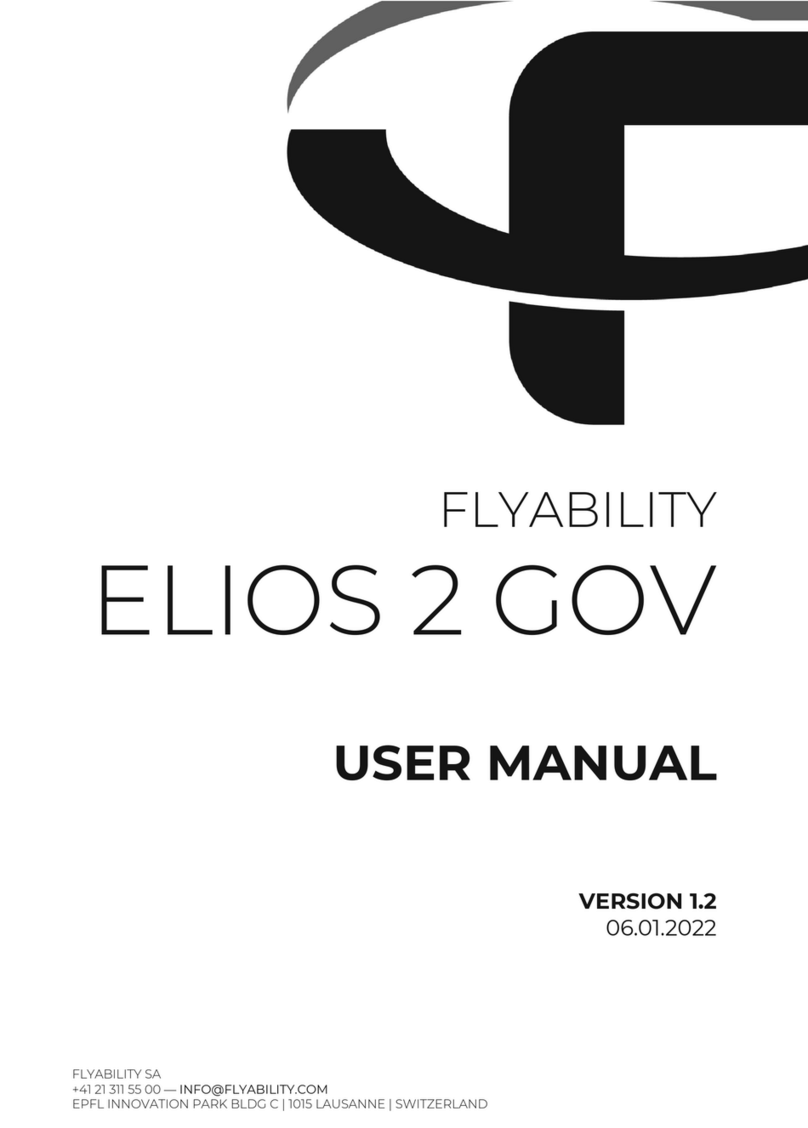
Flyability
Flyability ELIOS 2 GOV User manual

Flyability
Flyability Elios 3 User manual

Flyability
Flyability ELIOS 2 User manual
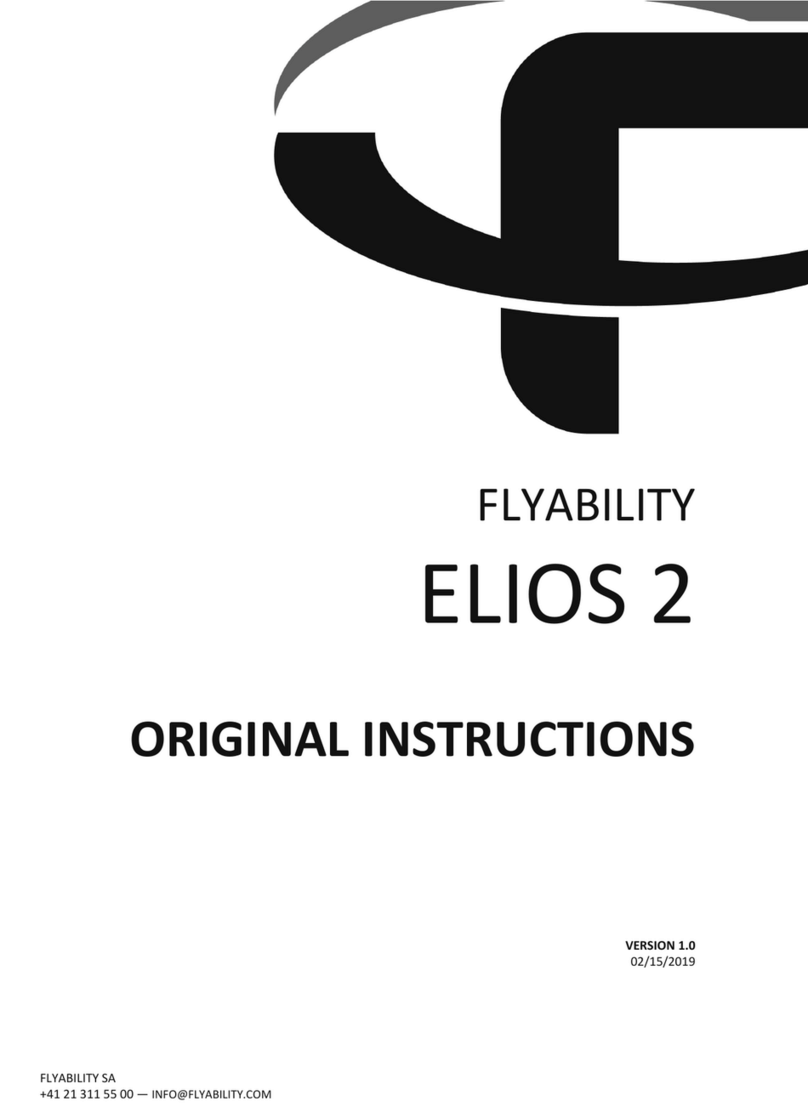
Flyability
Flyability ELIOS 2 User manual

Flyability
Flyability ELIOS 1 User manual

Flyability
Flyability ELIOS User manual
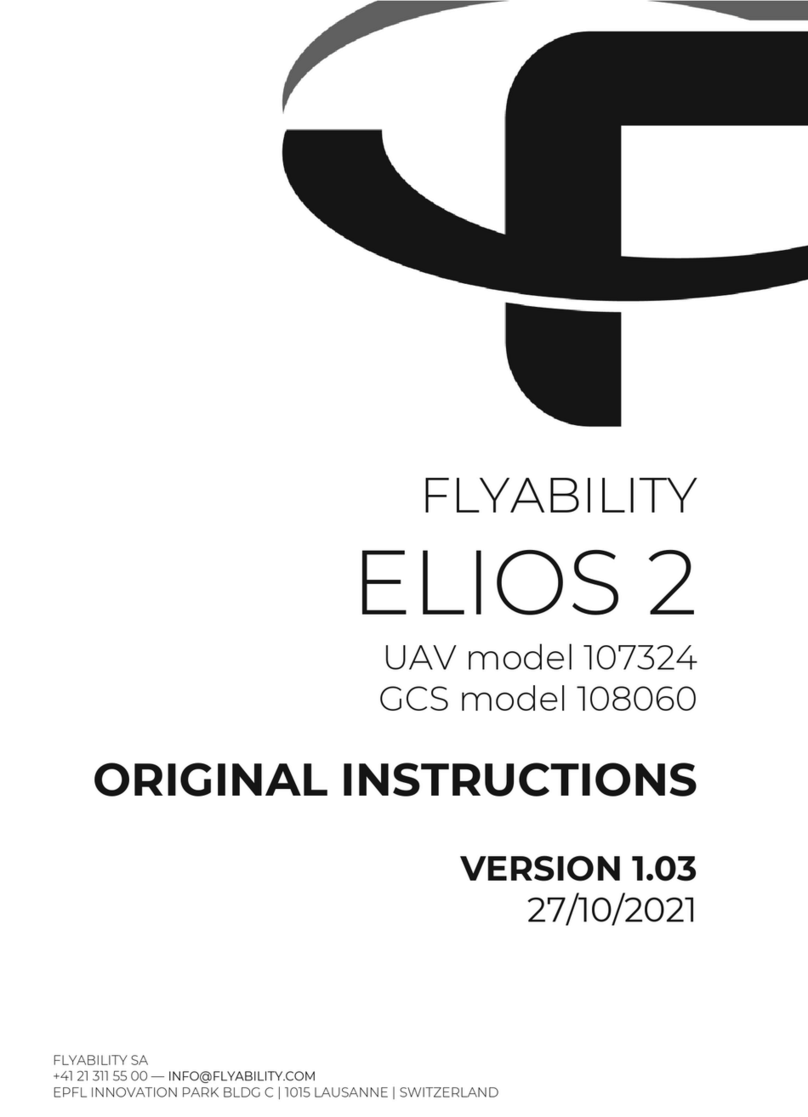
Flyability
Flyability ELIOS 2 UAV User manual

Flyability
Flyability ELIOS 2 RAD User manual