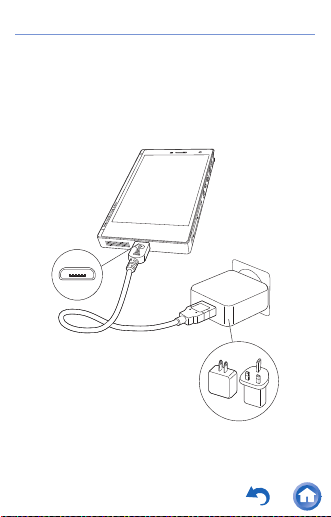4
of the phone.
5. Call lamp
Blinks blue when there was an unanswered
call or mail was received. While charging, it
turns red, then orange, then green according
to the charge in the battery.
6. Microphone
7. Headphone jack (balanced)
Connect headphones compatible with
balanced output. (2.5 mm/4-conductor)
8. Headphone jack ( )
Connect regular headphones. (3.5 mm/4-
conductor, microphone compatible)
0Not all headphones are guaranteed to work.
0This unit does not support simultaneous use
of the balanced headphone jack (7) and the
headphone jack (8). Using both jacks at the
same time may result in damage.