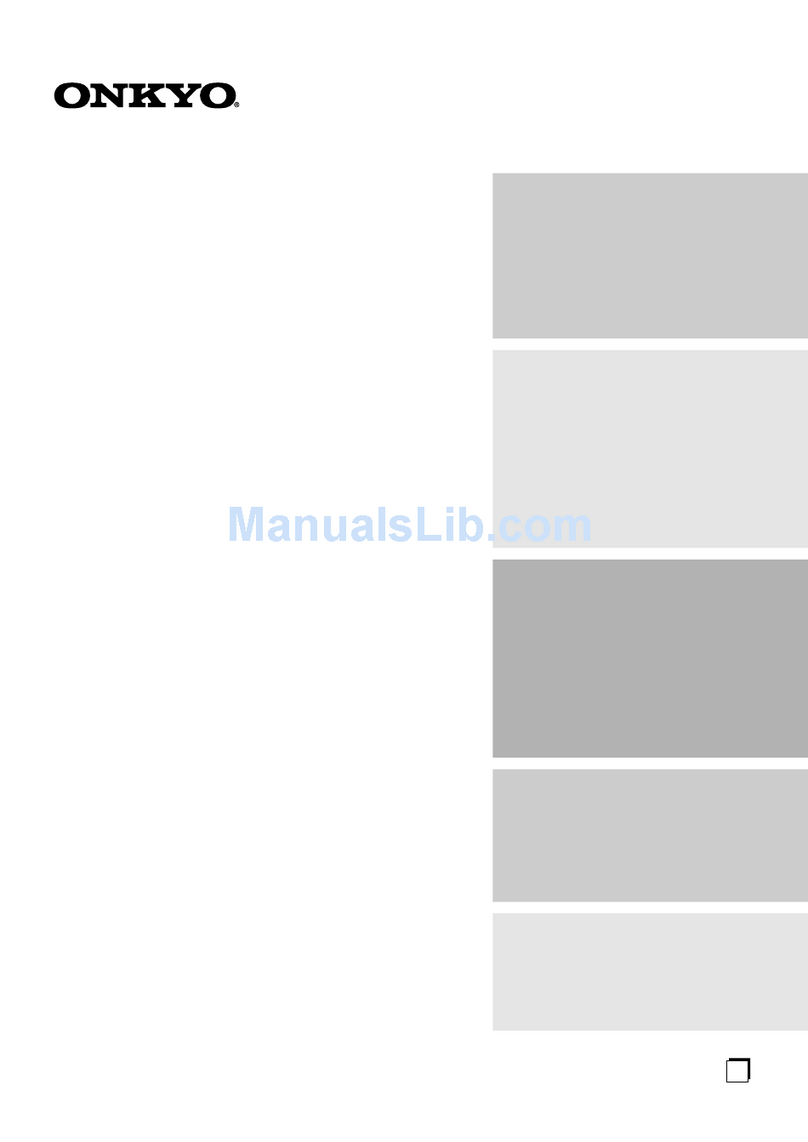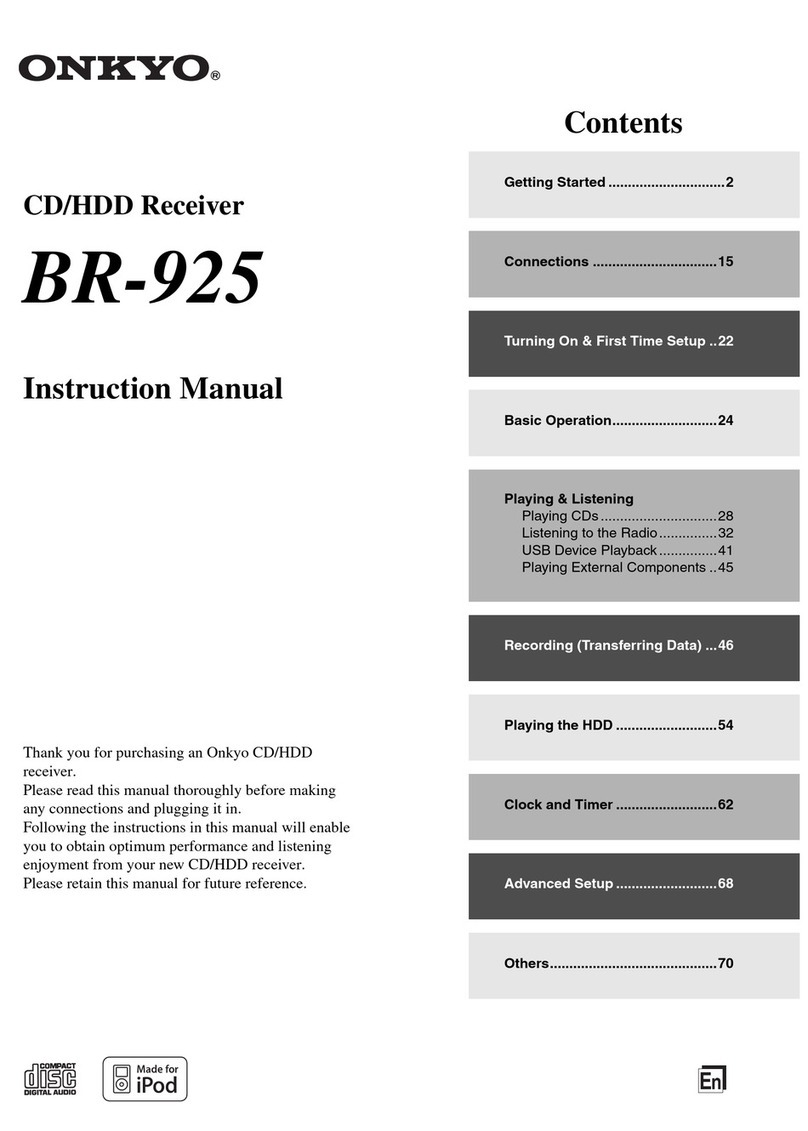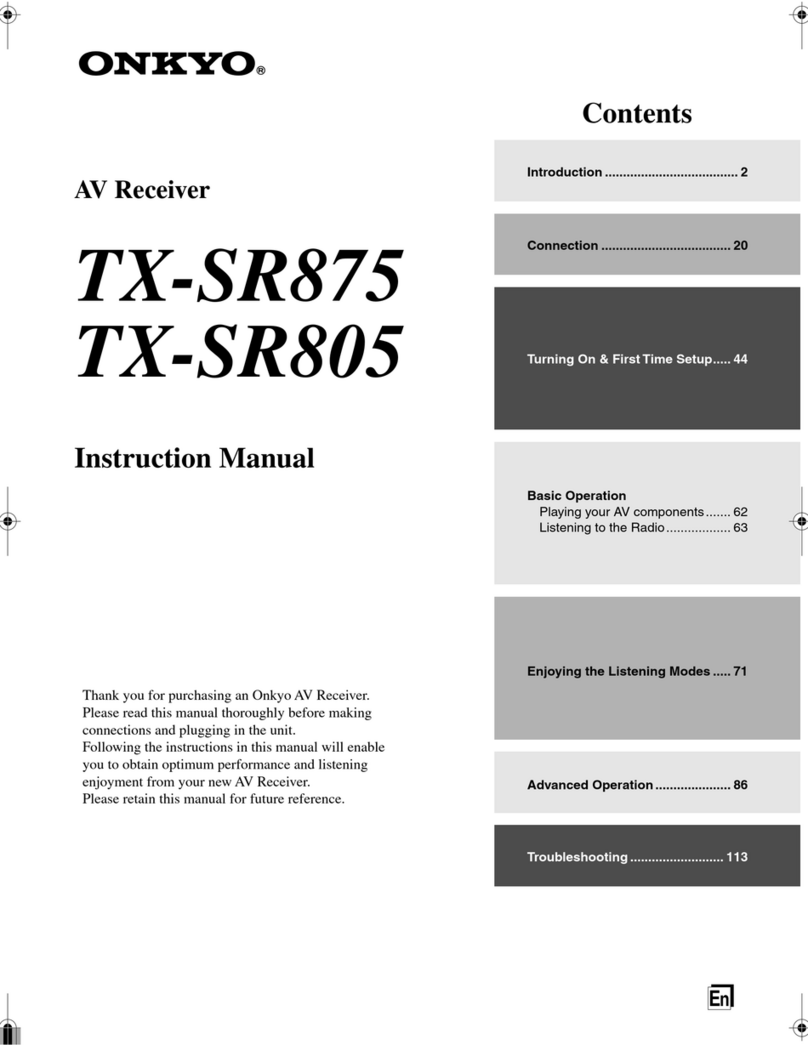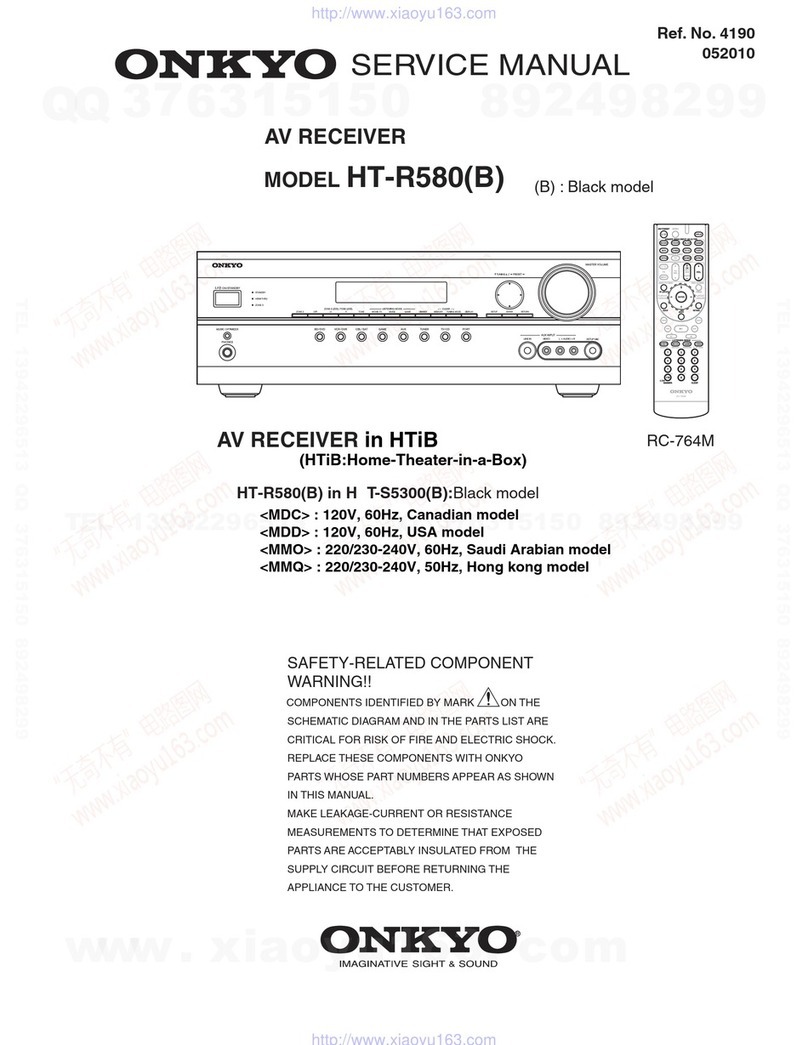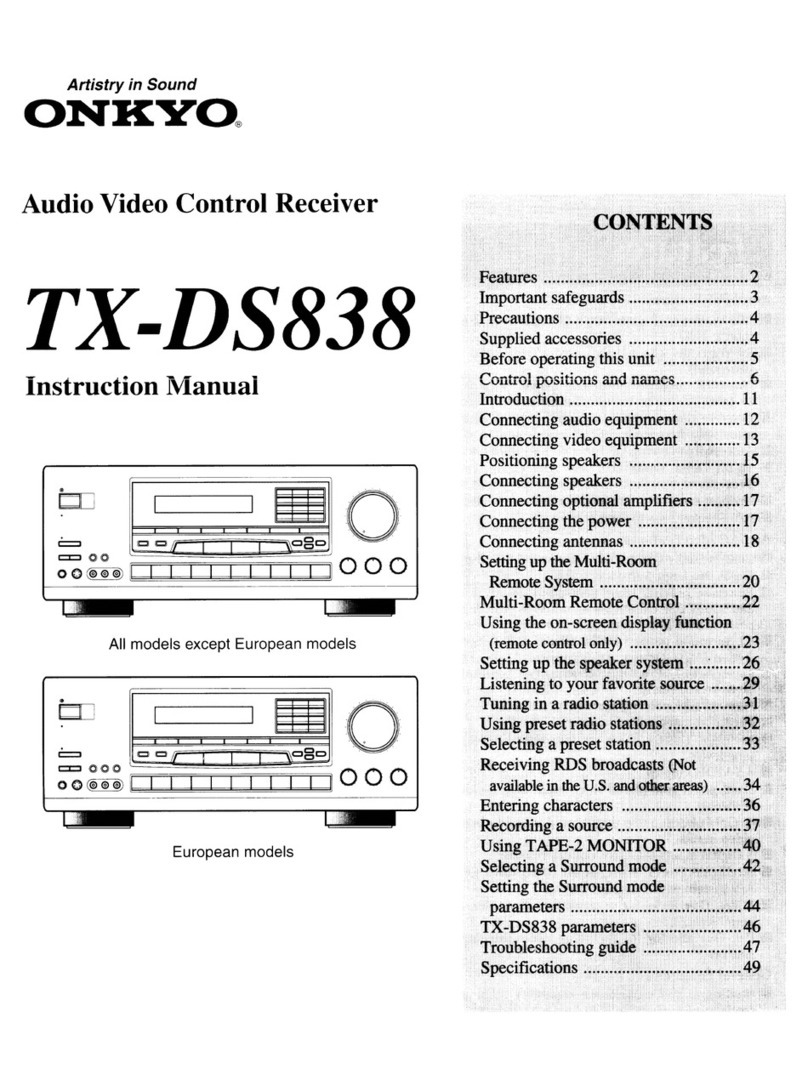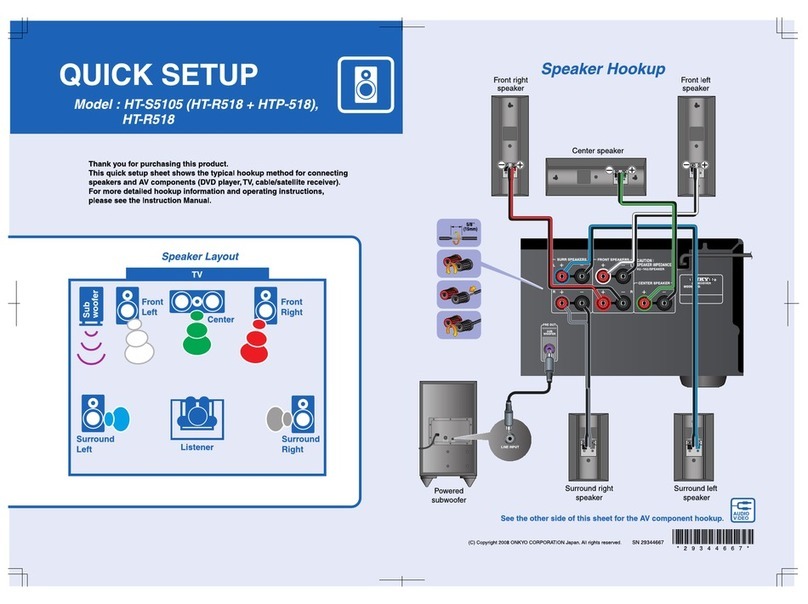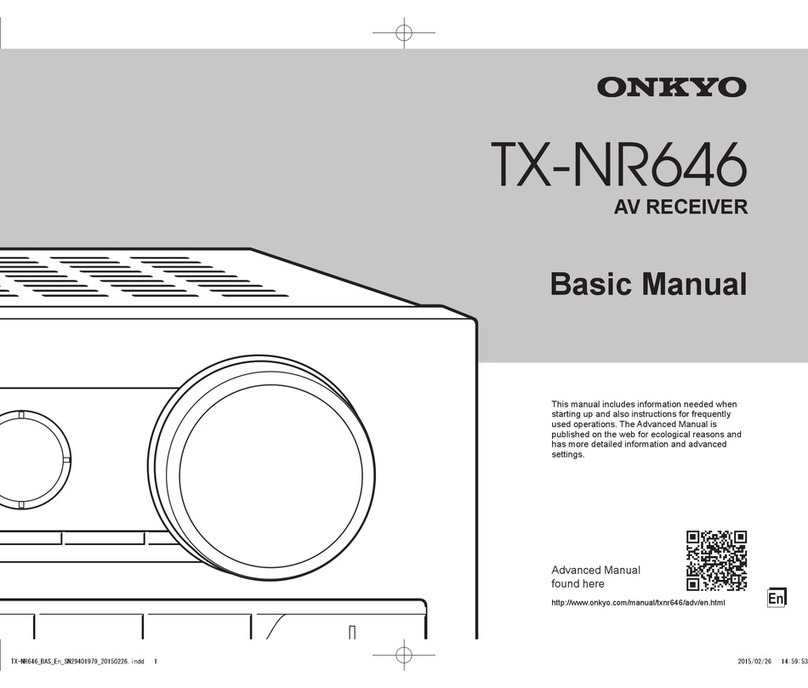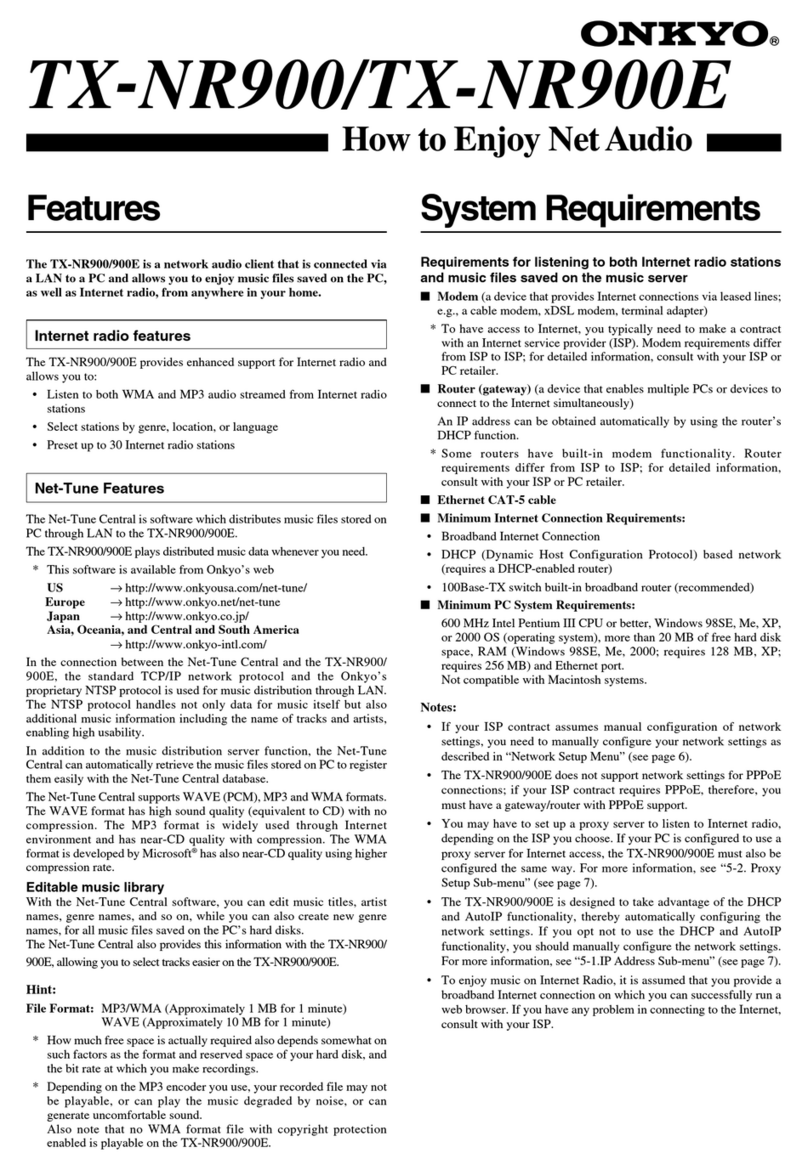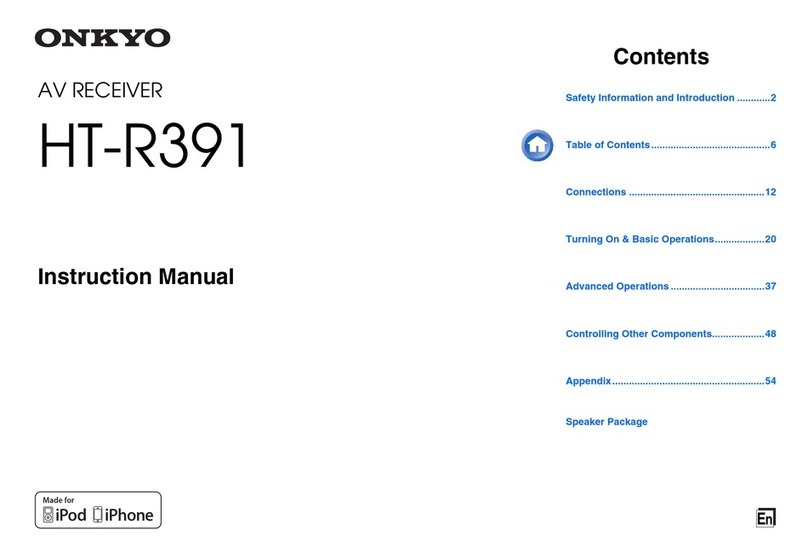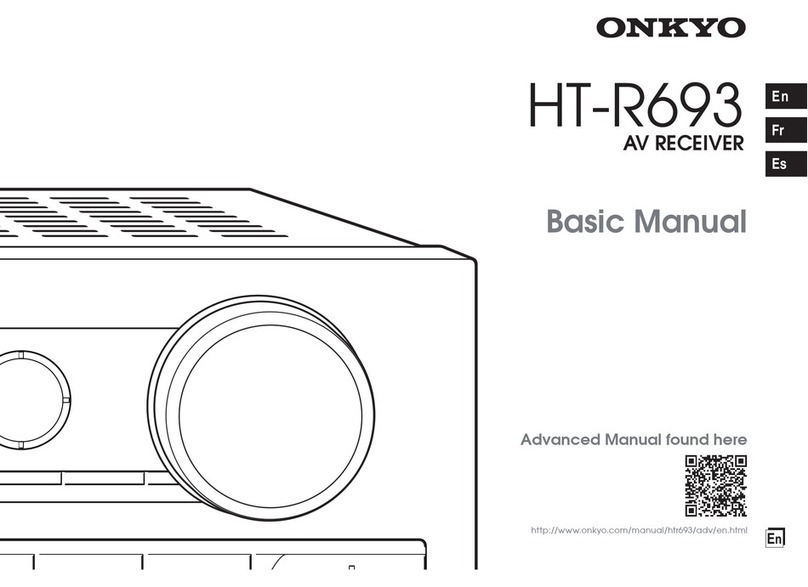Other Information
3
C. If the appliance has been exposed to rain or
water,
D. If the appliance does not operate normally
by following the operating instructions.
Adjust only those controls that are covered
by the operating instructions as an im-
proper adjustment of other controls may re-
sult in damage and will often require exten-
sive work by a qualified technician to re-
store the appliance to its normal operation,
E. If the appliance has been dropped or dam-
aged in any way, and
F. When the appliance exhibits a distinct
change in performance – this indicates a
need for service.
21. Replacement Parts – When replacement parts
are required, be sure the service technician has
used replacement parts specified by the manu-
facturer or have the same characteristics as the
original part. Unauthorized substitutions may
result in fire, electric shock, or other hazards.
22. Safety Check – Upon completion of any ser-
vice or repairs to the appliance, ask the service
technician to perform safety checks to deter-
mine that the appliance is in proper operation
condition.
23. Wall or Ceiling Mounting – The appliance
should be mounted to a wall or ceiling only as
recommended by the manufacturer.
24. Heat – The appliance should be situated away
from heat sources such as radiators, heat regis-
ters, stoves, or other appliances (including am-
plifiers) that produce heat.
25. Liquid Hazards – The appliance shall not be
exposed to dripping or splashing and no objects
filled with liquids, such as vases shall be placed
on the appliance.
FIGURE 1:
EXAMPLE OF ANTENNA GROUNDING AS PER NA-
TIONAL ELECTRICAL CODE, ANSI/NFPA 70
14. Outdoor Antenna Grounding – If an outside
antenna or cable system is connected to the ap-
pliance, be sure the antenna or cable system is
grounded so as to provide some protection
against voltage surges and built-up static
charges. Article 810 of the National Electrical
Code, ANSI/NFPA 70, provides information
with regard to proper grounding of the mast and
supporting structure, grounding of the lead-in
wire to an antenna-discharge unit, size of
grounding conductors, location of antenna-dis-
charge unit, connection to grounding elec-
trodes, and requirements for the grounding
electrode. See Figure 1.
15. Lightning – For added protection for the appli-
ance during a lightning storm, or when it is left
unattended and unused for long periods of time,
unplug it from the wall outlet and disconnect
the antenna or cable system. This will prevent
damage to the appliance due to lightning and
power-line surges.
16. Power Lines – An outside antenna system
should not be located in the vicinity of over-
head power lines or other electric light or
power circuits, or where it can fall into such
power lines or circuits. When installing an out-
side antenna system, extreme care should be
taken to keep from touching such power lines
or circuits as contact with them might be fatal.
17. Overloading – Do not overload wall outlets,
extension cords, or integral convenience recep-
tacles as this can result in a risk of fire or elec-
tric shock.
18. Object and Liquid Entry – Never push ob-
jects of any kind into the appliance through
openings as they may touch dangerous voltage
points or short-out parts that could result in a
fire or electric shock. Never spill liquid of any
kind on the appliance.
19. Servicing – Do not attempt to service the appli-
ance yourself as opening or removing covers
may expose you to dangerous voltage or other
hazards. Refer all servicing to qualified service
personnel.
20. Damage Requiring Service – Unplug the ap-
pliance form the wall outlet and refer servicing
to qualified service personnel under the follow-
ing conditions:
A. When the power-supply cord or plug is
damaged,
B. If liquid has been spilled, or objects have
fallen into the appliance,
Important Safeguards
ANTENNA
DISCHARGE UNIT
(NEC SECTION 810-20)
GROUNDING CONDUCTORS
(NEC SECTION 810-21)
GROUND CLAMPS
POWER SERVICE GROUNDING
ELECTRODE SYSTEM
(NEC ART 250, PART H)
NEC – NATIONAL ELECTRICAL CODE
ELECTRIC
SERVICE
EQUIPMENT
GROUND
CLAMP
ANTENNA
LEAD IN
WIRE
S2898A