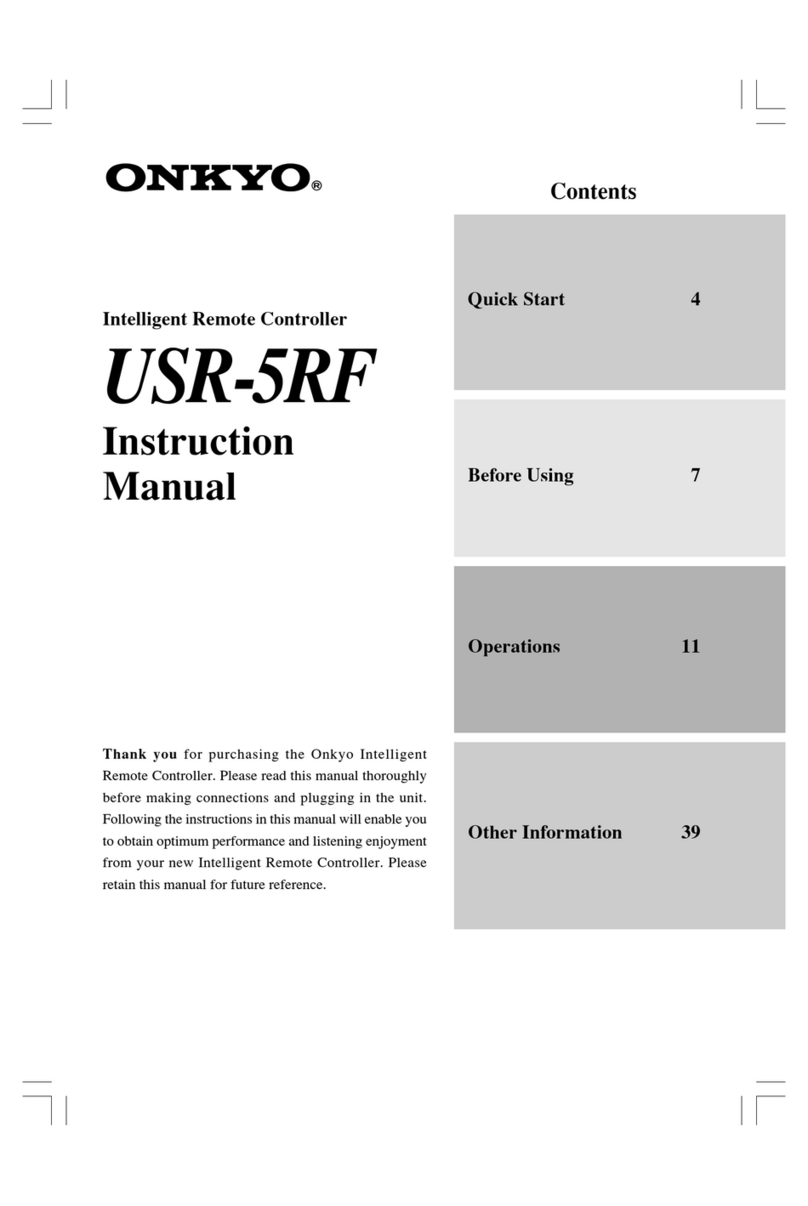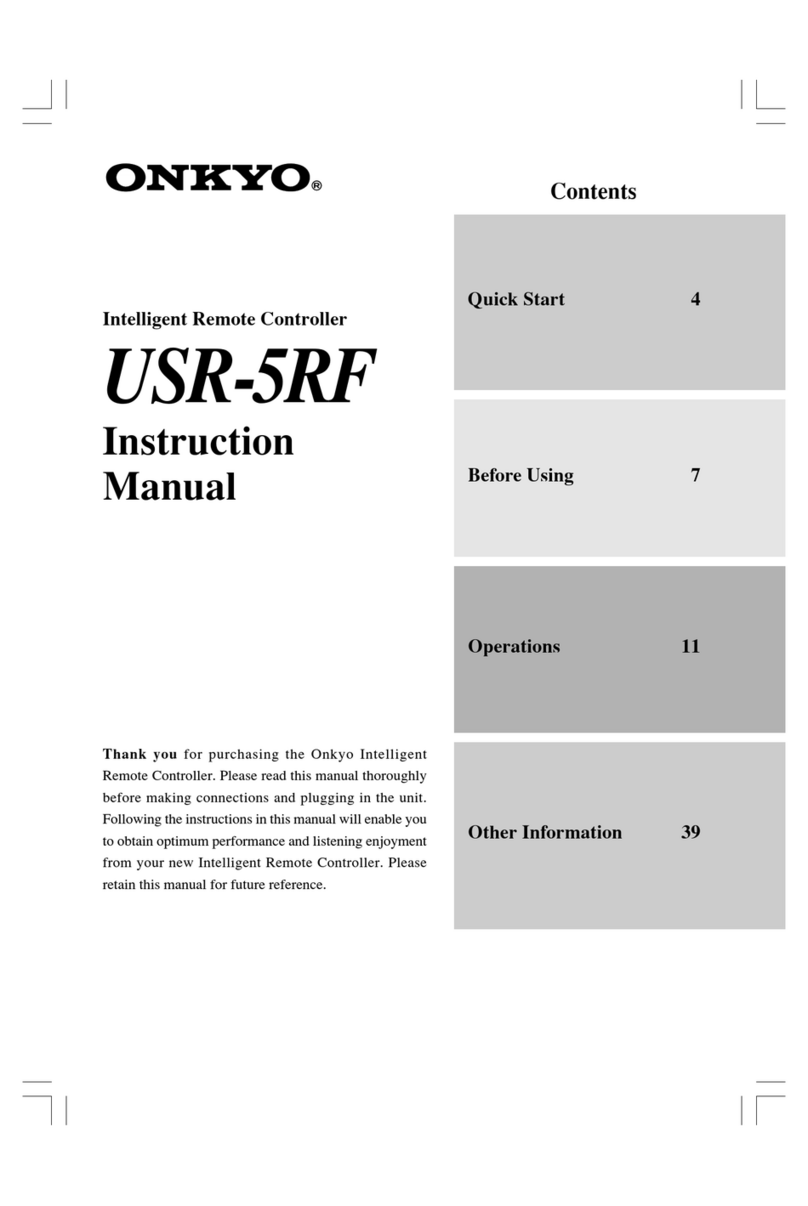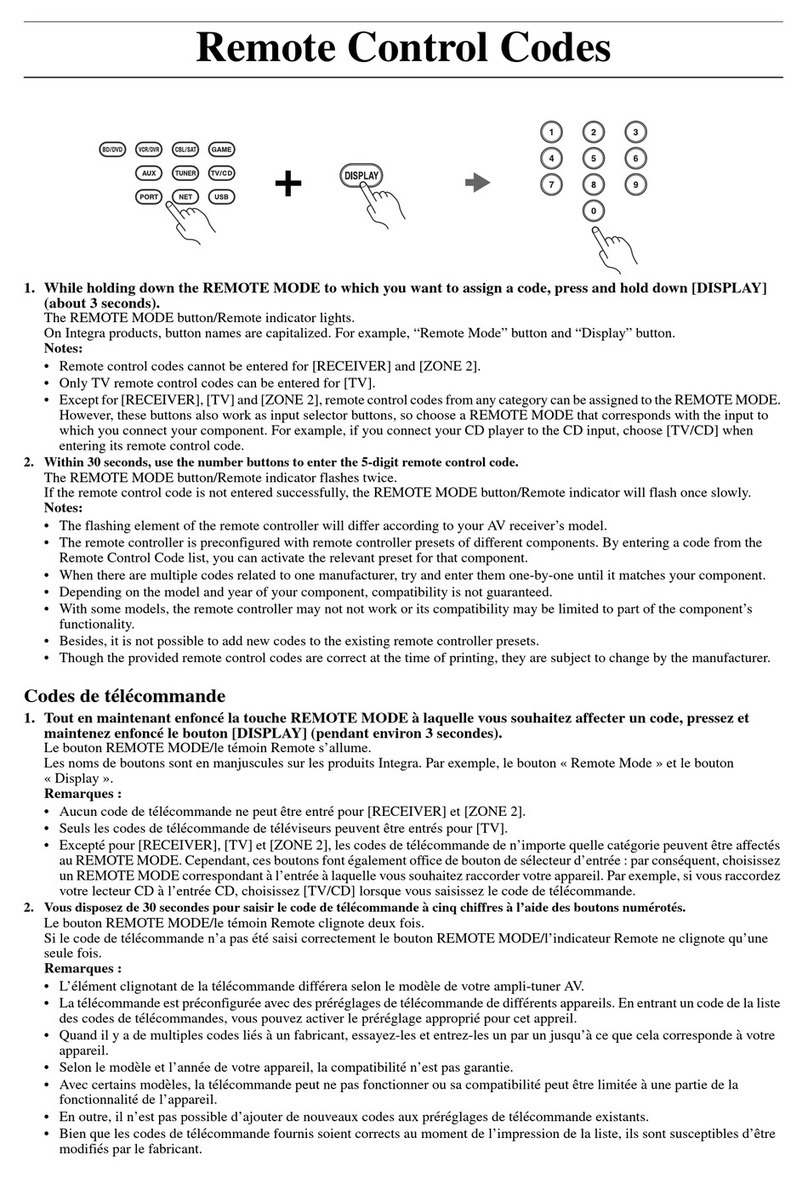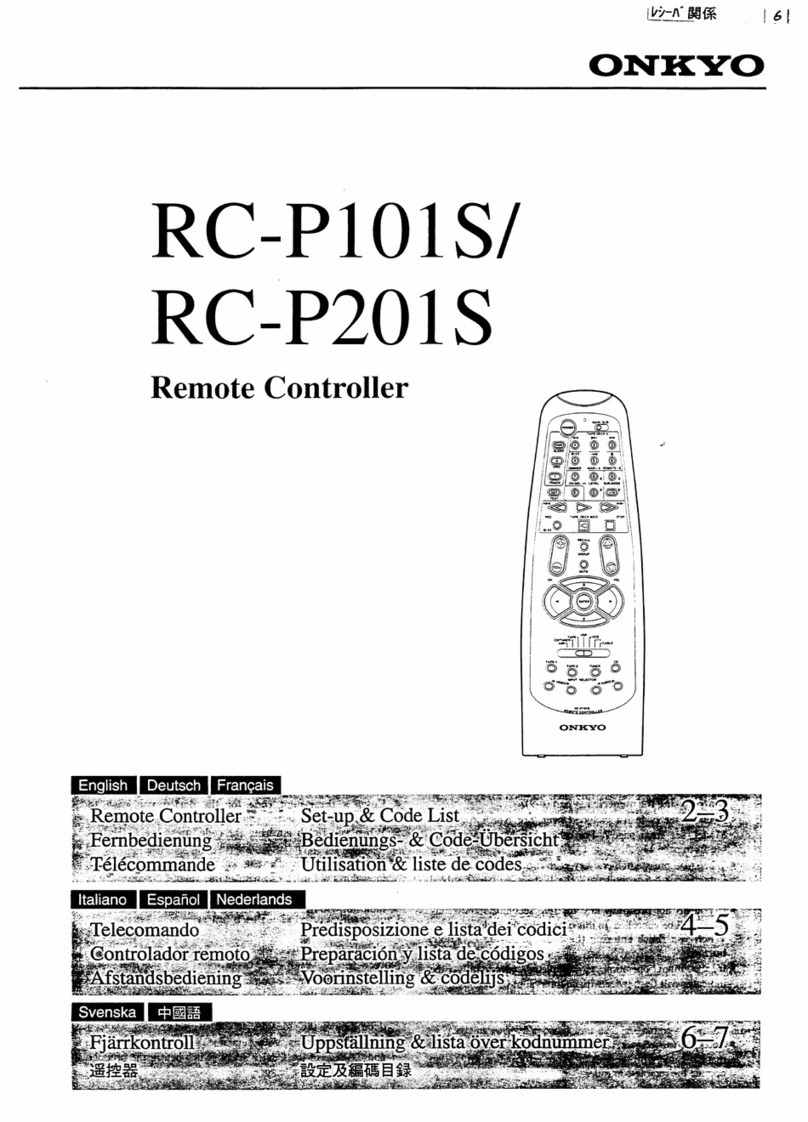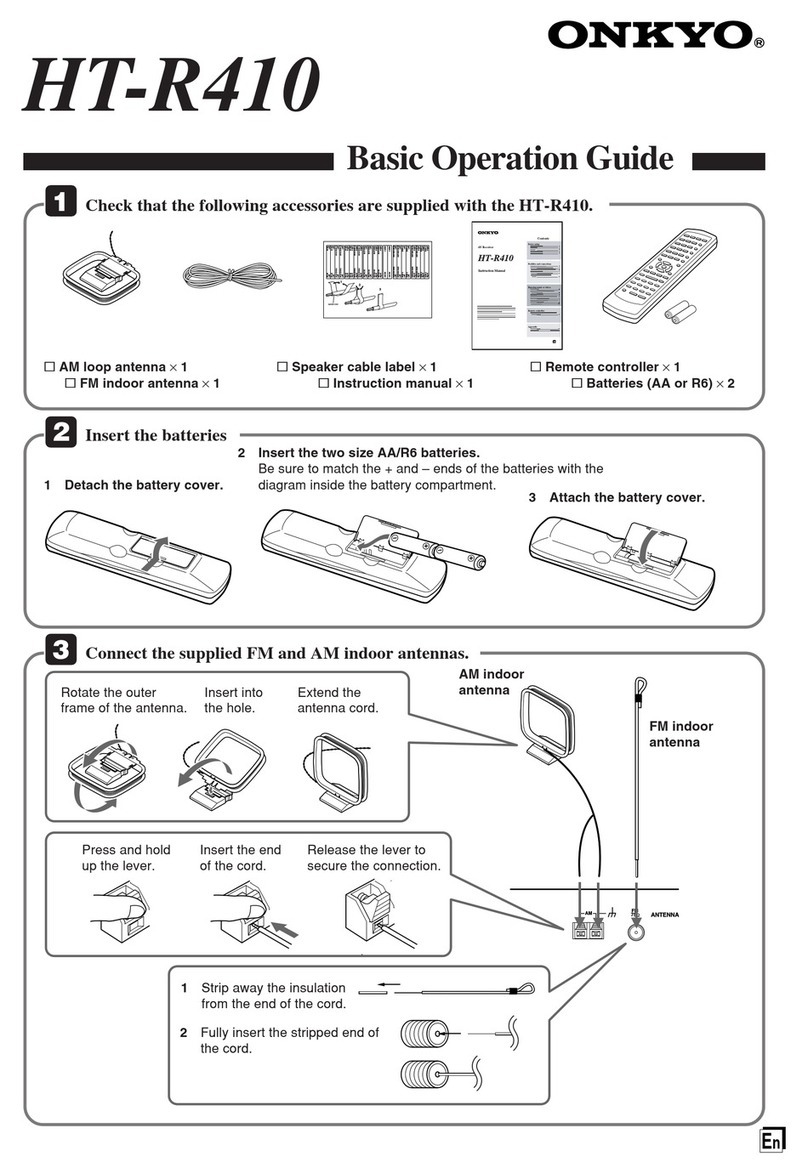ChadEdit User Guide
8
What is a CCF?
A CCF, or USR-5 configuration file, stores a single USR-5 configuration. A USR-
5 configuration fully defines a USR-5 user interface including all devices, macro
groups, panel layouts, and button appearances and behaviors (including all IR
codes). CCFs have file extension ‘ccf’ and icon , and contain the following
kinds of information:
•APanel defines the rectangular area of your USR-5’s screen between the
menu bars at the top of the screen and the gray bar at the bottom of the
screen.
A panel consists of up to 255 frames or buttons, and in turn every frame
can contain up to 255 frames or buttons. Frames are inactive user interface
elements with either a background color or a bitmap, and a name. Buttons
are active user interface elements with a background color or a bitmap for
each of four different states, a name, and an action list. An action list is a
list of up to 255 actions. An action can be a delay, an IR code, or a reference
to another action list. The last action of every action list can be a jump to a
specific panel.
•ADevice is a list of panels plus an action list for every USR-5 direct-
access and left/right key. A single device usually defines the control buttons
for a single ‘real live’ device, but this is not required. Devices appear in the
right hand side device menu of your USR-5.
•AMacro Group is a list of panels plus an action list for every USR-5
direct-access key (in a macro group, the left/right keys cannot have an
action list). A single macro group usually defines a number of related
macros, but this is not required. Macro groups appear in the left hand side
macro group menu of your USR-5.