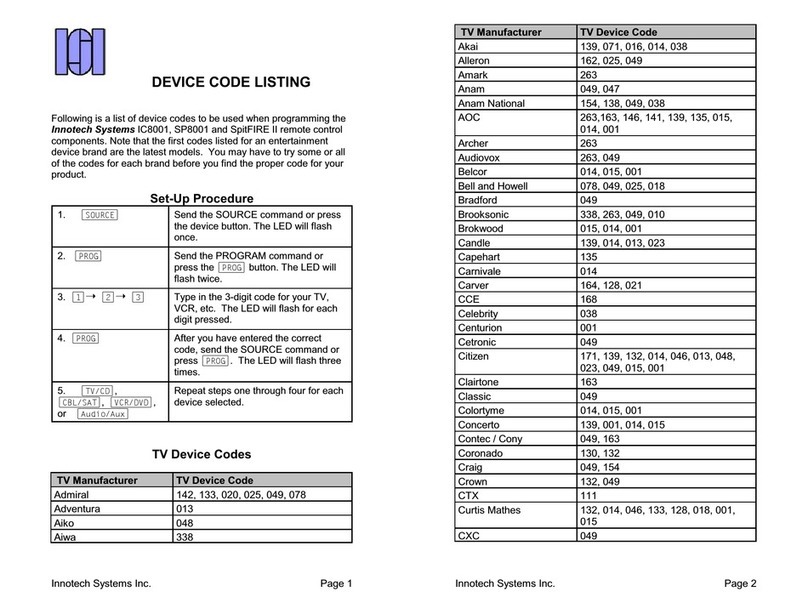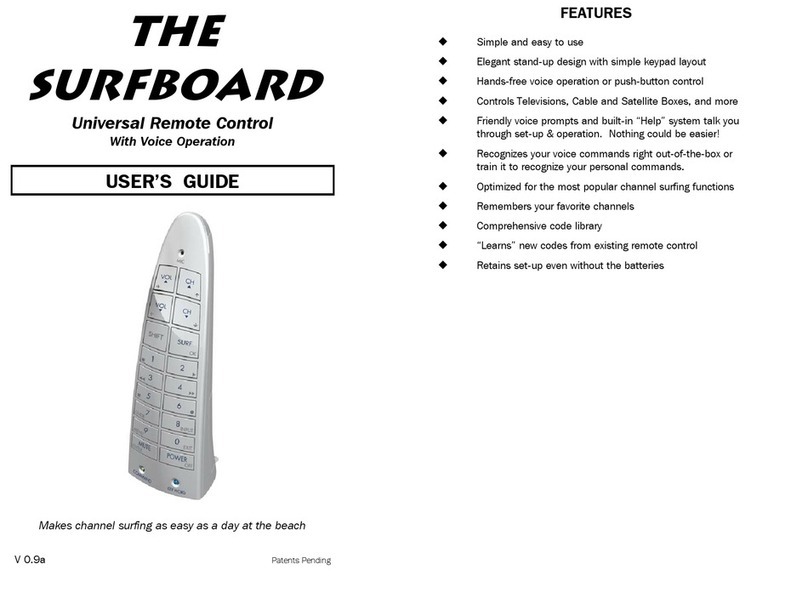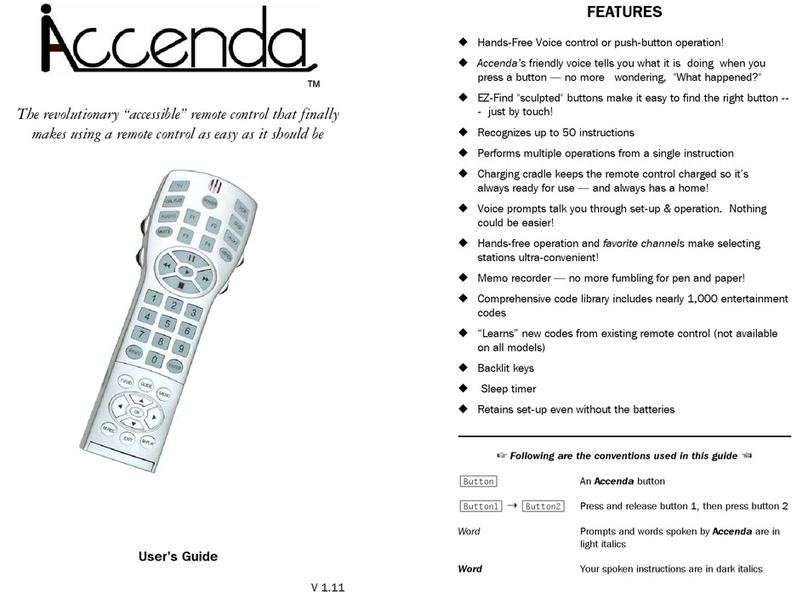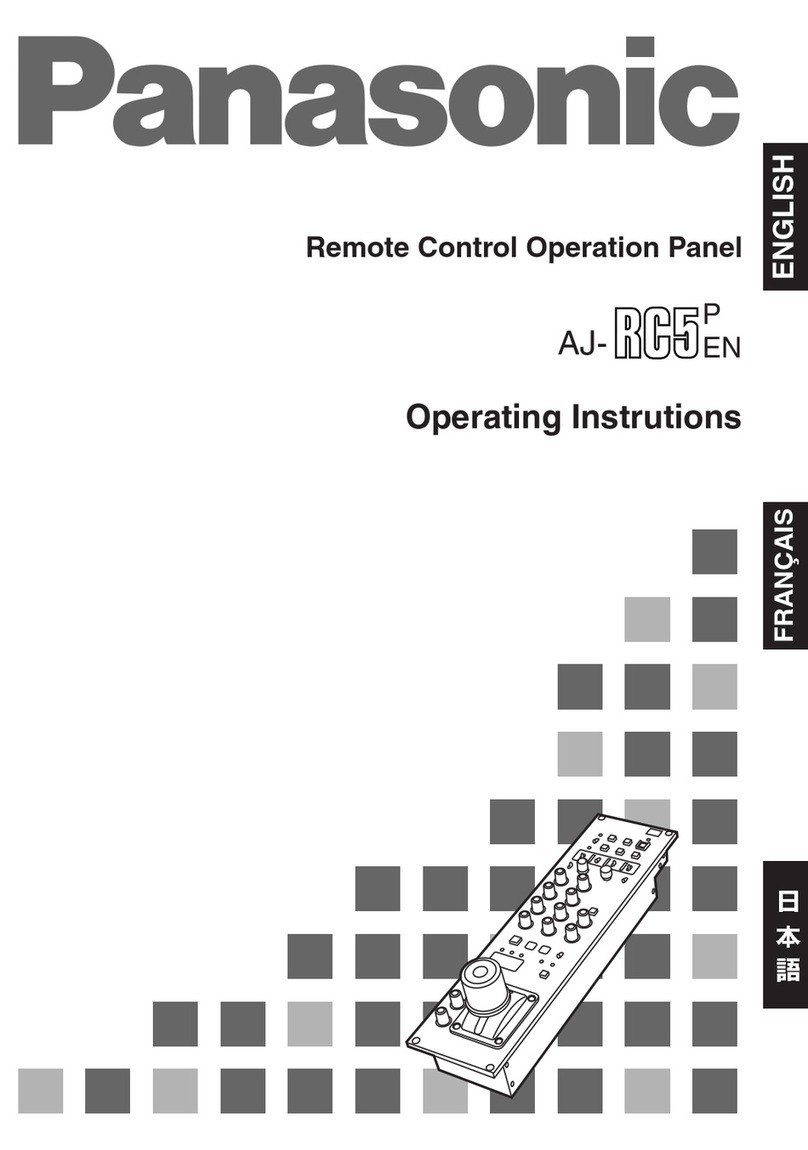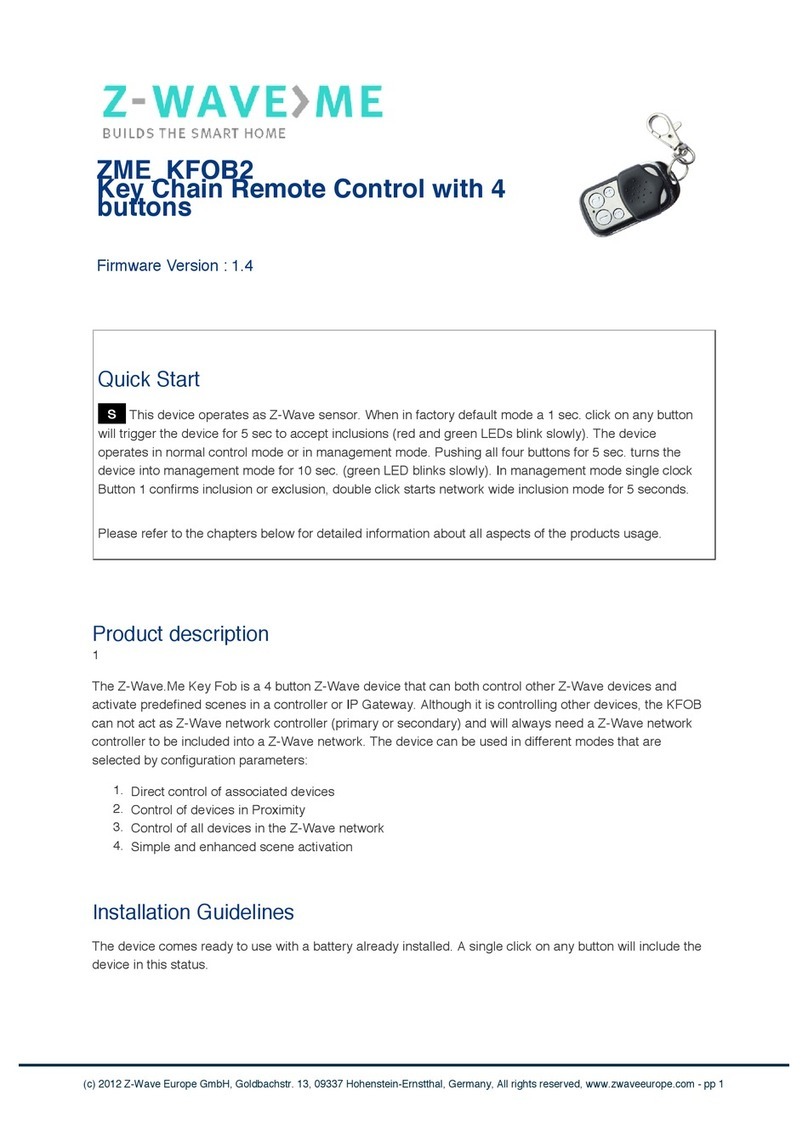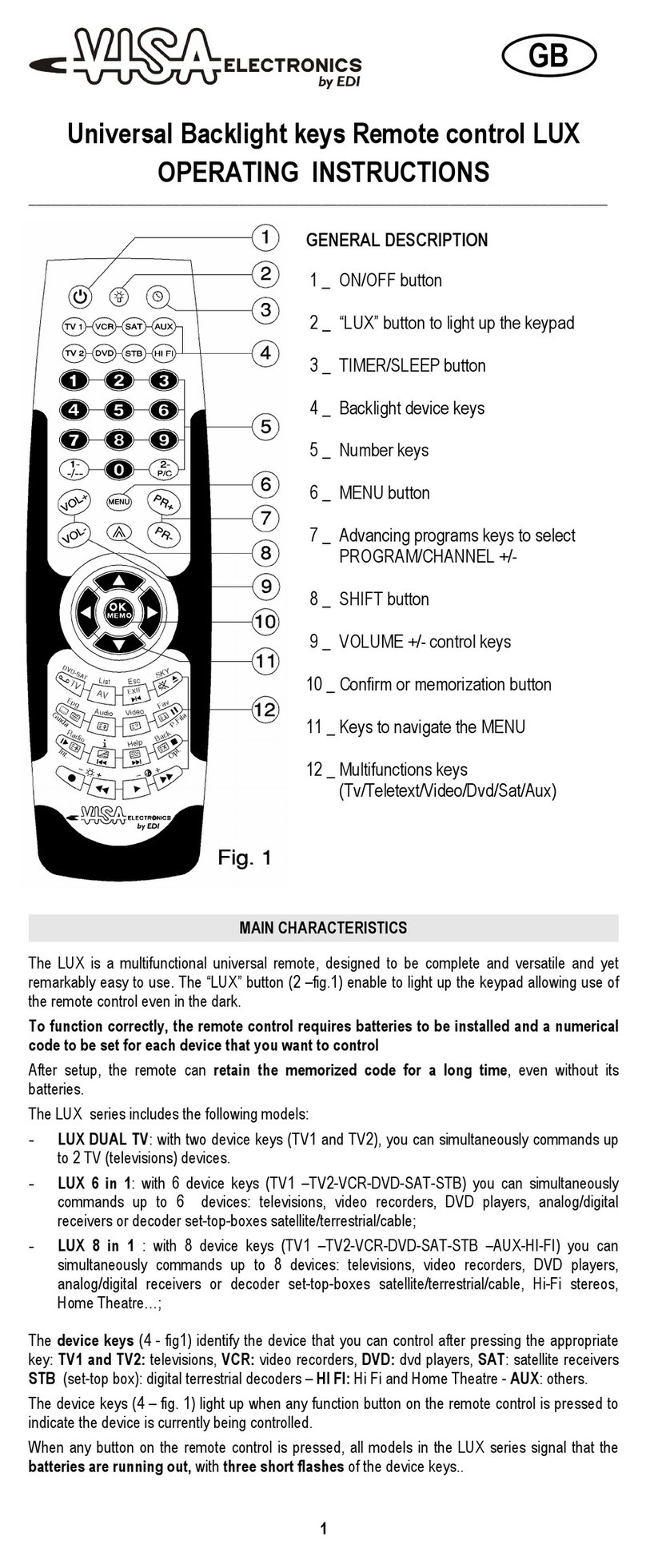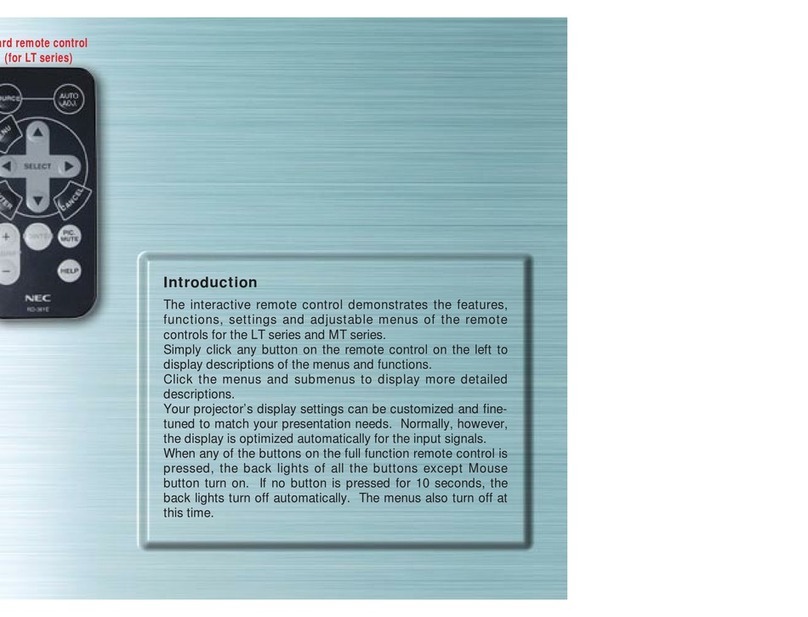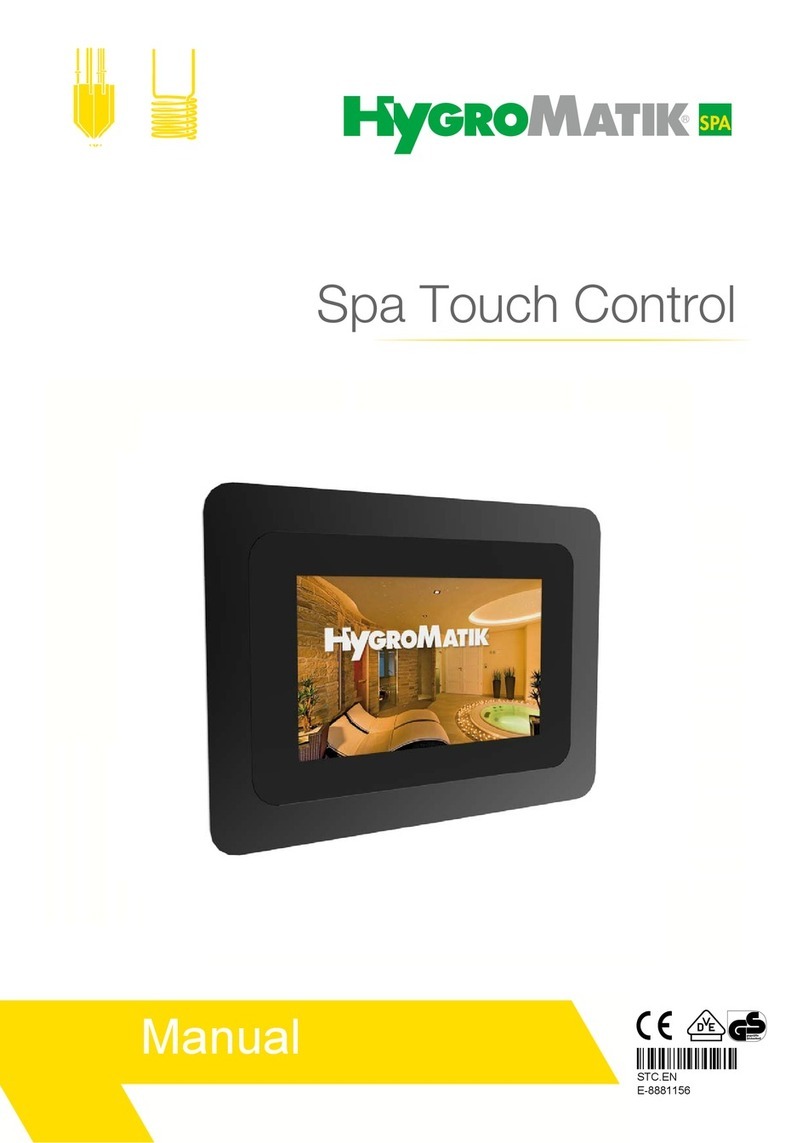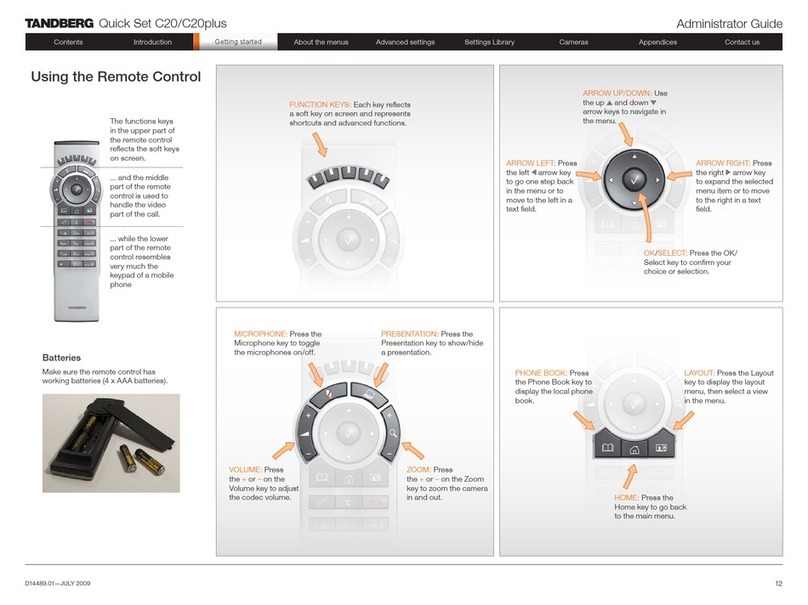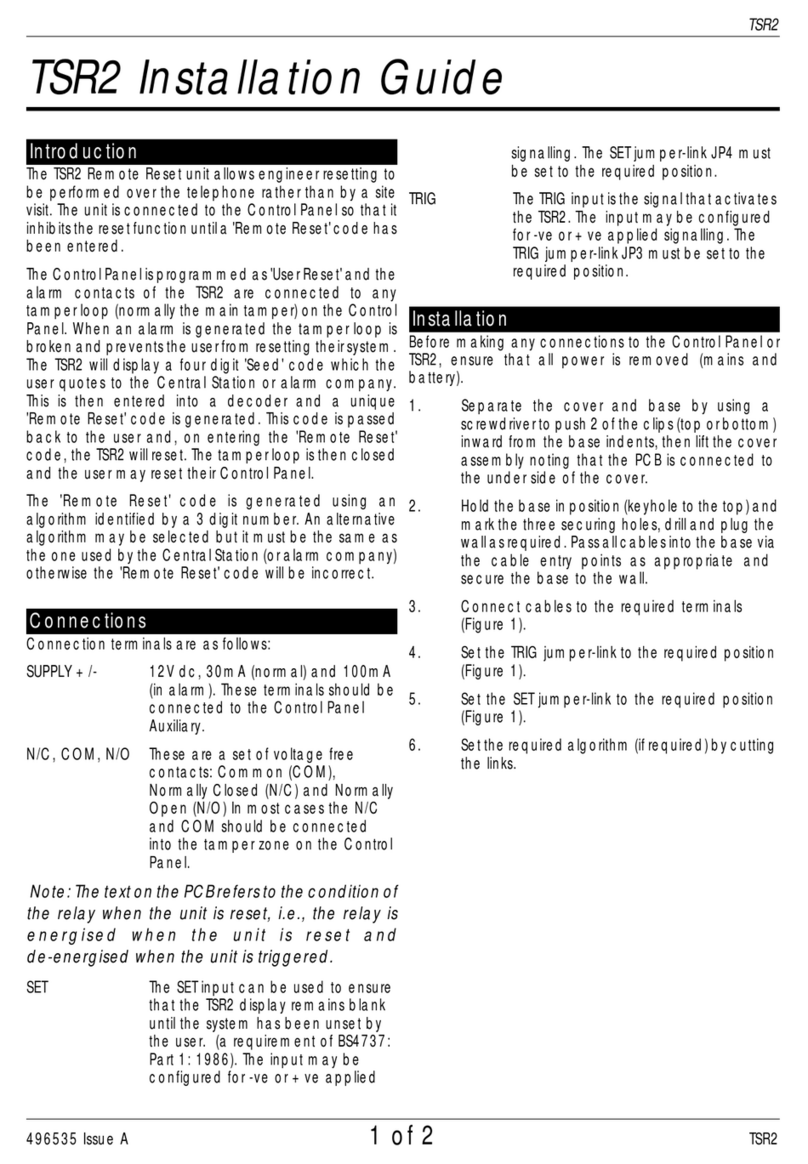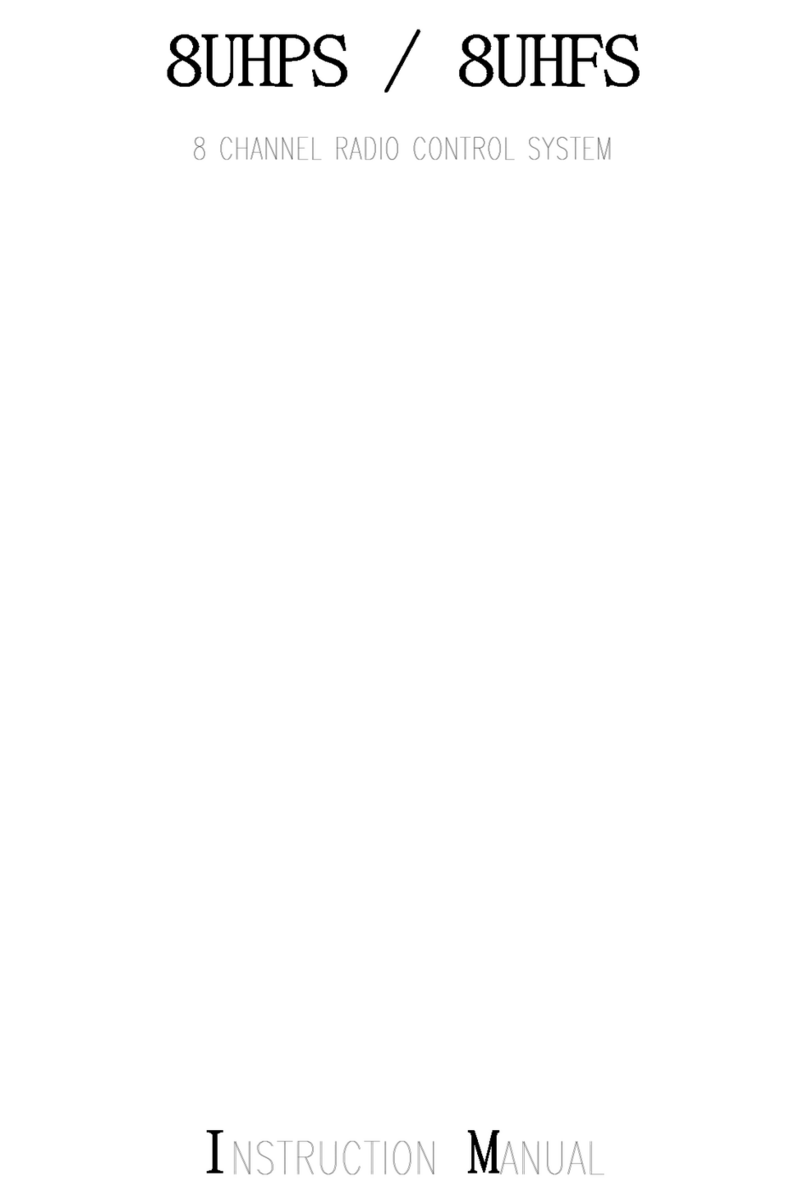Innotech SpitFIRE I User manual
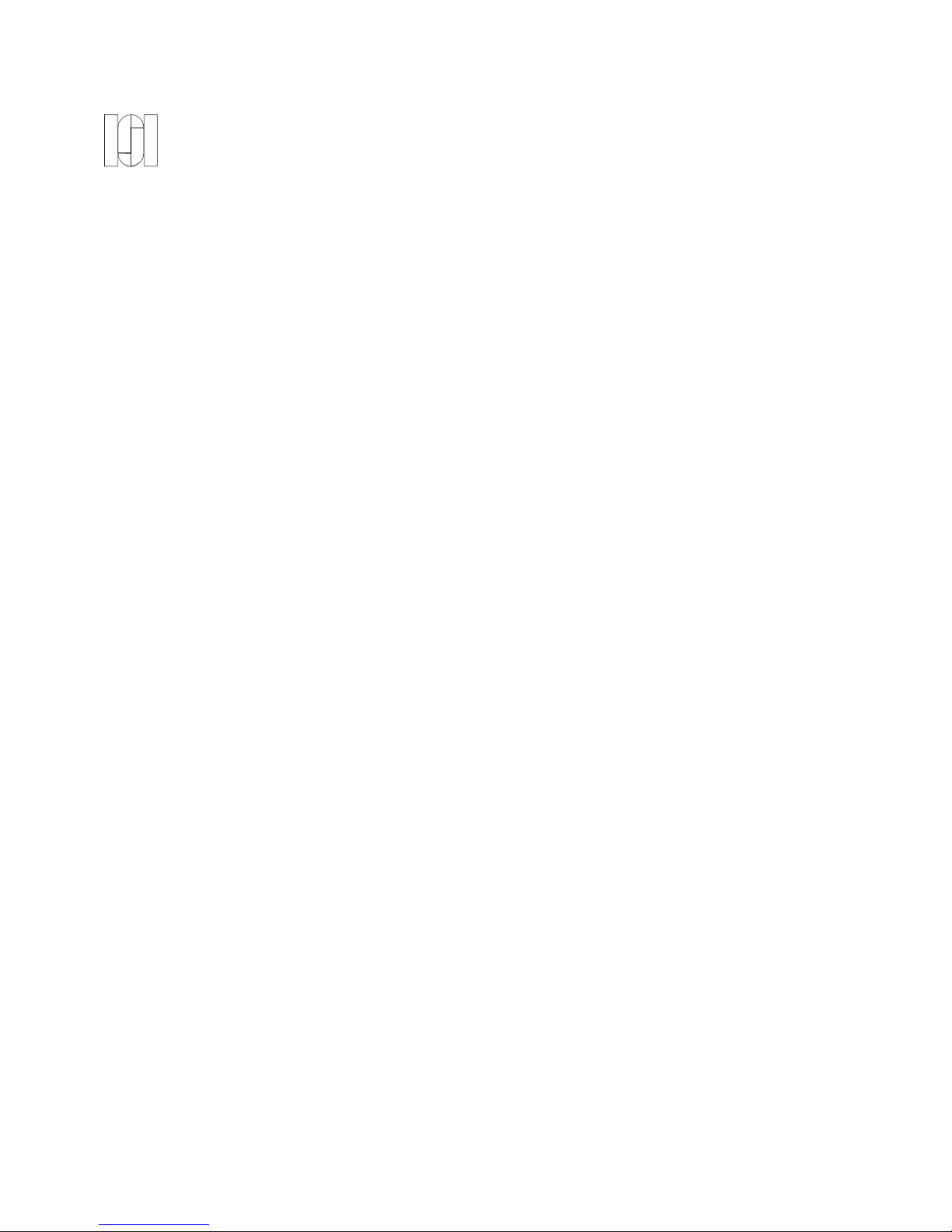
INNOTECH SYSTEMS INC.
Universal Infrared Remote Control From any PC!
"SpitFIRE"
Serial Port Interface IR EngineSerial Port Interface IR Engine
On-Screen ControlOn-Screen Control
SoftwareSoftware
User’s GuideUser’s Guide
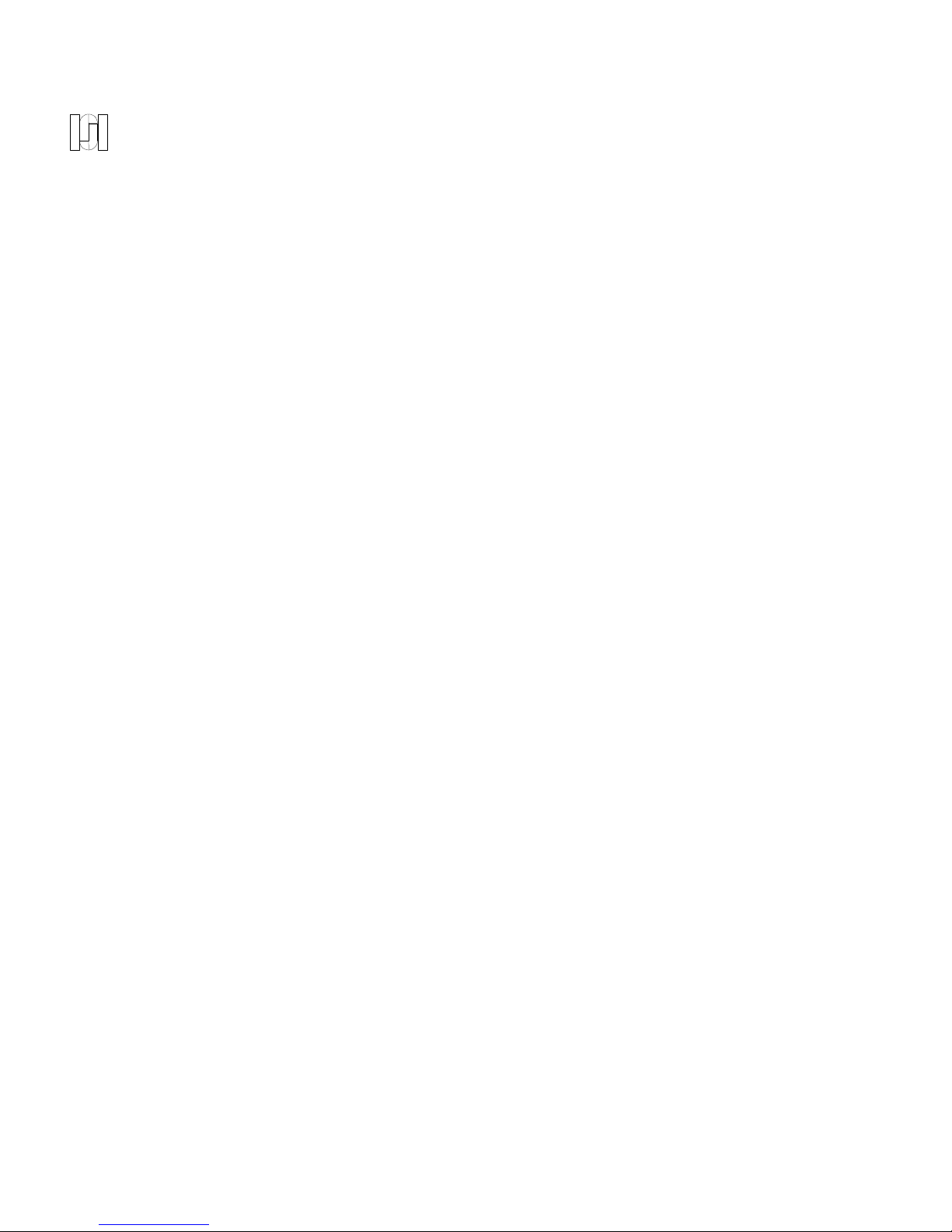
Table of Contents
Description ............................................... 4
Installing SpitFIRE Software Control ........................... 4
Using SpitFIRE On-Screen Control ............................ 5
Customizing the Display .................................... 6
Programming ............................................. 6
Appendix a ............................................... 7
Information in this documentation is subject to change without notice.
The software described in this manual is provided as a sample
application for the Innotech SpitFIRE™ Serial Port Universal Remote
Control. In no event will Innotech Systems Inc. be liable for any
damages resulting from any defects or from the use of information
contained herein. No part of this manual may be reproduced, translated
or transmitted in any form or by any means, electronic or mechanical,
including photocopying or recording, for any purpose without the prior
written permission of Innotech Systems Inc., Inc. Copyright ©1998,
Innotech Systems Inc.
SpitFIRE is the trademark of Innotech Systems Inc., Inc. The products
mentioned in this manual are trademarks of their respective holders.

SpitFIRE On-Screen Control Innotech Systems Inc. Page 3
INTRODUCTION
Congratulations on purchasing your SpitFIRE™ Serial Port Infrared Remote Control.
The Innotech Systems’ SpitFIRE turns an ordinary PC into a powerful state-of-the-art home
entertainment control system! The SpitFIRE controls all popular entertainment devices including TVs,
VCRs, satellites and cable boxes directly from a PC.
The SpitFIRE converts data words from your computer’s serial port into infrared remote control signals
without the annoyance and inconvenience of having to “learn” your existing remote controls.
The SpitFIRE incorporates the acclaimed Innotech remote control code library, used throughout the
world, for reliable operation of virtually all TVs, VCRs, Cable, DSS, DVD and other home entertainment
systems.
System Requirements
486DX 33MHz or higher, 1.44 MB 3.5” floppy drive, hard drive with 5MB free disk space, 8MB
memory, Microsoft Windows 95, Windows-compatible keyboard, display and mouse.
Description
SpitFIRE On-Screen Control is a sample Visual Basic PC application which controls the SpitFIRE
through the serial port of a PC. It presents the user with a graphical on-screen remote control with
buttons that can be clicked with the mouse.
As long as the SpitFIRE is hooked up and the correct com port is selected, the user can perform all the
functions ordinarily done through physical buttons on a remote control, such as programming devices,
transmitting IR, etc., simply by clicking with the mouse button. The on-screen LED will flash
appropriately and a box on the left displays status messages received back from the SpitFIRE.
Using this Manual
This manual includes the basic information you need to set up and use the SpitFIRE On-Screen Control
Software. The instructions in this manual include the basic steps you need to operate your SpitFIRE and
On-Screen Control Software.

SpitFIRE On-Screen Control Innotech Systems Inc. Page 4
Installing SpitFIRE On-Screen Control Software
1. It is recommended that you close all running software applications before you install the SpitFIRE On-
Screen Control Software.
2. Connect the SpitFIRE to the desired COM port (COM1 or COM2) and plug in the power connector.
3. Insert the floppy disk software entitled Disk 1into your floppy disk drive.
4. To install, choose RUN from Start menu.
5. Type (drive):\SETUP.EXE, choose OK.
5. Follow the setup prompts as they appear on your screen. The installation program will default to
installing On-Screen Control into the directory C:\Program files\Spitfire. You may change this to another
directory if you wish.
6. In order for the PC to communicate with the SpitFIRE, the communication settings must be properly
set. The On-Screen Control software will auto select the proper communication port settings. In case of
difficulty, refer to appendix a.
7. To begin using On-Screen Control select SpitFIRE from the Windows 95 START menu or choose
RUN from the Start menu and type: c:\program files\Spitfire\Spitfire.exe
8. The On-Screen Control software must know which COM port the SpitFIRE is connected to. Click on
the Connect tab and enter the number of the desired COM port. The program will display an error
message if the port is nonexistent or occupied by another device. Upon a proper connection, the
SpitFIRE status windows shows "Connected to Com X" and subsequent button presses will cause data
transfer between the program and the hardware.
Using SpitFIRE On-Screen Control
After starting On-Screen Control, an image of a remote control will be displayed on your screen.
Clicking on any button with the mouse will initiate the desired operation.

SpitFIRE On-Screen Control Innotech Systems Inc. Page 5
Figure 1: Default On-Screen Display
The on-screen LED will flash appropriately and a box on the left displays status messages received back
from the SpitFIRE.
Customizing the Display
The appearance of the remote control is determined by the file buttons.txt, which is installed in the
SpitFIRE directory. During startup, the program reads the contents of buttons.txt. The file contains
information about the label, scancode, and appearance of each button on the remote.
buttons.txt can be modified with any text editor, so the user can customize the look and function of the
remote to suit their needs.
The file is organized into 64 lines, one for each of 64 possible buttons, starting from the top left of the
remote and reading across. Each line is made up of 3 fields separated by commas.
Field one is the button label which appears as text on top of the button.
Field two is the 1-byte scancode, the specific infrared code the selected button sends to the SpitFIRE.
The scancode is represented as a single integer.
Field three is a visibility tag, either 1 (visible) or 0 (invisible) so that unused buttons may be hidden.
The included "buttons.bak" file can be renamed to "buttons.txt" to show all the buttons available on the
remote. However, depending on the device being controlled, not all buttons may be functional.
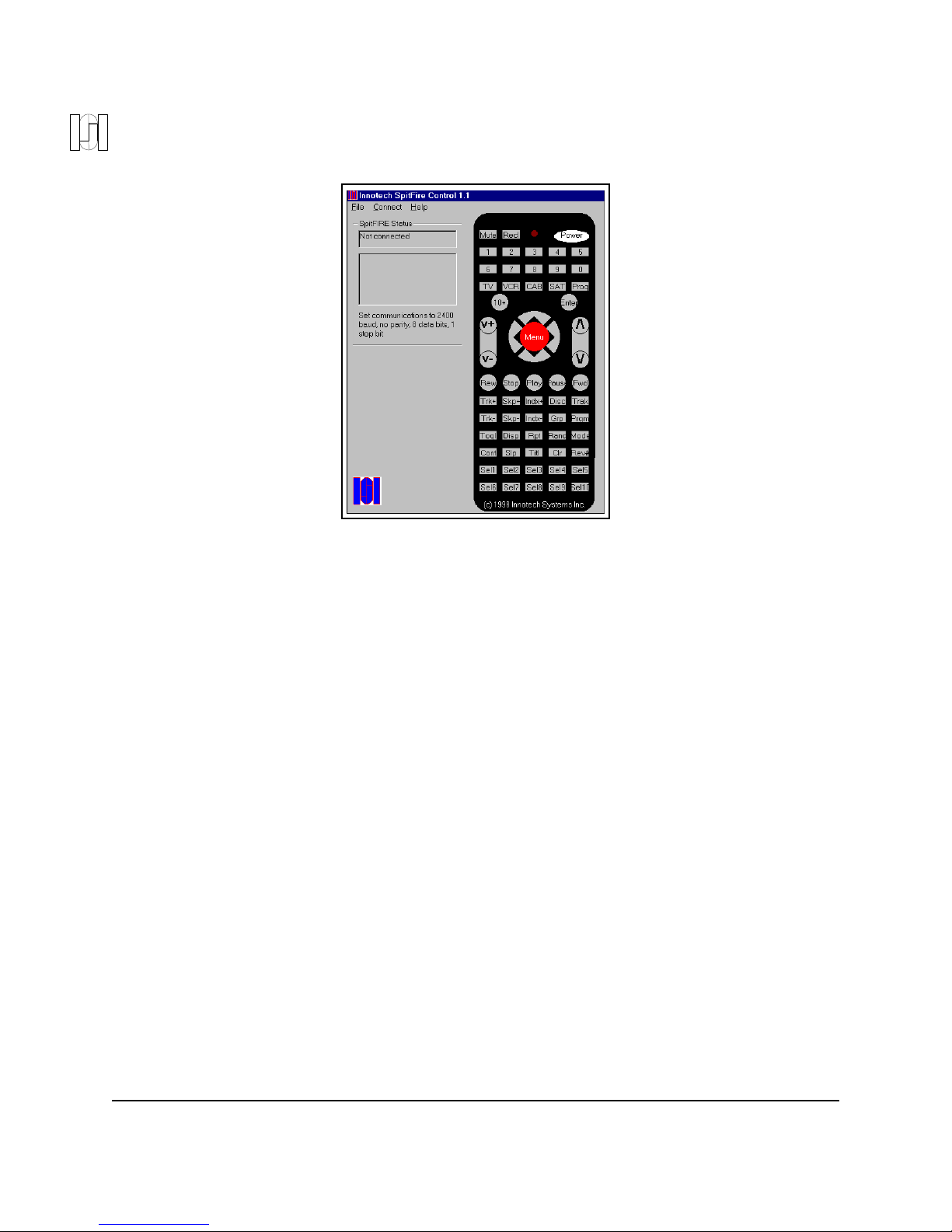
SpitFIRE On-Screen Control Innotech Systems Inc. Page 6
Figure 2: All buttons (buttons.bak)
Programming
Communications between the SpitFIRE and the program are simple. When the user presses a button on
screen, the program first finds that button’s associated scancode from an array. This array is constructed
at startup as the program reads the contents of the "buttons.txt" file. Each scancode is represented by an
integer. The program then converts that integer to a byte, sets the button down bit, and sends that to the
SpitFIRE hardware through the serial port. The ActiveX control MSComm is used, making it easy to
write routines that transmit data to and from the serial ports. The SpitFIRE communicates at 2400 baud,
8 data bits, 1 stop bit, no parity.
After the SpitFIRE hardware receives a scancode from the serial port, it returns a status byte. The
program receives and acts based upon the type of status byte, which may indicate the number of times to
flash the visible LED, the success or failure of a programming operation, etc. This is accomplished
through IF-ELSE and CASE statements.
As the source code demonstrates, Visual Basic's tools simplify the task of writing fully-functional
programs to control the SpitFIRE. Feel free to examine the included source files for Visual Basic 5.0:
CONTROL.BAS
CONTROL.FRM
CONTROL.FRX
SpitFIRE CONTROL.VBP
SpitFIRE CONTROL.VBW
To load the entire project into Visual Basic, open the “SpitFIRE control.vbp” file.
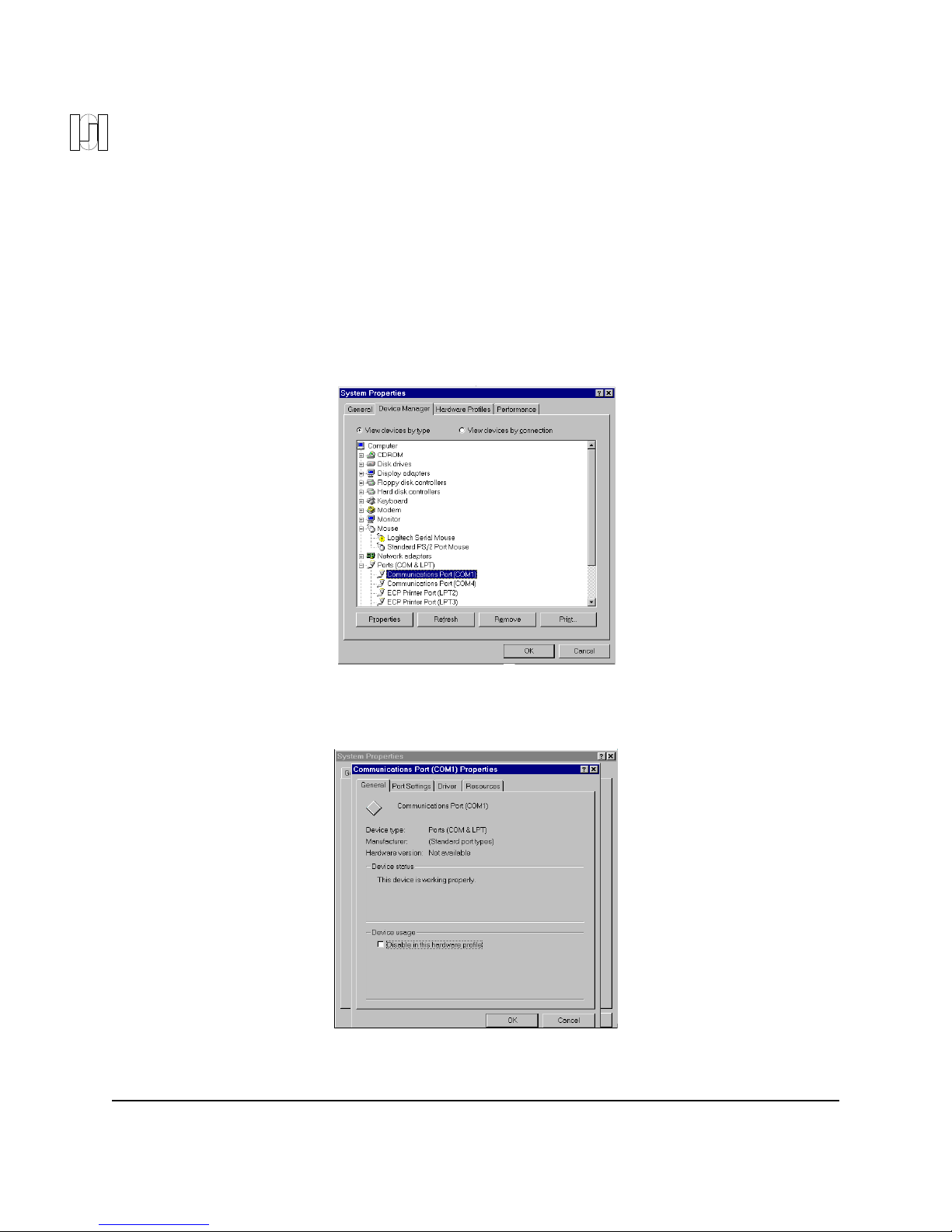
SpitFIRE On-Screen Control Innotech Systems Inc. Page 7
Appendix a.
To operate the SpitFIRE, you must set the appropriate COM port (COM1 or COM2) to 2400 baud, 8 data
bits, no parity, 1 stop bit. This should be automatically accomplished by the software. If it is necessary
to manually set the communications port settings, you may use the Port Setting page of the Windows 95
Port Properties dialog box. To access the Port Settings page:
1. Right-click My Computer and select the Properties option. Select the Device Manager tab. The
following screen will appear.
6. Select the desired Communications Port (COM1
or COM2) and click on the Properties button, then click on the Port Settings tab. Enter 2400 baud, 8 data
bits, no parity, and one stop bit into the dialog box that appears.
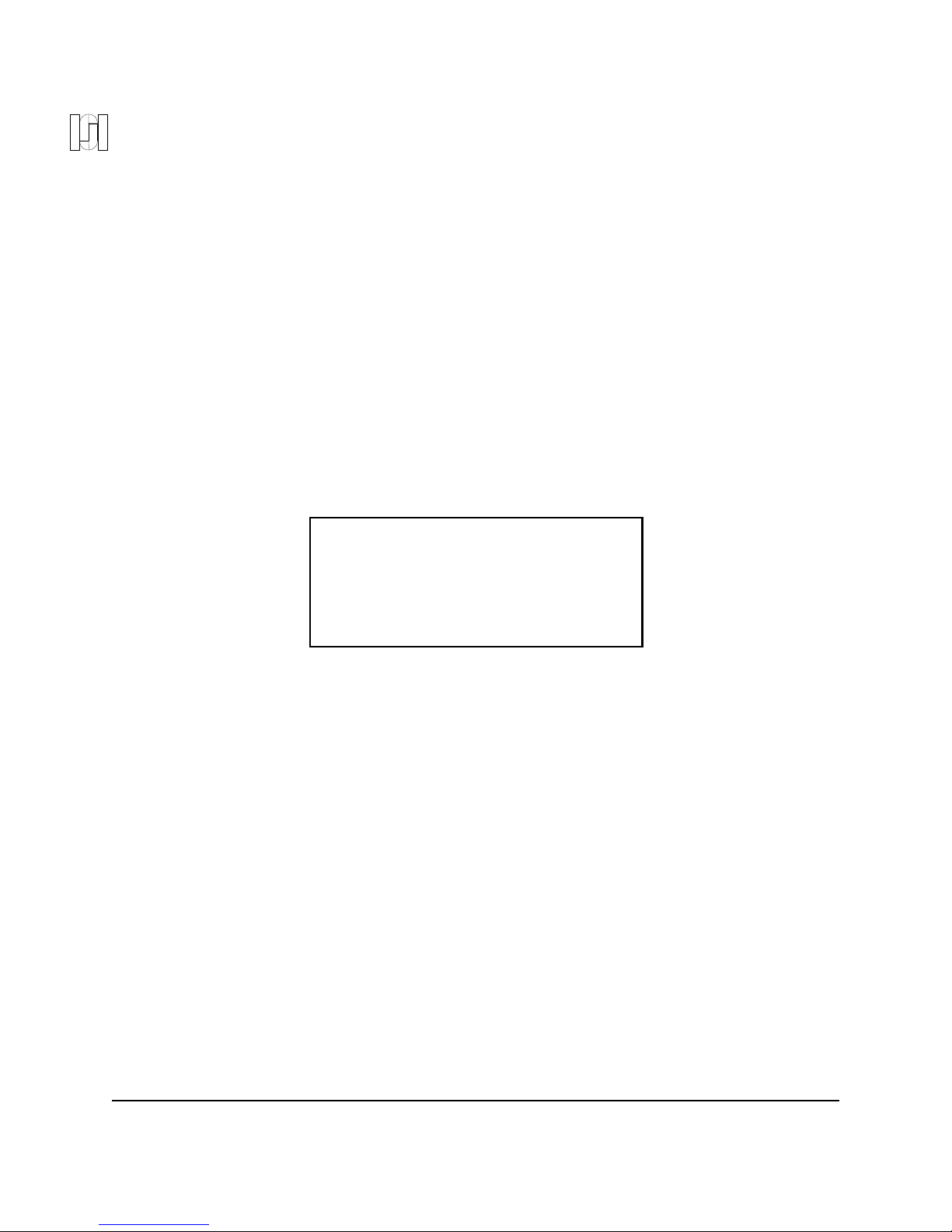
SpitFIRE On-Screen Control Innotech Systems Inc. Page 8
11/98
©1998 Innotech Systems Inc.
Innotech Systems Inc.
320 Main Street
Port Jefferson NY 11777
(516) 928-6888 FAX (516) 473-5259
Other manuals for SpitFIRE I
2
Table of contents
Other Innotech Remote Control manuals

Innotech
Innotech inVoca User manual

Innotech
Innotech Accenda Administrator guide
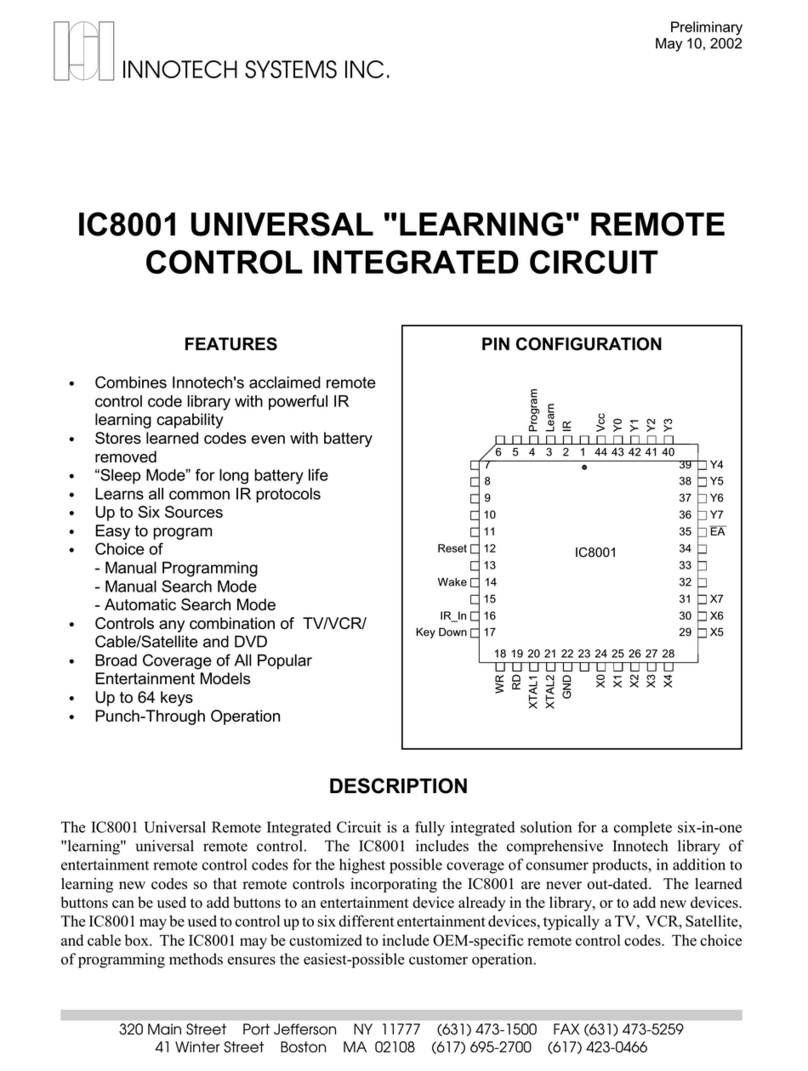
Innotech
Innotech IC8001 Operating instructions
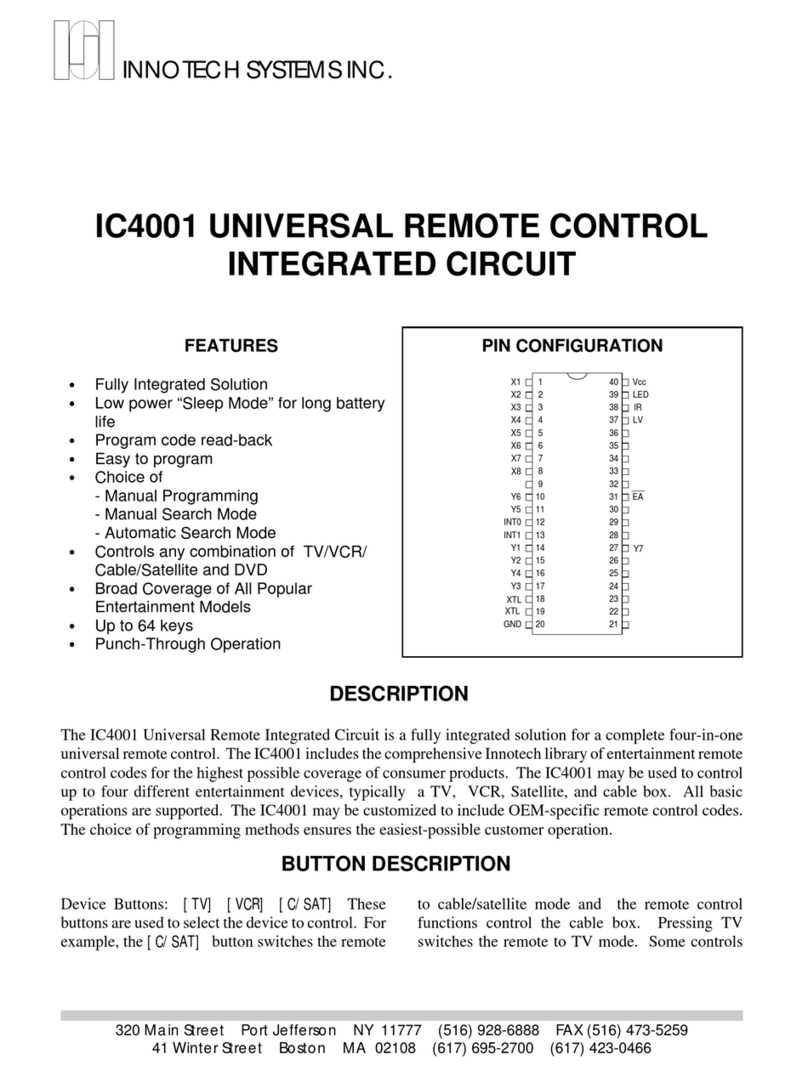
Innotech
Innotech IC4001 User manual
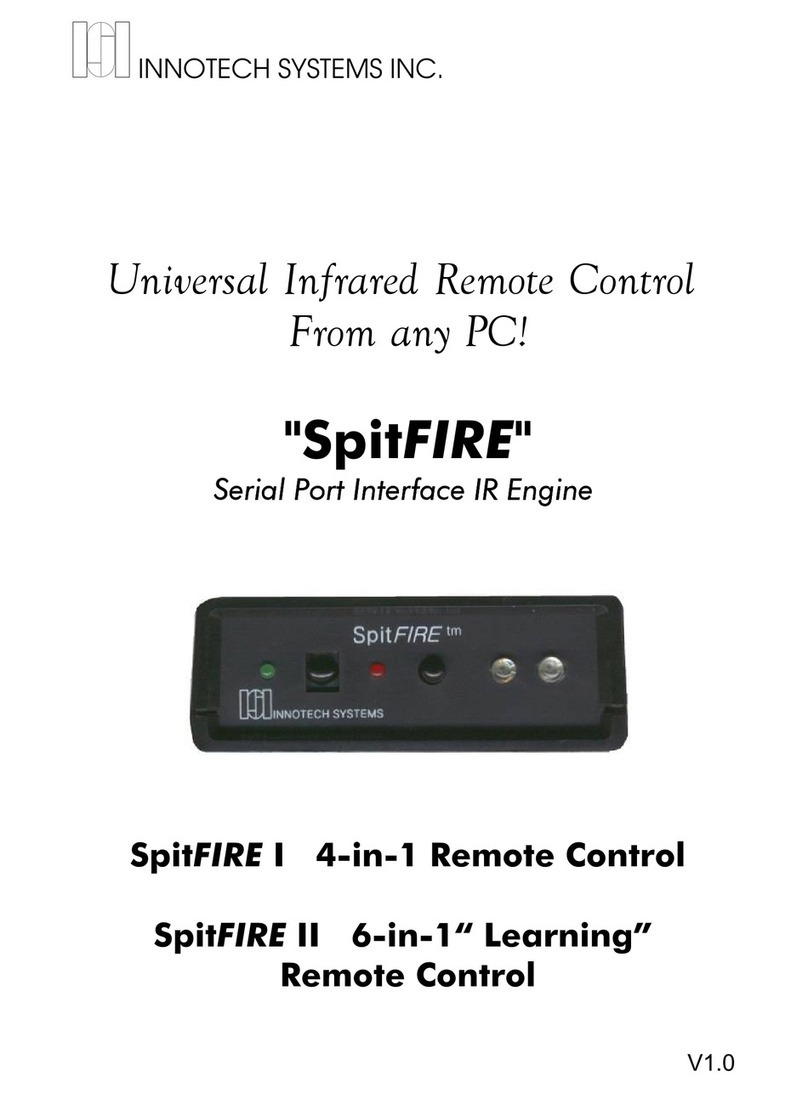
Innotech
Innotech SpitFIRE I User manual

Innotech
Innotech Micro 3000 User manual
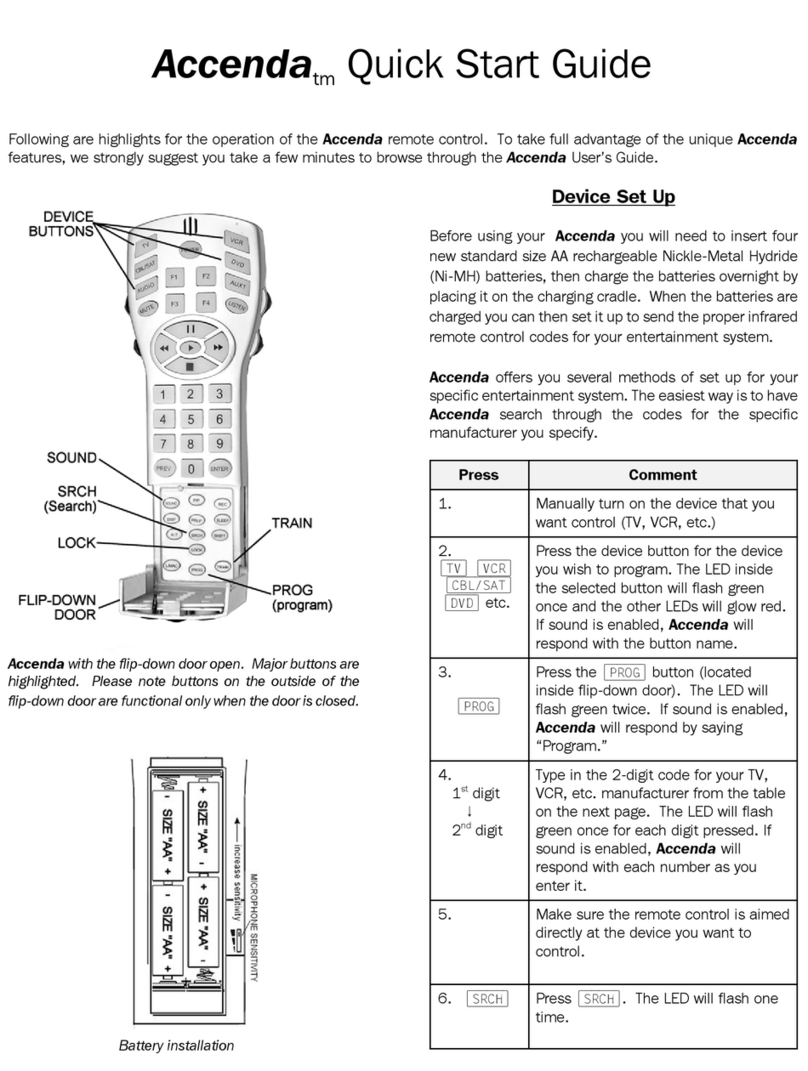
Innotech
Innotech Accenda User manual
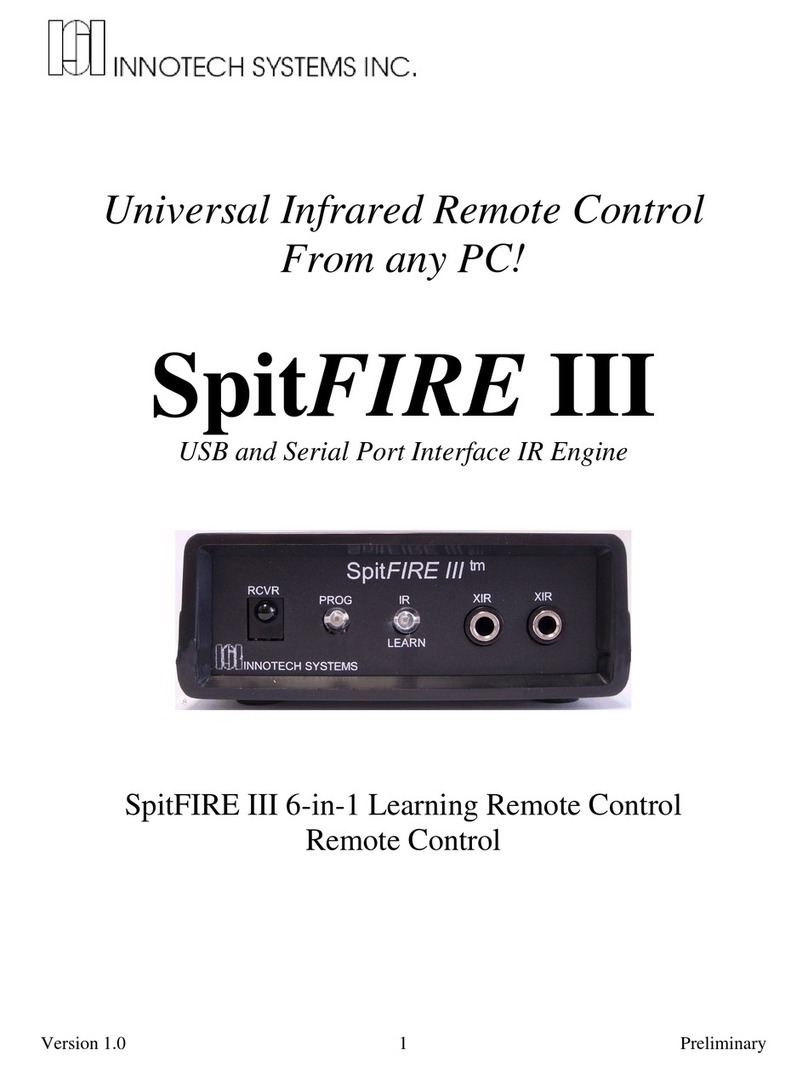
Innotech
Innotech SpitFIRE III User manual
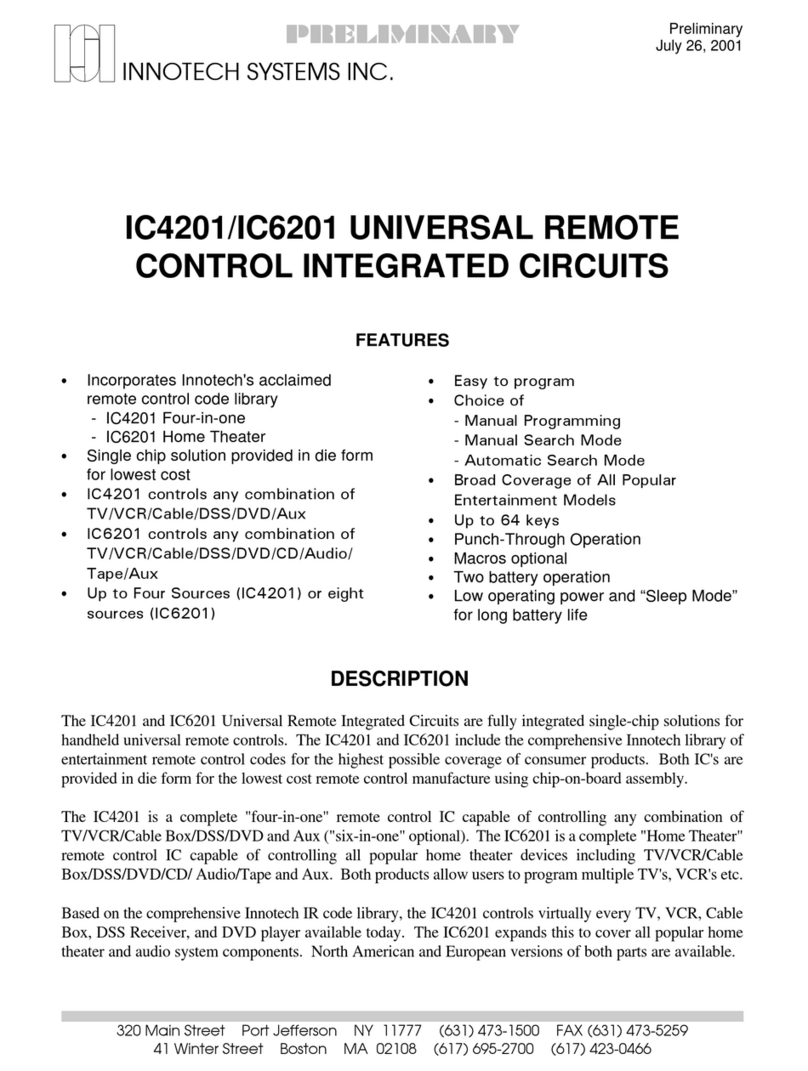
Innotech
Innotech IC4201 Operating instructions
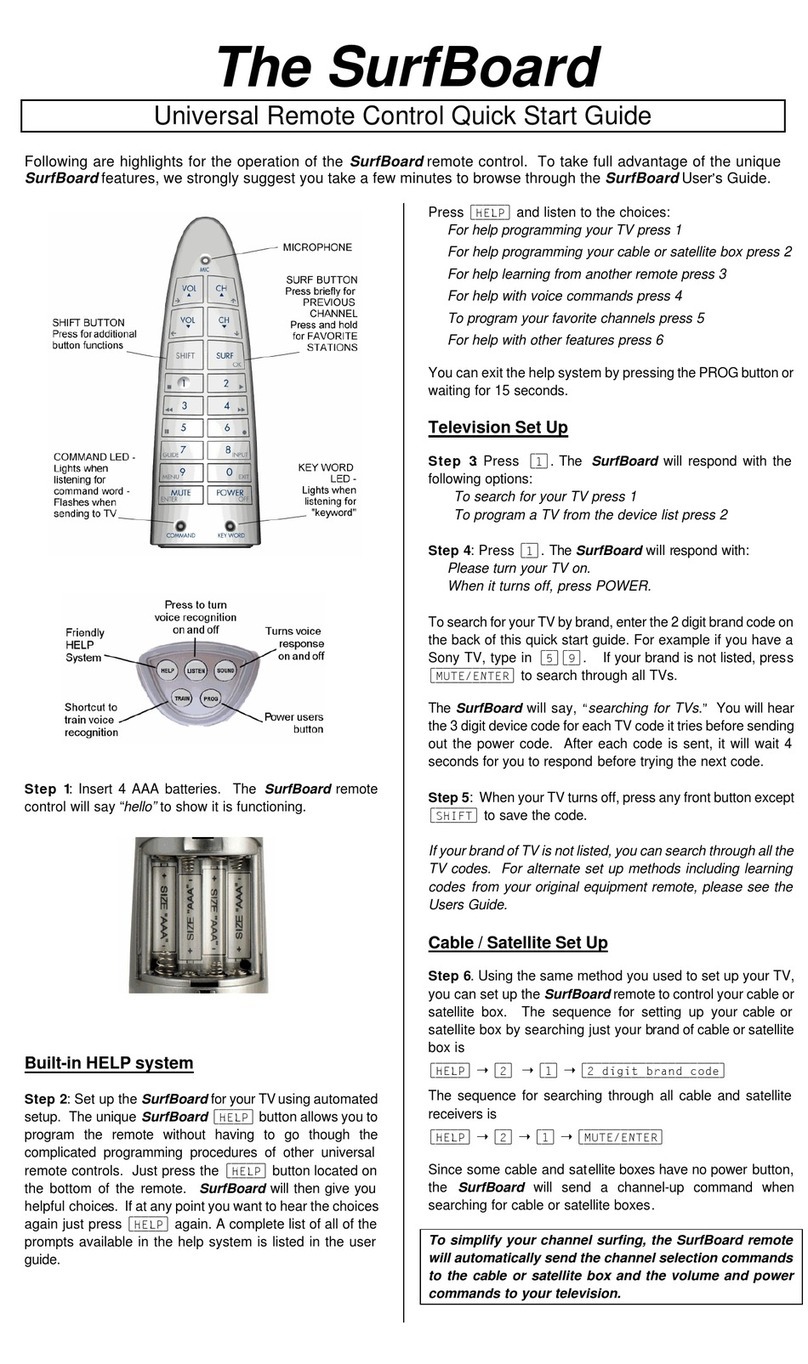
Innotech
Innotech SurfBoard User manual