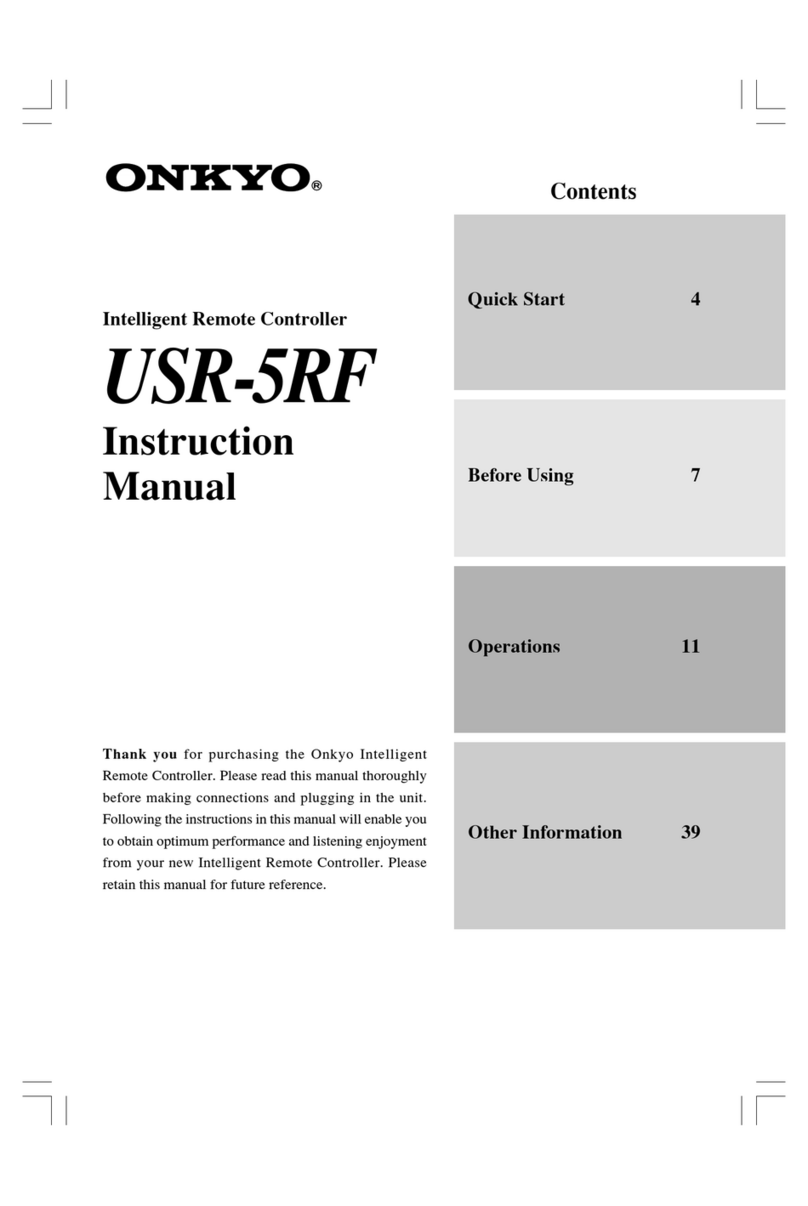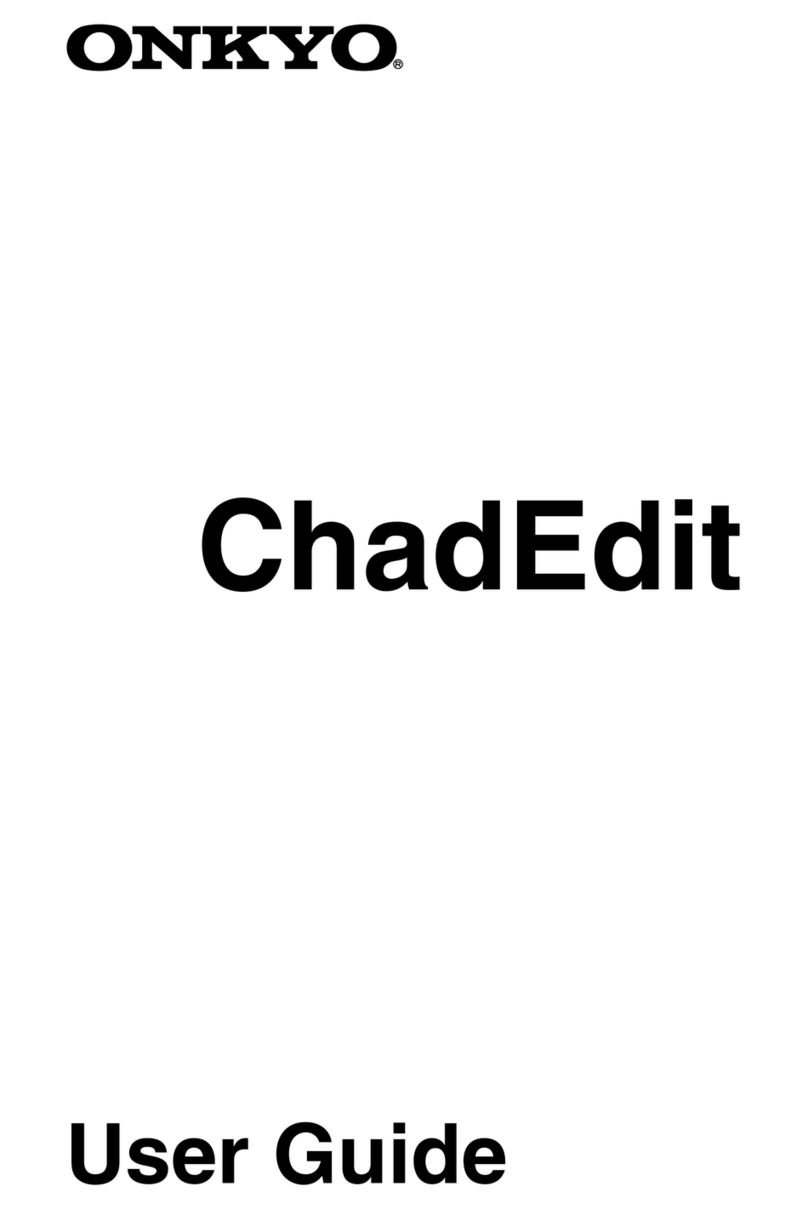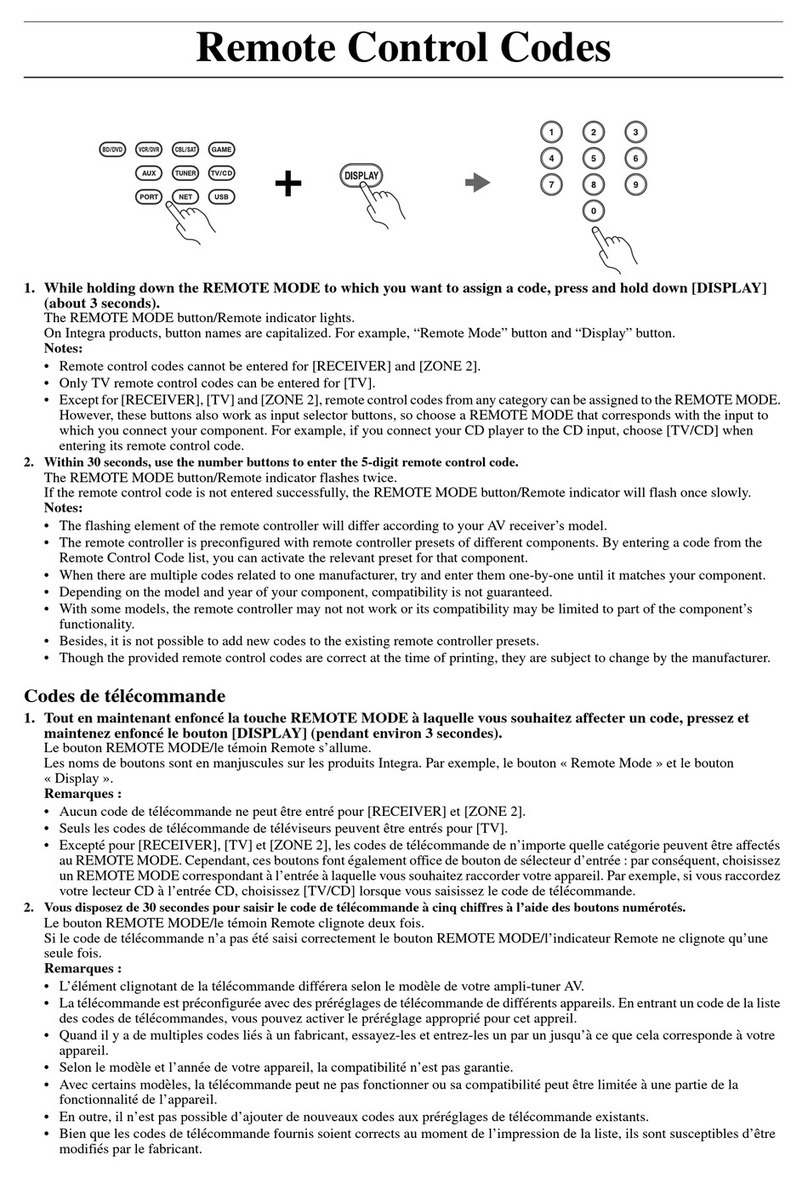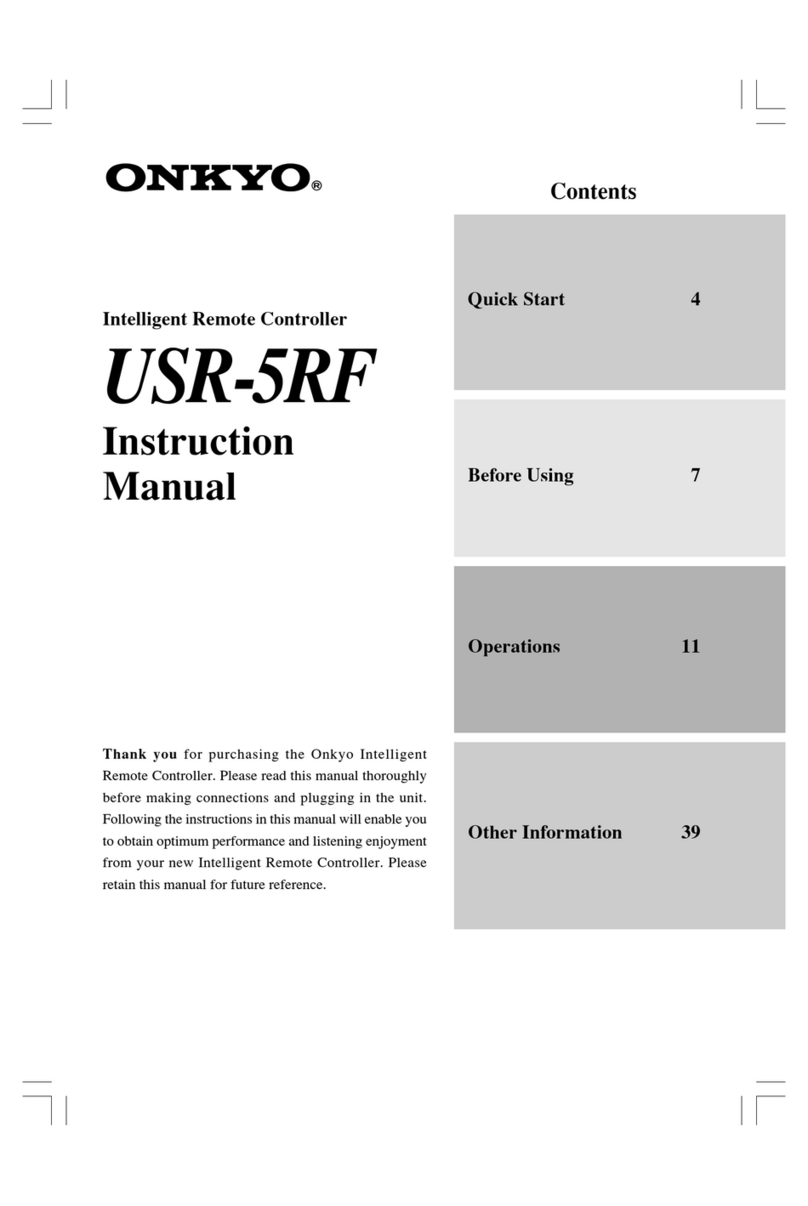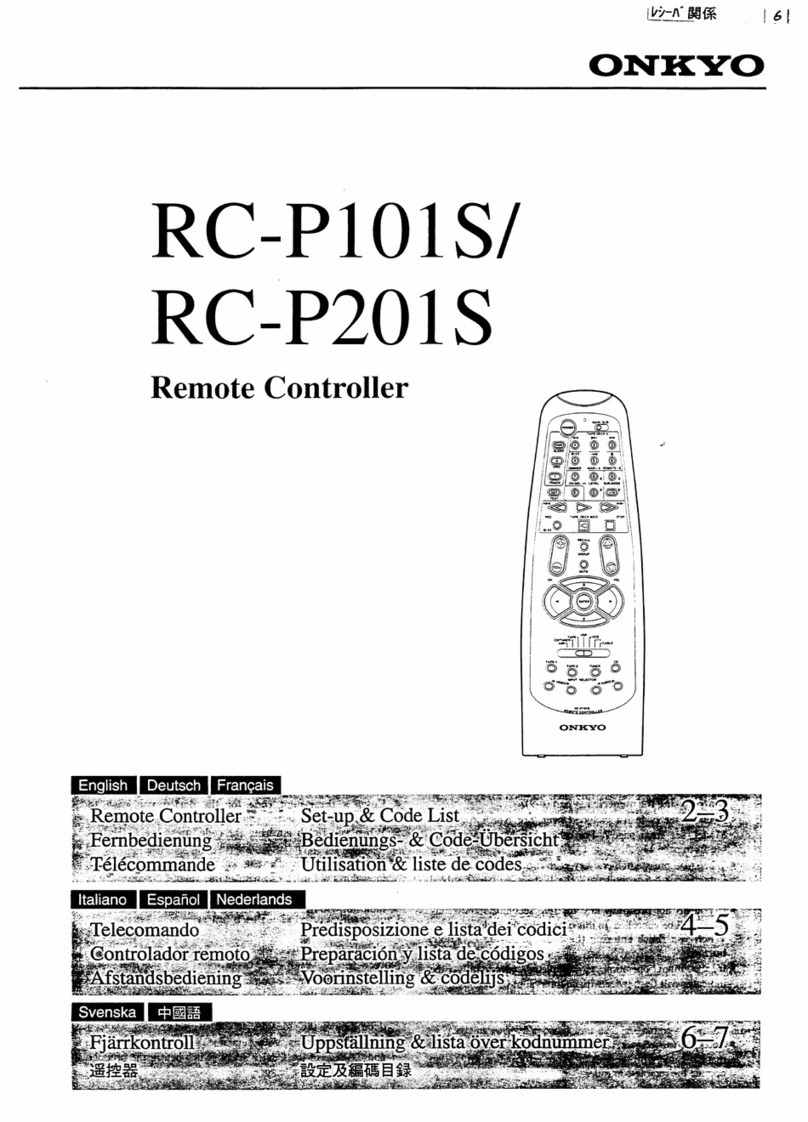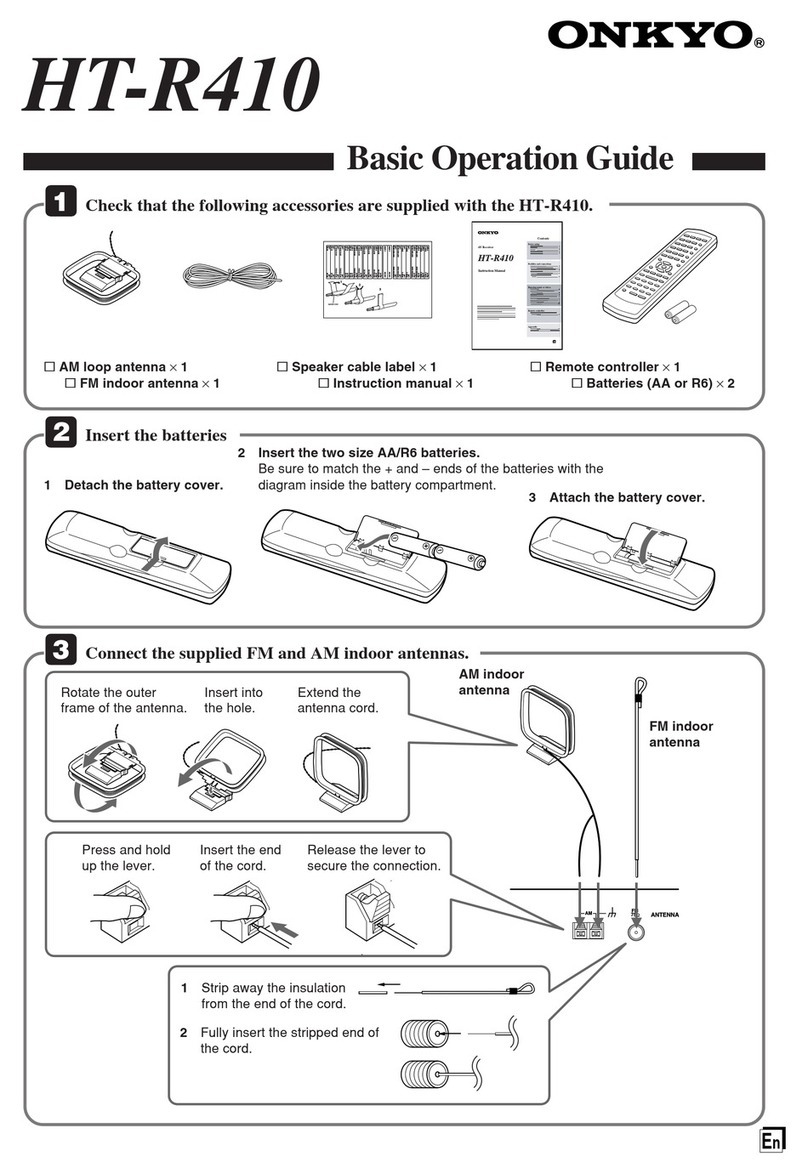59
Using remote controller
LIGHT: Illuminates the buttons.
SLEEP: Sets the sleep function.
•The SLEEP buttons enables you to set the TX-DS787 to
turn off automatically after a specified time period. If you
press it once, the TX-DS787 will turn off after 90 minutes.
Each time it is pressed thereafter, the remaining time until
the TX-DS787 turns off decreases by 10 minutes. While,
the sleep function is enabled, you can press the SLEEP
button to see how much time is left. To cancel the sleep
function, press the SLEEP button when the time displayed
is less than 10 minutes.
ON/STNBY: Turns on the TX-DS787 or puts it in standby.
DISPLAY: Changes the display.
•Same as the DISPLAY button on front panel of the TX-
DS787.
VOL :Adjusts the volume.
CH :Selects the tuner preset stations.
TEST: Outputs a test tone for setting speaker levels.
•Use this button in conjunction with the LEVEL +/–and
CH SEL buttons to calibrate the speakers levels without
entering the OSD Menu. When TEST button is pressed,
the test noise (pink noise) is output. Use the LEVEL +/–
buttons to increase or decrease the sound level. Use the CH
SEL button to change from speaker to speaker. For a more
detailed explanation of how to calibrate the speaker levels,
see page 32.
MUTING: Activates the mute function.
Notes:
•The depth of the Late Night effect is determined by Dolby
Digital software. Some sounds may produce no or little effect.
•The Late Night function is effective only on Dolby Digital
encoded software.
CH SEL: Selects a speaker for changing the speaker output level.
•See TEST button above.
DIMMER: Adjusts the display brightness.
•There are three settings available: normal, dark and very
dark.
LEVEL +: Increases the speaker level.
•See TEST button above.
LEVEL –:Decreases the speaker level.
•See TEST button above.
Listening mode buttons
STEREO: Changes the listening mode directly to the Stereo
listening mode.
•If pressed, the listening mode for the selected input source
set in the Listening Mode Preset sub-menu is also changed
to the Stereo listening mode.
SURROUND: Changes the listening mode to the surround
mode for the current input signal (e.g., Dolby Pro Logic,
Dolby Digital, or DTS).
•If pressed, the listening mode for the selected input source
set in the Listening Mode Preset sub-menu is also changed
to the Surround listening mode. If Dolby Digital or DTS was
already set as the listening mode:
The operating mode for the 6.1-channel matrix playback
of sources that allow 6.1-channel matrix playback will
change as follows (see page 43):
Auto→On→Off→Auto...
DIRECT: Changes the listening mode directly to the Direct
listening mode.
•If pressed, the listening mode for the selected input source
set in the Listening Mode Preset sub-menu is also changed
to the Direct listening mode.
THX: Changes the listening mode to the THX listening mode.
•If pressed, the listening mode for the selected input source
set in the Listening Mode Preset sub-menu is also changed
to the THX listening mode. The operating mode for the
THX Surround EX playback of sources that allow THX
Surround EX playback will change as follows (see page
43):
Auto→On→Off→Auto...
*“Auto”only appears for Dolby Digital sources.
DSP / : Changes the listening mode as shown below.
Direct ↔Stereo ↔Theater-Dimensional ↔Surround ↔
THX ↔Mono Movie ↔Enhanced7 ↔Orchestra ↔
Unplugged ↔Studio-Mix ↔TV Logic ↔All Ch Stereo
↔Direct.
•If pressed, the listening mode for the selected input source
set in the Listening Mode Preset sub-menu is also changed.
•This button mutes the playback sound immediately. This
can be useful, for example, when you receive a telephone
call while listening to music or another source. When
pressed, “Muting”is displayed on the TX-DS787. Press
the MUTING button again to turn the sound back on.
AUDIO: For selecting the audio input signal. The setting
changes from “AUTO”to “Multichannel”to “Analog”and
back each time this button is pressed.
INPUT SELECTOR: Selects an input source.
•Same as the input selector buttons on front panel of the
TX-DS787.
Re-EQ: Depending on the listening mode, you can turn the
cinema re-equalization function on or off.
•The re-equalization function takes the edginess or
“brightness”out of your home cinema sound to
compensate for the fact that sound mixed for theaters may
sound too bright when played back through speakers in the
home environment.
LATE NIGHT: Sets “High,”“Low,”or “Off”for the late
night function.
•Cinema sound has a vast dynamic range; therefore, to hear
the quieter sounds such as human conversations, they must
be played back at larger volumes. When this parameter is
set to “High”or “Low,”the dynamic range of the sound is
narrowed down to allow you to easily hear minute sounds
at low volumes. This function is especially useful if you
wish to play a movie at low volumes during the nighttime.