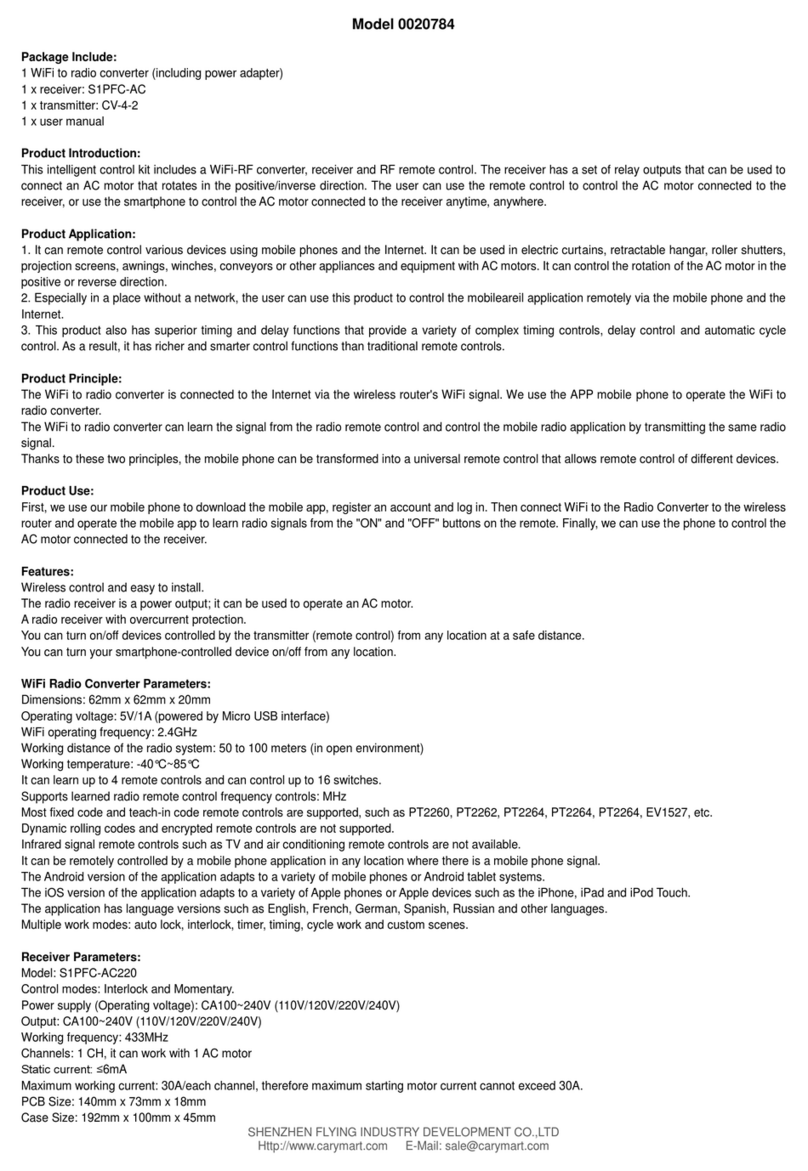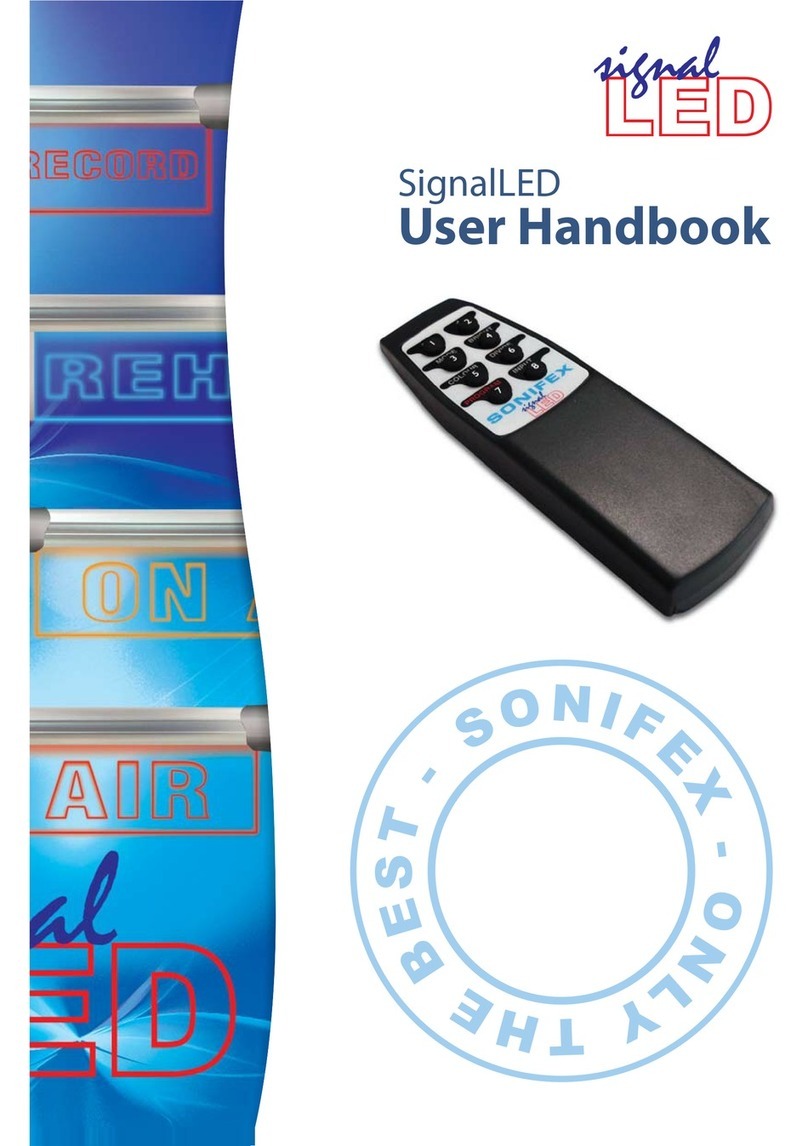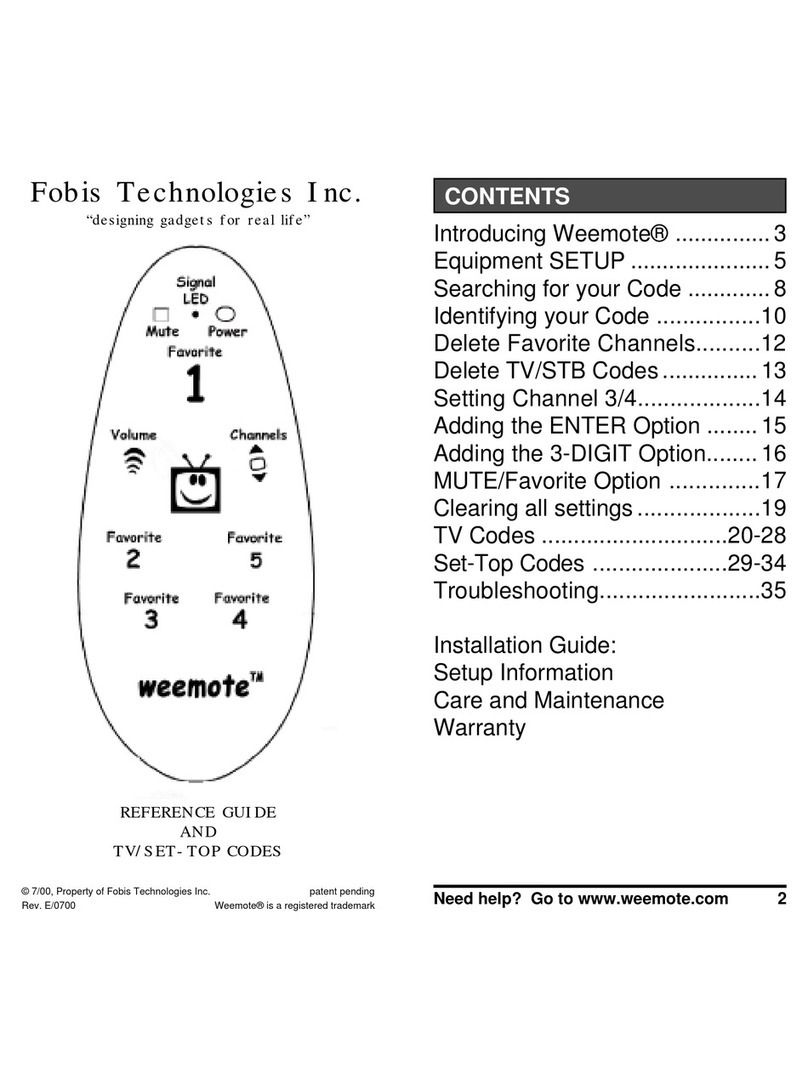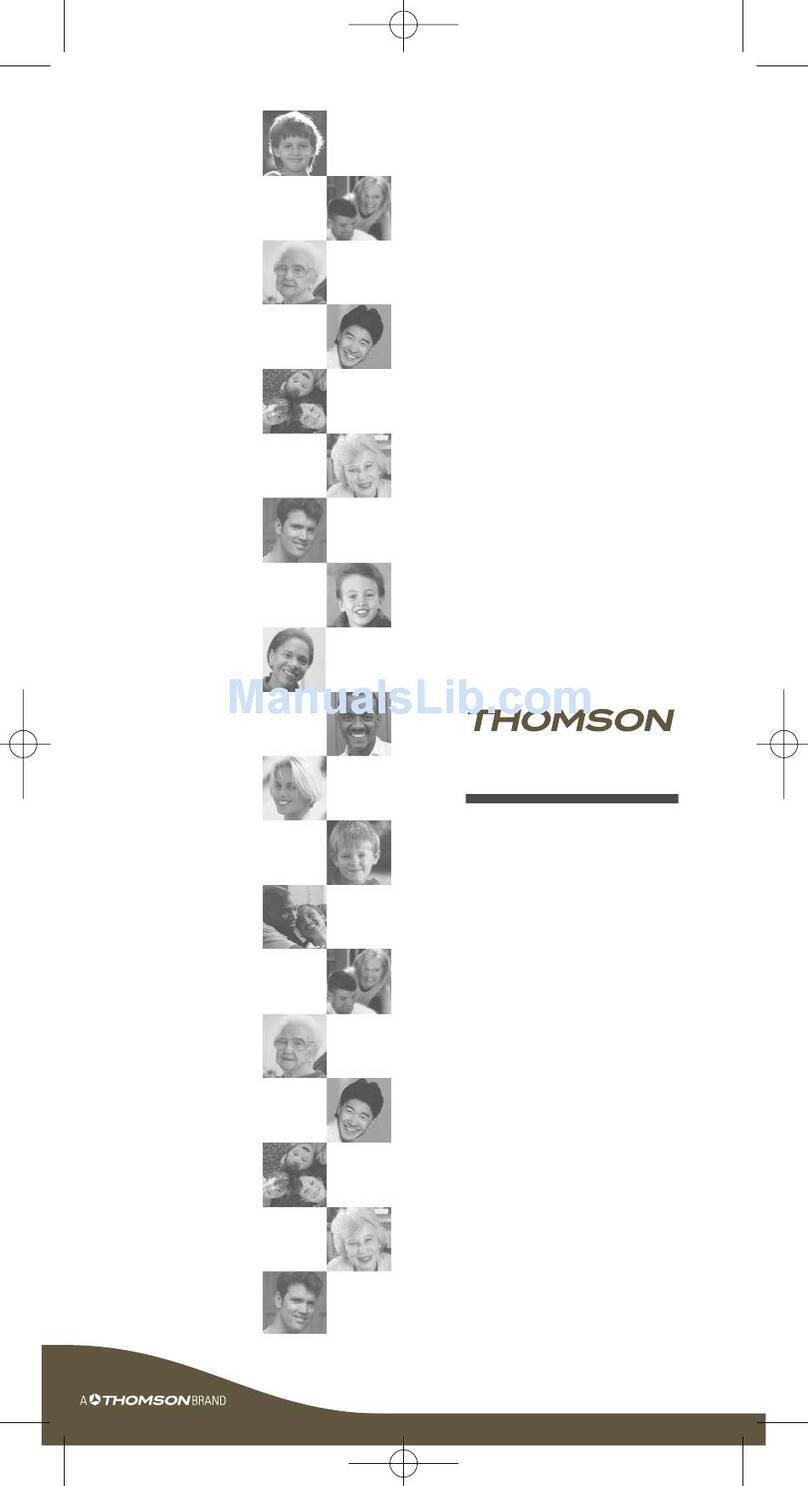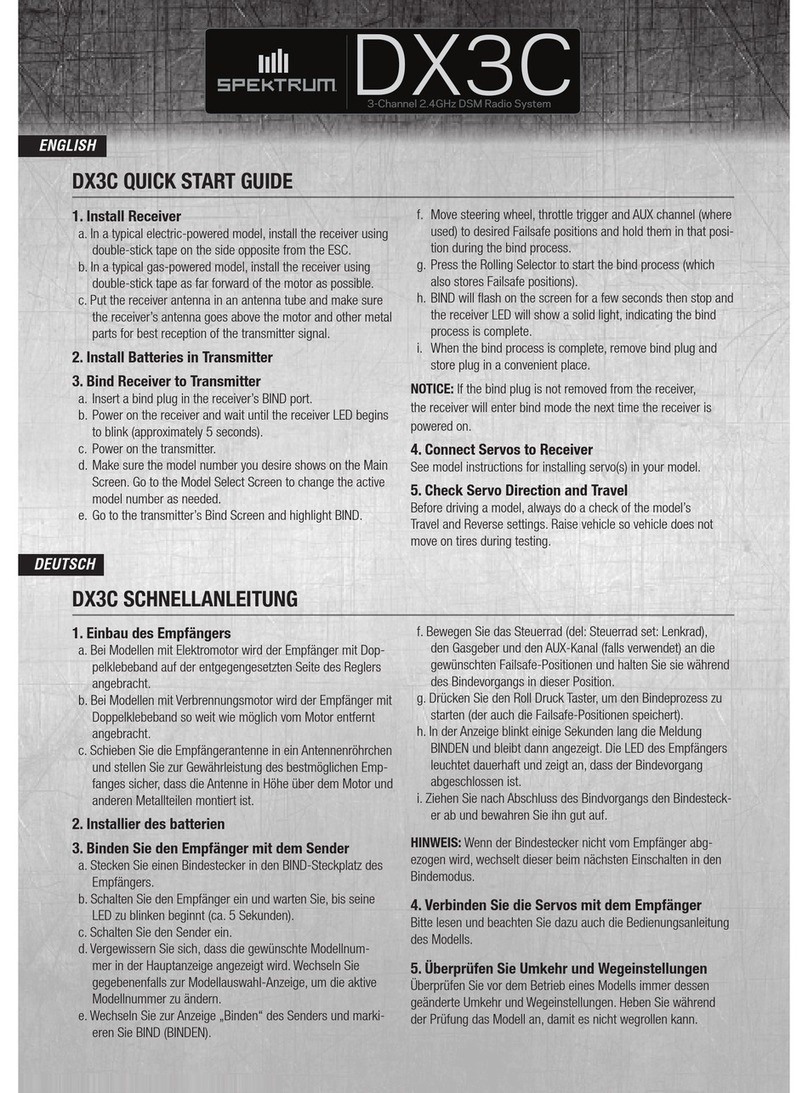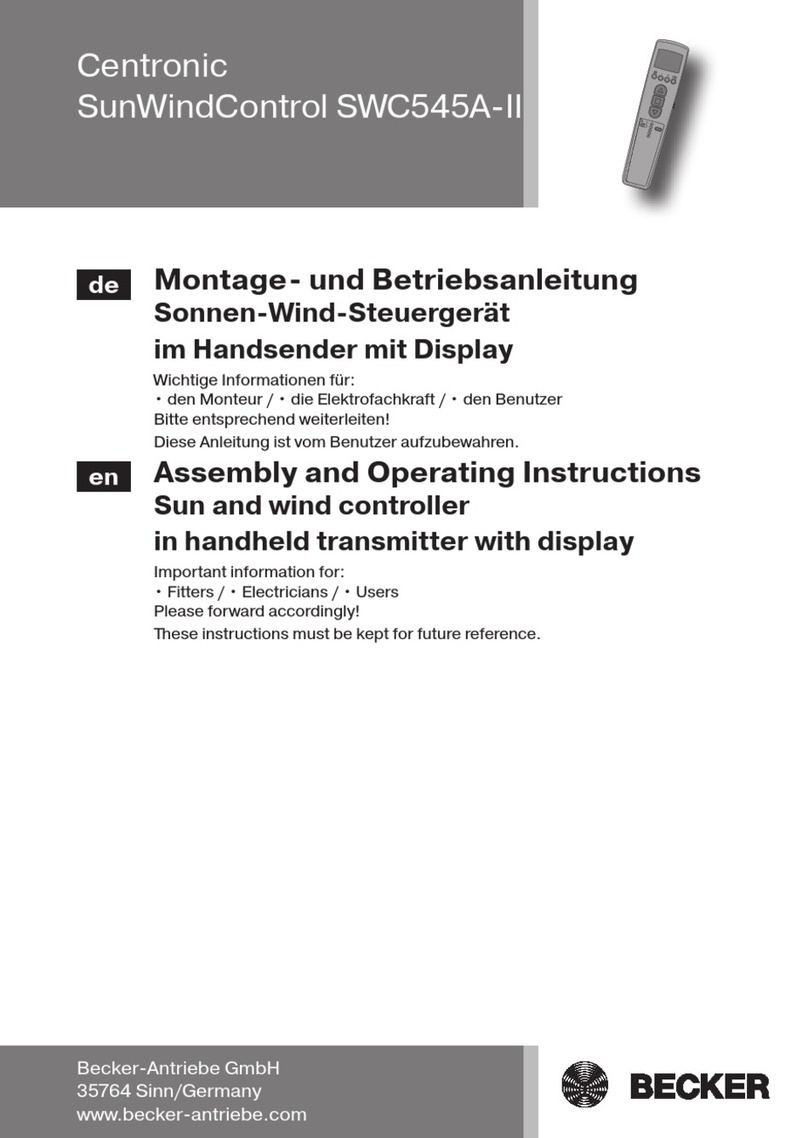Tash Imperium User manual

Imperium Remote Control
User Guide
Due to constant and unanticipated advances in technology,
Tash cannot guarantee all electronic appliances can be trained for the Imperium 200H.
If you are considering purchasing a new electronic appliance,
please take your existing Imperium, IR remote to the electronics store to test it.
Please see page 36 for more information.

17
TV / VCR Combo - Program remote using the VCR device code.
*089: Power = Power off
Enter = Power on + Recall
THE FOLLOWING REPLACES & REVISES THE “IR FUNCTIONS”
SECTION OF THE IMPERIUM 200H USER MANUAL (PGS. 18-22)
IR Functions
When the unit scans to “ir” (remote control) on the Home Menu, press (>) for the submenu
functions to use the Imperium Infrared Remote Control (see Figure 1). These submenus control the
TV, VCR, SATELLITE/CABLE, DVD, RADIO AND CD. Press (>) to select the control menu for
the desired device.
Note: Each TV, VCR, SATELLITE/CABLE BOX, DVD, RADIO, and CD should have been
programmed on the Imperium Remote Control during system setup (see “Installing the System,” No.
10 on page 8 of User Manual). If the Imperum Remote Control is not connected properly or the
batteries are dead, the display will read “No Contoller” and the unit will say “Check cable.”

The Imperium Remote Control has been designed to operate most all electronic devices. Certain
devices occasionally cannot be fully controlled because of manufacturing uniqueness.
Remote Control
Television
TV Channel
TV Channel:
Channel Up
TV Volume:
Volume Mute
TV Volume:
Volume Up
TV Vol:
TV Sel
TV Vol:
Amp Sel
TV Volume:
Volume
Down
TV/VCR Switch:
Toggle TV / VCR
TV F-keys
F1 … F10, M1
TV Channel:
Ch Rcl
TV
Channel
TV Channel:
Channel
Down
tv
Ch+ Ch- Rcl Set
TV Channel
Mute
TV:
Volume Mute
TV Power
Power
Button
Vol+ Vol- TV Amp
ch vol mut tv / vcr F pwr
vcr sat dvd radio cd
TV Control
See
Fig. 2
See
Fig. 3
See
Fig. 4
See
Fig. 5
See
Fig. 6
Speaks:
“cable”
Speaks:
“Previous”
Speaks:
“Enter”
Speaks:
“Tuner”
Speaks:
“1-10, M”
Speaks:
“F”
Speaks:
“auxiliary”
Figure 1. Flowchart of the TV Menu
TV Function - When the “tv” function is selected in the IR Menu, “ch,” “vol,” “mute,” “tv/vcr,”
“F,” and “pwr” are displayed. (See Figure 1.)
1. Press (>) to begin scanning. Press (>) again to select the desired function.
2. Select “ch” to step the channel up or down or to enter a channel number.
18

VCR Control
Figure 2. Flowchart of the VCR Menu
VCR Function - When “vcr” is selected from the IR Menu, “play,” “stop,” “rew,” “ff,” “rec,”
“ch,” “tv/vcr,” “F,” and “pwr” are displayed. (See Figure 2.)
1. Press (>) to begin scanning. Press (>) again to select the desired function
2. Select “play” to play or stop the VCR.
3. Select “stop” to stop the VCR.
4. Select “rew” to rewind, stop or play the VCR.
5. Select “ff ” to fast forward, stop or play the VCR.
6. Select “rec” to record with the VCR.
7. Select “ch” to enter a specific channel or to step the channel number up and down.
8. Select “tv/vcr” to toggle between the TV and VCR sources.
20
Remote Control
vcr
VCR
VCR Play
Play
VCR Stop
Stop
VCR FF
Fast Forward / Pause / Play / Pause
VCR Channel
Ch+ Ch- Rcl Set
VCR Channel
Channel Up
VCR Channel
VCR F-keys
F1 … F10, M1
VCR Channel
Channel Down VCR Channel
Channel Rcl
VCR Power
Power Button
VCR REW
Rewind / Pause / Play / Pause
VCR Record
Record
TV / VCR Switch
toggle TV / VCR
Speaks:
“Enter”
Speaks:
“Previous”
Speaks:
“1-10, M”
Speaks:
“F”
play stop rew ff rec ch tv / vcr F pwr

Non Dish Net Satellite / Control
Remote Control
sat
SAT
Ch Vol Gd TV / VCR F Power
Speaks:
“Increase”
Speaks:
“1-10, M”
Speaks:
“Control”
Speaks:
“Decrease”
Speaks:
“Tuner”
Mute Vol+ Vol- TV Amp
SAT Vol
Vol Mute
SAT Vol
Vol Up
TV/VCR Switch
Toggle TV / VCR SAT Power
Power Button
SAT Power
Power Button
SAT F-Keys
F1 … F10, M1
SAT Vol
Vol Down
SAT Vol
TV Select
SAT Vol
Amp Select
SAT Ch
Ch Down
SAT Ch
Ch Up
SAT Ch
Ch Rcl
SAT Ch
Speaks:
“Previous”
Speaks:
“Increase”
Speaks:
“Decrease”
Speaks:
“Previous”
Speaks:
“P”
Speaks:
“Enter”
Speaks:
“Enter”
Speaks:
“Control”
Speaks:
“Check”
Speaks: “I”
Speaks: “I”
Speaks:
“Enter”
Ch+ Ch- Rcl Set
SAT Guide
Enter
SAT
Ch
SAT Guide
Ch Up
SAT Guide
Ch Down
SAT Guide
Guide Right
SAT Guide
Guide Left
SAT Guide
Guide Info
SAT Guide
Pvr Button
SAT Guide
Guide Button
SAT Guide
Guide Cancel
Ent Ch Up Down Rt Lt Inf ESC Gd Pvr
Figure 3. Flowchart of the Cable Box (Non Dish Net Satellite / Control) Menu
22

23
Cable Box Function - When “cable” is selected from the IR Menu, “ch,” “vol,” “mute,” “tv/vcr,”
and “pwr” are displayed. (See Figure 3.)
1. Press (>) to begin scanning. Press (>) again to select the desired function.
2. Select “ch” to either set a channel number or top step the channel number up or down.
3. Select “vol” to increase or decrease the volume.
4. Select “mute” to turn the sound on or off.
5. Select “tv/vcr” toggle between TV and VCR sources.
6. Select “F” to access programmable functions.
7. Select “pwr” to turn the cable box on or off.

Figure 4. Flowchart of the Cable Box (Dish Net Satellite / Cable Box) Menu
Continued on Next Page
24
Dish Net Satellite / Cable Box Control
PVR SAT GD
PVR
PVR SAT GD
Skip Forward
PVR SAT GD
Skip Reverse
PVR SAT GD
Fast Forward
PVR SAT GD
Rewind
PVR SAT GD
Stop
PVR SAT GD
Play
pvr sk+ sk- ff rew stop play rec esc
Speaks: “P”
Speaks:
“Forward”
PVR SAT GD
Record
Speaks:
“Record”
Speaks:
“Reverse”
Speaks:
“Rewind”
Speaks:
“Play”
Speaks:
“Goodbye”
Speaks:
“Forward”
Speaks:
“Stop”
Remote Control
SAT
PVR SAT GD
Down
Speaks:
“Down”
PVR SAT GD
Select
Speaks:
“Select” PVR SAT GD
Cancel
Speaks:
“Goodbye”
PVR SAT GD
Cancel
Speaks:
“Power”
See next
page
SAT Power
Power Button
SAT
Ch Vol Gd Pvr Menu TV / VCR F Power
rec down sel esc
Speaks:
“Control”
See next
page
SAT GUIDE
Guide Button
SAT GUIDE
Menu Button
SAT
Channel
SAT GUIDE
Info
SAT GUIDE
Select
gd menu ch lr ud info srch ent esc
SAT GUIDE
Search
Speaks:
“Pound”
Speaks:
“Control”
Speaks:
“Select”
Speaks:
“Pound”
Speaks:
“Goodbye”
SAT GUIDE
Left
Speaks:
“Reverse”
SAT GUIDE
Forward
Speaks:
“Forward”
SAT GUIDE
Up
Speaks:
“Up”
SAT GUIDE
Down
Speaks:
“Down”
SAT GUIDE
Select
Speaks:
“Select”
SAT GUIDE
Cancel
Speaks:
“Goodbye”
SAT GUIDE
Cancel
srch l r up dn sel esc
SAT GUIDE
Left
Speaks:
“Reverse”
SAT GUIDE
Right
Speaks:
“Forward”
SAT GUIDE
Day Back
Speaks:
“D-Rewind”
SAT GUIDE
Day Forward
Speaks:
“D-Forward”
SAT GUIDE
Info
Speaks:
“I”
SAT GUIDE
View
Speaks:
“Auxillary”
SAT GUIDE
Cancel
Speaks:
“Goodbye”
lr
day
bk day
rt info view
SAT GUIDE
Select
Speaks:
“Select”
sel esc
SAT GUIDE
Up
Speaks:
“Up”
SAT GUIDE
Down
Speaks:
“Down”
SAT GUIDE
Page Up
Speaks:
“Ch Page-Up”
SAT GUIDE
Page Down
Speaks:
“Ch Page-Down”
SAT GUIDE
Info
Speaks:
“I”
SAT GUIDE
View
Speaks:
“Auxillary”
SAT GUIDE
Cancel
Speaks:
“Goodbye”
SAT GUIDE
Select
Speaks:
“Select”
up dn pup pdn info viewsel esc

Figure 4. Flowchart of the Cable Box (Dish Net Satellite / Cable Box) Menu Continued
25
See previous
page
See previous
page
Dish Net Satellite / Cable Box Control (continued)
Remote Control
SAT
Speaks:
“Power”
Speaks: “F”
SAT Power
Power Button
SAT
Ch Vol Gd Pvr Menu TV / VCR F Power
SAT/Cable
Menu Button
SAT/Cable
Left
SAT/Cable
Right
SAT/Cable
Day Back
SAT/Cable
Day Forward
SAT/Cable
Info
SAT/Cable
Select
SAT/Cable
View
SAT/Cable
Cancel
menu lr ud ent esc
LR
Day-
Bk Day-
Rt Info Sel View Esc
Speaks: “M”
Speaks: “M”
SAT/Cable
Select
Speaks: “Select”
SAT/Cable
Cancel
Speaks: “Goodbye”
Speaks:
“Reverse”
Speaks:
“D, Rewind”
Speaks:
“Forward”
Speaks:
“D, Forward”
Speaks:
“Select”
Speaks:
“Goodbye”
Speaks:
“I”
Speaks:
“Auxillary”
SAT/Cable
Up
SAT/Cable
Down
SAT/Cable
Ch Page Up
SAT/Cable
Ch Page Down
SAT/Cable
Info
SAT/Cable
Select
SAT/Cable
View
SAT/Cable
Cancel
Up Dn P-
Up P-
Dn Info Sel View Esc
Speaks:
“Up”
Speaks:
“P-up”
Speaks:
“Down”
Speaks:
“P-down”
Speaks:
“1”
Speaks:
“3”
Speaks:
“5”
Speaks:
“7”
Speaks:
“9”
Speaks:
“M”
Speaks:
“10”
Speaks:
“8”
Speaks:
“6”
Speaks:
“4”
Speaks:
“2”
Speaks:
“Select”
Speaks:
“Goodbye”
Speaks:
“I”
Speaks:
“Auxillary”
SAT F-Keys
1
F1 F2 F3 F4 F5 F6 F7 F8 F9 F10 M
SAT F-Keys
3
SAT F-Keys
5
SAT F-Keys
7
SAT F-Keys
9
SAT F-Keys
M
SAT F-Keys
2
SAT F-Keys
4
SAT F-Keys
6
SAT F-Keys
8
SAT F-Keys
10

DVD Control Dish Net Satellite / Cable Box Control
Figure 5. Flowchart of the DVD Menu
26
Remote Control
dvd
DVD
Speaks:
“1-10, M”
Speaks:
“Control”
Speaks:
“Select” Speaks:
“F”
Speaks:
“Increase”
Speaks:
“Increase”
Speaks:
“Decrease”
Speaks:
“Tuner”
Speaks:
“Decrease”
Speaks:
“Goodbye”
Speaks:
“Select”
Speaks:
“Tuner”
Vol
Mute Vol+ Vol- TV Amp
Play For Rew trk Stop Menu F pwr
DVD
Play / Pause
DVD
Mute
DVD
Vol Up
DVD Vol
Vol Down
DVD
TV Select
DVD
Amp Select
DVD
Fast Forward /
Pause / Play / Pause
DVD
Rew / Pause / Play / Pause
DVD
+10, 1, 2, … 10
DVD Stop DVD
On / Off / Standby
DVD F-keys
F1 … F10, M1
menu ch lr up info ent esc
DVD Menu
Menu Button
SAT Channel DVD Menu
Info
DVD Menu
Cancel
DVD Menu
Select
DVD MENU
Left
DVD MENU
Right
DVD MENU
Day Back
DVD MENU
Day Forward
DVD MENU
Info
DVD MENU
View
Speaks: “Auxillary”
DVD MENU
Cancel
Speaks: “Goodbye”
lr
day
bk day
rt info view
DVD MENU
Select
sel esc
DVD MENU
Up
DVD MENU
Down
DVD MENU
Page Up
DVD MENU
Page Down
DVD MENU
Info
Speaks: “I”
DVD MENU
View
Speaks: “Auxillary”
DVD MENU
Cancel
Speaks:
“Goodbye”
up dn pup pdn info view
DVD MENU
Select
sel esc

DVD Control Non Dish Net Satellite Control
Figure 6. Flowchart of the DVD (Non Dish Net Satellite Control) Menu
27
Remote Control
dvd
DVD
Speaks:
“1-10, M”
Speaks:
“Control”
Speaks:
“Select” Speaks:
“F”
Speaks:
“Increase”
Speaks:
“Increase”
Speaks:
“Decrease”
Speaks:
“Tuner”
Speaks:
“Decrease”
Speaks:
“Enter”
Speaks:
“Enter”
Speaks:
“Tuner”
Vol
Mute Vol+ Vol- TV Amp
Play For Rew trk Stop Gd F pwr
DVD
Play / Pause
DVD
Mute
DVD
Vol Up
DVD Vol
Vol Down
DVD
TV Select
DVD
Amp Select
DVD
Fast Forward /
Stop / Play / Stop
DVD
Rew / Stop / Play / Stop
DVD
+10, 1, 2, … 10
DVD Stop DVD
On / Off / Standby
DVD F-keys
F1 … F10, M1
Ent Ch Up Down Rt Lt Inf ESC Gd Pvr
DVD Menu
Enter
SAT Channel
001-999
DVD Menu
Ch Up
DVD Menu
Guide Cancel
DVD Menu
Pvr Button
DVD Menu
Guide Button
DVD Menu
Ch Down
DVD Menu
Guide right
DVD Menu
Guide left
Speaks: “Increase”
DVD Menu
Guide Info
Speaks: “I”
Speaks: “I”
Speaks:
“Previous”
Speaks:
“Control”
Speaks:
“P”
Speaks:
“Check”
Speaks:
“Increase”
Speaks:
“Decrease”
Speaks: “Decrease”

DVD Function - When “DVD” is selected from the IR Menu, “vol,” “play,” “for,” “rew,” “trk,”
“stop,” “Gd,” “F,” and “pwr” are displayed. (See Figure 5 and 6.)
1. Press (>) to begin scanning. Press (>) again to select the desired function.
2. Select “vol” to increase, decrease or mute the DVD volume.
3. Select “play” to play or pause the player.
4. Select “for” to move forward from the current track.
5. Select “rew” to select a previous track.
6. Select “trk” to enter a specific track number.
7. Select “stop” to stop the player.
8. Select “Gd” to select guide.
9. Select “F” to access programmable functions.
10. Select “pwr” to turn the DVD player on or off.
28

Dish Net Satellite Cable Box
Control Device Code 376
29
DISH Net (Device code 376)
Scan Code Remote Key Name
00
11
22
33
44
55
66
77
88
99
10 VIEW
11 SELECT
12 RIGHT
13 LEFT
14 UP
15 DOWN
16 BACK(REW)
17 PLAY
18 RWD(FF)
19 REC
20 STOP
21 PAUSE
22 POWER
23 RECALL
24 TV/VIDEO
25 MENU
26 GUIDE
27 INFO
28 CANCEL
29 SKIP_BACK_10_SEC
30 SKIP_FWD_#)_SEC
31 *
32 #
33 PAGE_UP
34 PAGE_DOWN
35 PVR
36 SAT
Dish Net Satellite
Motorola Digital Cable 377
Non Dish Net Motorola Digital Cable (377)
00
11
22
33
44
55
66
77
88
99
10 (Enter) Enter
11 (Mute) Mute
12 (Vol+) Vol +
13 (Vol-) Vol -
14 (Ch+) Ch+
15 (Ch-) Ch-
16 (Rew) Left
17 (Play) Up
18 (FF) Right
19 (Rec) Rec
20 (Stop) Stop
21 (Pause) Down
22 (Power) Power
23 (RCL) Last
24 (TV/VCR) TV/VCR
25 (F1) Fav
26 (F2) Lock
27 (F3) Exit
28 (F4) Info
29 (F5) Guide
30 (F6) Menu
31 (F7) Page_up
32 (F8) Page_dn
33 (F9) Day_back
34 (F10) Day_forward
35 (M1) Help

Amplifier / Radio Control
Figure 7. Flowchart of the Radio Menu
30
Remote Control
radio
Amp Vol
Vol Mute
Amp Vol
TV Select
Amp Vol
Vol Up
Amp Vol
Vol Down
Amp Vol
Amp Select
Amp
Vol Mute
Speaks:
“F”
Speaks:
“F”
Speaks:
“Increase” Speaks:
“Decrease”
Speaks:
“Increase”
Speaks:
“Decrease”
Speaks:
“Tuner”
Speaks:
“Tuner”
Speaks:
“Auxiliary”
Amp
vol ch mute mode F pwr
MUTE Vol+ Vol- TV Amp
Amp Function
DVD
Amp Function
Vid / Aux
Amp Function
Tape
Amp Function
CD Mode
Amp Function
AM Mode
Amp Function
FM Mode
Amp Function
Vid
FM AM CD Tape
AMP Function
VCR DVD Video
Amp Ch
Ch Down
Amp Ch
Ch Up
Amp Ch
Ch Rcl Amp Ch
+10, 1 … 10
Speaks:
“Up”
Speaks:
“Up”
Speaks:
“Down”
Speaks:
“Previous”
Speaks:
“Down”
Speaks:
“Previous”
Speaks:
“Enter”
Ch+
Amp Channel
Ch- Rcl Set
Amp
On / Off / Standby
DVD F-keys
F1 … F10, M1

CD Player Control
Figure 8. Flowchart of the CD Menu
32
Remote Control
cd
CD Player
Play / Pause
CD Vol
Vol Mute
CD Vol
TV Select
CD Vol
Vol Up
CD Vol
Vol Down
CD Vol
Amp Select
CD Player
Fast Forward /
Play
CD Player
Rew / Pause /
Play
CD Player
Stop
CD F-keys
F1 … F10, M1
CD Player
On / Off / Standby
CD Player
+10 1 2 3 4 5 6 7 8 9 10
Speaks:
“F”
Speaks:
“1-10, M”
Speaks:
“Increase”
Speaks:
“Decrease”
Speaks:
“Increase”
Speaks:
“Decrease”
Speaks:
“Tuner”
Speaks:
“Tuner”
CD Player
vol play for rew trk stop F pwr
CD Volume
MUTE Vol+ Vol- TV Amp

2
Table of Contents
Section Title Page
1 Imperium Remote Control Operation 3
Description 3
Device Buttons 3
Programming Guide 4
Learning Codes from Existing Remote Controls 5
2 Device Codes 9
TV Device Codes 9
VCR Device Codes 12
Cable Box Device Codes 14
DSS Receiver Device Codes 16
DVD Player Device Codes 16
3 Imperium 200H User Manual “IR Function” Section 17
TV Function 18
VCR Function 20
Non Dish Net Satellite / Control 22
Dish Net Satellite Cable Box Function 24
DVD Control Dish Net Satellite / Cable Box 26
DVD Control Non Dish Net Satellite 27
Radio Function 30
CD Function 32
4 Upgrading from the ONE FOR ALL SIX Remote Control 33
November, 2004
Service 1-800-944-8002 Sales 1-800-463-5685
www.tashinc.com [email protected]

3
Imperium Infrared Remote Control Operation
DESCRIPTION
The Imperium Infrared Remote Control combines the convenience of a conventional universal
remote control with the power and expandabiity of a “learning” remote control.
The remote control codes for most popular TVs, VCRs, Cable Boxes, DSS receivers and DVD
players are pre-programmed into the Imperium Remote Control. In the event that your particular
entertainment device is not directly supported, or if your remote control has additional buttons
not already provided on the remote control, you can individually train these buttons into the
Imperium remote control from your device’s existing remote control.
(NOTE: This document refers only to the Imperium Infrared Remote Control. Users of the One-
For-All Six Infrared Remote Control originally included with the Imperium 200H system should
refer to the separate user manual and code book for that remote control.)
DEVICE BUTTONS
TV VCR SAT DVD CD AMP These buttons are used to select the device to control.
For example, the [SAT] button switches the remote to satellite mode and the remote control
functions then control the satellite box. Pressing TV switches the remote to TV mode.
Some controls may function even when their normal device is not selected (punch-through
mode). For example, when in cable box mode, the volume controls may still work with the
television, and the VCR controls may still control the VCR. The availability of this feature
depends upon what type of TV, VCR, and cable box you are using.
Power This button is used to turn the TV, VCR, or cable box on or off.
CH+ CH- Channel Up / Channel Down
VOL+ VOL- Raise or lower the volume.
PLAY FF REW PAUSE STOP REC VCR Play, Fast Forward, Rewind, Pause, and Stop
operate as conventional VCR controls, but REC must be pressed twice to start recording.
TV/VCR Toggles between TV and VCR functions.
MUTE This button turns muting on and off.

4
Numeric Pad: The numbers on this pad control channel settings on TVs, VCRs, satellite and
cable boxes. May also be used to learn other functions if desired (see “Learning Codes. Page 5.”)
ENTER Some TVs require ENTER be pressed when changing channels with the numeric pad.
RCL Returns to the previous channel selected on TVs which support this function.
Learn Used for learning infrared (IR) signals from other remote controls. See “Learning
Codes. Page 5.”
The SELECT button is used for programming the remote to work with your specific TV, VCR,
and cable box. Programming the remote is described later in this manual.
The F1 … F10 and M1 buttons may be used to Learn additional functions for your
entertainment device. See “Learning Codes. Page 5.”
PROGRAMMING GUIDE
Use this guide to select remote control codes from the internal “library.” These codes are listed
in the “Device Codes” section beginning on page 9.
QUICK PROGRAMMING GUIDE
Press the device button for the device
you wish to program (1 flash)
TV , VCR etc. 5
Press the Select button (2 flashes) SELECT 55
Input the corresponding code from
the code list. (Flashes once for each
digit pressed)
152535
When you have entered the correct
code, press SELECT. (3 flashes)
SELECT
555
Repeat steps 1-4 for each device
(TV, VCR, etc.)

5
DETAILED PROGRAMMING GUIDE
To program a device:
1. Select the device you wish to program by pressing the device key (TV, VCR, Cable). For
instance to program the VCR, press the VCR device button. The light on the remote will flash
once.
2. Press the SELECT button. The light will flash twice.
3. Find the correct code from the “Device Code” list that follows (page 9). If a brand has more
than one code, the first codes in the list are the latest models.
4. Enter the correct code on the number pad. The light will flash once for each key pressed.
5. Press the SELECT button again to lock in the code. The light should flash 3 times, and
programming is finished.
For example, to program a Sony TV:
First, find the Sony codes in the code list.
Then, try the first (latest model) code. Press:
TV SELECT 3 7 3 SELECT
When finished, try to operate the TV with the remote. If the remote works with the TV, the
programming for the TV is finished. If the remote does not work, try the next code: 170, and so-
on, until the correct code is found. If you cannot find the correct code, refer to the Auto Search
feature.
LEARNING CODES FROM EXISTING REMOTE CONTROLS
LEARNING CODES
If the Imperium Remote Control does not already have the proper device code for your
entertainment device, you may “learn” an individual function\button from the existing remote
control. Similarly, if the Imperium Remote Control does control your device, but the original

6
remote has additional functions not available on the Imperium remote, you may use the Learning
feature to add these individual functions to the F1 – F10 and M1 keys.
NOTE: When training individual functions into the Imperium IR F-keys, you must now
follow the F-key menu to control the additional functions.
1. Press the device button ( TV VCR SAT , etc.) for which you wish to store the learned
codes. (1 flash)
Make sure you press the proper device button before you
proceed to the next step, so that you do not overwrite existing
codes that you wish to retain.
2. Press the LEARN button. The LED will now illuminate orange.
3. Now press the button on which you wish to store the learned data. The LED will now
change to red.
4. Next, point your hand-held remote at the red lens on the front of the Imperium remote
control. Now, press the desired function on your remote. In general, best results are obtained
when the remote controls are 1’’ – 3’’ apart. When the code is successfully learned, the LED
will go out. If the LED flashes green twice, there was an error and the process needs to be
repeated.
Repeat steps 2-4 to learn addition buttons for the current source.
Note: Some OEM remote controls have multiple infrared emitters. It is important to have a
direct line between the infrared emitter on the OEM remote and the IR input sensor on the
Imperium remote control.
ERASING LEARNED BUTTONS
Learned functions are associated with the selected source (TV, VCR etc.) not the device number.
To erase learned functions for a specific device (TV, VCR etc.):
1. Select the device you wish to reprogram with a device key (TV, VCR, Cable). For instance to
erase the learned buttons associated with the VCR, press the VCR device button. The light on
the remote will flash once.
2. Press the SELECT button. The light will flash twice.
3. Select a device code from the code list and enter the code on the number pad. The light will
flash once for each key pressed.

7
4. Press the SELECT button again to lock in the code. The light should flash 3 times. The VCR
function will now operate per the selected device code without any learned buttons. Individual
buttons cannot be erased.
SPECIAL FEATURES
The Imperium Remote Control has a number of special features:
Punch Through
Punch Through allows TVs, VCRs, and cable box controls to work at the same time. For
example, after you press the SAT or VCR button, the volume controls would still work with the
television. Other functions may also work this way. Availability of this feature varies depending
on the type of TV, VCR, and cable box you are using.
Read Back Programmed Code
The remote control can read back the codes selected for TV, VCR, and cable box so you can
write them down for future reference. To do this:
1. Press the device key for which you want the code read back. For example, if you want to get
the code for your TV, press the TV key.
2. Press SELECT . The light should flash twice.
3. Press 1 and then SELECT . The light will flash the number of the first digit of the code. For
instance, if the TV’s code is 567, the light will flash five times. If a digit of the code is zero,
the light will not flash.
4. Repeat steps 2 & 3 to get the second and third digits of the TV code, by pressing 2 and
SELECT for the second digit (for code “567,” the light flashes six times) and 3 and
SELECT for the third digit (light flashes seven times). This procedure can then be repeated
for the VCR and cable box.
Substitute Devices
You may “substitute” devices with your remote control. For example, if you have two
televisions, you may program the second television on another device button such as DVD. All
of the device buttons (TV, VCR, SAT, DVD, CD, AMP) can be programmed as a TV, VCR, or
cable box, etc. Note, however, that a second TV that is programmed to a different Imperium
200H menu device (i.e., DVD) may/will have device functions which do not exactly align with
the menu. To program a TV on the DVD device button:
Table of contents