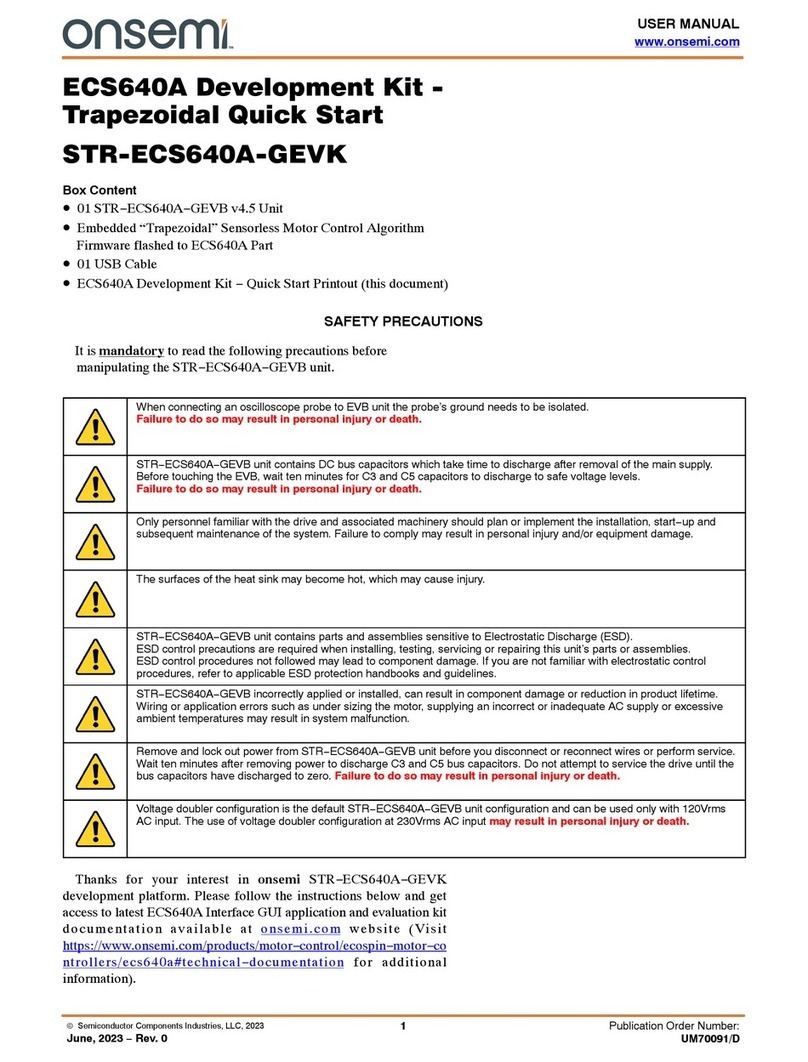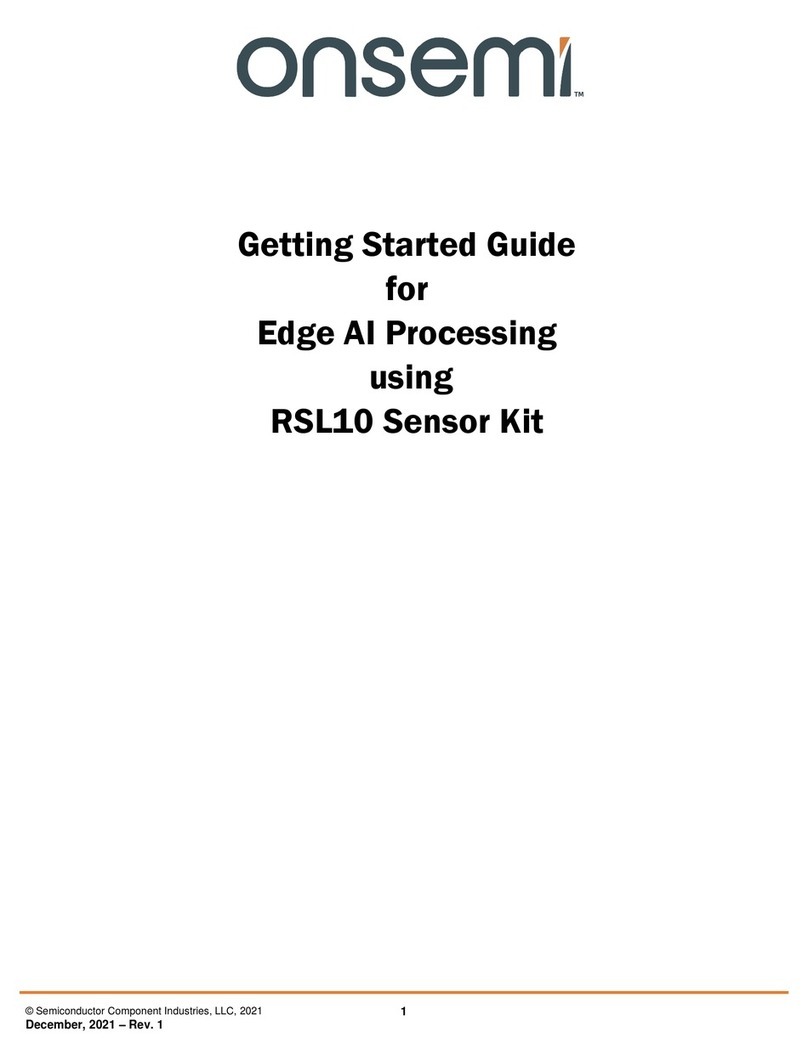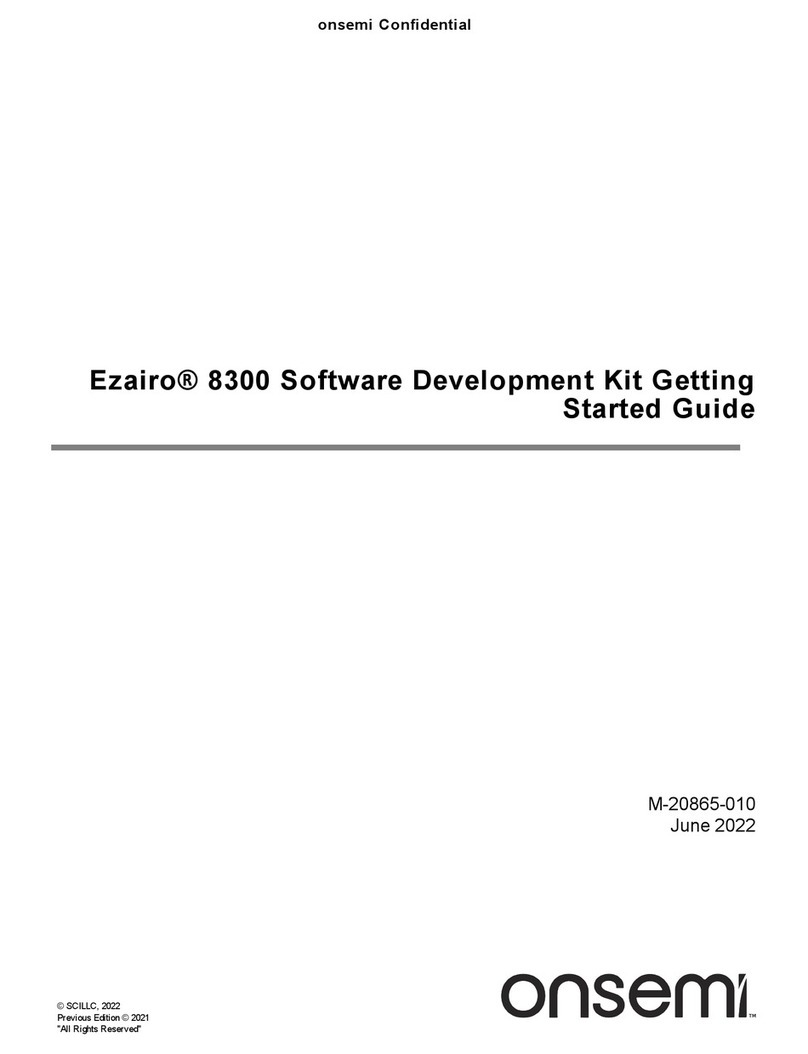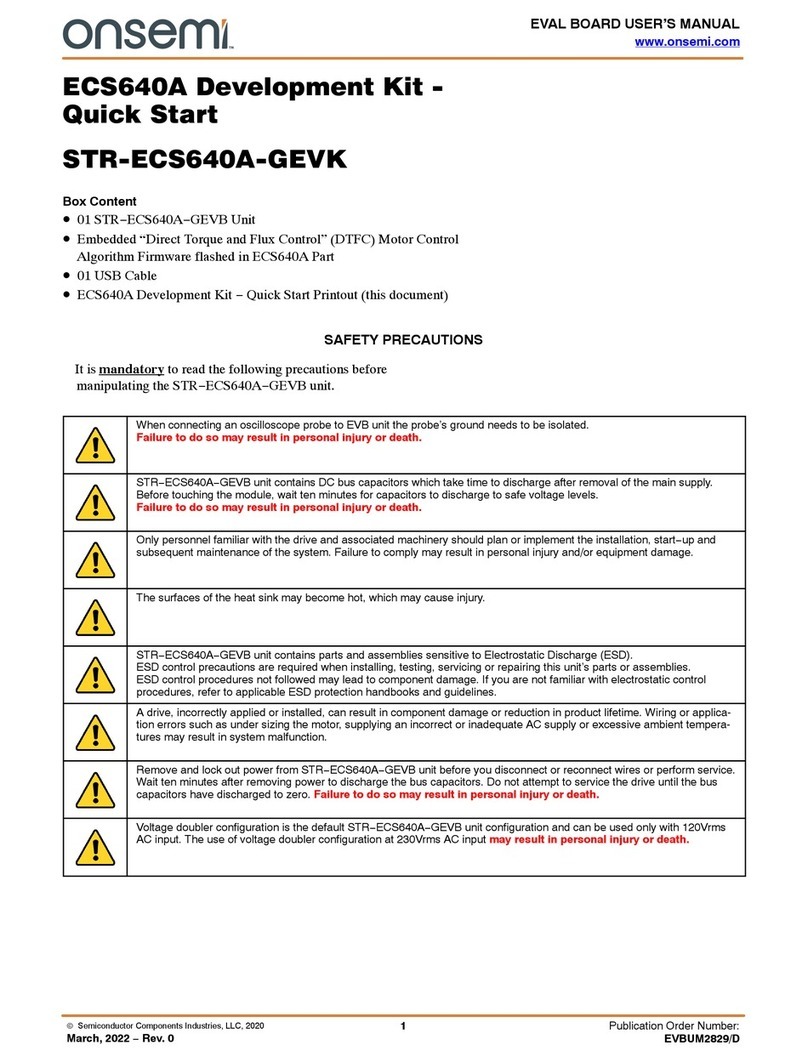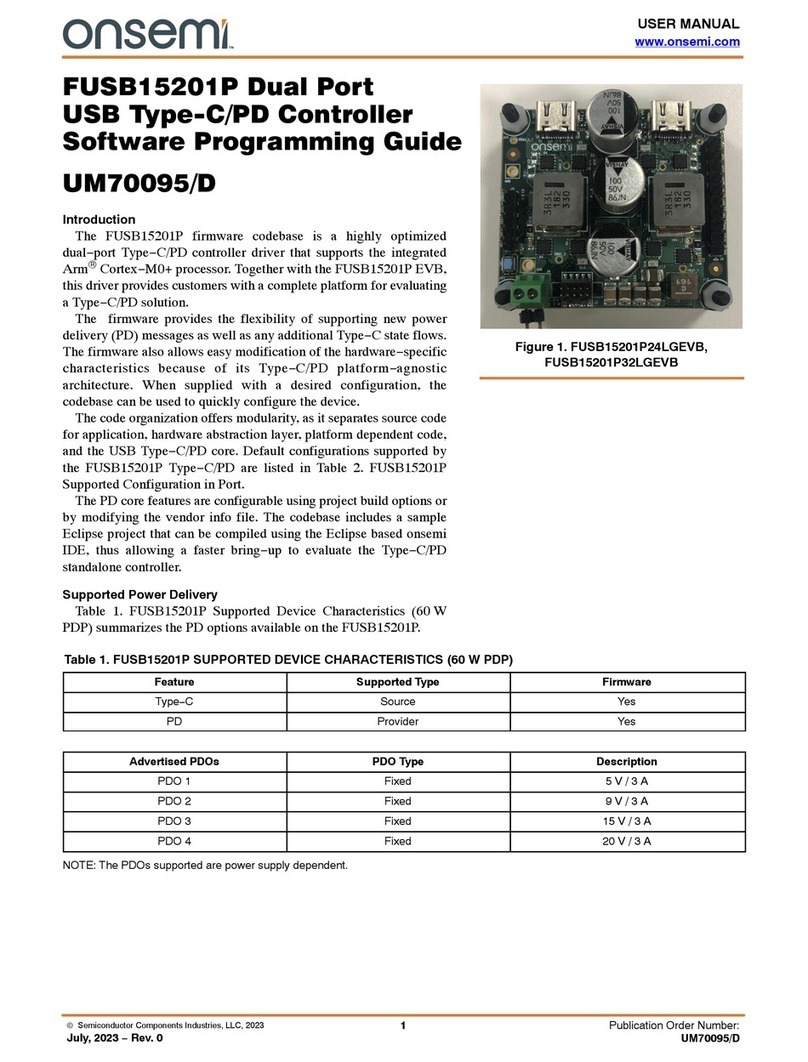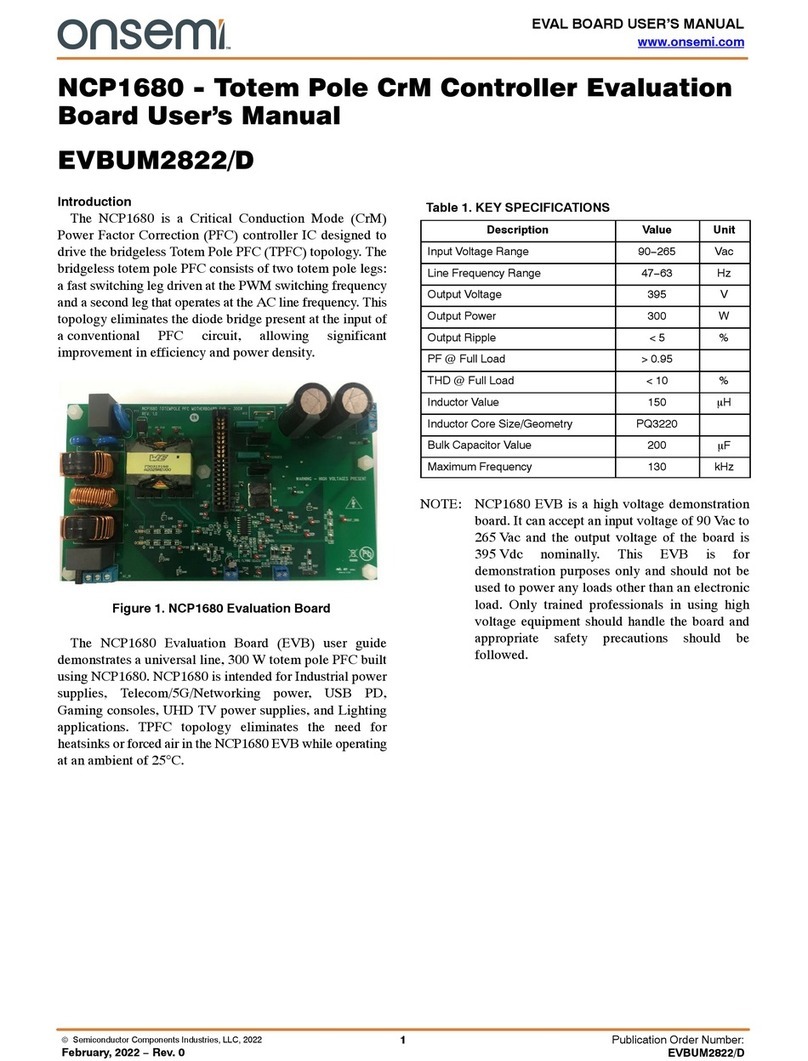AX-ConfigurationUtility User Manual
www.onsemi.com
10
•TX on demand: Packet transmission upon pressing a button.
2. Select the RX operation mode: RX Continuous (RX always on): Packet reception
keeping the receiver continuously on. This mode is used for AC-powered systems and
allows asynchronous packet reception with low latency.
•Wake on Radio: Packet reception with the receiver waking up periodically and
going immediately back to sleep if no signal is detected. The wake-up is driven
by the Radio’s low power RC oscillator and does not require any MCU activity.
The MCU is only woken up once a valid packet has been received. This mode is
well suited e.g. for infrequently operated remote-control applications and
achieves very low (idle) current consumption. Mind that preambles longer
than the time between RX wakeups are necessary. The latter also
determines the RX latency.
•RX Synchronized with TX: Periodic packet reception enabling the receiver
only for the time slots in which packets are expected. This is appropriate
whenever periodic data transmission is required. Timing is driven by the MCU’s
low power 32kHz tuning fork crystal oscillator and thus requires MCU activity.
It is mandatory to use TX periodic (LPXOSC) on the transmitter side.
•The Send acknowledge checkbox causes the slave module (“RX”) to answer
successful packet reception with an acknowledge packet. The master module
(“TX”) tries to receive the acknowledge packet. The smiley on the LCD/UART
print indicates whether the acknowledge packet has been received. Failure is
also signaled via LED1. Optionally the MASTER can retransmit a packet if
acknowledge fails. This feature is enabled by setting Max number of
retransmissions to a nonzero value. The acknowledge mode is the reason why
the terminology MASTER and SLAVE (rather than TX and RX) has been chosen.
The acknowledge feature can be selected in all TX and RX modes.
3. Buttons to open configuration panels for Kit Configuration, Pin Configuration, PHY layer
and Framing. The PHY panel covers physical parameters of the wireless link such as
carrier frequency, data rate and the modulation scheme. The Framing panel deals with
packet delimiting, CRC etc.
4. Calculate Registers calculates register values to configure the selected device/Radio
according to your Pin Configuration, PHY and Framing selections.
5. Save & Write Output:
The MASTER and SLAVE firmware projects are created in your project directory (if not
present yet) upon hitting the Save & Write Output button. Manual changes in the
firmware projects are never overwritten by the GUI except for the configuration files
in your_projectdir /AX_Radio_Lab_output/.
•Saves configuration and register values into
your_projectdir\axradiolabstate.xml, allowing you to reopen your project with
AX-ConfigurationUtility.