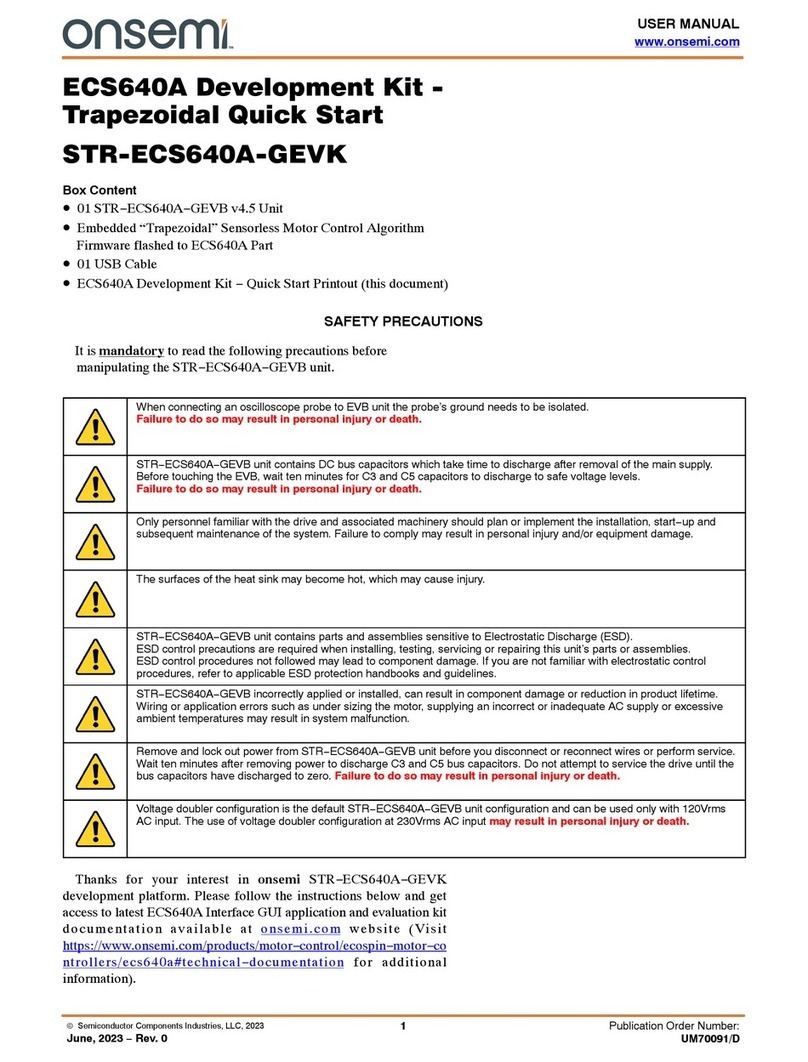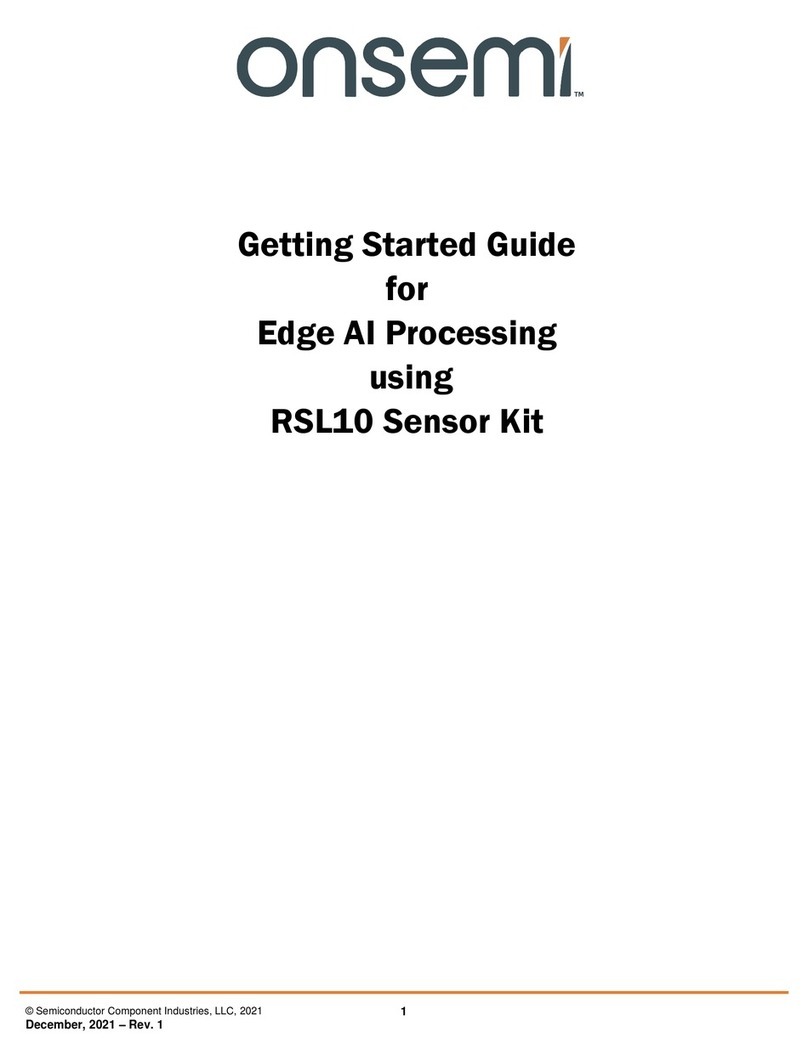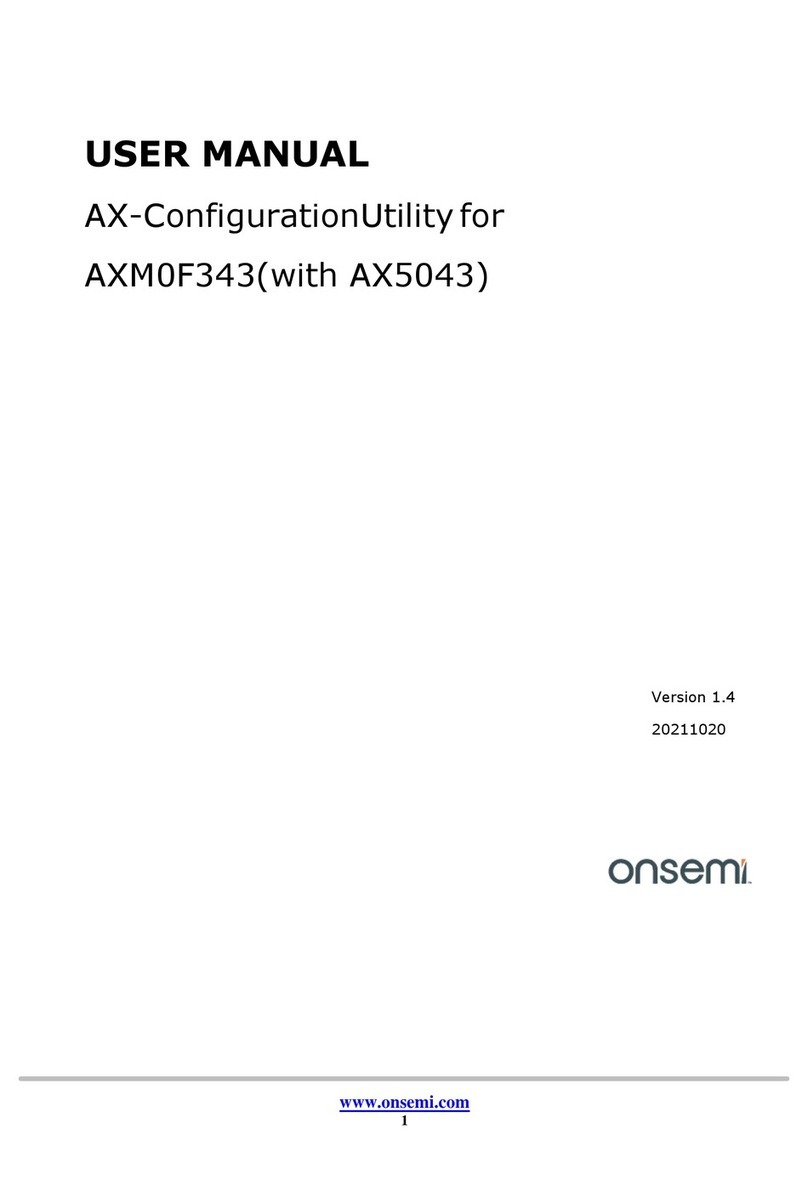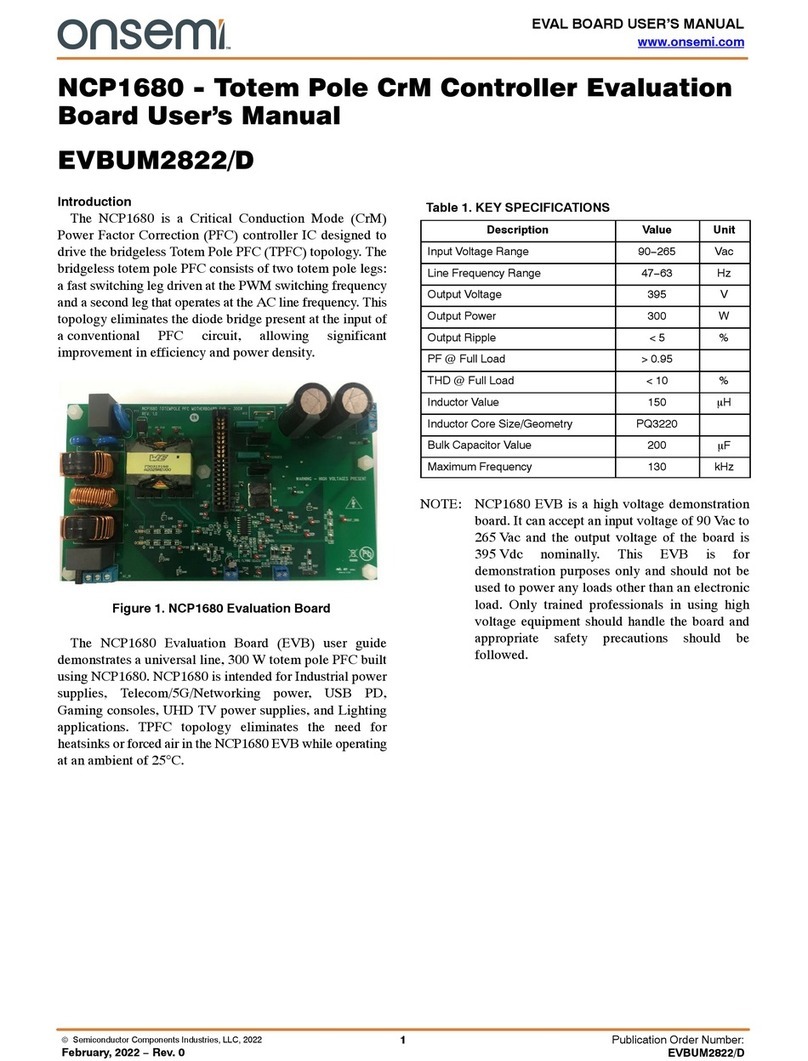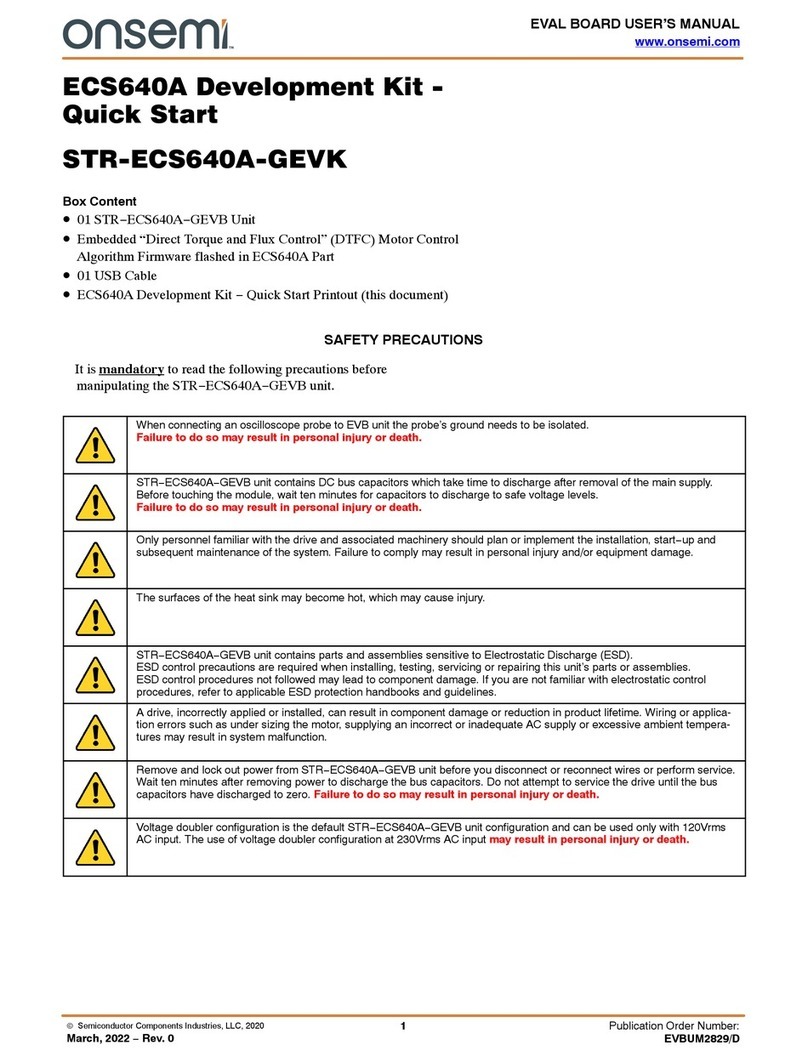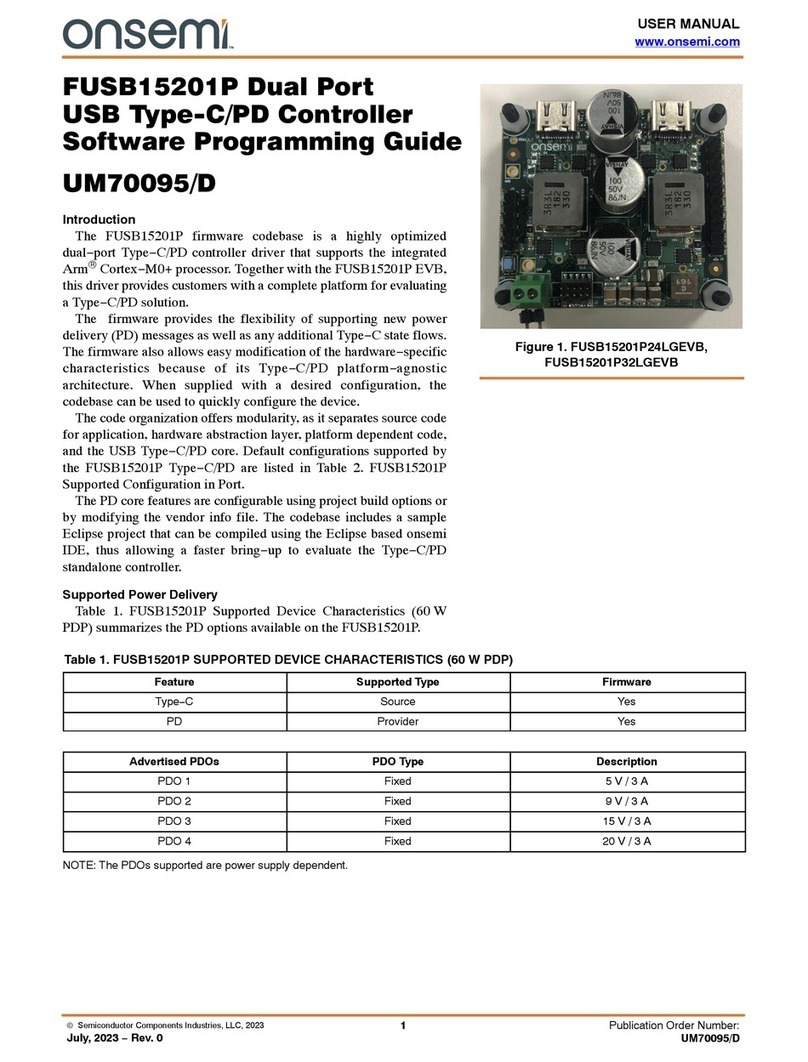onsemi Confidential
Ezairo8300 Software Development Kit Getting Started Guide
3.2 SOFTWARE PREREQUISITES
Ezairo8300 SDK (available at www.onsemi.com)
The ASIP Programmer tools require the Visual C++ 2015 64-bit runtime be installed. If you do not have Visual
Studio or Visual C++ 2015 installed, you can download the runtime redistributable from the address below:
https://www.microsoft.com/en-us/download/confirmation.aspx?id=52685
NOTE: The ASIP Designer is a license based product which requires access to a license server. To
configure the license server location, use the User_Setup.exe tool located in the following
directory, where <version> is the installed version number of the tool (e.g.: P-2019.03-SP2):
C:/Program Files (x86)/ON Semiconductor\Ezairo 8300 SDK\ASIP Programmer\<version>\win64\bin\WINbin
3.3 INSTALLING THE SOFTWARE
To install the SDK, run the Ezairo_8300_SDK_<version>.exe application, where <version>is the the SDK
version number. If you are using Windows 10, the installer prompts you to run as an administrator.
The installer copies the files to C:/Program Files (x86)/ON Semiconductor\Ezairo8300 SDK by default.
The installer also copies the Ezairo8300 device support files into C:\Program Files (x86)\Common
Files\SignaKlara\CTK.
A desktop link to the Ezairo8300 SDK is installed. Use this for opening the SDK, so that it can properly
configure the build environment for the SDK.
3.3.1 Using the ide.json File
ide.json is a JSON-format file that includes all the paths that need to be in your system variable path, and all the
necessary environment variables, so that your Ezairo8300 SDK code projects can work properly.
The ide.json file is included with your Ezairo8300 SDK install. The "Default ide.json File" figure (Figure 3)
shows an example of the file’s contents, which can change from release to release.
www.onsemi.com
9