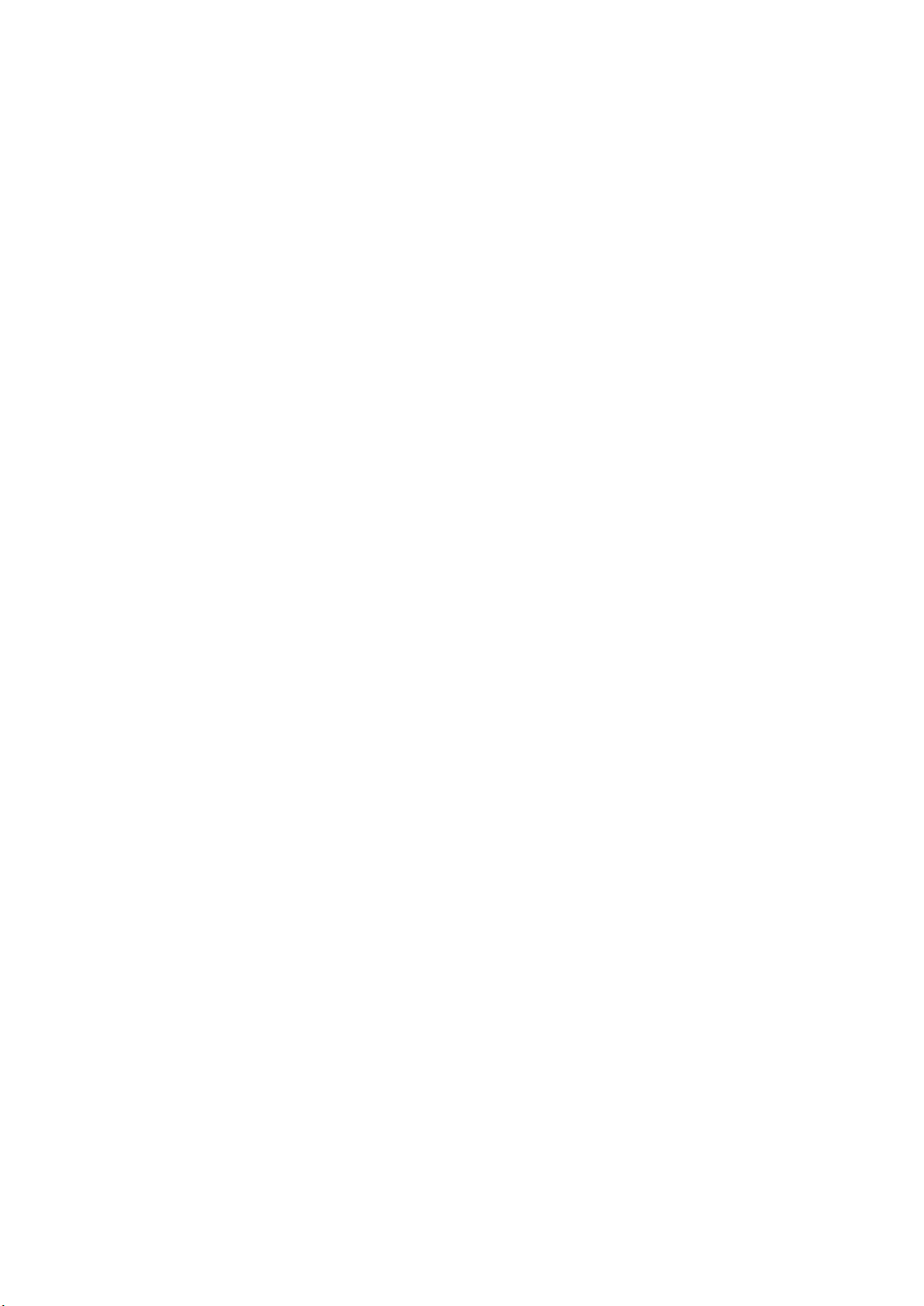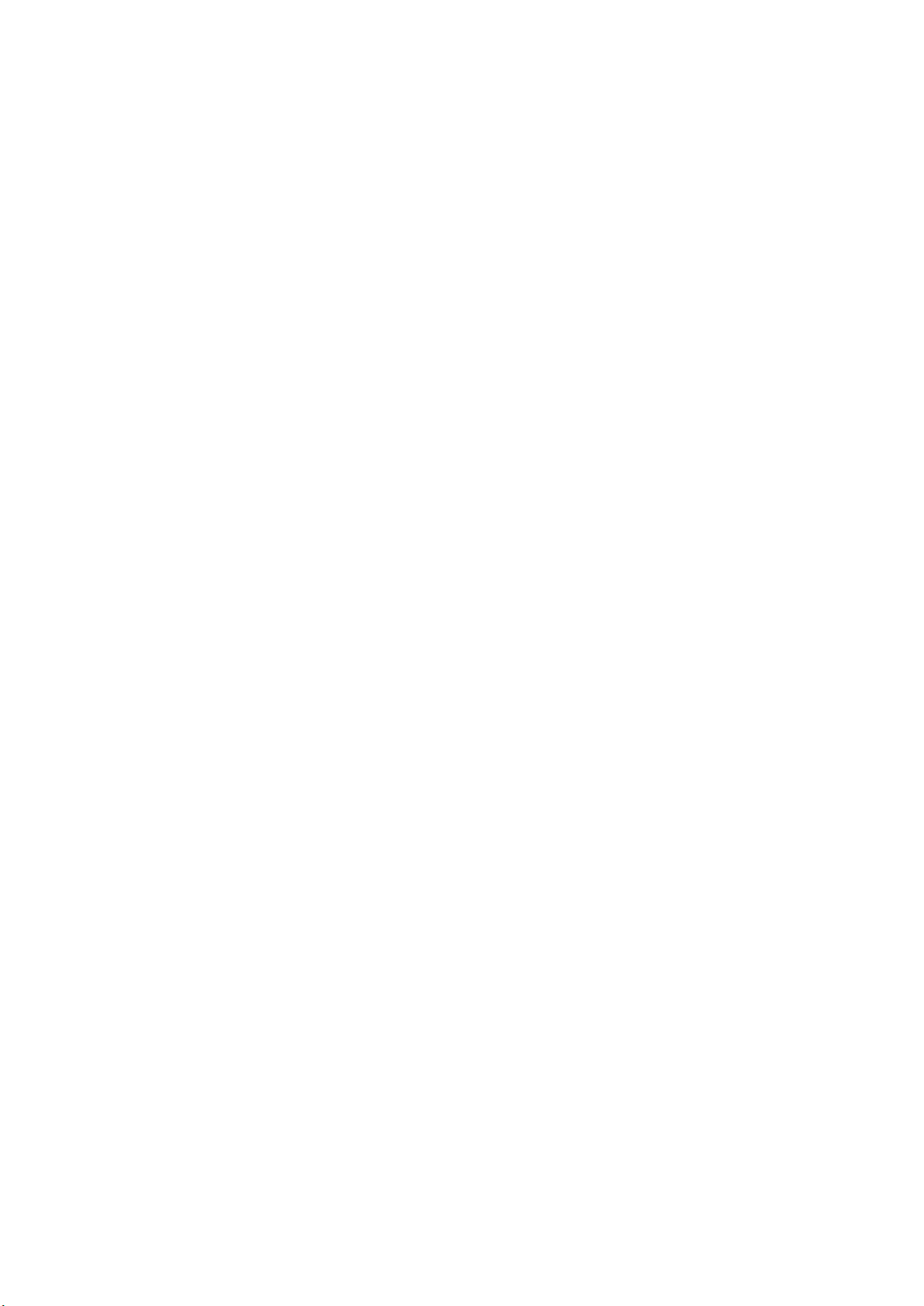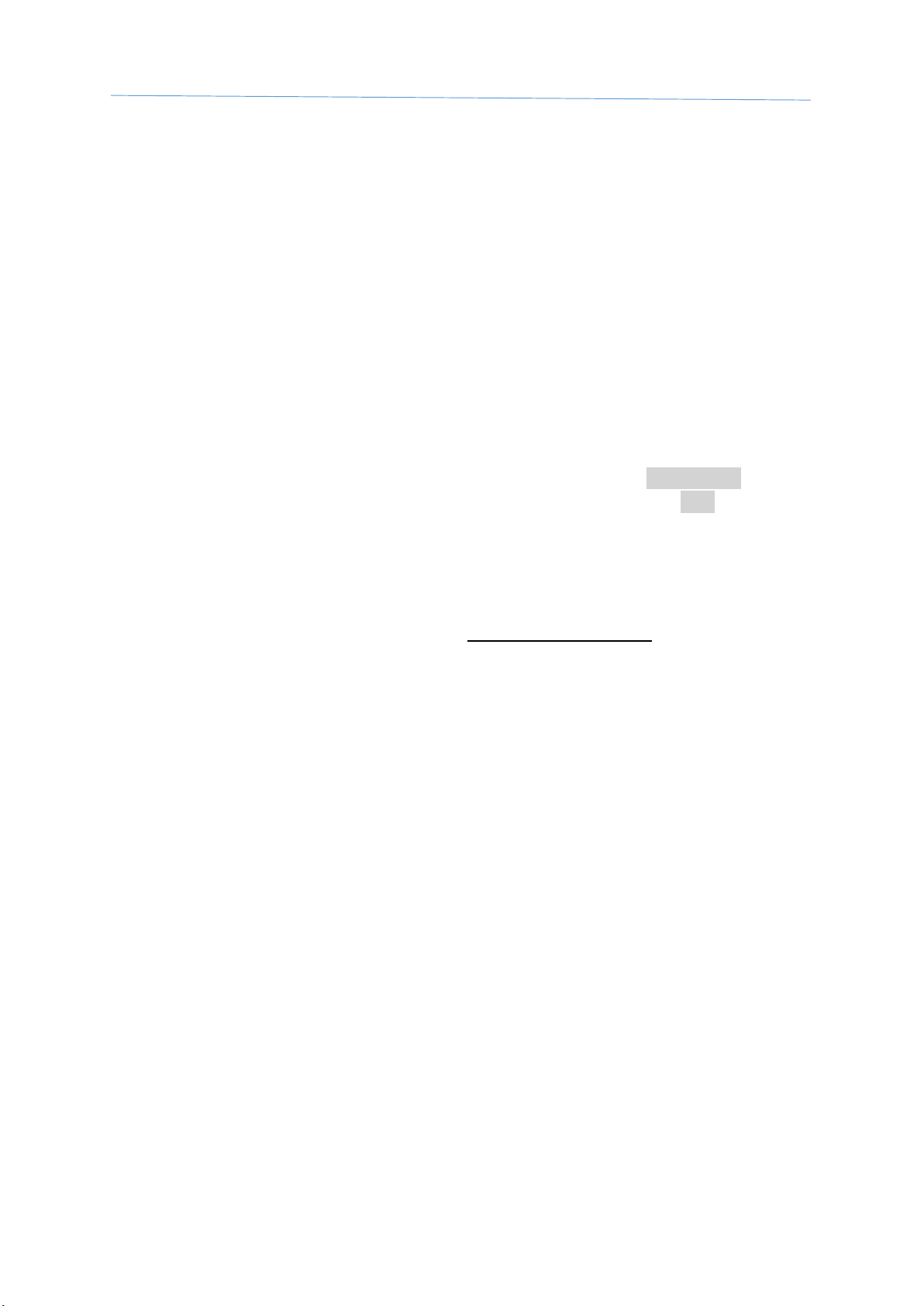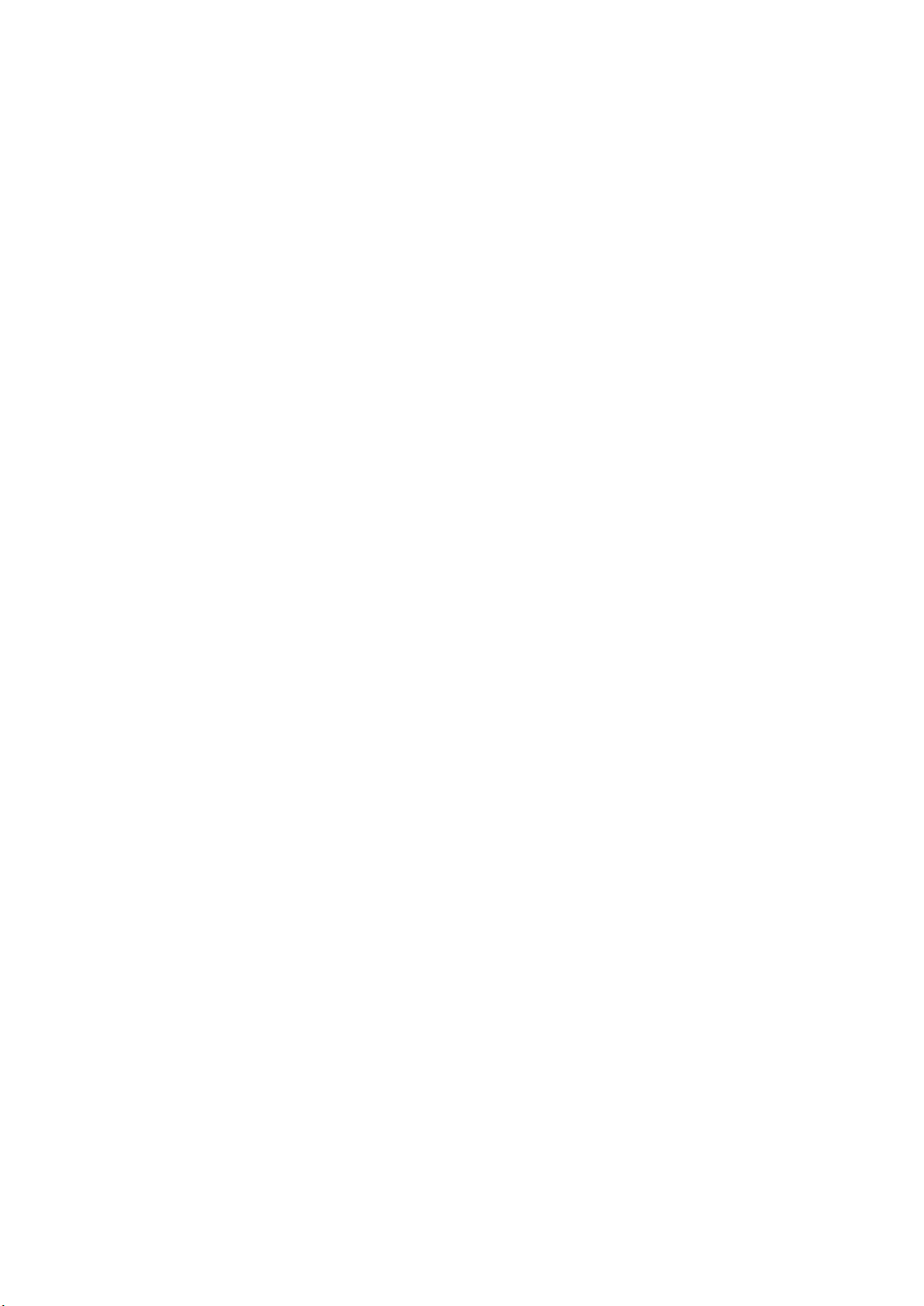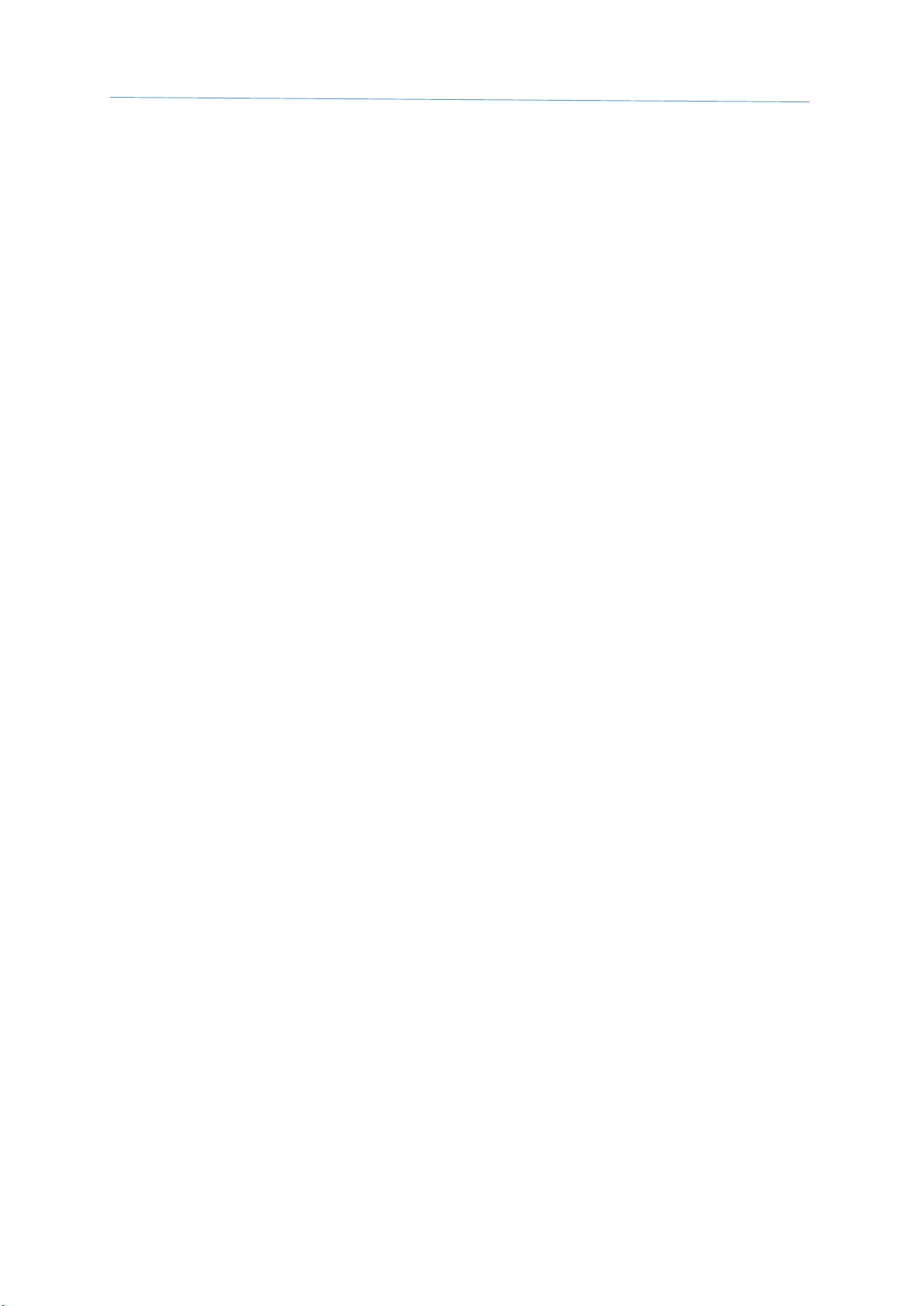-3 -
Store numbers in the alarm list with an Iphone or other smartphone......................................... 18
Activate and deactivate the alarm function...................................................................................... 19
Acknowledge alarms ......................................................................................................................... 19
Wired alarm sensors.......................................................................................................................... 19
Alarm cable.................................................................................................................................... 19
Connecting wired alarm sensors ................................................................................................... 19
Delay of wired alarms.................................................................................................................... 20
Alarm from a wired alarm sensor.................................................................................................. 20
Temperature alarm ........................................................................................................................... 21
Temperature alarms from the unit ............................................................................................... 21
Power fail alarms............................................................................................................................... 21
IR controller for air pumps.......................................................................................................... 22
Mount and connect the IR Eye 9016 to Ontech GSM 9040 .............................................................. 22
Set the air pump brand ..................................................................................................................... 22
Testing and controlling your air pump .............................................................................................. 23
Other functions .......................................................................................................................... 24
Thermostat function.......................................................................................................................... 24
Garage Opener function.................................................................................................................... 24
Launch Garage Opener.................................................................................................................. 24
Add a user to the list ..................................................................................................................... 25
Erase a user from the list............................................................................................................... 25
Get information of users from the unit......................................................................................... 25
Overheat protection.......................................................................................................................... 25
Sensor................................................................................................................................................ 25
Others........................................................................................................................................ 26
The lamps .......................................................................................................................................... 26
Green lamp.................................................................................................................................... 26
Red lamp........................................................................................................................................ 26
Both lamps..................................................................................................................................... 26
The push button ................................................................................................................................ 26
Status - SMS....................................................................................................................................... 26
Master functions ............................................................................................................................... 27
Factory reset...................................................................................................................................... 27
Updating the firmware...................................................................................................................... 28
Backup battery .................................................................................................................................. 28
Trouble shooting guide............................................................................................................... 29
Tip ............................................................................................................................................. 29