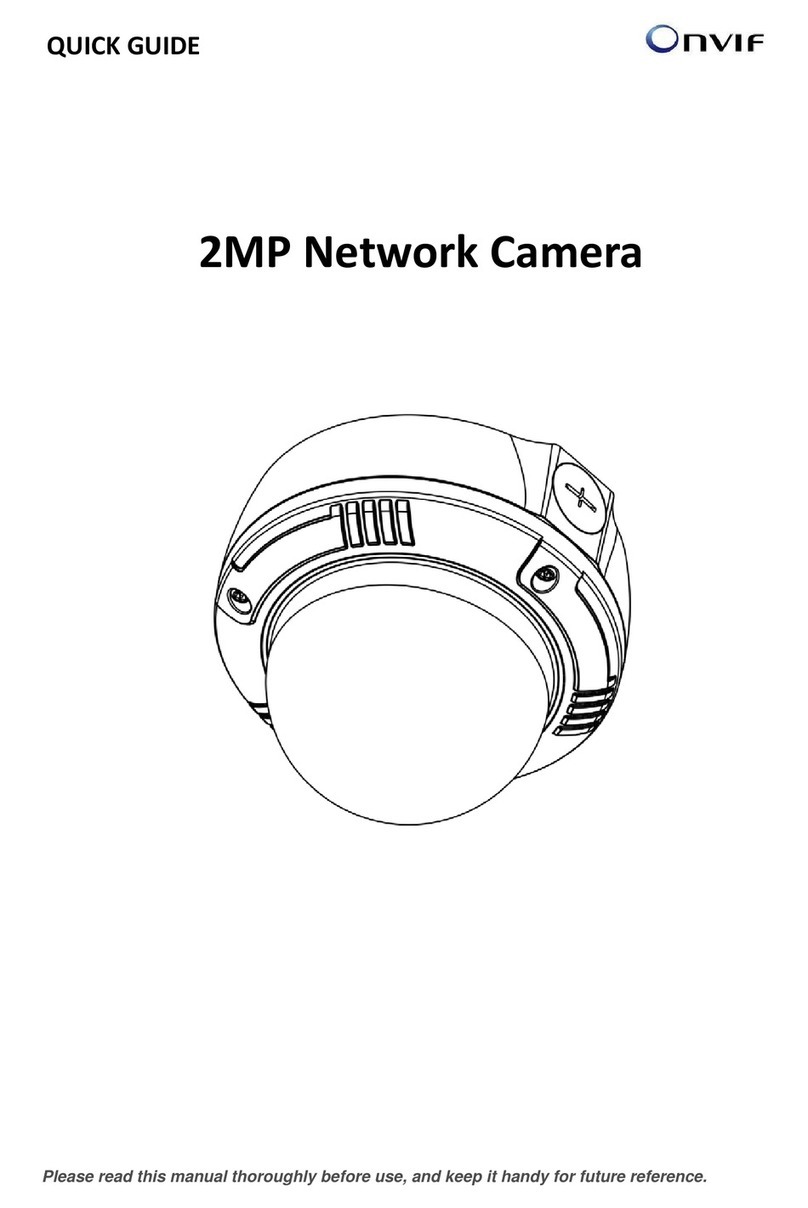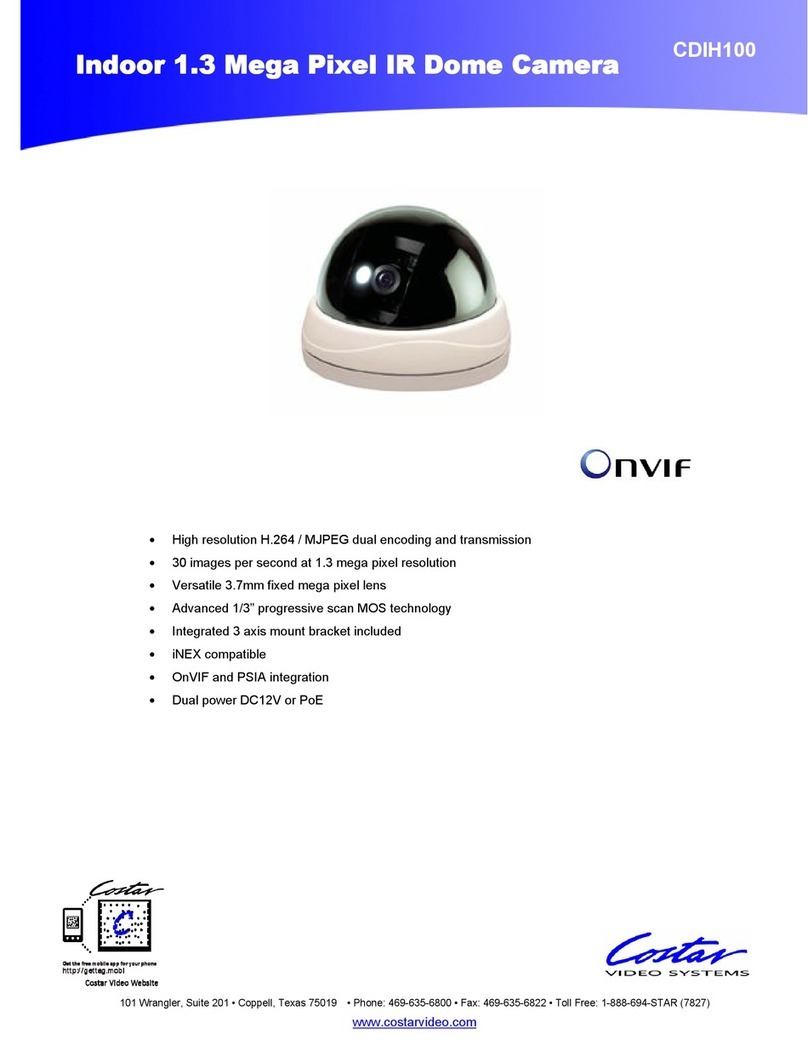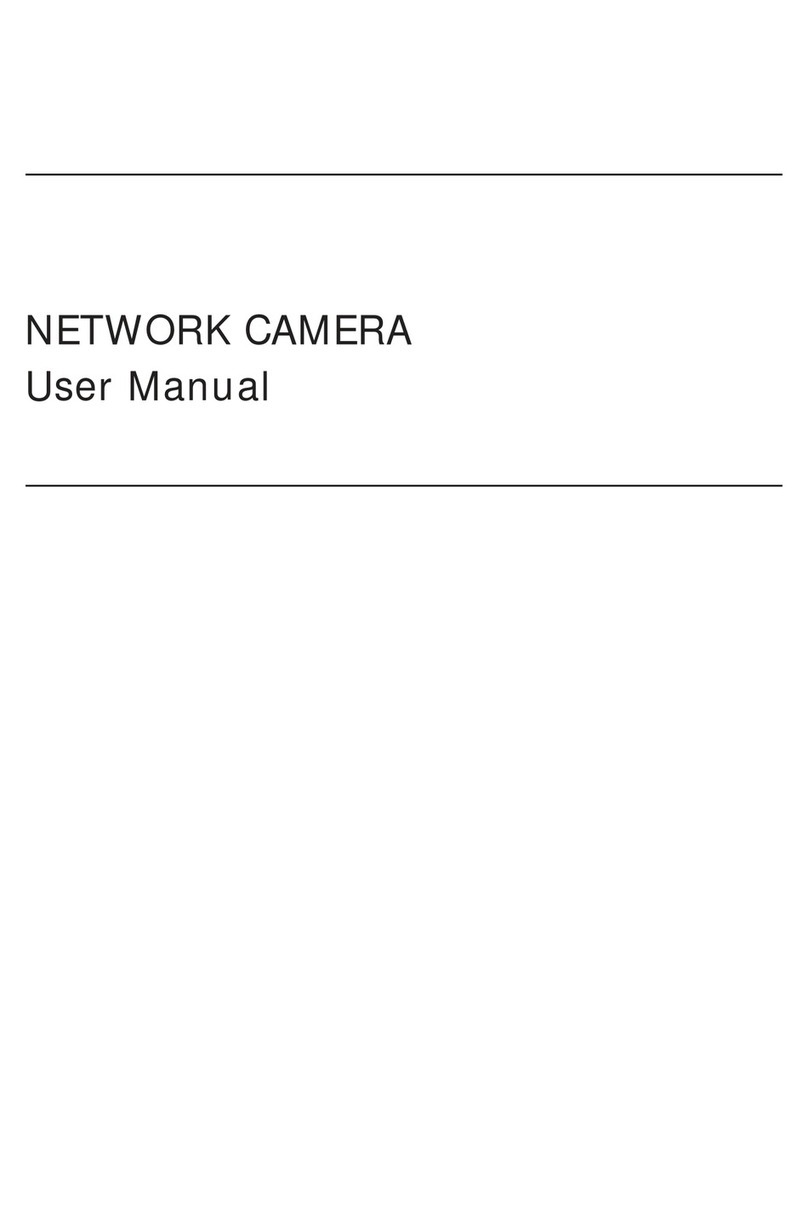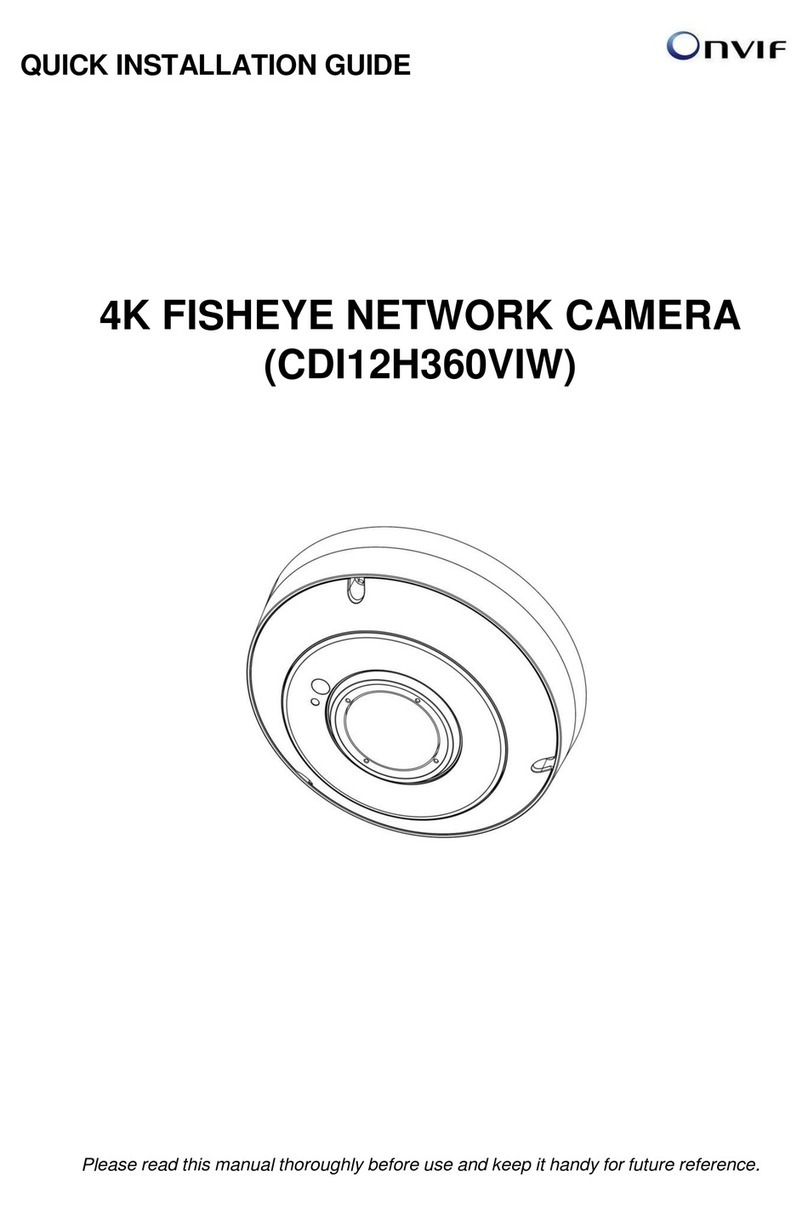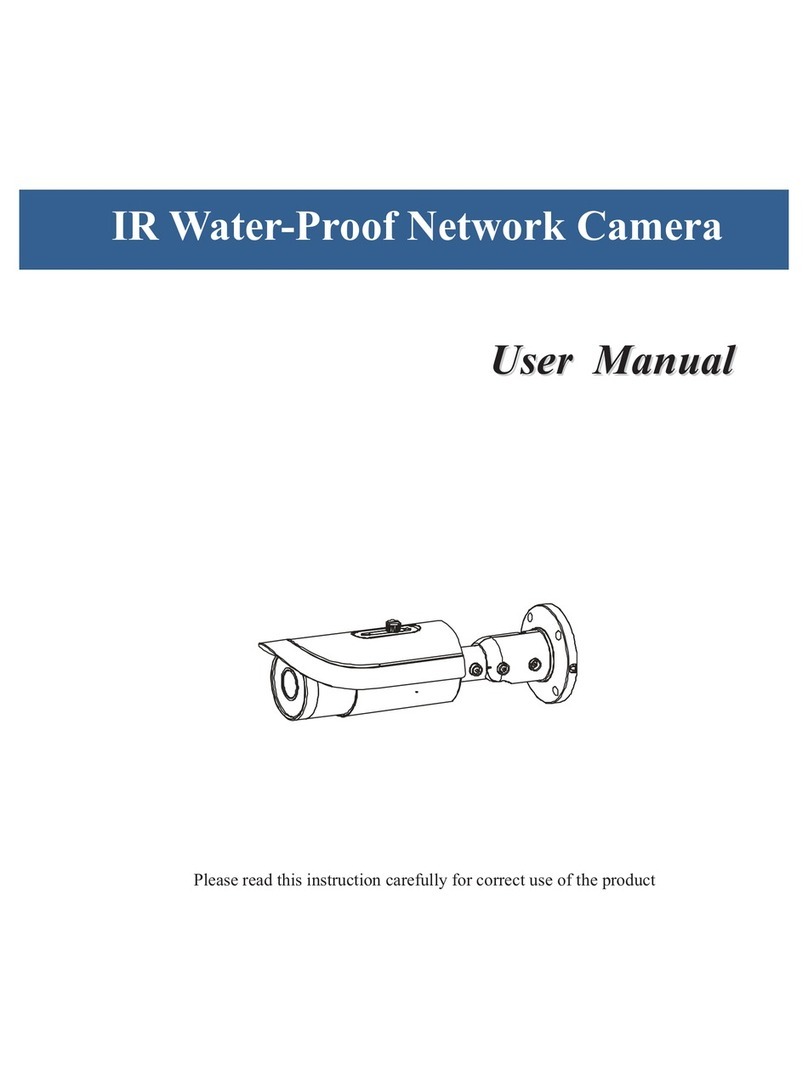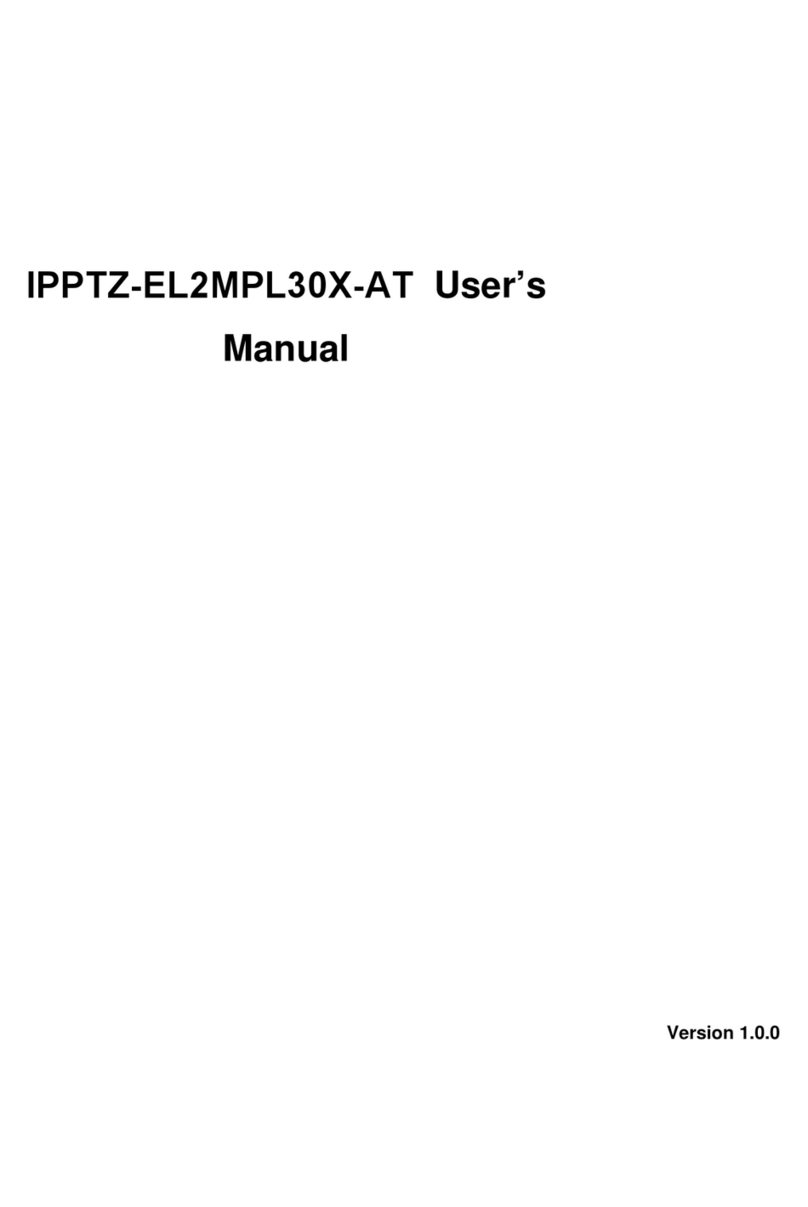Quickstart for use with a Sharx Security NVR
Note: The following is for customers having purchased a package deal of NVR + cameras. If this does not
apply to you please skip to the next page Quickstart for use with a PC or Quickstart for use with a Mac.
1. NVR power up
The NVR comes with a power cord and mouse. A monitor and cable for the monitor are not included but
would be helpful. If not available, see step d) below to use Internet Explorer or Safari instead of a monitor.
a) Connect the NVR to your monitor with standard 15 pin cable or HD TV with HDMI cable
b) Connect the NVR to power with the included power cable and turn on the power switch in the back
c) After power-up and connecting the mouse to the NVR’s front USB port, you can use the mouse to
log in to the NVR. The initial username and password are both admin.
d) Optional: You can connect the NVR’s WAN port to your router with a Cat5e or Cat6 cable
Then you can find the NVR’s IP address by looking in your router’s list of attached clients or by using
the “SmartManager” PC software that’s downloadable from www.sharxsecurity.com/support_page
Typing this IP into your browser gains you access to the NVR viewing or setup menu. Any browser
works for setup. Video requires a PC with Internet Explorer or a Mac with Safari. For the first time,
start Internet Explorer with admin privileges to allow downloading of the ActiveX, Java and codecs.
2. Camera power up
a) Place the camera on a flat surface and use the included torx wrench to loosen the 4 immediately
visible screws at the top, then carefully lift up the dome cover and place it next to the camera.
Do not remove the protective film until final installation. Also keep the dome cover safety strap.
b) Connect a Cat5e or Cat6 cable from the camera’s network jack to one of the NVR LAN ports
Once connected, the NVR will power up and find the camera and make both live and recorded video
available for display using the NVR’s attached monitor. You can use the NVR’s PTZ menu to adjust the
zoom level. The camera will then adjust the focus automatically but you can also adjust it by clicking on the
focus icons. The viewing angle is adjusted by rotating and/or tilting the lens gimbal / turret manually.
3. Optional: Direct login to a camera’s full user interface through the NVR
Assuming that the camera is connected to the NVR’s network port labeled LAN1, the camera’s full user
interface is available by adding :50000 to the end of the NVR’s IP address. Initial username and password
for the camera are also both admin. The camera on LAN2 uses port :50001, LAN3 uses :50002, etc
Note: All browsers allow access to the most commonly used setup options. For control over all the most
detailed camera settings you would use Internet Explorer. On Windows 10 (or a Mac with Parallels or
Bootcamp) you can start Internet Explorer by right clicking on the Windows start icon at the bottom left,
then selecting “Run…” and typing “iexplore”. You must be logged in as an administrator of the PC.