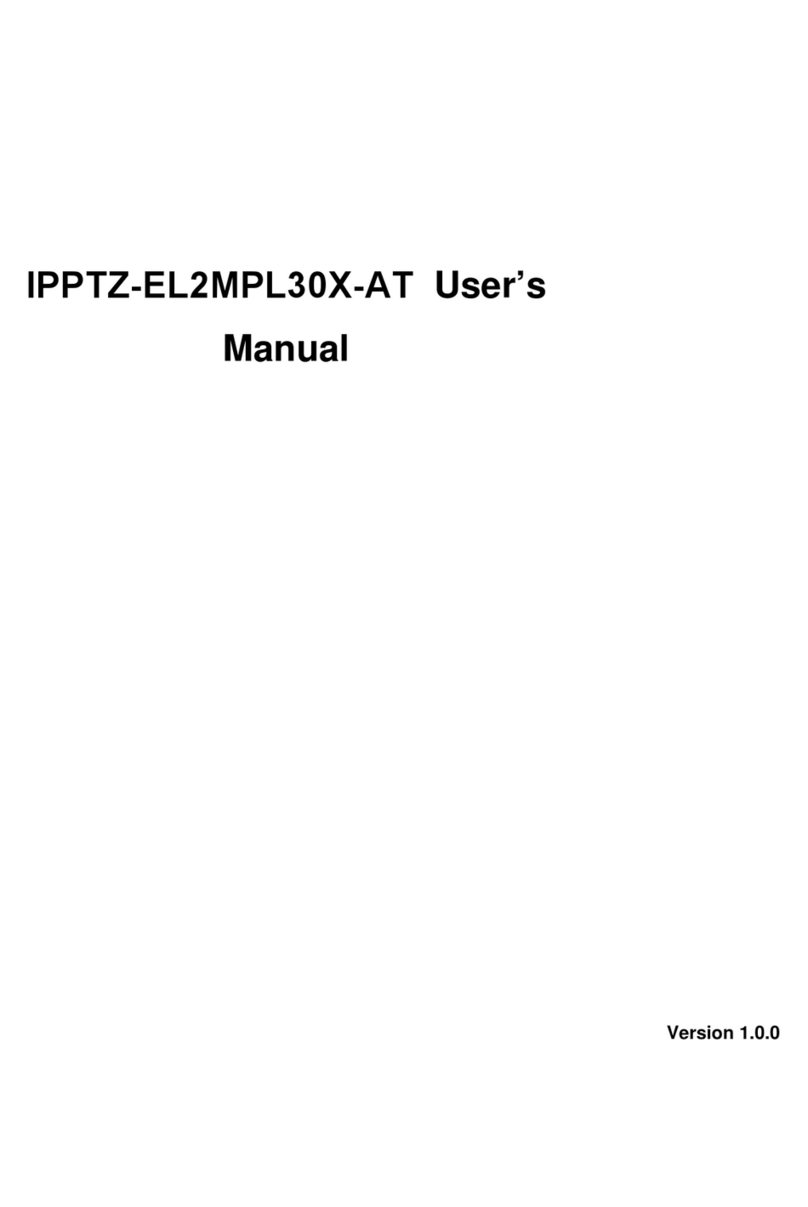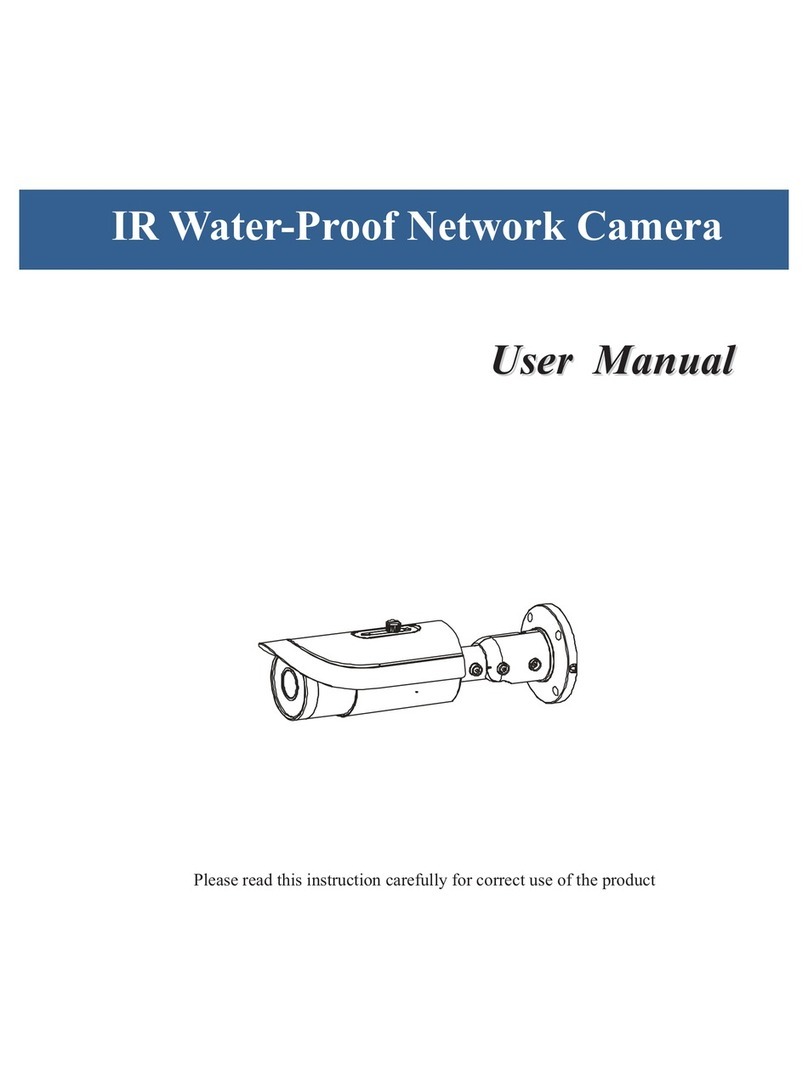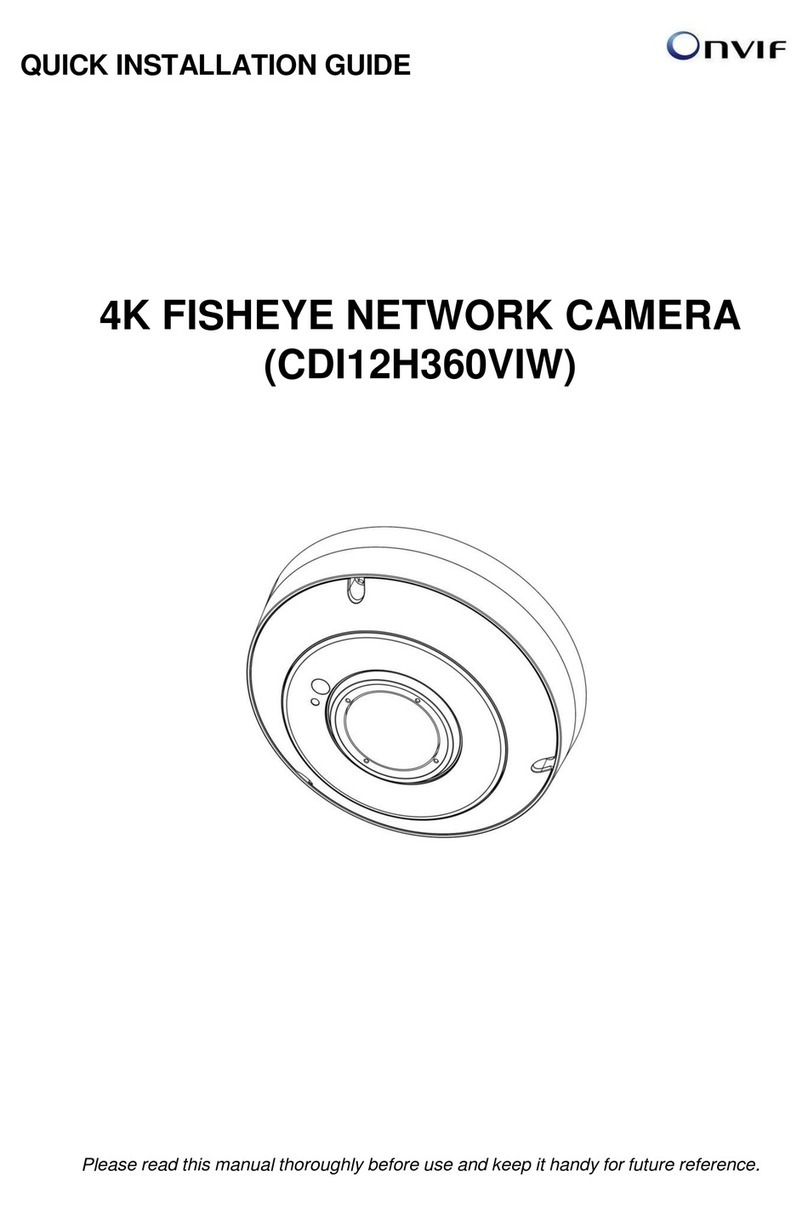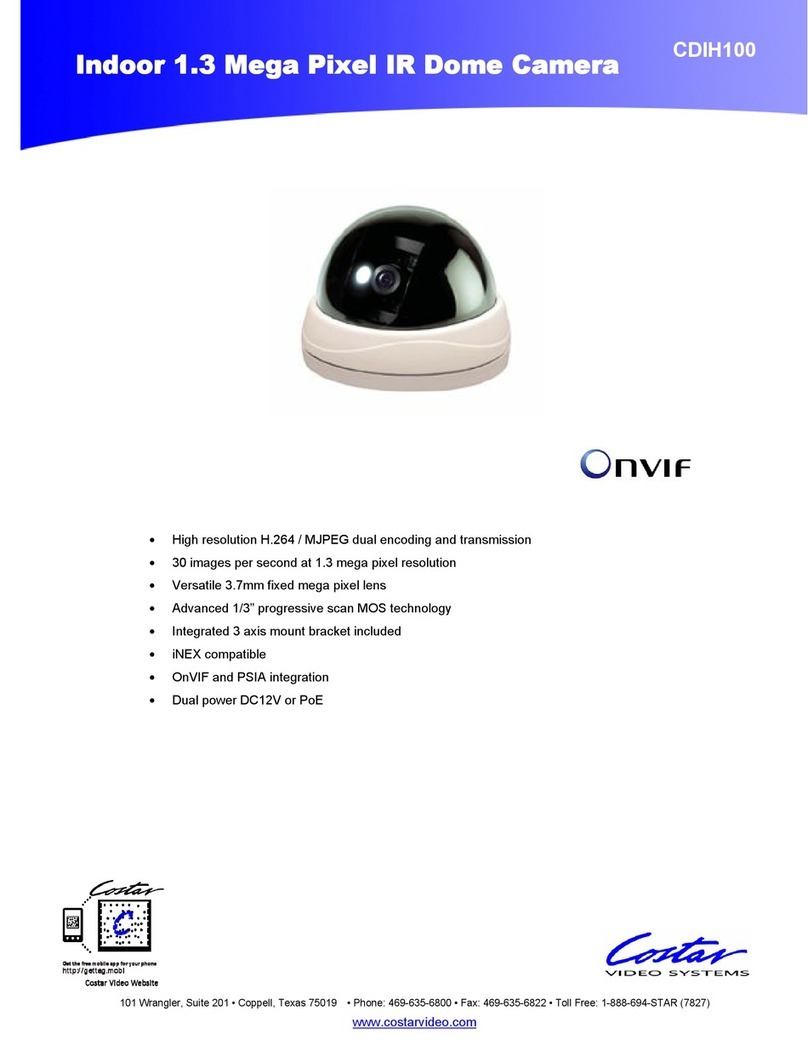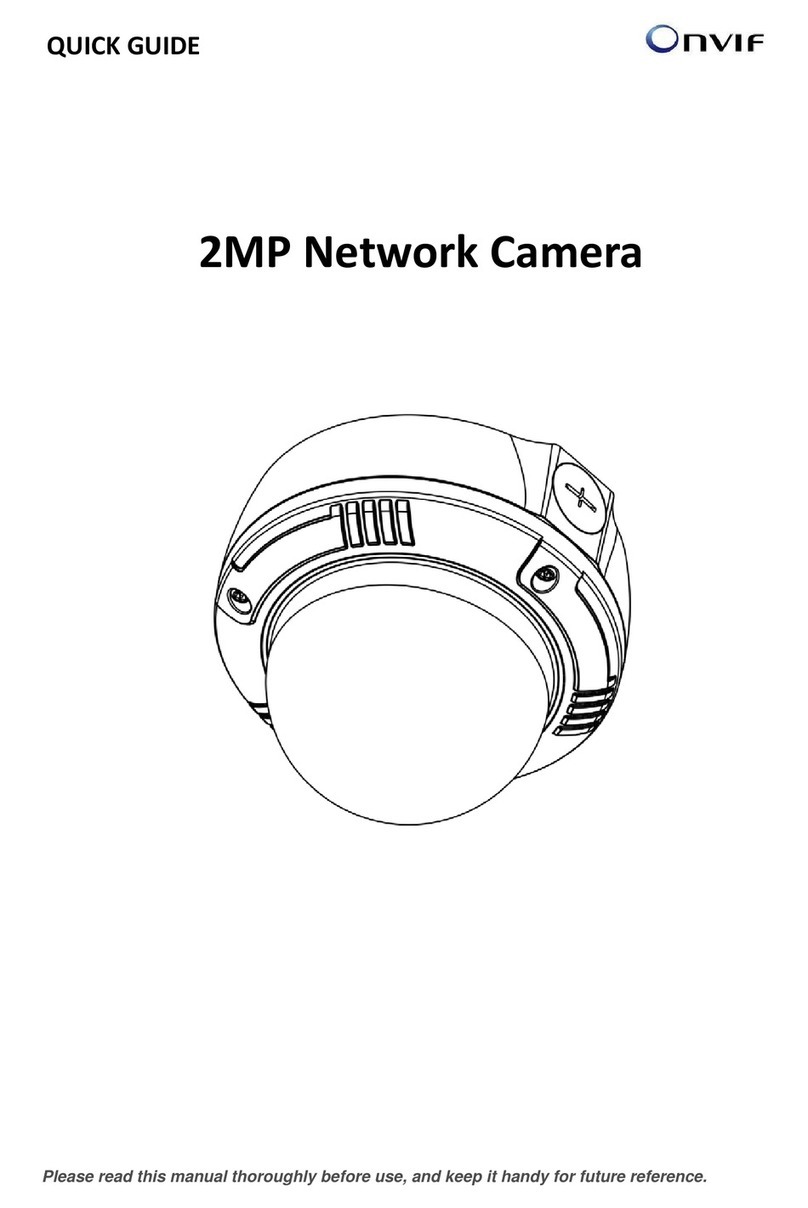1. Readtheseinstructions.
2. Keeptheseinstructions.
3. Heedallwarnings.
4. Followallinstructions.
5. Donotusethisapparatusnearwater.
6. Cleanonlywithdrycloth.
7. Donotblockanyventilationopenings,Installinaccordancewiththe
manufacturersinstructions.
8. Donotinstallnearanyheatsourcessuchasradiators,heatregisters,stoves,orother
apparatus(includingamplifiers)thatproduceheat.
9. Donotdefeatthesafetypurposeofthepolarizedorgrounding-typeplug.Apolarized
plughastwobladeswithonewiderthantheother.Agroundingtypeplughastwo
bladesandathirdgroundingprong.Thewidebladeorthethirdprongareprovidedfor
yoursafety.Iftheprovidedplugdoesnotfitintoyouroutlet,consultanelectricianfor
replacementoftheobsoleteoutlet.
10.Protectthepowercordfrombeingwalkedonorpinchedparticularlyatplugs,convenience
receptacles,andthepointwheretheyexitfromtheapparatus.
11.Onlyuseattachments/accessoriesspecifiedbythe
manufacturer.
12.Useonlywiththecart,stand,tripod,bracket,ortablespecified
by
13.Themanufacturer,orsoldwiththeapparatus.Whenacartisused,
14.Usecautionwhenmovingthecart/apparatuscombinationtoavoid
15.Injuryfromtip-over.
16.Unplugthisapparatusduringlightingstormsorwhenunusedforlongperiodsof
time.
17.Referallservicingtoqualifiedservicepersonnel.Servicingisrequiredwhentheapparatus
hasbeendamagedinanyway,suchaspower-supplycordor
plugisdamaged,liquidhasbeenspilledorobjectshavefallenintothe
3