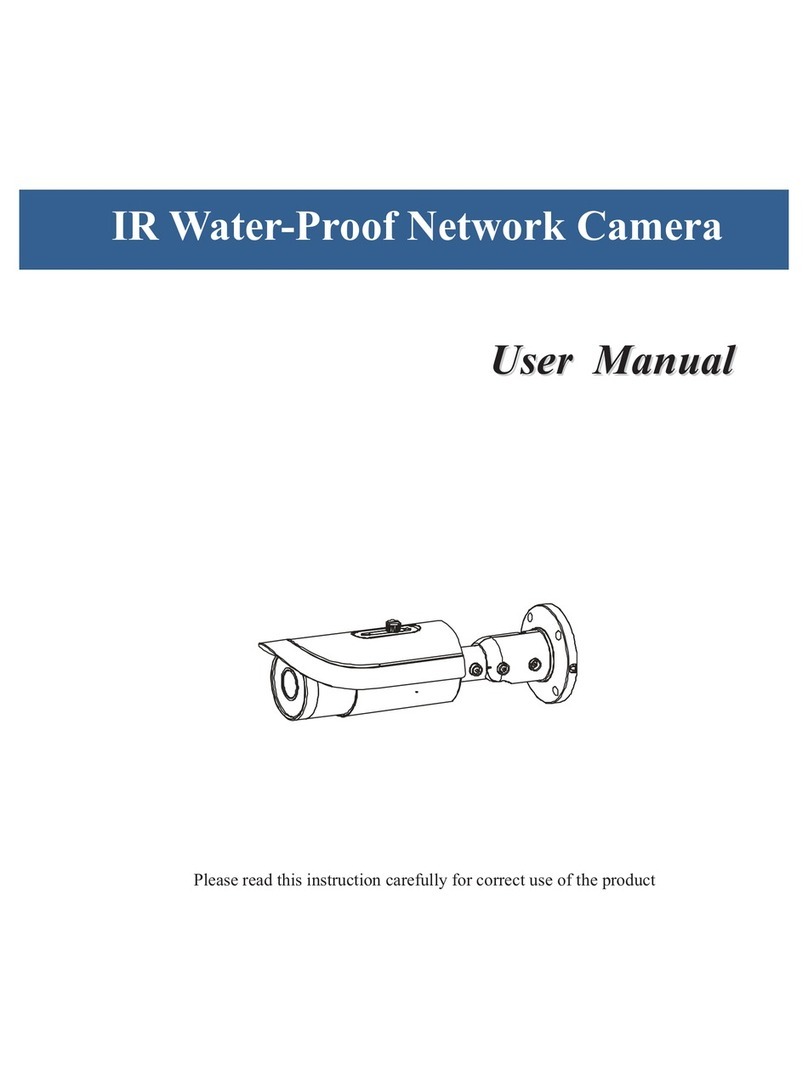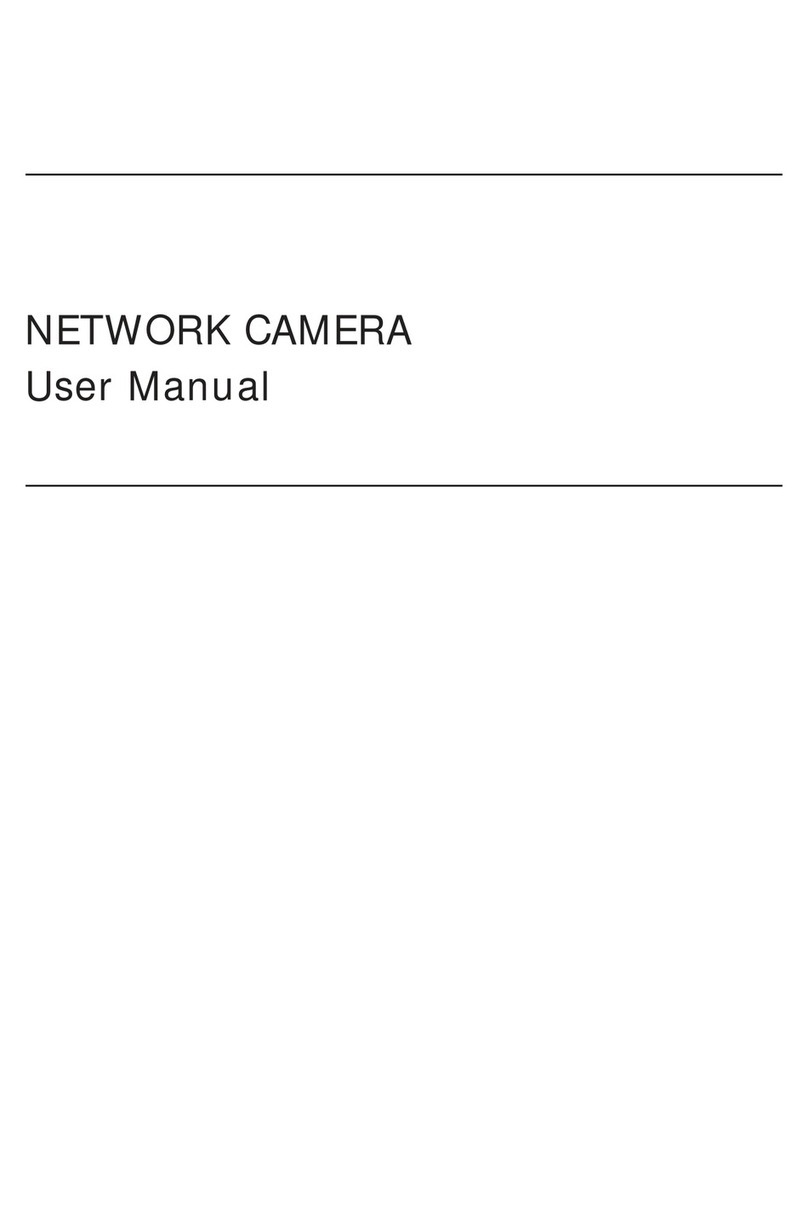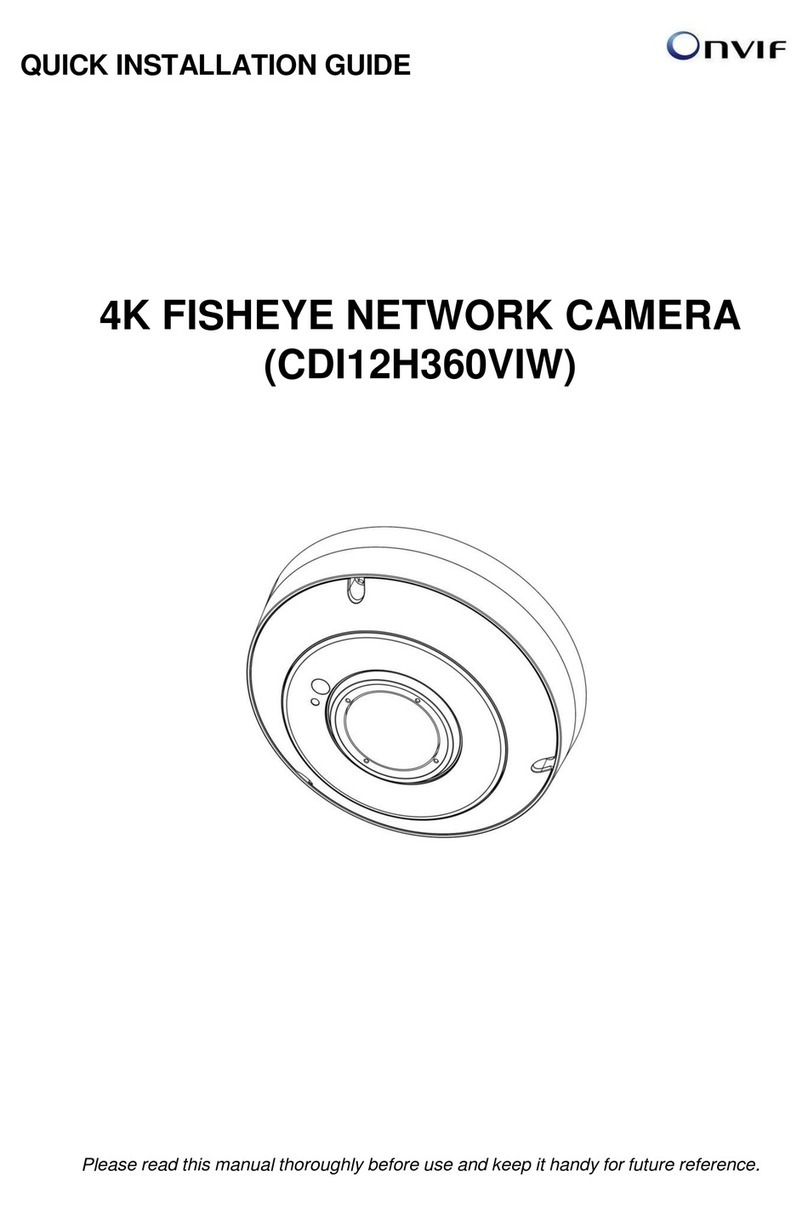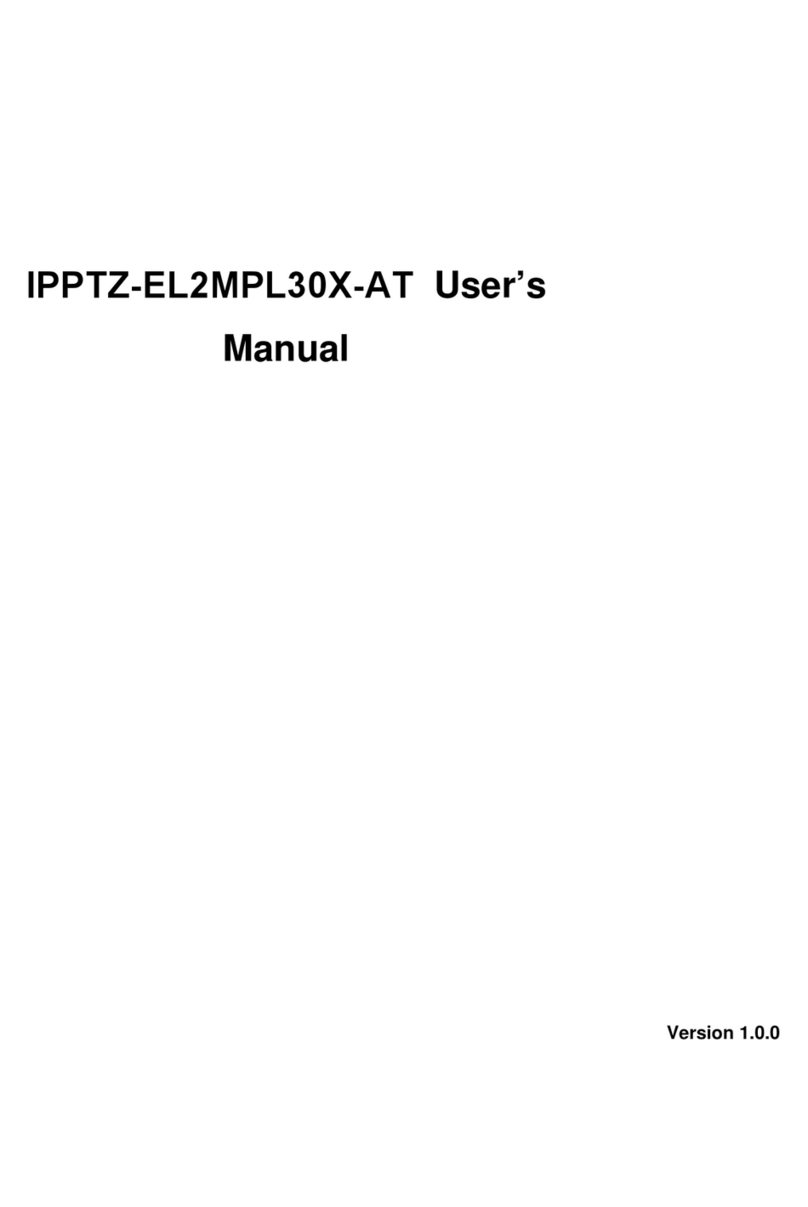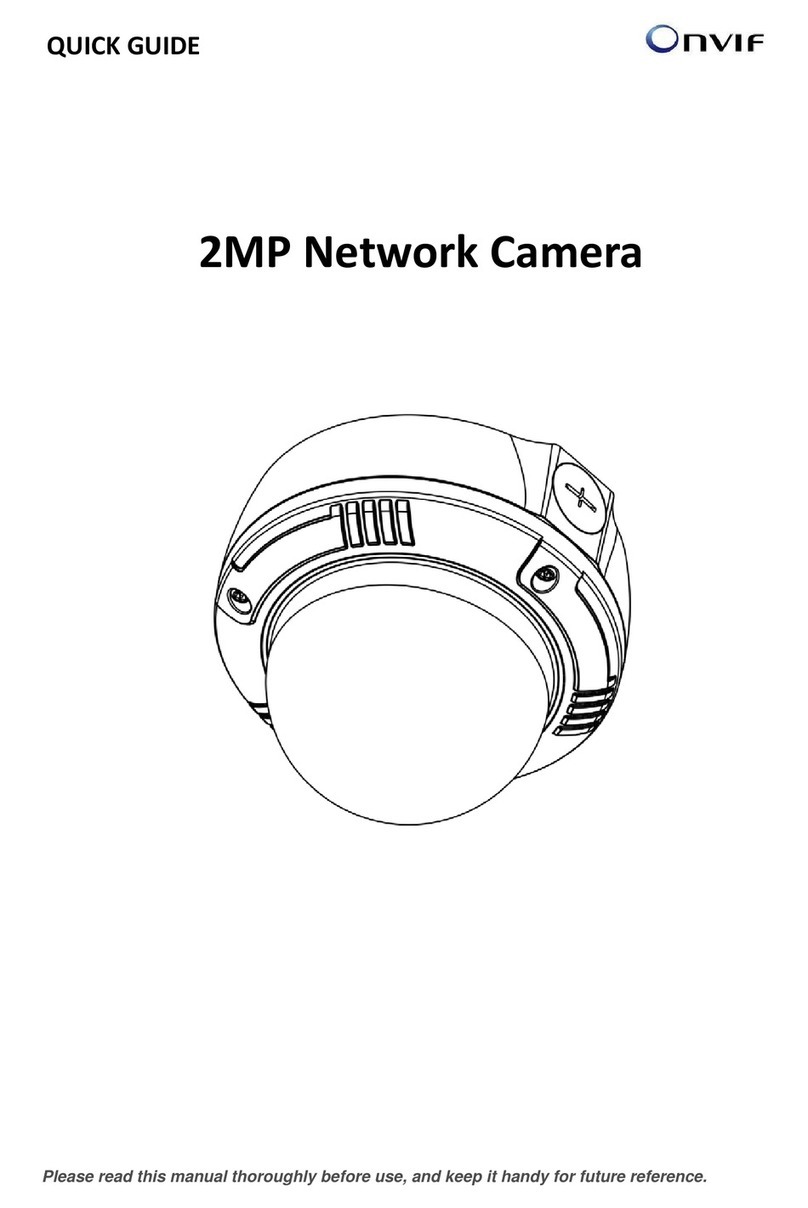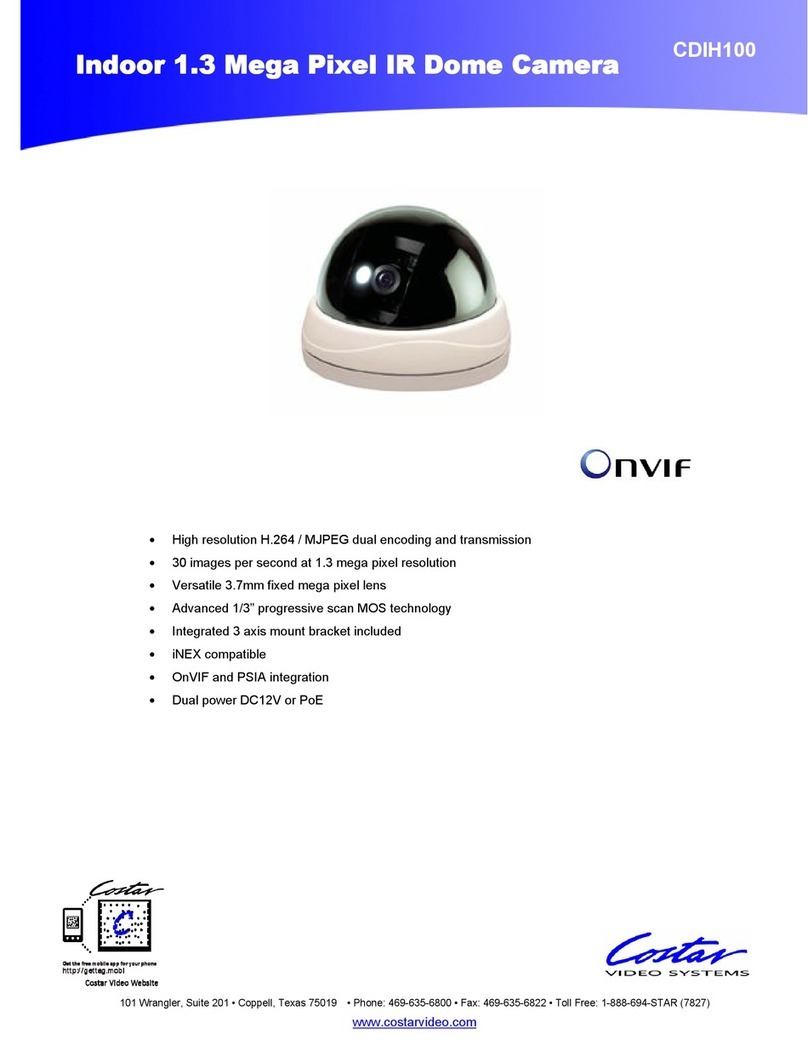●Do not place the camera in extremely hot, cold (the operating
temperature shall be-30℃~+60℃,or -40°C ~ 60°C if the camera
model has an “H” in its suffix), dusty or damp locations, and do
not expose it to high electromagnetic radiation.
●To avoid heat accumulation, good ventilation is required for
operating environment.
●Keep the camera away from liquid while in use.
●While in delivery, the camera shall be packed in its original
packing, or packing of the same texture.
●Regular part replacement: a few parts (e.g. electrolytic
capacitor) of the equipment shall be replaced regularly
according to their average enduring time. The average time
varies because of differences between operating environment
and using history, so regular checking is recommended for all
the users. Please contact with your dealer for more details.
●Improper use or replacement of the battery may result in
hazard of explosion. Replace with the same or equivalent type
only. Dispose of used batteries according to the instructions
provided by the battery manufacturer.
●If the product does not work properly, please contact your
dealer or the nearest service center. Never attempt to
disassemble the camera yourself. (We shall not assume any
responsibility for problems caused by unauthorized repair or
maintenance.)