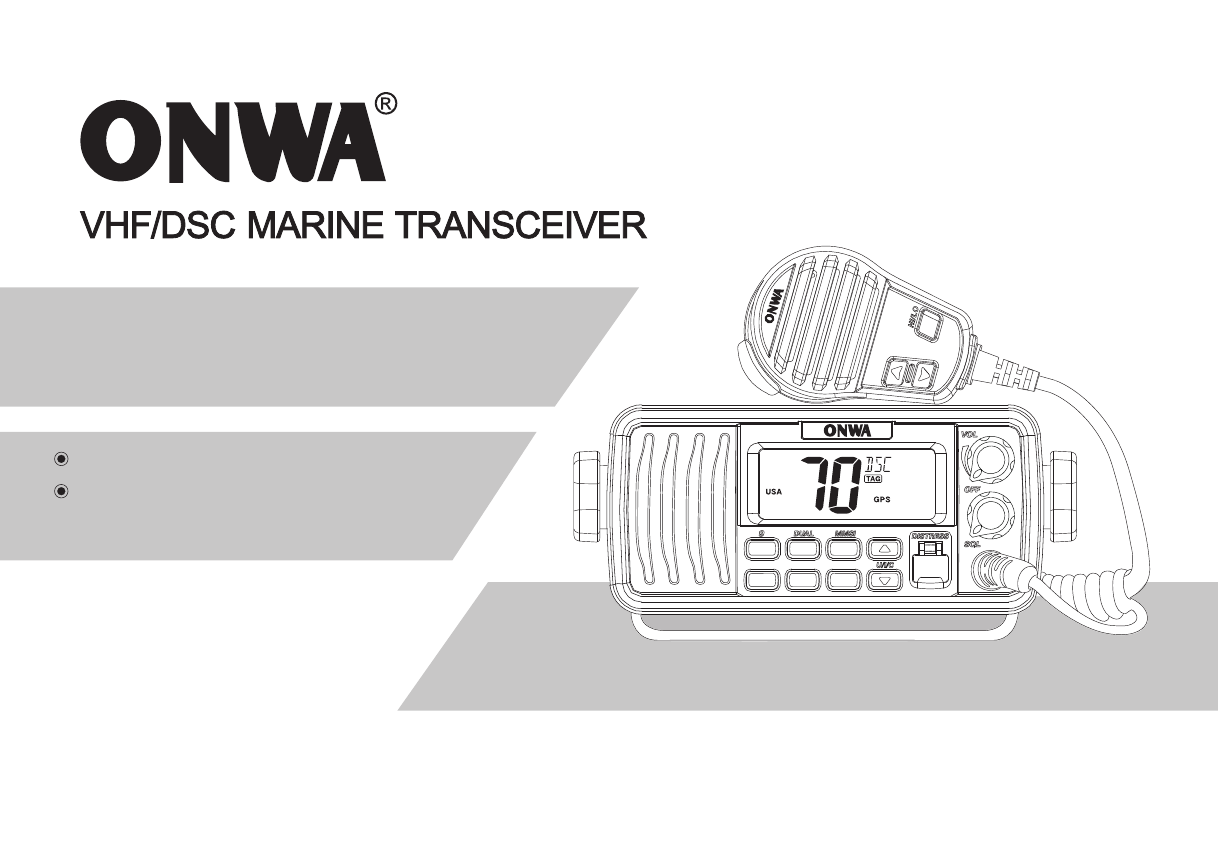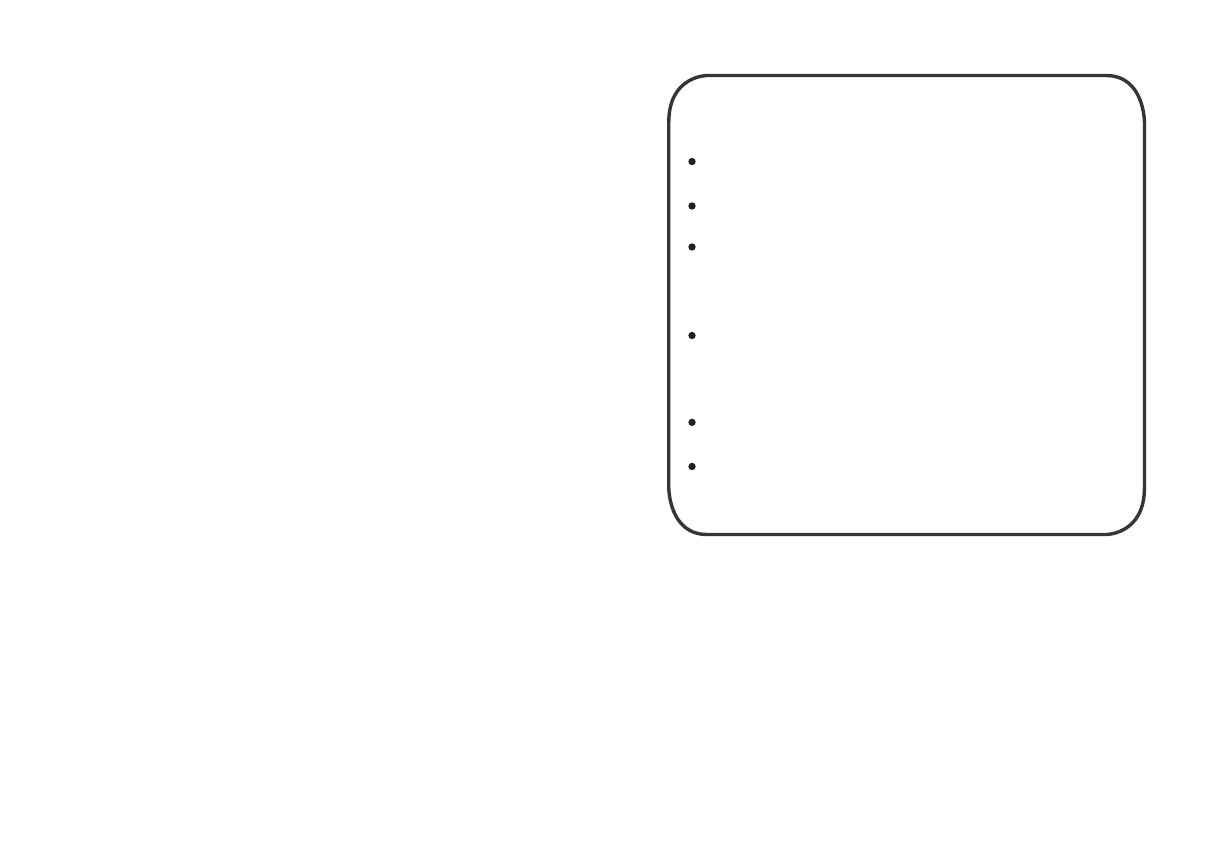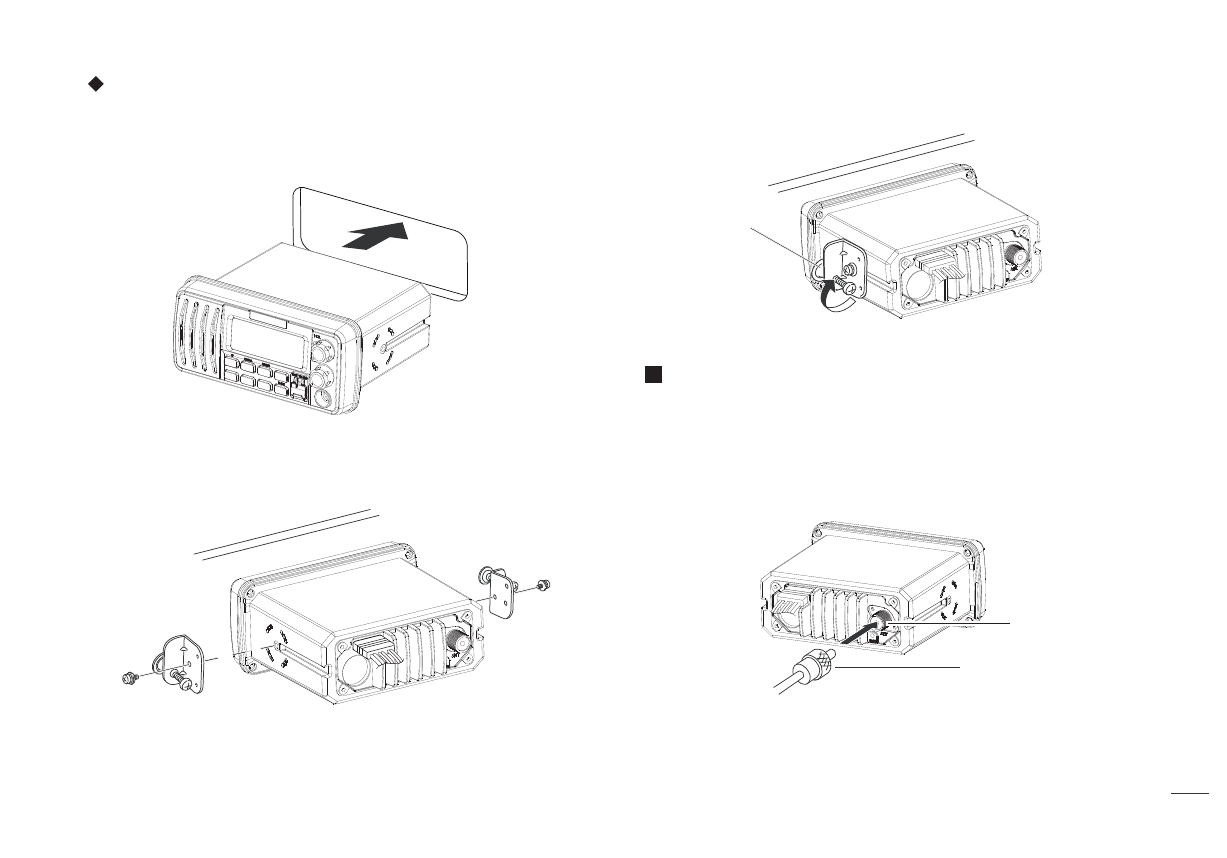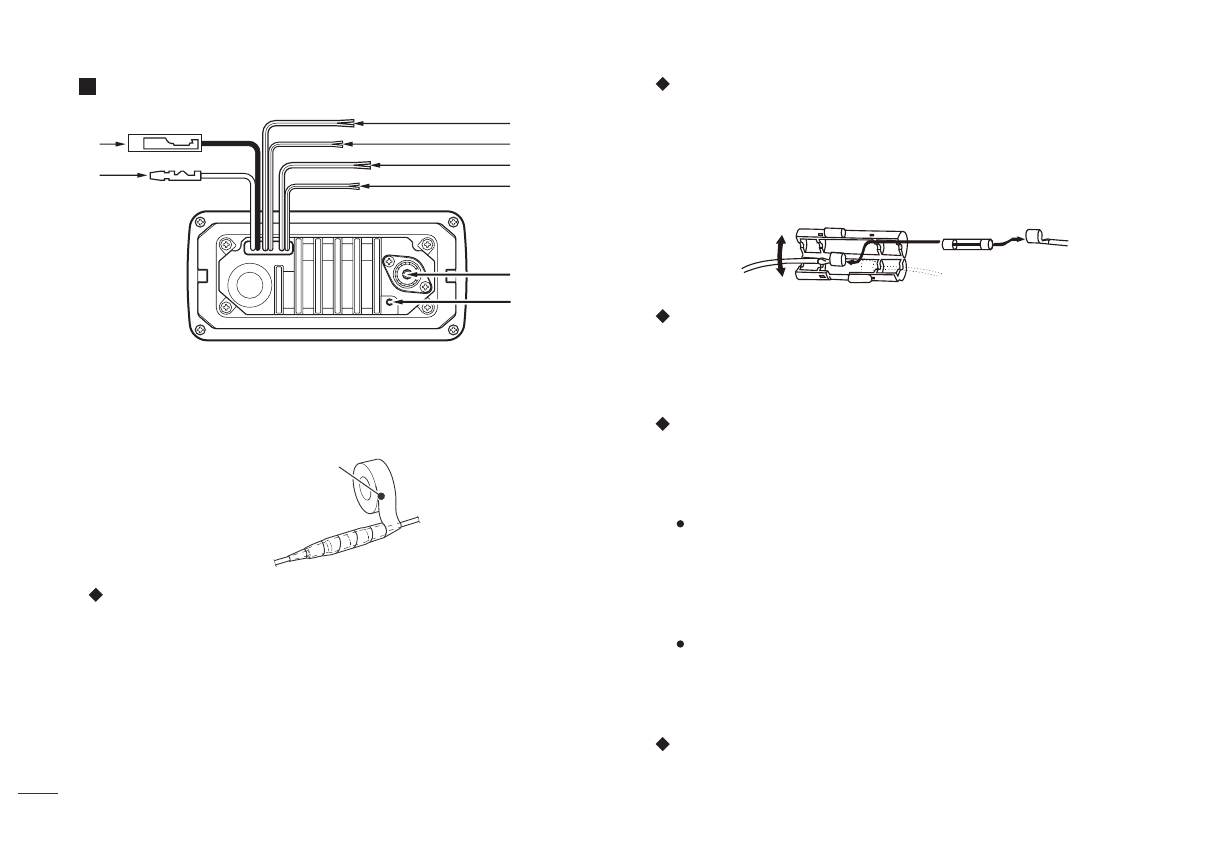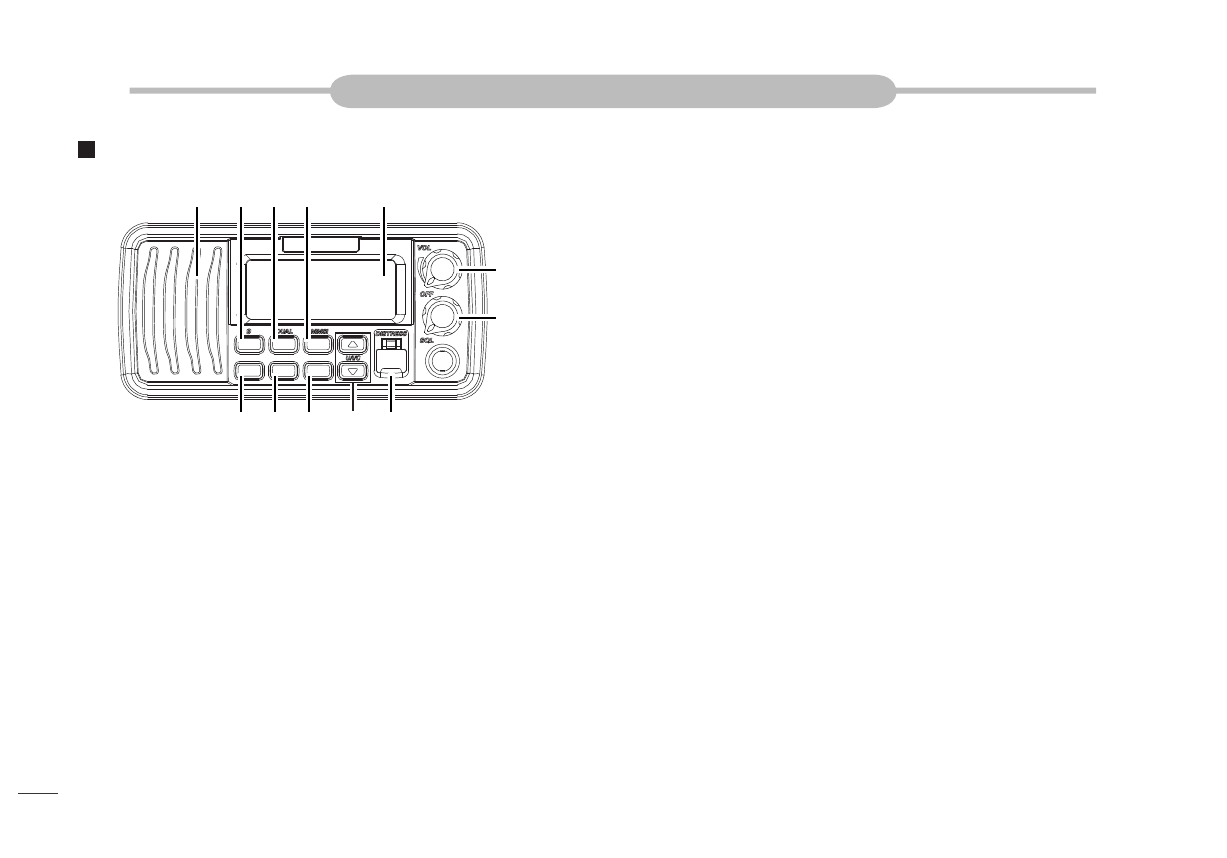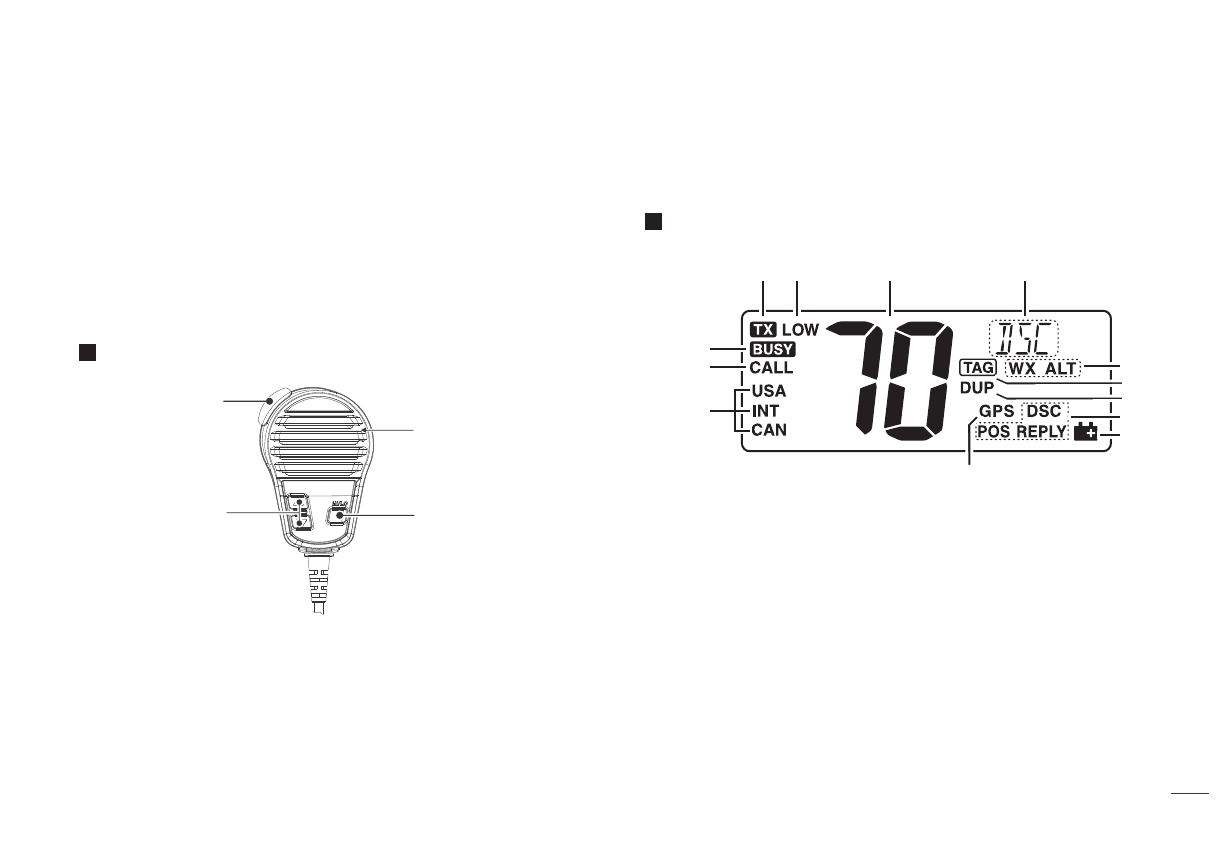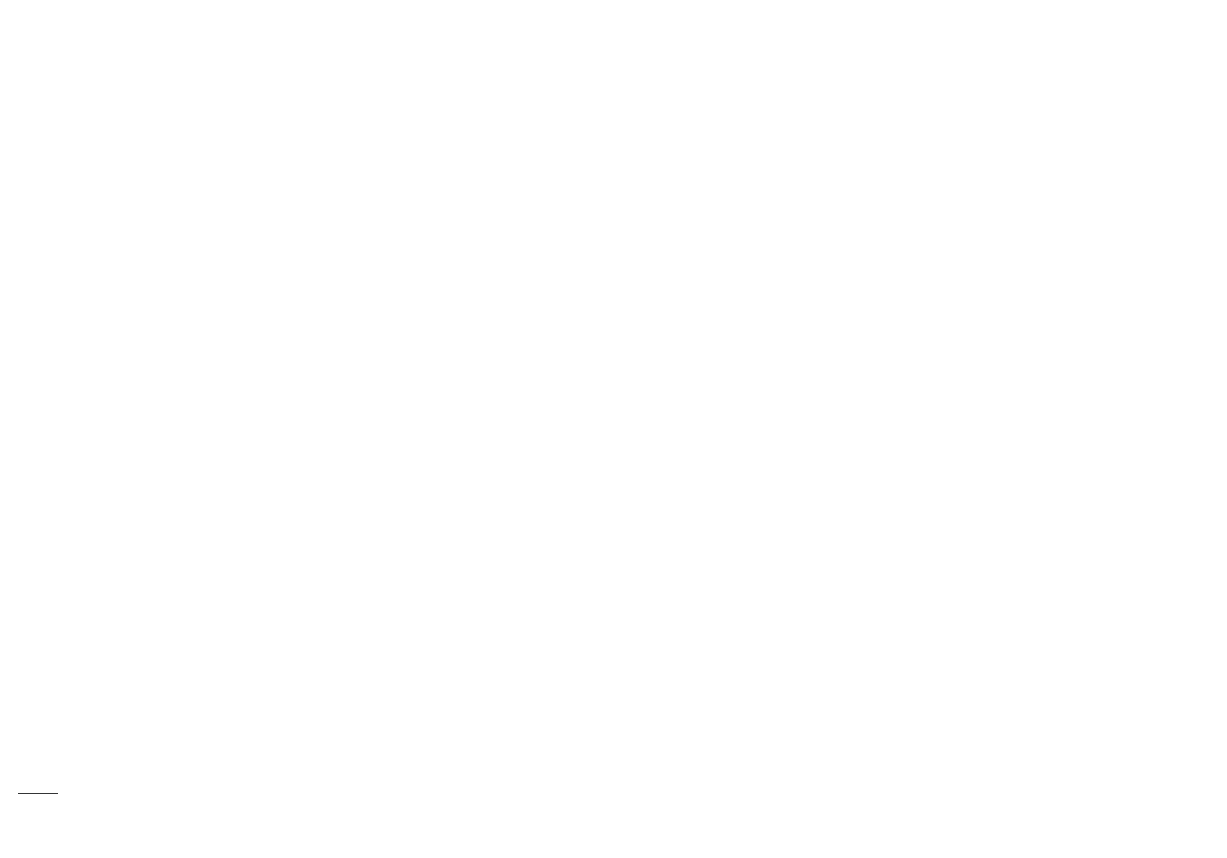PREPARATION
Supplied Accessories ................................................................................
Transceiver Mounting ...............................................................................
Antenna Connection ..................................................................................
Installation of Connecting Cables ...........................................................
Dimensions ...................................................................................................
PANEL DESCRIPTION
Front Panel ...................................................................................................
Mircophone ...................................................................................................
Function Display ..........................................................................................
BASIC OPERATION
Power ON/OFF ............................................................................................
Transmitting and Receiving.......................................................................
Channel Group Selection...........................................................................
Channel Selection .......................................................................................
Call Channel Programming ......................................................................
Channel Comment ......................................................................................
Display Backlight .........................................................................................
Vibration Water Draining Function ...........................................................
Microphone Lock Function ........................................................................
SCAN OPERATION
Scan Types ...................................................................................................
Setting TAG Channels ...............................................................................
Starting a Scan ............................................................................................
DUALWATCH / TRI-WATCH
Description ....................................................................................................
Operation........................................................................................................
DSC OPERATION
MMSI Code ..................................................................................................
DSC Address ID ..........................................................................................
GPS Positioning...........................................................................................
Distress Call ..................................................................................................
Individual Call ...............................................................................................
Group Call ....................................................................................................
All Ships Call ................................................................................................
Geographical Area Call ..............................................................................
Position Request Call .................................................................................
SET MODE
Set Mode Operation ...................................................................................
Set Mode Items ...........................................................................................
VHF MARINE RADIO CHANNEL LIST ..................................................
SPECIFICATIONS ......................................................................................
TROUBLESHOOTING ...............................................................................
Position Report Call ....................................................................................
Polling Call....................................................................................................
Test Call ........................................................................................................
Received Messages ...................................................................................
1
1
2
3
4
5
6
6
8
8
8
8
9
10
10
10
10
11
11
11
12
12
13
13
17
18
21
23
24
24
25
26
27
29
30
32
32
34
35
35
CONTENTS
............................................................................................. 31
ATIS OPERATION
Set ATIS ID
ATIS ON/OFF
................................................................................................. 31