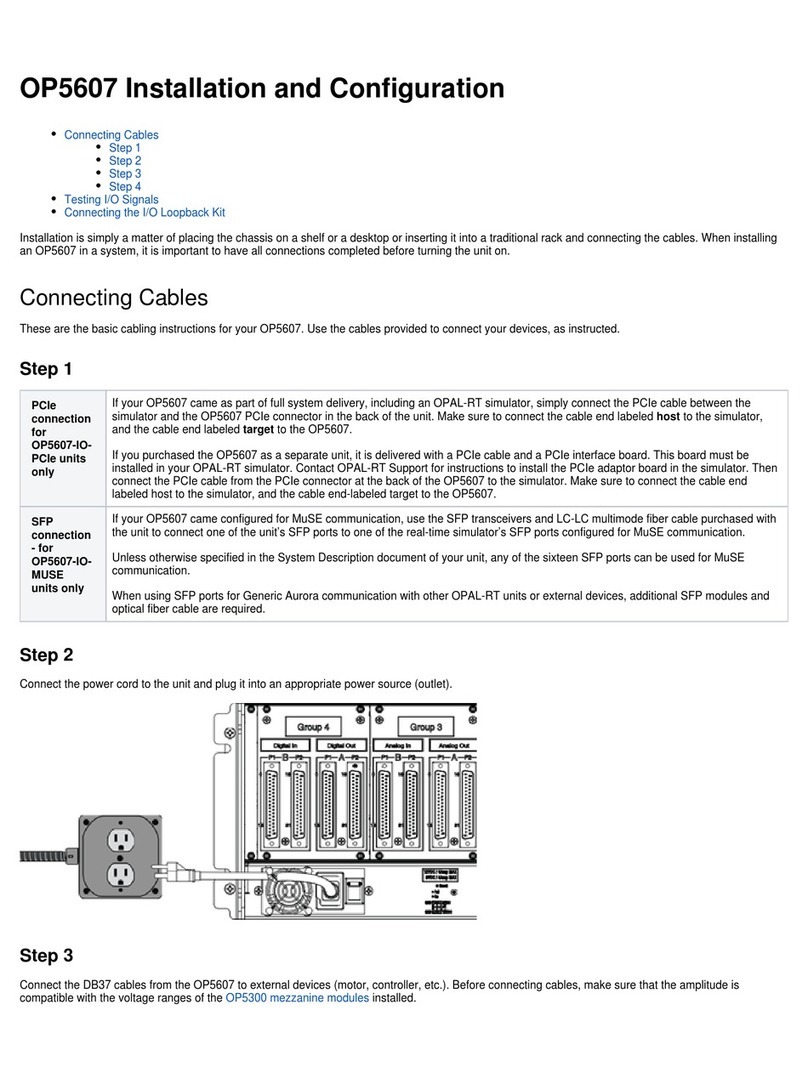OP5707XG Installation and Configuration
Connecting the Ground Screw
Connecting Network Cables
Connecting the I/O Loopback Kit
Connecting the Synchronization Cable
Connecting the USB Cable
Connecting the Ground Screw
Connecting Network Cables
Connecting the I/O Loopback Kit
Connecting the Synchronization Cable
Connecting the USB Cable
Follow this simple installation procedure. Make sure to respect proper grounding,
1. Place the OP5707XG on a shelf, desktop, or install in a traditional rack
2. Connect the power cable to the nearest power outlet
3. Connect the ground screw as described in the “CONNECTING THE GROUND SCREW” section
4. Connect the blue RJ45 cable to the Ethernet port on the OP5707XG and connect to the same network used by the host PC.
OPAL-RT strongly recommends the use of anti-static wrist straps whenever handling any electronic device provided by OPAL-RT.
Disconnect power before servicing.
OPAL-RT simulators and hardware devices may be subjected to electromagnetic interference (EMI) when installed in proximity to
other devices. Make sure to connect the ground to the rack or strong earth to prevent any EMI related damage to the simulator.
Connecting the Ground Screw
You must connect a grounding cable from the OP5707XG ground screw to ensure that it terminates securely in a ground. Proper grounding helps to
prevent electric shocks, protects the OP5707XG from voltage spikes (from a variety of causes, including lightning strikes), and provides increased
immunity from EMI by lowering noise levels and emissions.
Select a flat braided grounding strap of adequate length (as short as possible provides the best protection), with ring terminals on each end.
Attach one ring terminal to the ground screw on the OP5707XG (shown in the figure below).
Attach the other ring terminal to the rack using a nut and lock washer.